How To Join A Private Channel In Telegram
Last Updated: February 11, 2021
Are you wondering how you can join a private channel on Telegram? Or are you thinking about inviting your friends to one of yours? In any case, we’re here to help you. We’ll teach you about private channels on Telegram.
Uncategorized
Telegram allows you to communicate with other people in a single chat through groups or channels. While the former is best for sharing content with your friends, family, or team, the latter is a tool for announcing and posting messages for its subscribers.
Aside from that, not everyone on a channel can post messages. Only the owner and the admins have the right to do so, whether it’s a private or public channel.
While there many public channels you can access to get the latest news and information, there are also private ones that you can’t easily find on the platform. If you’re curious about the latter, we’ll teach you how to join one on Telegram.
How do you join a private Telegram channel?
Unlike public channels that you can easily search on the app, private ones are like a closed and exclusive community where you need an invitation to join. You need permission from its owner or admin or a link to gain access to one.
There’s no way to access a private channel without anyone knowing about it. Although it won’t notify the other members when you join, the owner and admins can check the Recent actions tab.
That’s the case even if you use invitation links. You can only hope that the channel owner or admins don’t check their members or recent actions regularly.
How to invite someone to a private channel
If you’re running a private channel, you can easily invite your friends to join. All you have to do is send them the invitation link to access the channel and join you with a single click.
If you missed to copy and save the invitation link when you’re creating the channel, don’t worry, we’re here to help you. We’ll teach you how to add your friends, family, and other people as subscribers to your private channel.
On Android:
- Launch the Telegram app from your home screen and open your private channel from your recent chats.
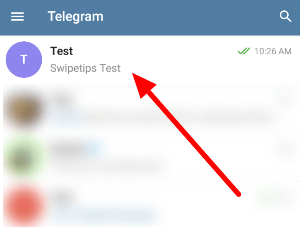
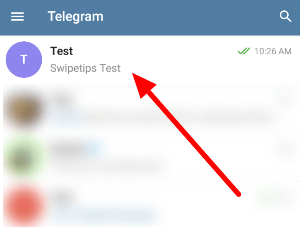
- Tap the channel’s name on the chat header to view its information page.
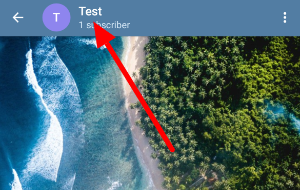
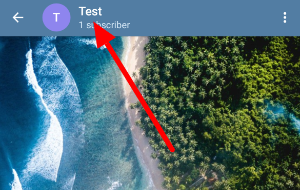
- Under the Members section, tap Subscribers.
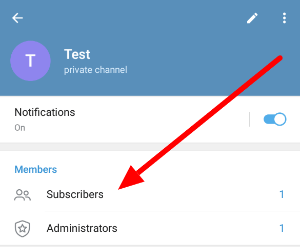
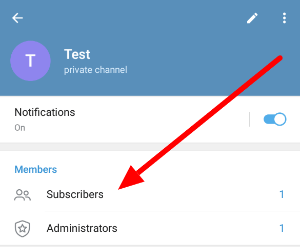
- Select “Add subscribers” and select Invite via Link.
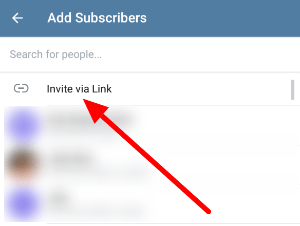
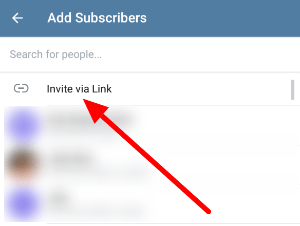
- You can choose to copy and send the link directly or share it with one of your preferred apps.


Once the invitees receive the link, they can use it to join your channel immediately. If they don’t have an account, they can still use it once they install Telegram.
Alternatively, you can add your friends to a channel directly as long as they’re on your contacts. There’s no need to use a sharable link when you’re inviting people from your list of contacts.
On your computer:
- Launch the Telegram desktop app and sign-in to your account.
- Create a new channel from the menu or open an existing one from your chats list.
- On the right side of the chat window, click the Add members icon and choose which contacts to invite.
Unfortunately for Telegram users on their computer, you can’t share an invitation link from the desktop app. You can only do it from the mobile app, whether it’s the Android or iOS version.
On iOS:
As for iOS users, you can invite a user to your channel by adding them directly or sending them a link. You can do this by opening the channel on your chats, tap its icon on the upper right, and select Subscribers > Add Subscribers.
Please note that only the owner of the channel and its admins can invite other users to join. However, anyone can access it if someone shared the invitation link with them.
To wrap it all up
You can join a private channel on Telegram by using an invitation link shared by its owner or one of its admins. However, they can also invite you directly if you’re on their list of contacts.
Aside from that, you can also use invitation links shared by members without administrative permission. However, don’t expect that they won’t kick you out when they check their Recent actions tab or list of subscribers.
There you have it! That’s everything on our guide about private channels on Telegram.
For the latest tips, tricks, and tutorials, hit the bookmark button, and visit us regularly for our daily posts and updates.
Ten articles before and after
How to get a group link in Telegram – Telegram Groups
How to use Secret Chat in Telegram – Telegram Groups
How to change your name in Telegram – Telegram Groups
How to add a username in Telegram – Telegram Groups
How to remove someone from a Telegram group – Telegram Groups
How to add a bot to a group in Telegram – Telegram Groups
How to make a video call in Telegram – Telegram Groups
A full list of Telegram keyboard shortcuts – Telegram Groups
Can you remove your phone number from Telegram? – Telegram Groups
