How To Add A Username In Telegram
Last Updated: March 21, 2021
Do you want people to find you on Telegram without knowing your phone number? Or do you want to add a unique username to your account? Either way, you’re in the right place. In our guide below, we’ll teach you how to add a username on Telegram. Whether you’re using the mobile or desktop app, we got you covered.
Tutorial
Although Telegram requires you to enter your phone number for registration, you don’t need to show it to other people. You can create a username that you can send to others to help them find your account on the platform.
People can enter your username on the search bar instead of your number to look for your profile. However, please note that usernames aren’t active by default on the app.
With that in mind, we’re here to help you. All you have to do is follow our guide below. We’ll teach you how to set a username for your Telegram account.
How to set a public username for your Telegram account
If you don’t want other users to use your phone number to find you on Telegram, you can give them your username instead. They’ll locate your profile once they enter your username on the search bar.
You can create a username by navigating to the Settings on your app. If you can’t find the option to do so, don’t worry, we got you covered. All you have to do is follow our step-by-step tutorials below.
On Android:
- Launch Telegram from your home screen or app drawer.
- Open the menu by tapping its icon on the upper-left corner of your screen.
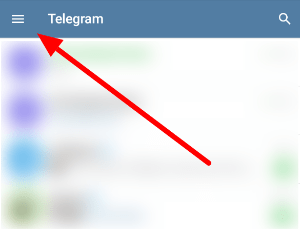
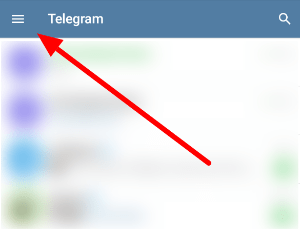
- Tap Settings. On the other hand, you can also select your profile icon from the menu to open the Settings page.
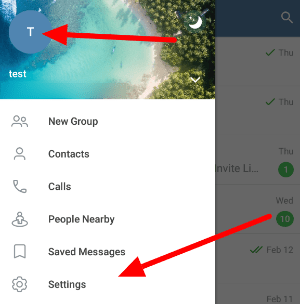
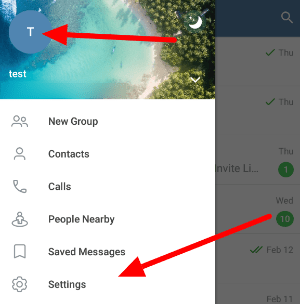
- Under the Account section, tap your current username. If you don’t have a username yet, you’ll see “None” as the option.


- Enter your desired username on the empty field.
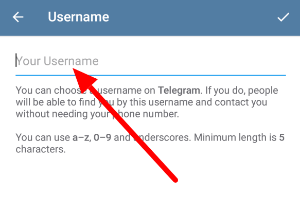
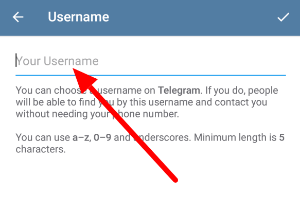
- You’ll see a message to check if the name is available for use. To save the changes, tap the checkmark on the upper-right corner of your screen.
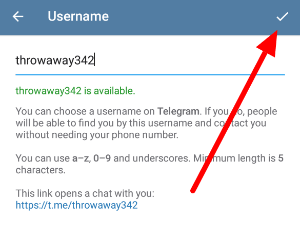
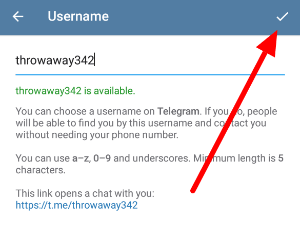
Note: The minimum number of characters for a username is five. Also, you can use a combination of letters, numbers, and underscores for the name.
That’s how you add a Telegram username from the mobile app. With this new feature, other people can now find you on the platform even without knowing your phone number.
On your computer:
- Launch the Telegram desktop app and make sure to sign-in with your account.
- Click the menu icon at the upper-left corner of your screen and select Settings.
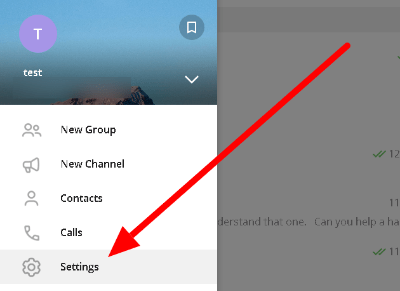
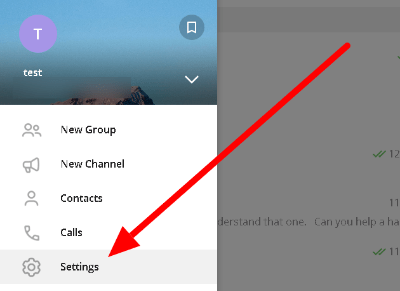
- Click Edit profile.
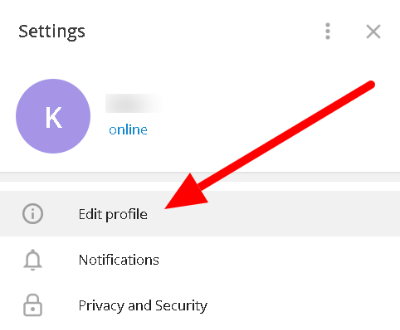
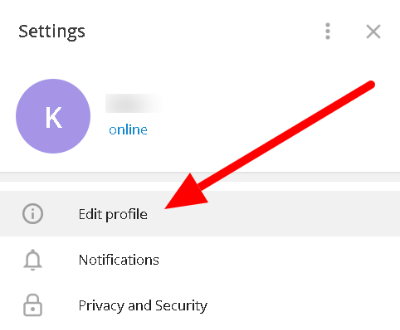
- On your information page, click Add username.
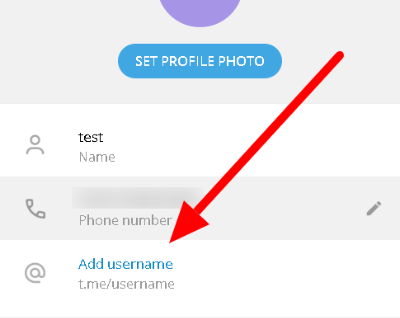
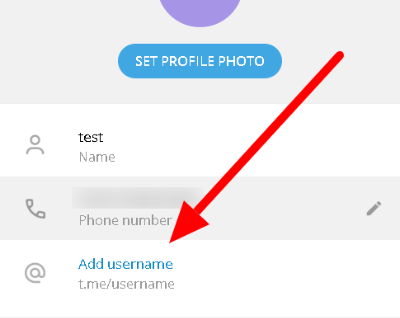
- Enter your new username on the empty field and check if it’s available for use. To set your username, click Save.
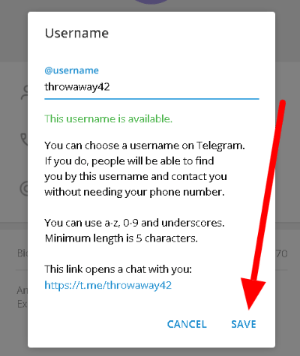
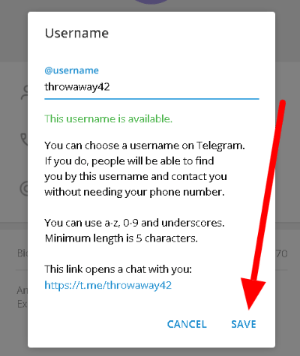
That’s how to add a username on Telegram. You can send it to your friends or people to find you on the platform. In this way, you don’t have to share your number with other people on Telegram.
Always remember that you can change your username anytime you want. All you have to do is go to your Settings again and edit your current username.
To wrap it all up
Now that you know how to set a public username for your Telegram account, there’s no need to share your phone number with other users for them to find your profile. You can send the username instead, which they can use to look for you on the platform.
Always remember that you can change your current username any time you want. All you have to do is navigate to Settings and click your username to edit it.
That’s all from us! For more tips, tutorials, and guides, visit us regularly and check our daily posts and updates.
Ten articles before and after
How to remove someone from a Telegram group – Telegram Groups
How to block someone on Telegram – Telegram Groups
How to mute chats in Telegram – Telegram Groups
直播流、灵活转发、跳转到下一个频道、趋势标签等 – TG 中文版
聊天主题、交互式表情符号、分组阅读收据和直播流录制 – TG 中文版
How to change your name in Telegram – Telegram Groups
How to use Secret Chat in Telegram – Telegram Groups
How to get a group link in Telegram – Telegram Groups
