How To Change Your Name In Telegram
Last Updated: March 20, 2021
Are you thinking of updating your current display name on Telegram? Do you want to hide your real name from strangers on the platform? In any case, we’re here to help you. In our guide below, we’ll show you how to edit your name in Telegram.
Tutorial
If you’re using Telegram to chat with your friends or workmates, they can add you as a contact by searching your display name. As such, you can use your full name to make it easier for them to find your profile.
On the other hand, you can also use your nickname or alias to protect your privacy to some degree. By doing so, strangers won’t be able to use your name to find you on other social media platforms.
Either way, we have here a guide for you. We’ll show you how to edit your display name on Telegram below. Whether you’re using Telegram on your phone or computer, we got you covered.
How to edit your display name in Telegram
If you want to change how other users see you on Telegram, you can choose to edit your profile and update your display name. You can choose to use your full name or a nickname, depending on what you want others to see.
Whether you’re using Telegram on your phone or computer, you can always change your profile name without any problem. Follow our tutorials below to learn how to do it from both.
On Android:
- Launch the Telegram app from your home screen or app drawer, and make sure to sign-in with your account.
- Tap the three horizontal lines on the upper left corner of your screen to open the menu.
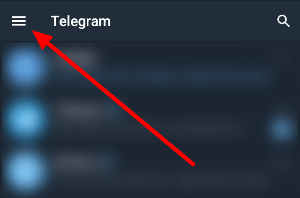
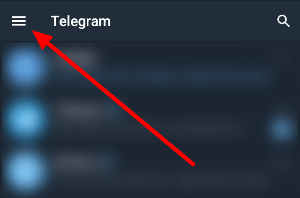
- On the list of available options, go to your Settings. Alternatively, you can select your profile icon from the menu as well.
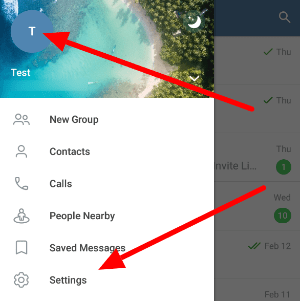
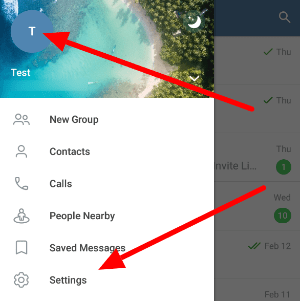
- Tap More options (three-dot icon) at the upper right corner of your screen and select Edit name.
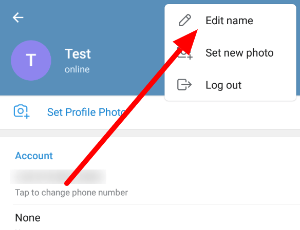
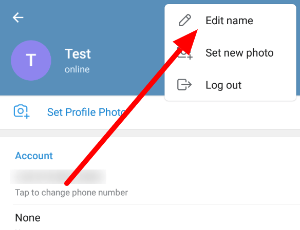
- Replace your current name with the one you want to use. Tap the checkmark on the upper right corner to save the changes.


That’s how you change your display name on Telegram for Android. As for iOS users, you can follow the steps above as well. However, expect your app to have a slightly different interface from the Android version.
On your computer:
- Launch the Telegram desktop app and sign-in to your account.
- Open the menu on the upper left side of your screen and select Settings.
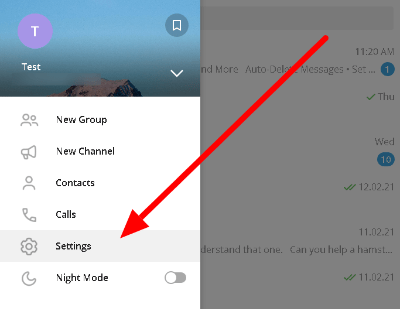
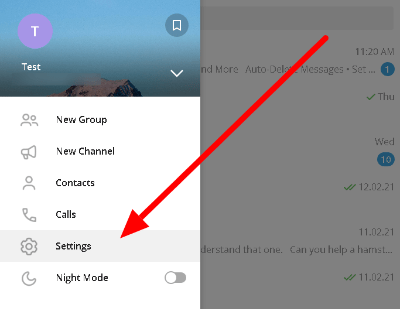
- Once the Settings window shows up on your screen, click Edit profile.
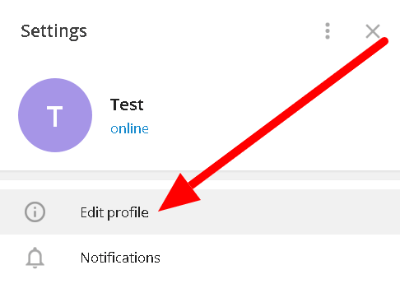
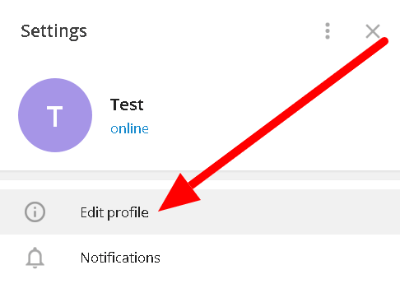
- On your profile info page, click on your current name to edit it.
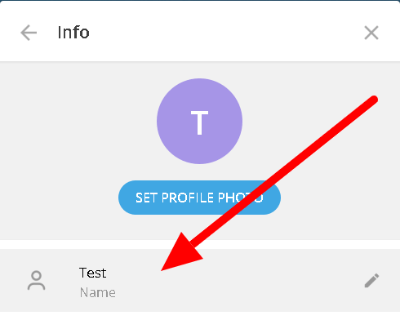
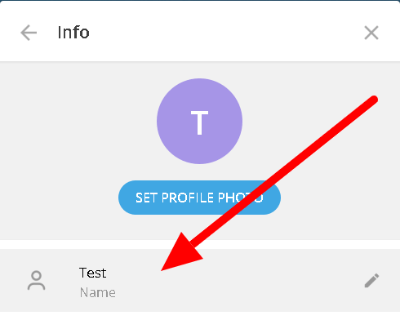
- Replace your new name with the one you want to use and click Save to apply the changes.
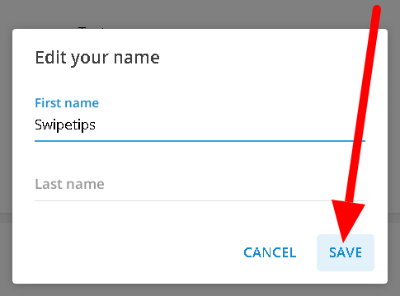
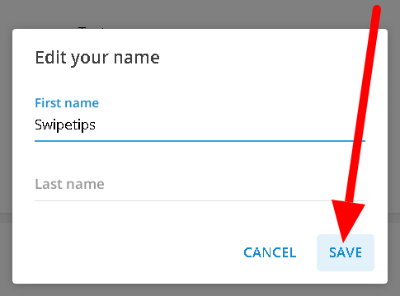
After updating your profile name, it will immediately reflect in your account. Other users will get to see your new name instead of your old one.
Always remember that you can always edit your name on Telegram. So if you change your mind, you can go to your profile and update your settings.
To wrap it all up
Now that you know how to update your current display name on Telegram, you can go ahead and change it to anything you want. You can choose to enter your full name, nickname, or alias instead.
That’s everything we have on our guide! If you enjoyed reading it, share it with your friends or those who want to change their Telegram name.
For more tips, tricks, and tutorials, click the bookmark button so you can visit us regularly for our daily posts and updates.
Related Tags :
Ten articles before and after
How to add a username in Telegram – Telegram Groups
How to remove someone from a Telegram group – Telegram Groups
How to block someone on Telegram – Telegram Groups
How to mute chats in Telegram – Telegram Groups
直播流、灵活转发、跳转到下一个频道、趋势标签等 – TG 中文版
How to use Secret Chat in Telegram – Telegram Groups
How to get a group link in Telegram – Telegram Groups
How to join a private channel in Telegram – Telegram Groups
