How To Make A Video Call In Telegram
Last Updated: February 7, 2021
Do you want to add a video feed to your one-on-one calls on Telegram? If so, we’re here to help you. Follow our quick guide below to learn how to make video calls on Telegram. Whether you’re using an iOS or Android device, we got you covered.
Uncategorized
Since more people are staying indoors due to the pandemic, more of them rely on video calling apps such as WhatsApp, Google Meet, and Zoom to communicate with their friends, family, and workmates online. To keep up with its competitors, Telegram integrated video calls on their service.
In August of 2020, Telegram released the alpha version of its video calling feature on Android and iOS. While the app previously supports voice calls only, this update allows users to make video calls from a contact’s profile page.
In addition to that, Telegram also encrypts all your video calls from start to finish. As such, you can enjoy fast and secure calls without worrying about possible leaks.
So if you want to give it a try, we have a quick guide that can help you. We’ll teach you how to make video calls to your friends, family, and other people on Telegram.
How to use the video calling feature on Telegram
To video call your friends, family, and other people on Telegram, you can visit a contact’s profile page on the app and make the call from there. You can also start a voice call instead and turn on your video once during the call.
In any case, video calls are available on the Telegram app on Android and iOS. Here’s how to do it from both.
On Android:
- Launch Telegram from your home screen or app drawer and sign-in to your account.
- At the top left side of your screen, tap the hamburger icon to open the menu.
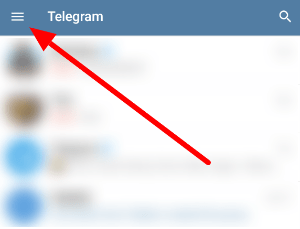
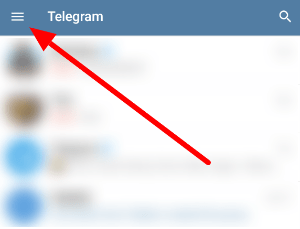
- Go to your Contacts tab and tap one of your contacts to open your recent conversation or a new chat window.
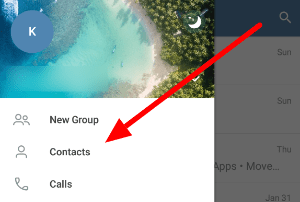
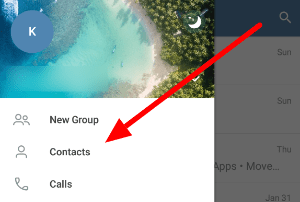
- Select the individual’s name at the chat’s header to open your contact’s profile page.
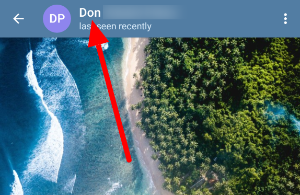
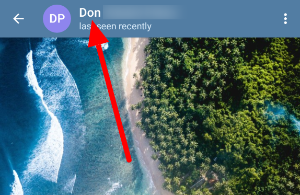
- Tap the video call icon at the upper left side of your screen.
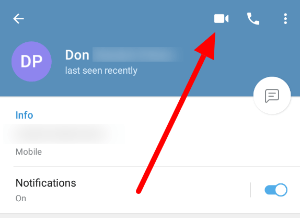
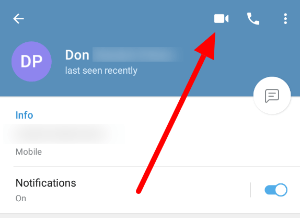
Note: If this is your first time using the video call feature, Telegram might ask for permission to access your camera and microphone.
Alternatively, you can video call a contact by opening your chat window, tapping More options (three-dot icon) at the top right corner of your screen, and selecting the Video Call option.
On iOS:
- Open the Telegram app on your device and sign-in to your account.
- Go to the Contacts tab and select the person you want to call. You can also open one of your recent conversations on the Chats tab instead.
- Tap the contact’s icon at the top right corner of your screen to visit the individual’s profile page.
- Select the Video call icon below the contact’s name.
That’s how you make a video call on Telegram for iOS. Please note that the app may ask for your permission to use your camera and microphone.
Aside from video calling your friends from their profile page, you can also toggle your video during voice calls on the mobile app.
On your computer:
Unfortunately, video calls aren’t available on the Telegram Web and desktop app. The feature is still in its alpha stages, so we’ll update you once it rolls out on the other app versions.
Also, Telegram promises to add more features to video calls in the coming months. With that in mind, make sure to update your app to its latest version to get the latest features and additions on Telegram.
Does Telegram support group video calls?
As for group video calls, the feature is already available on the Telegram 7.3 beta version. It’s only a matter of time before it’s released officially on Android and iOS.
So as of now, you can only enjoy one-on-one video calls with your friends, family, and workmates. You can call them on Telegram whether they’re nearby or in another country.
To wrap things up
To use Telegram’s video call feature, you can head to a contact’s profile page and start the video call from there. Aside from that, you can also toggle the video feed during existing voice calls with your contacts.
Please remember that all video calls in Telegram are fast and secure. The platform encrypts all your video feeds from start to end. As such, you don’t have to worry much about other people eavesdropping on your calls.
That’s all we have on our guide about making video calls on Telegram. More features are coming to the app, so make sure to keep it updated to the latest version.
For more tips, tricks, and tutorials, hit the bookmark button, and visit us regularly for our latest updates.
Ten articles before and after
How to add a bot to a group in Telegram – Telegram Groups
How to join a private channel in Telegram – Telegram Groups
How to get a group link in Telegram – Telegram Groups
How to use Secret Chat in Telegram – Telegram Groups
How to change your name in Telegram – Telegram Groups
A full list of Telegram keyboard shortcuts – Telegram Groups
Can you remove your phone number from Telegram? – Telegram Groups
How to change the background in Telegram – Telegram Groups
How to make a bot for Telegram – Telegram Groups
How to change your phone number in Telegram – Telegram Groups
