How To Change The Background In Telegram
Last Updated: February 3, 2021
Do you want to make your chat background lively on Telegram? Or do you want to change its colors? Either way, you can change your Chat Settings and update your chat background. If you can’t find the option to do so, don’t worry, we’re here to help you.
Uncategorized
Aside from its messaging and secret chat features, Telegram also allows its users to customize their account. Some of the options include changing the theme and the chat background.
Although changing the chat background won’t affect how other people see your profile, it’s a nice customization feature to have. You can use your favorite color, choose one from Telegram’s Gallery, or even upload from your device.
If you’re having some trouble finding this feature on Telegram, follow our guide below. We’ll teach you how to change the chat background whether you’re using the desktop or mobile app.
How to customize the chat background in Telegram
If you find your chat windows dull or boring, you can choose to customize their background to make them more cool or lively. You can find the option to do so through the Chat Settings on your app.
Whether you’re using the desktop or mobile app, you can change your background anytime you want. Here’s a quick tutorial on how to do it from both.
On Android:
- Launch the Telegram app from your home screen or app drawer and sign-in to your account.
- At the top left corner of your screen, tap the hamburger icon to open the menu.
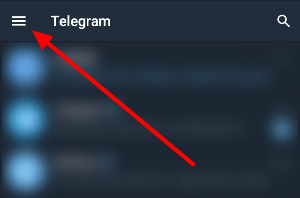
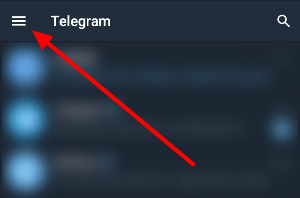
- Tap your profile icon or go to Settings.
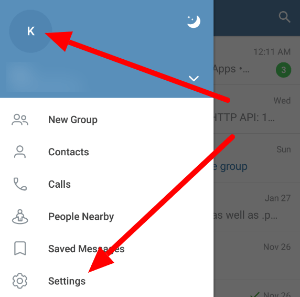
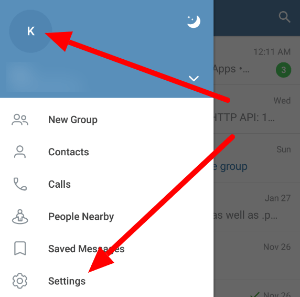
- Select Chat Settings.
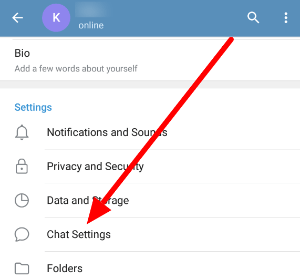
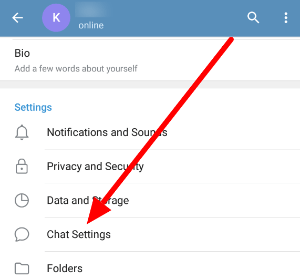
- Tap Change Chat Background.
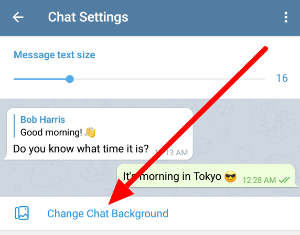
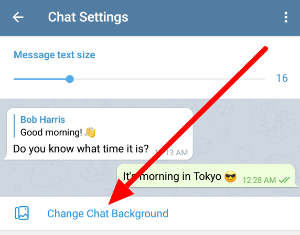
- Choose whether to set a color, use one of Telegram’s pre-uploaded backgrounds, or upload an image from your Gallery.
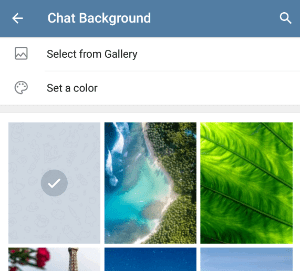
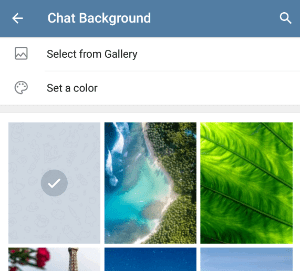
- You can choose to add blur to your image and allow it to move as you scroll to your messages. To save the background changes, tap “Set Background” at the bottom of the preview window.
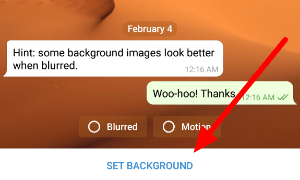
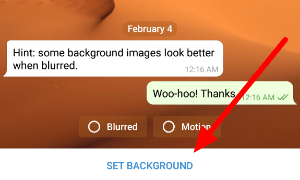
That’s how you change the chat background on Android. Please note that any changes won’t affect the desktop version of Telegram.
So if you’re using the app on your computer, you can change your chat background on your Chat Settings to customize your chat. Follow our quick tutorial below to learn how.
Using the desktop app:
- Open the menu and click Settings.
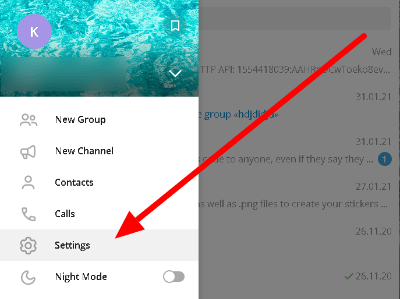
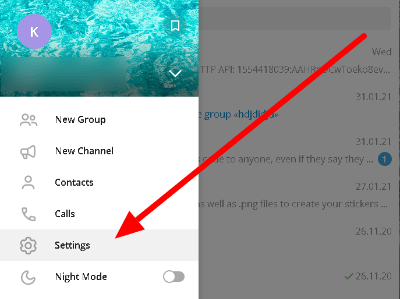
- Go to Chat Settings.
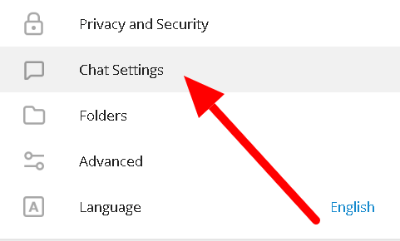
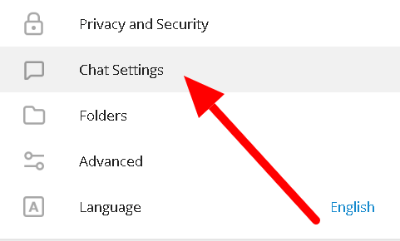
- Under the Chat background section, choose whether to pick a pre-uploaded photo from Telegram’s Gallery or upload one from your device.
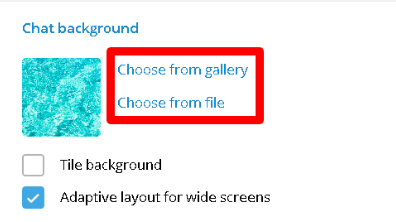
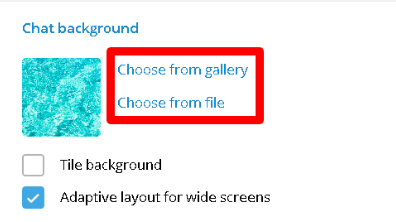
- On the Background preview, you can choose whether to blur the picture or not. To save the changes, click Apply at the bottom right part of the window.
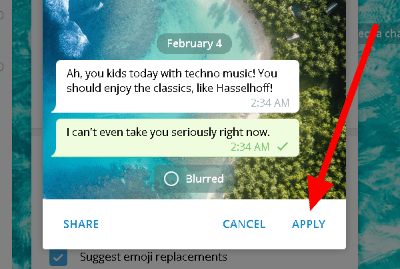
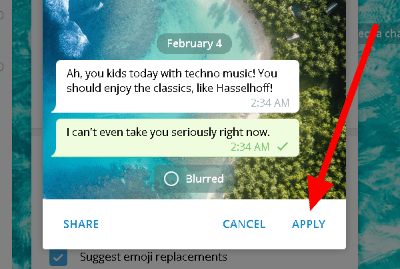
That’s how you change the background on the desktop app. If you want one that’s not moving as you scroll through your messages, you can enable Tile background.
As for Telegram users on iOS, the process of changing your chat background is pretty similar to those of Android.
To do so, head to Settings > Appearance > Chat background. On the Chat settings, you can choose to set a color, use a default photo, or upload one from your device as a background.
How to share a chat background on Telegram
If you find a background that you like, you can choose to share it with your friends. In turn, they can open the link to the image and use it on their account.
To do so, go to the Chat Settings on your app, whether you’re using Telegram for desktop or mobile, and change your chat background. Choose an image from Telegram’s Gallery and click the Share button.
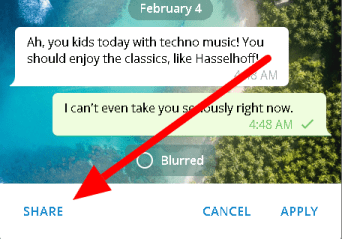
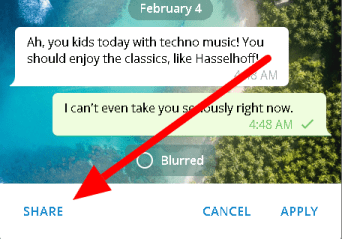
If you’re on the mobile app, you can choose to share it through one of your apps, including Telegram. As for those using the desktop app, the share button copies the link to the image to your clipboard, which you can send to your friends.
To wrap it all up
Now that you know how to change your background on Telegram, you can choose one that best suit your taste. Whether you want to use a specific color, an image from the app’s Gallery, or one from your device, it’s all up to you.
After applying your new chat background, you can choose to share it with your friends. All you have to do is open the photo on Telegram’s Gallery and click the Share button on the preview window and send the link.
That’s all we have on our guide about changing the chat background on Telegram. For the latest tips, tricks, and tutorials, hit the bookmark button, and visit us regularly for our daily posts and updates.
Related Tags :
Ten articles before and after
Can you remove your phone number from Telegram? – Telegram Groups
A full list of Telegram keyboard shortcuts – Telegram Groups
How to make a video call in Telegram – Telegram Groups
How to add a bot to a group in Telegram – Telegram Groups
How to join a private channel in Telegram – Telegram Groups
How to make a bot for Telegram – Telegram Groups
How to change your phone number in Telegram – Telegram Groups
How to invite someone in Telegram – Telegram Groups
How to hide your online status in Telegram – Telegram Groups
How to tell if someone blocked me in Telegram – Telegram Groups
