How To Add A Bot To A Group In Telegram
Last Updated: February 10, 2021
Do you want to add more features to your Telegram group through bots? Or do you want to make it more lively and fun for the members? Either way, you can add bots to a group chat on Telegram. Follow our guide below to learn how.
Uncategorized
Bots on Telegram are accounts operated by software instead of real people. Each one of them has different features that can help you access more content on the messaging app.
With that in mind, users can choose to add bots to a group chat for more features and activities. You can search for them on the app and invite them to a group like any other person.
If you’re not familiar with the way to do it, don’t worry, we got you covered. We’ll teach you how to add bots on a Telegram group, whether you’re using a computer or mobile device.
How to add a bot to your Telegram group chat
Let’s say you want to play games with your friends on your Telegram group chat. You can add the Gamee bot to your group so that you can challenge your friends.
To add a bot, you need to find them first on Telegram using the search bar. Once you find one you like, you can start a chat with the bot, check its details, and add it to your group from its profile page.
Here’s a quick tutorial on how to do it on both your computer and mobile device.
On Android:
- Launch Telegram from your home screen or app drawer, and make sure to sign-in to your account.
- At the upper right side of your screen, tap the search button.
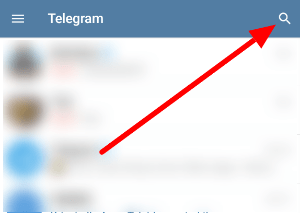
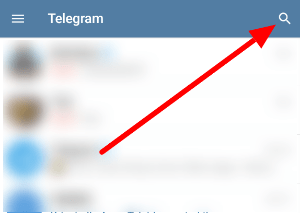
- Look for the one you want to use and select the right bot profile.
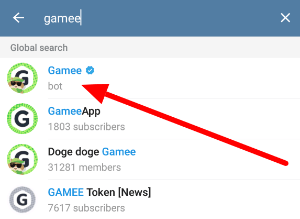
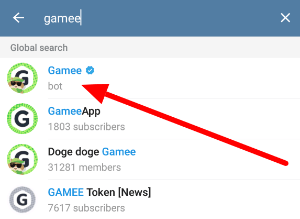
- Tap the bot’s name on the header to open its profile page.
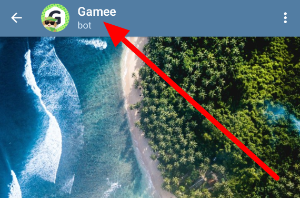
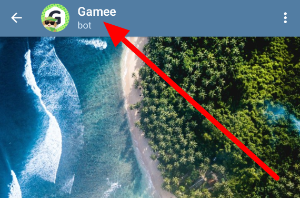
- On the upper right side of your screen, tap More options (three-dot icon) and choose “Add to group.”
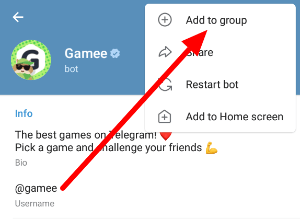
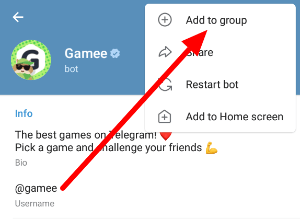
- Select the group chat where you want to add the bot and confirm your decision.
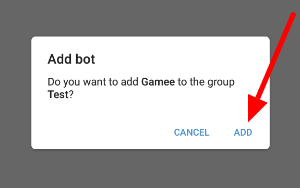
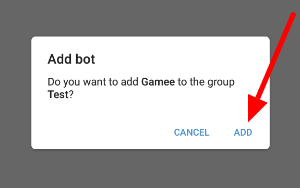
After adding the bot to the group, every member can now send commands to use the new feature on your chats. Each bot might have different functions, so make sure to check its description or profile page for instructions on how to use one.
On desktops:
As for Telegram users on their computers, you can add bots to group chats from the desktop or web browser app. In our tutorial below, we’ll show you how to do it from the desktop app.
- Open the Telegram app on your computer and sign-in to your account.
- On the search bar, type the name of the bot you want to add and select the right one on the results.
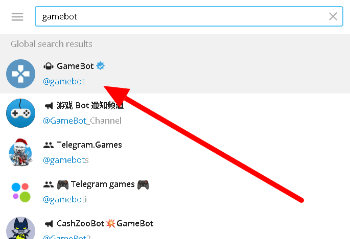
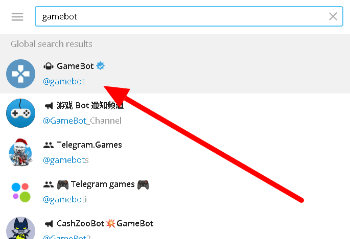
- On the Bot Info section at the right side of your screen, click “Add to Group.” If the profile isn’t visible on the window, you can click More options (three-dot icon) to open the Bot Information window.
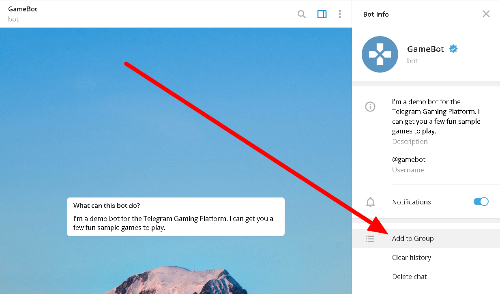
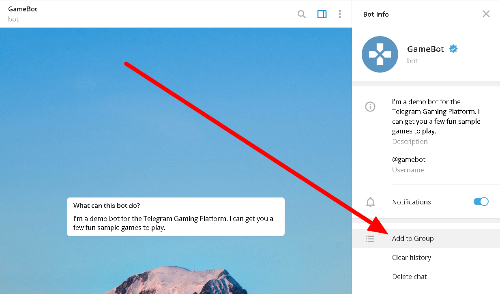
- Select one of your groups to add the bot and confirm your decision.
That’s how you add a bot to a group from the Telegram desktop app. Once you add one, you and other members can use its features from the chat.
On iOS:
For iOS users, you can add bots on your Telegram group chats just like how you add one from the Android app. You have to search for the one you like, navigate to its profile page, and select the “Add to group” option.
How to remove a bot from a group in Telegram
Although we can’t deny that bots are useful and helpful, there are times where we need to remove them from a group. Whether it’s interfering with your activities or the members don’t want to use it anymore, you can always remove it from the chat.
Removing a bot from a group works the same as removing any other user from the chat. Navigate to your group’s information page, tap and hold on the bot you want to eject, and select the “Remove from group” option.
To wrap it all up
Now that you know how to add bots to a Telegram group, you can add more features members can use and enjoy. Some bots can even allow you to play games, search the web, and use different apps from the chat window.
That’s everything we have on our guide. For the latest tips, tricks, and tutorials, click the bookmark button, and visit us regularly for our daily posts and updates.
Ten articles before and after
How to join a private channel in Telegram – Telegram Groups
How to get a group link in Telegram – Telegram Groups
How to use Secret Chat in Telegram – Telegram Groups
How to change your name in Telegram – Telegram Groups
How to add a username in Telegram – Telegram Groups
How to make a video call in Telegram – Telegram Groups
A full list of Telegram keyboard shortcuts – Telegram Groups
Can you remove your phone number from Telegram? – Telegram Groups
