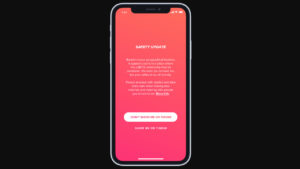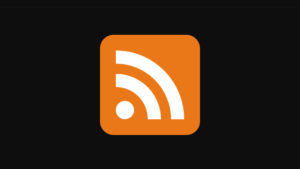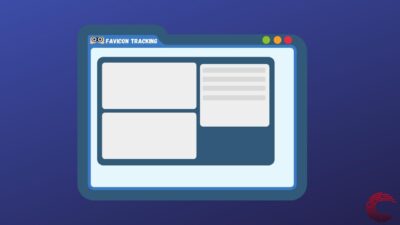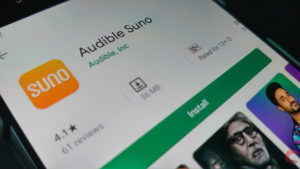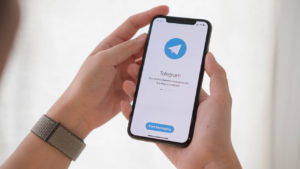Telegram app can be used on your phone, tablet, and as well as on your laptop. Telegram offers you a more secure way of messaging and sharing files with your colleagues of work or your friends.
Telegram offers you many interesting and different features that aim to enhance the security of your personal data. These features encompass not only personal chats, including secret chat, but also Telegram channels and groups.
If you find yourself using the PC more often than your smartphone because of work or otherwise, it’s more convenient to have your messaging apps on the PC too and luckily enough for you, Telegram offers official PC versions of the app.
In this article, we will guide you through how to set up and use Telegram on PC — Windows, Linux and Mac.
Also read: How to stop auto-download in Telegram?
How to set up Telegram on PC?
Telegram has separate apps for Windows, Linux and Mac. To download Telegram for Windows or Linux click here and, to download Telegram for macOS click here. The portable version link for respective operating system’s will download a compressed zip file of the setup.
Download the file by clicking on Get Telegram on Windows (Linux or macOS) and then run the downloaded file.
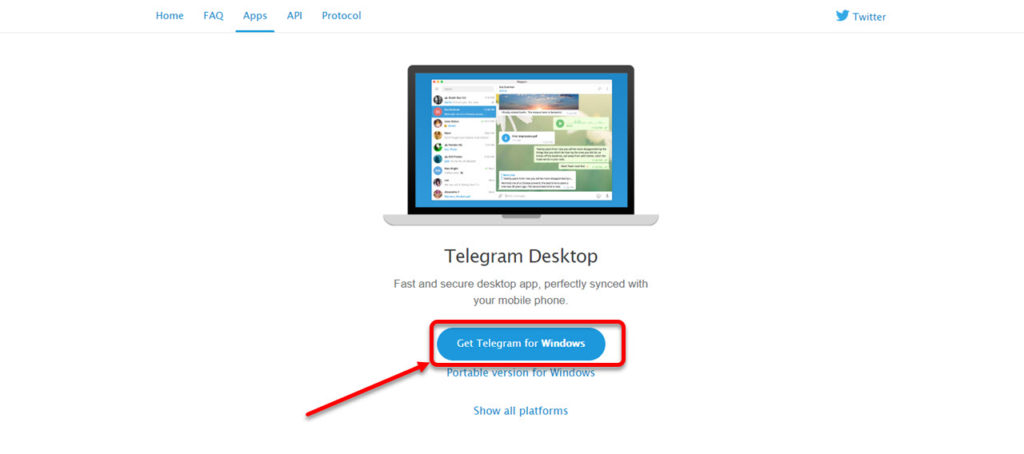
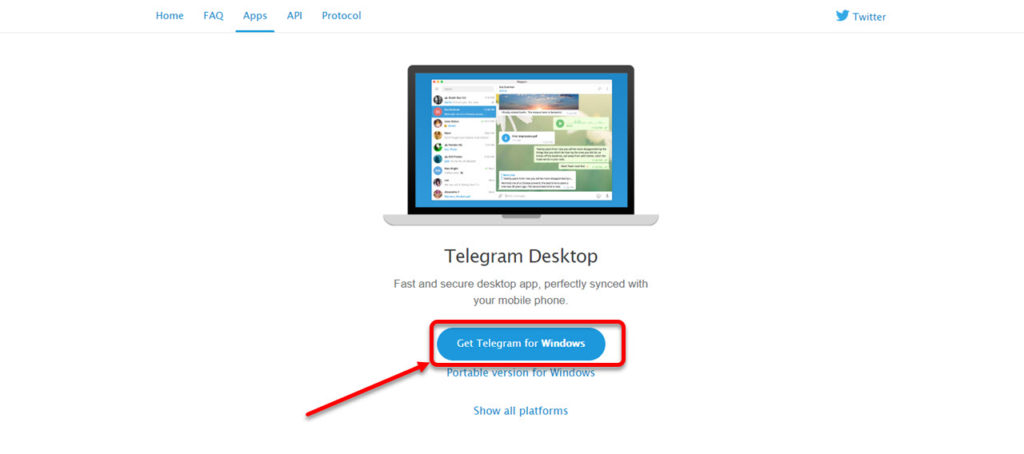
Step 1: On the first window of the installer, select the preferred language you want to proceed in and click on OK button.
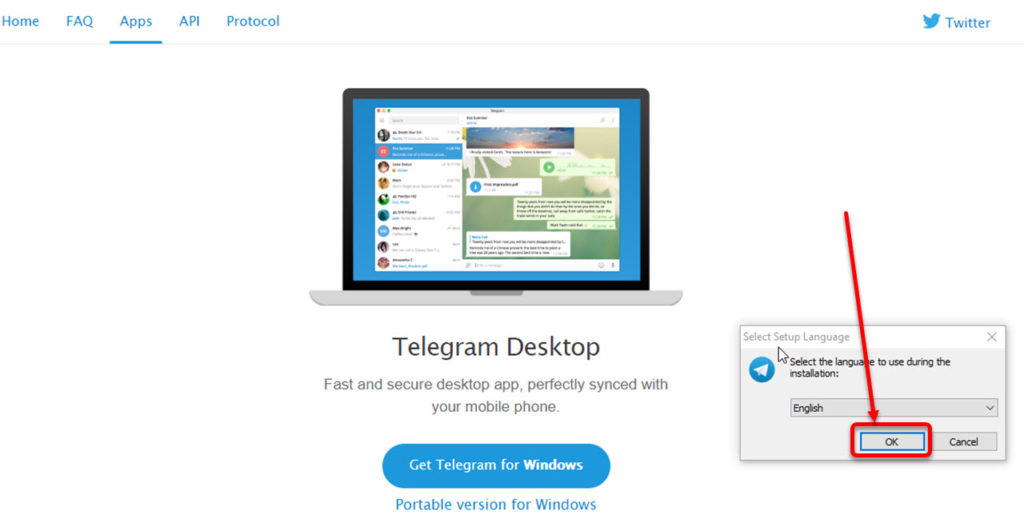
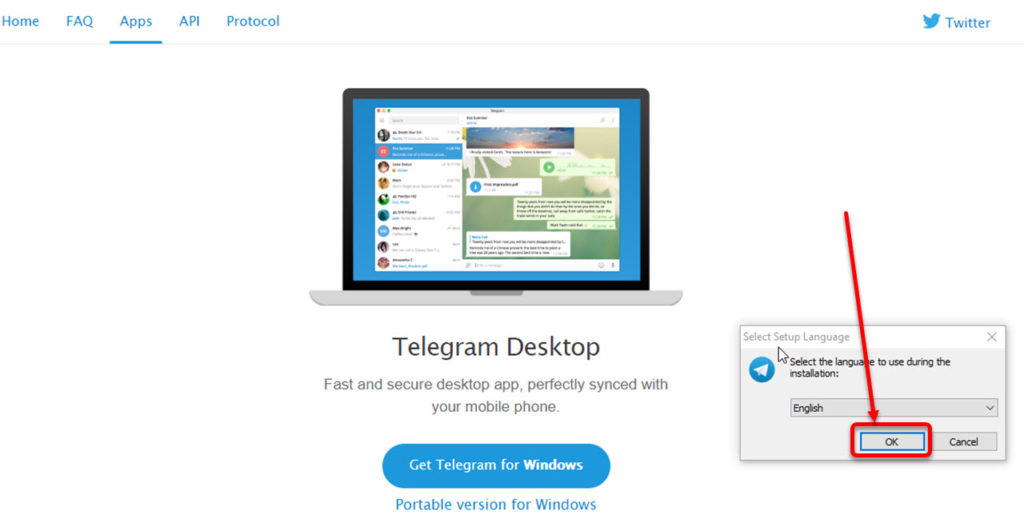
Step 2: Then select the folder on your PC where you want to install the app and click on the Next button.
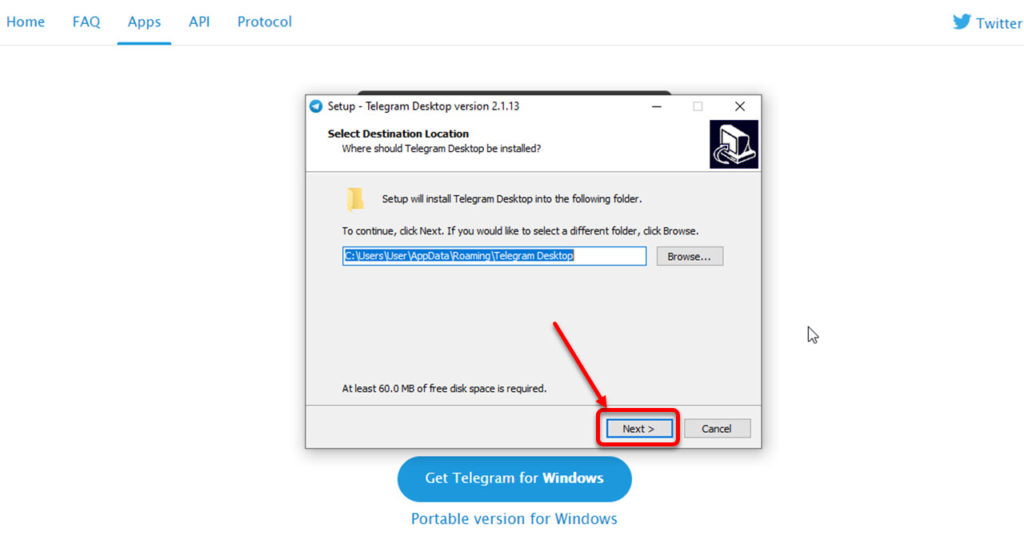
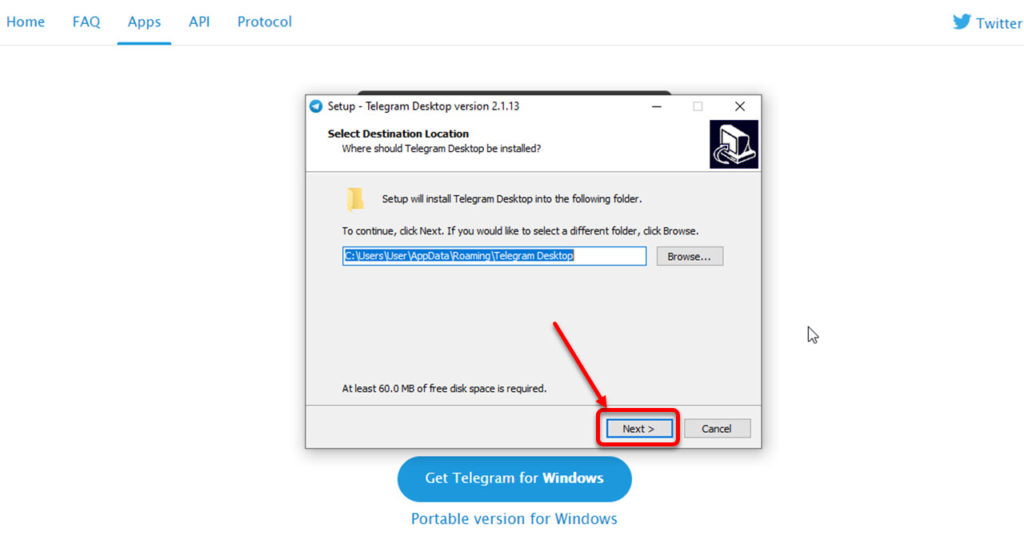
Step 3: The installer will automatically select the folder for shortcuts but you can change it by clicking on the Browse button. Once that’s out of the way, click on the Next button.
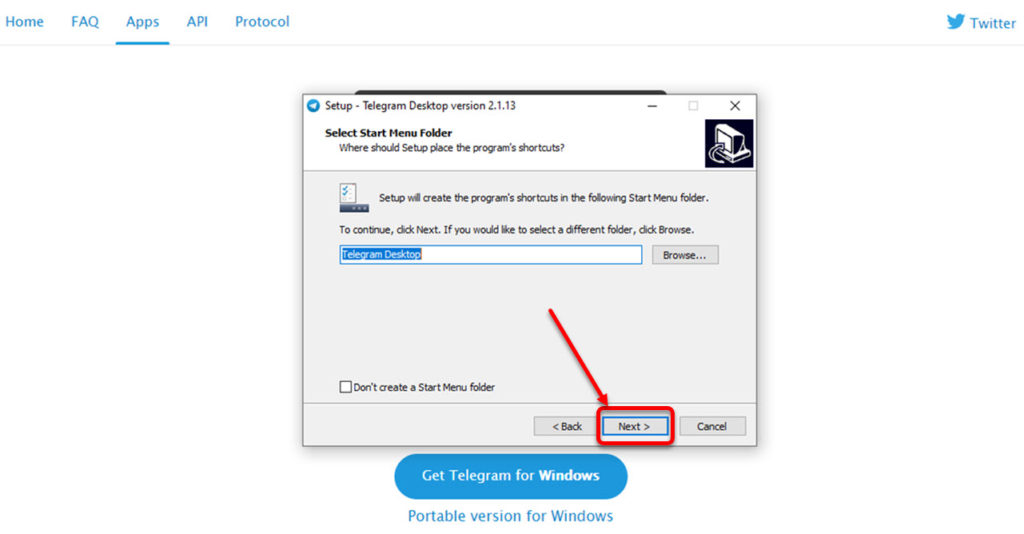
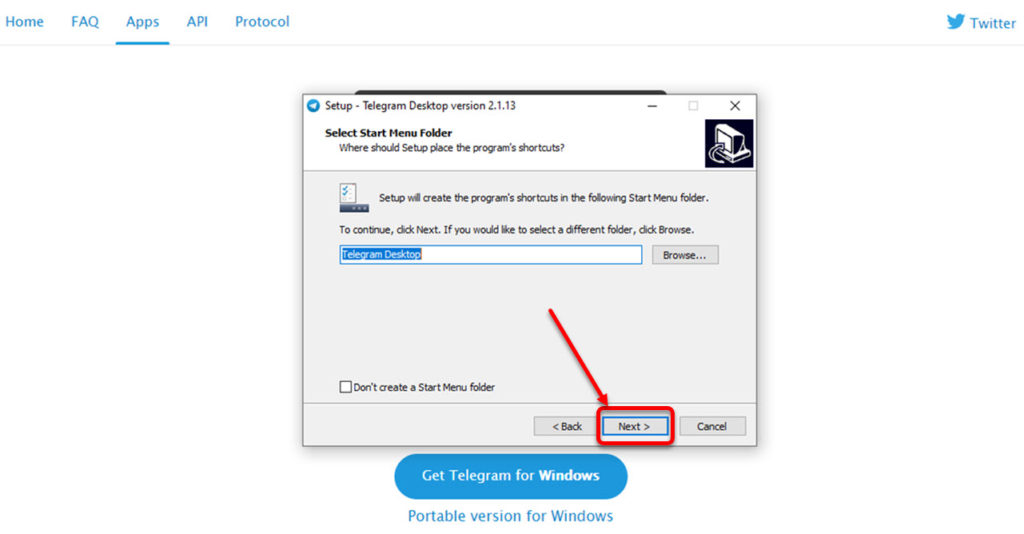
Step 4: Now check or uncheck the create shortcut according to your preference and click on the Next button.
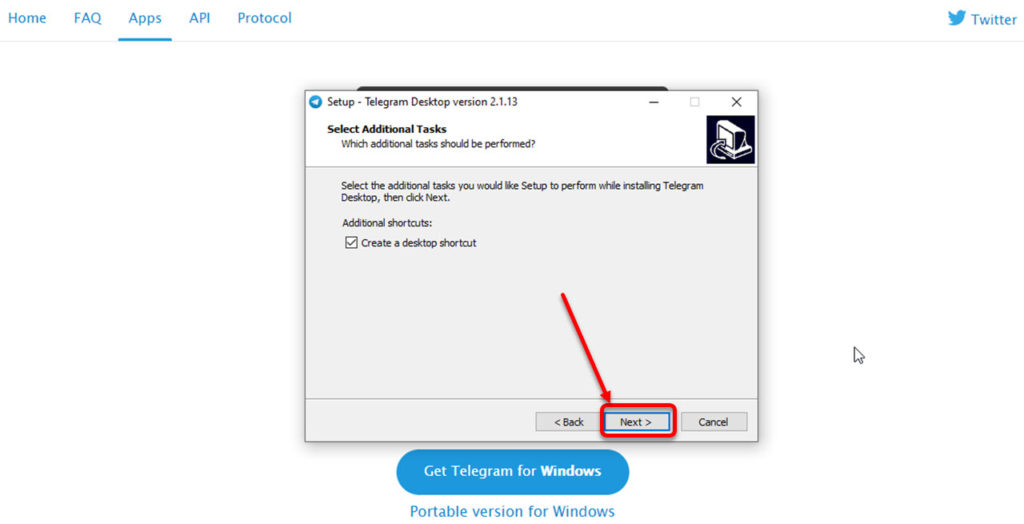
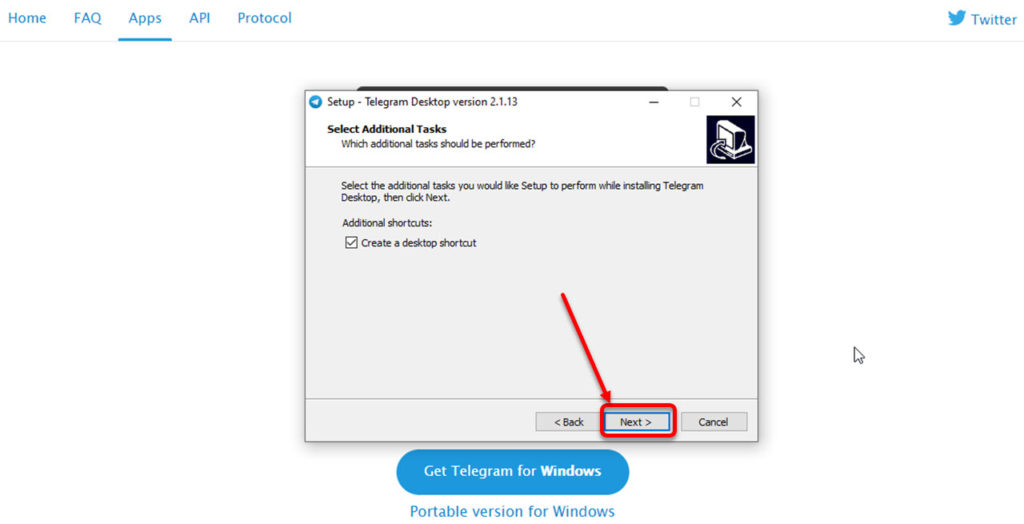
Step 5: Then click on the Install button to start the installation.
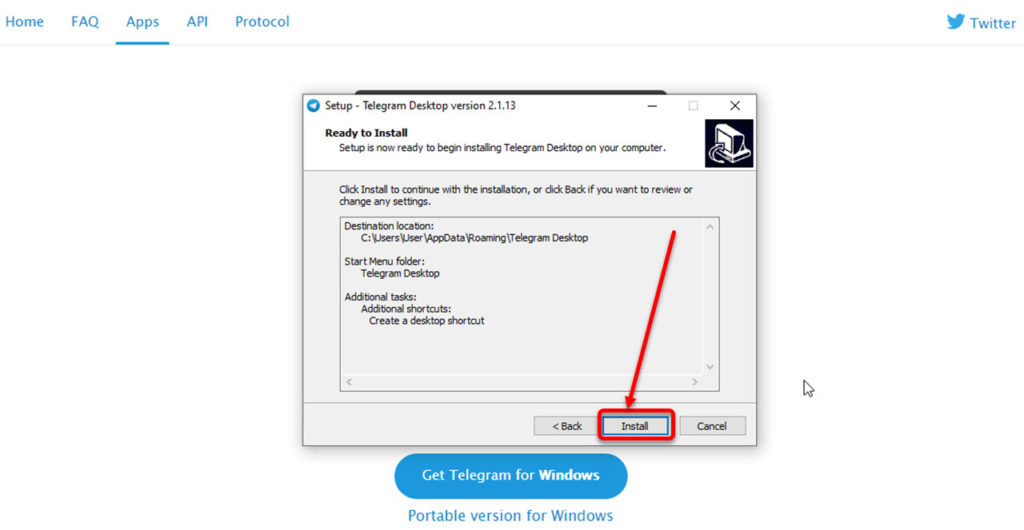
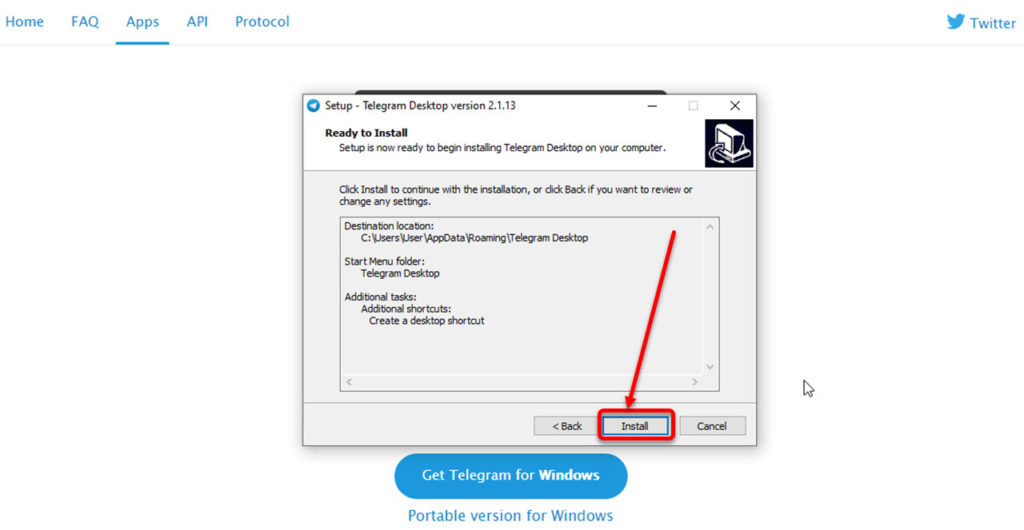
Step 6: Once the Telegram app is installed on your PC, a completion window confirming the installation will appear. Click on the Finish button
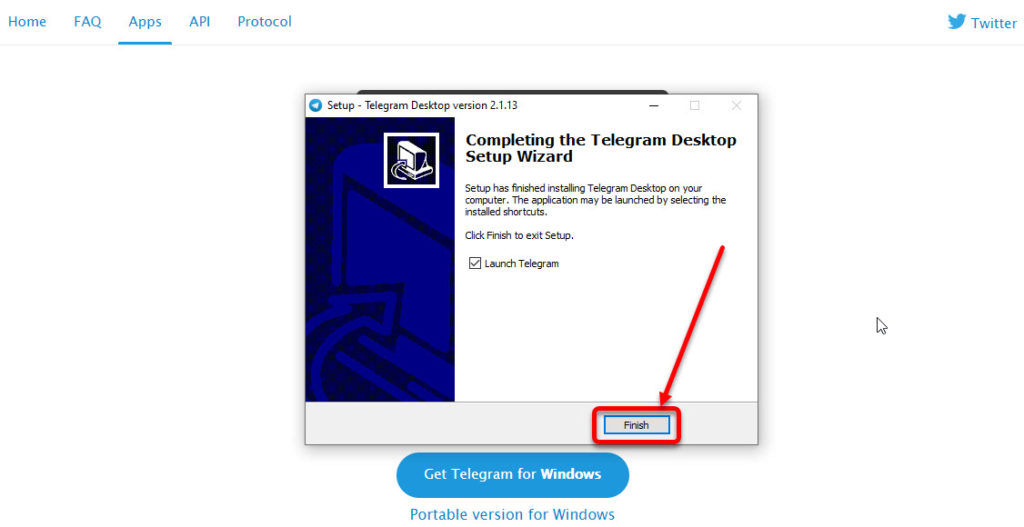
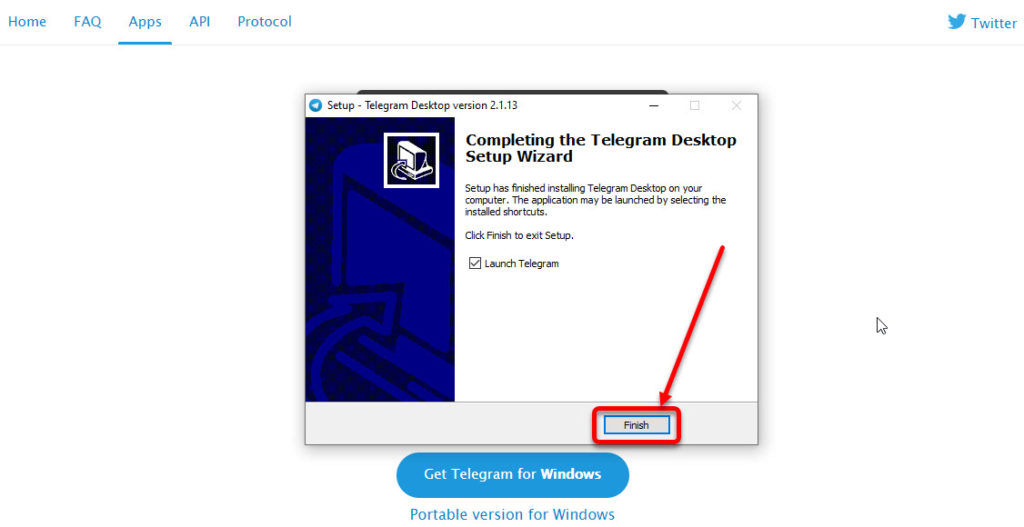
Also read: How to pin or unpin a message on Telegram groups and channels?
How to use Telegram on PC?
Step 1: Run the app and click on Start messaging button.
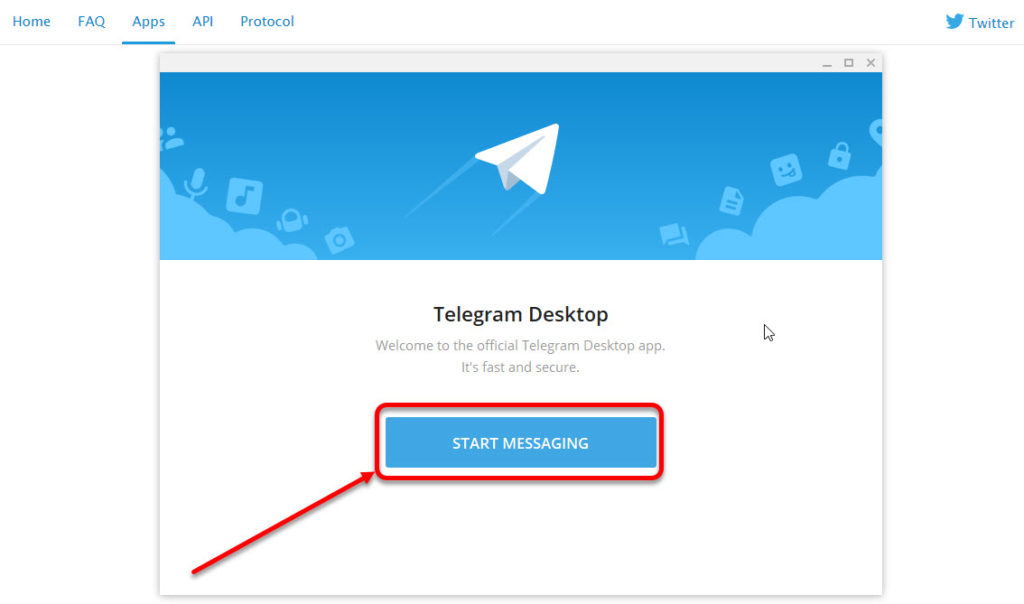
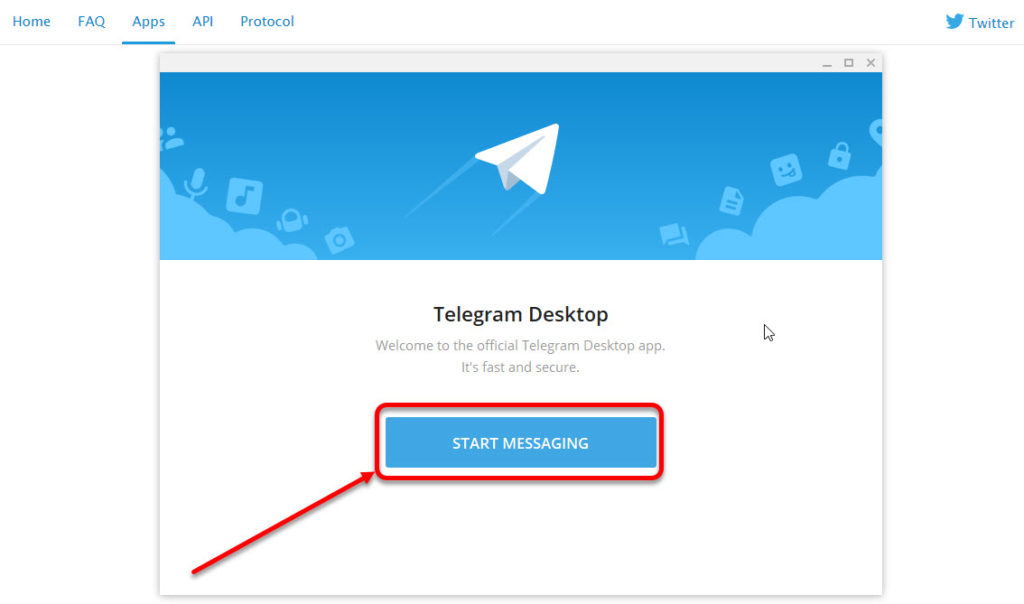
Step 2: Select your country, fill your phone number and then click on the Next button.
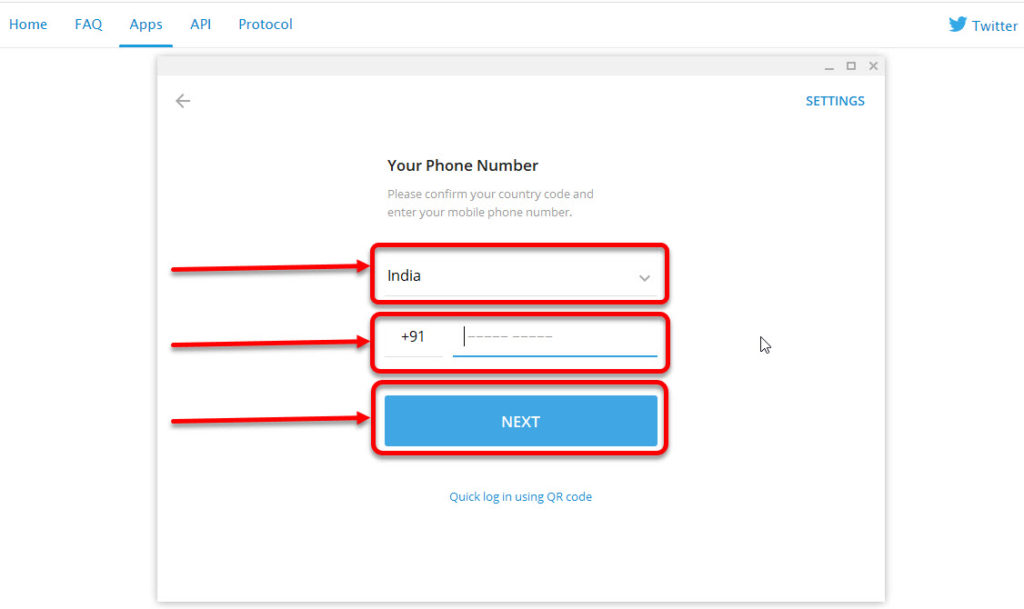
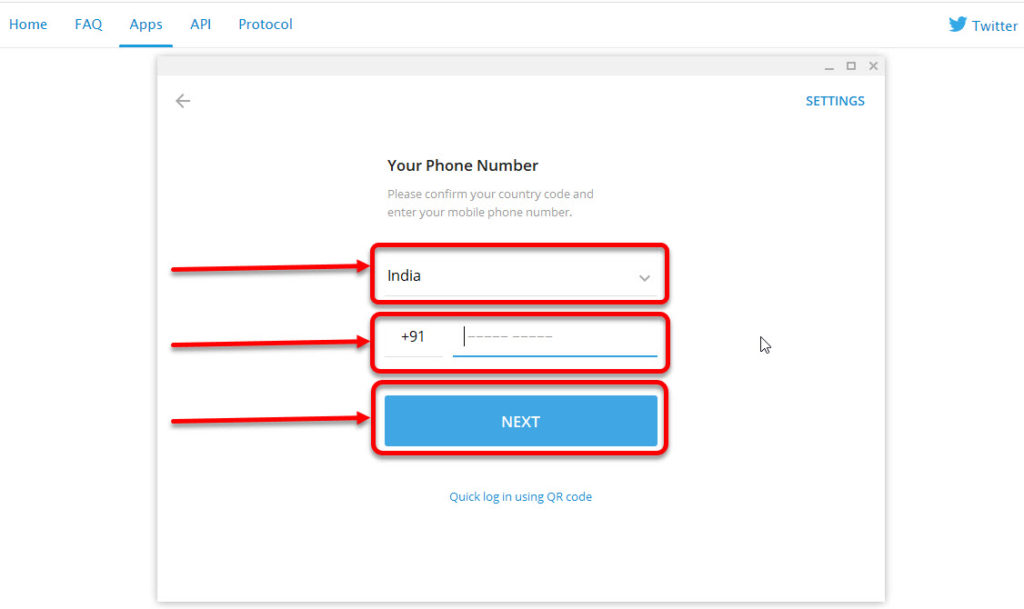
Step 3: Telegram app will send a code on the number you entered, fill your code and click on the Next button.
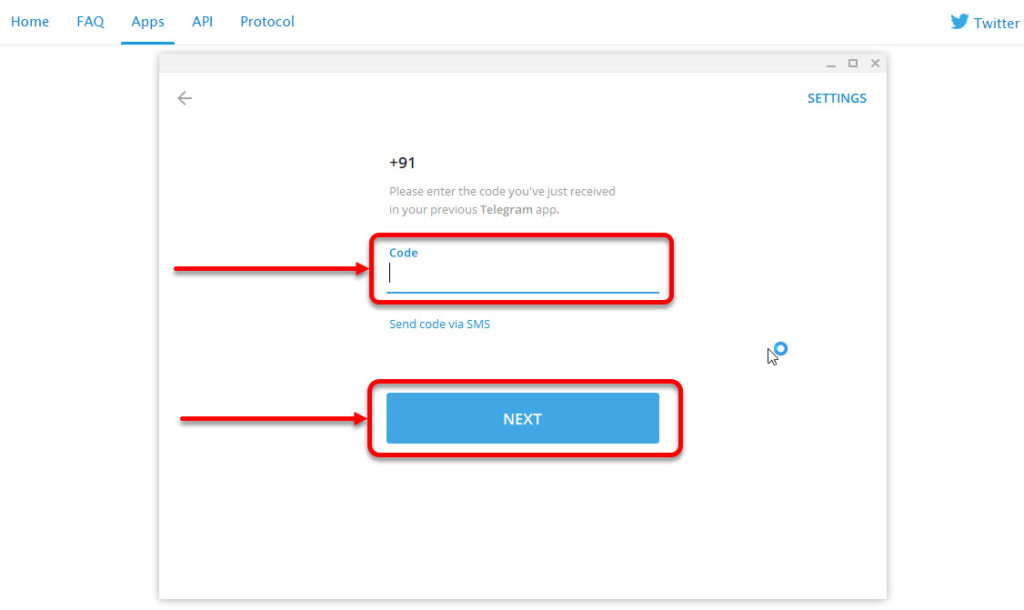
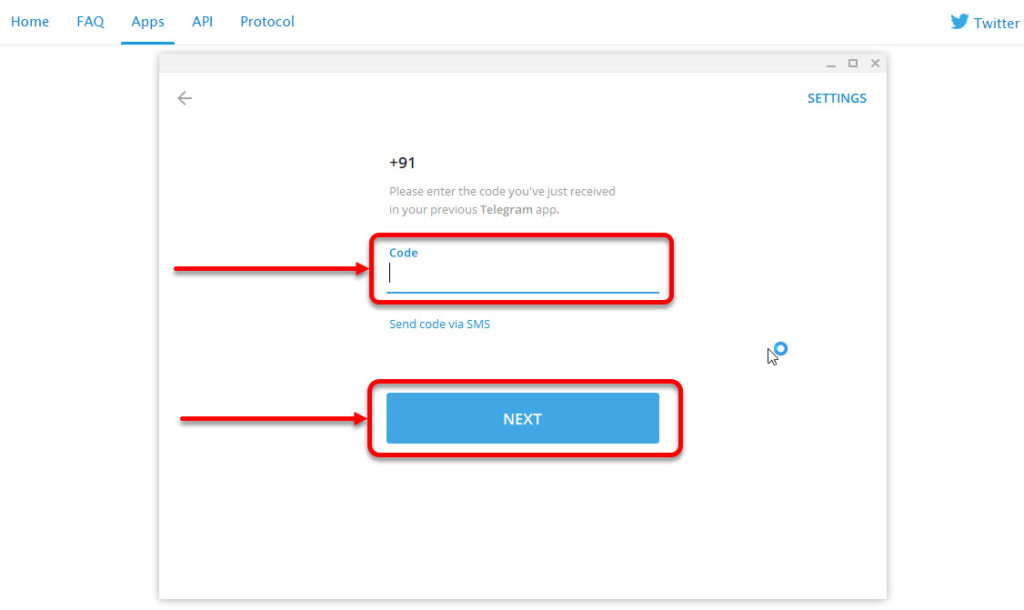
Your chatbox will appear and you can see all your chats that were on your Android or iOS phone app. The PC version of Telegram works in the same way as its mobile apps, with app settings and features in similar locations.
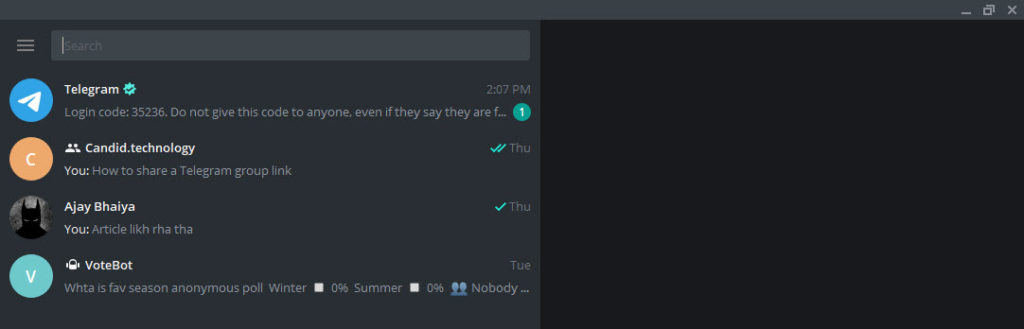
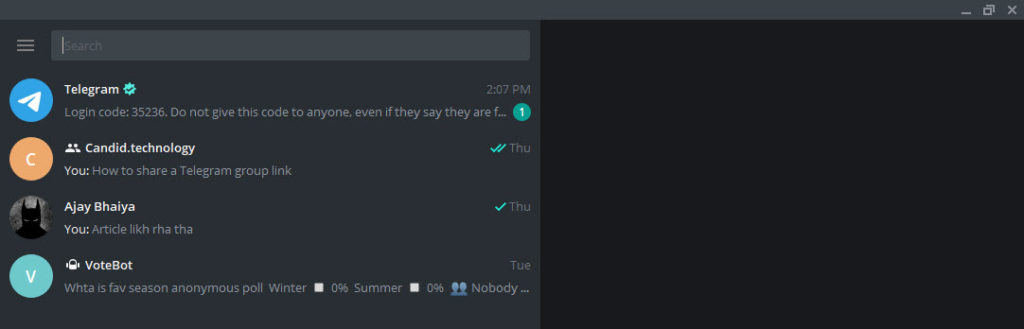
Also read: How to share a Telegram group link?
Akash Singh
Akash is a law graduate who likes to go for bike rides on the weekends soul-searching for answers to his many existential questions.
Ten articles before and after
How to delete a telegram contact – Telegram Guides
How to create a group on Telegram – Telegram Guides
How to Pin a Message On Telegram – Telegram Guides
How to backup Telegram chats? | Telegram Tips
How to delete a Telegram account – Telegram Guides
How to stop auto-download in Telegram? | Telegram Tips
How to share a Telegram group link? | Telegram Tips
How to share a Telegram channel link? | Telegram Tips