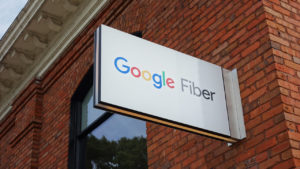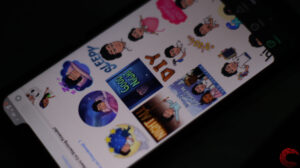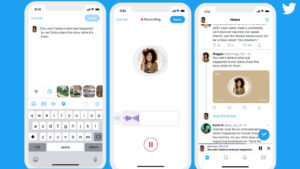Just like most of the instant messaging apps and social media platforms, Telegram allows the users to backup their chats–completely or selectively. While Telegram does not offer any options to backup your chats on your mobile but it automatically creates a backup in a Telegram folder in your phone, which includes documents, videos, images, and audio messages from all of your chats.
You can stop auto-download of these media types on Telegram and only the selected file will be downloaded. However, you cannot stop the auto-download of audio messages.
Since you can’t back up chats via Telegram mobile apps, in this article, we will guide you on how to backup your chats in Telegram for PC.
Also read: How to use Telegram on PC?
How to back up all chats on Telegram?
Launch your Telegram app on PC and follow the steps to backup and export all the chats.
Step 1: Click on the Hamburger (triple horizontal bars) button on the top left corner of your screen.
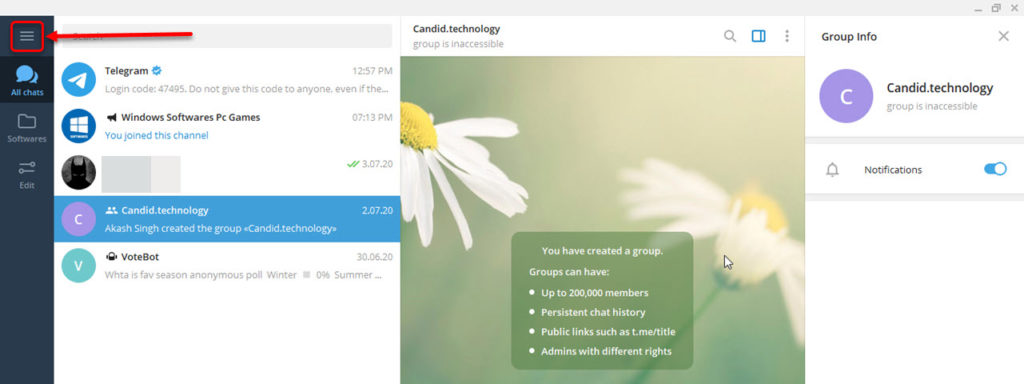
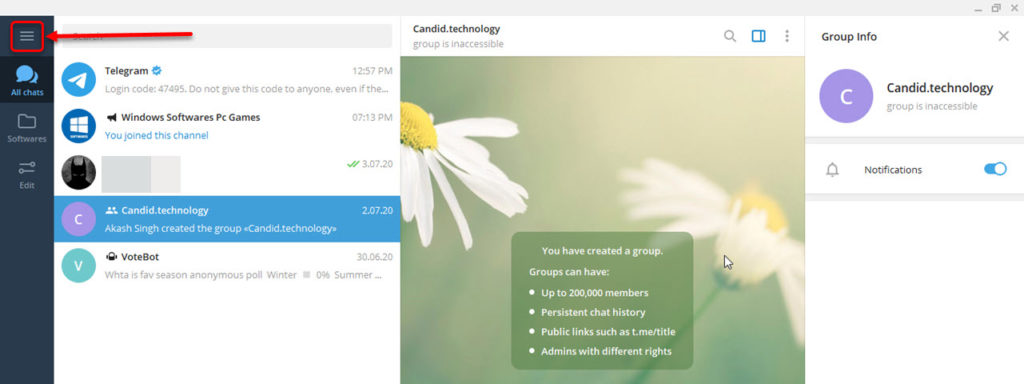
Step 2: Then a menu will appear in that menu click on Settings option.
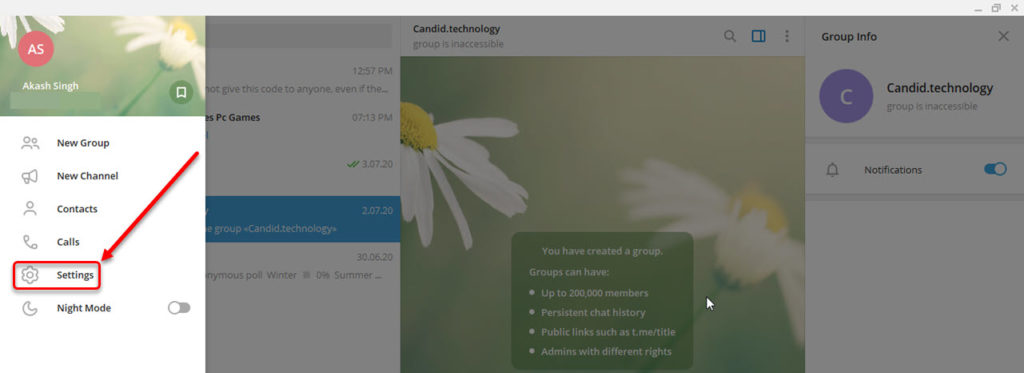
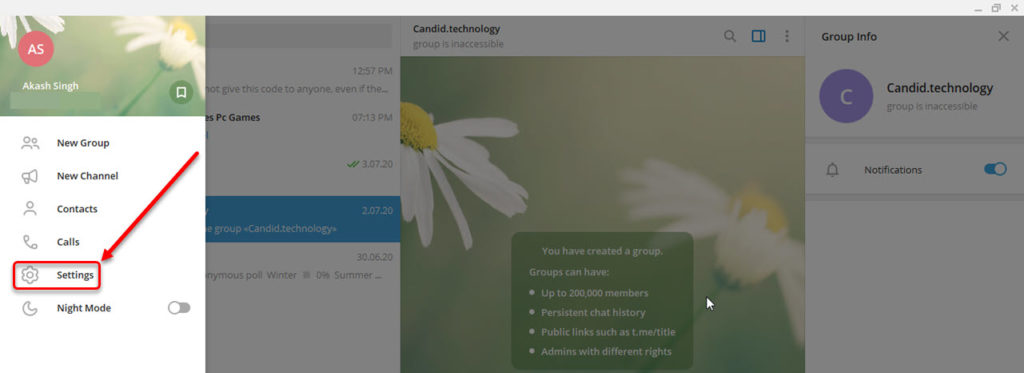
Step 3: In the setting menu click on Advanced option.
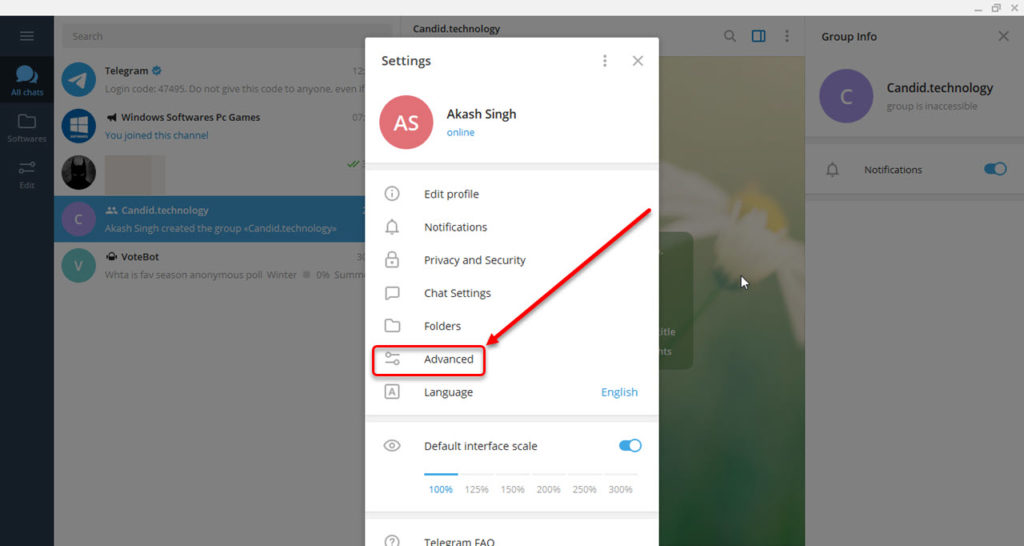
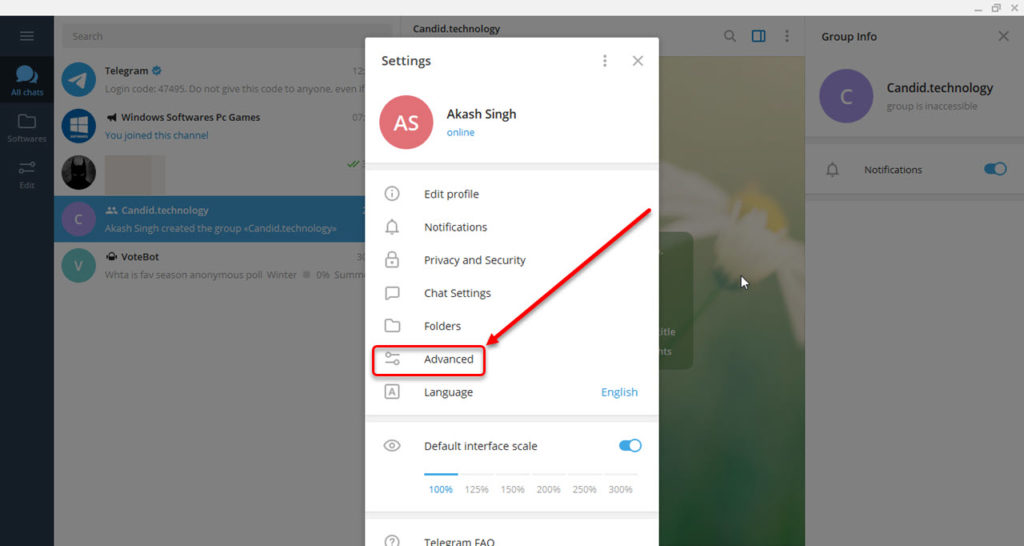
Step 4: Then on the next screen click on Export Telegram data option.
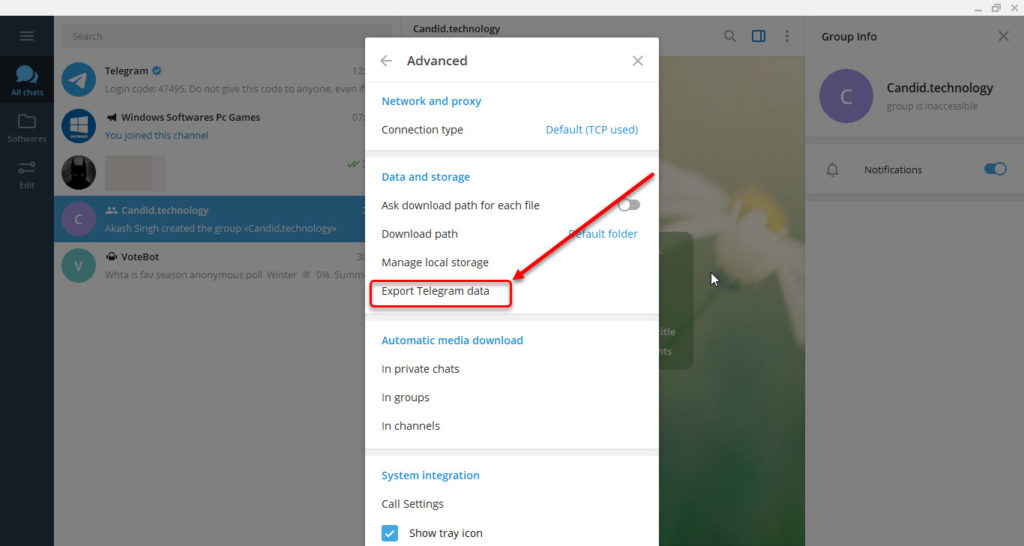
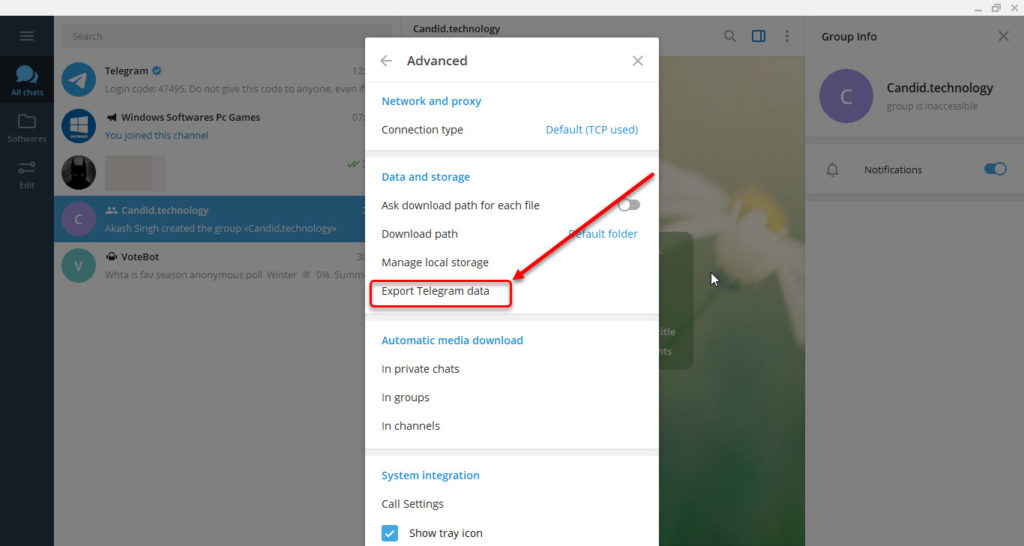
Step 5: Then all the settings for exporting your data will appear, in that menu, you can change chat export settings, media export setting, and the location and format of your chats. Change the settings as you prefer and then scroll down to click on the Export button at the end of the menu.
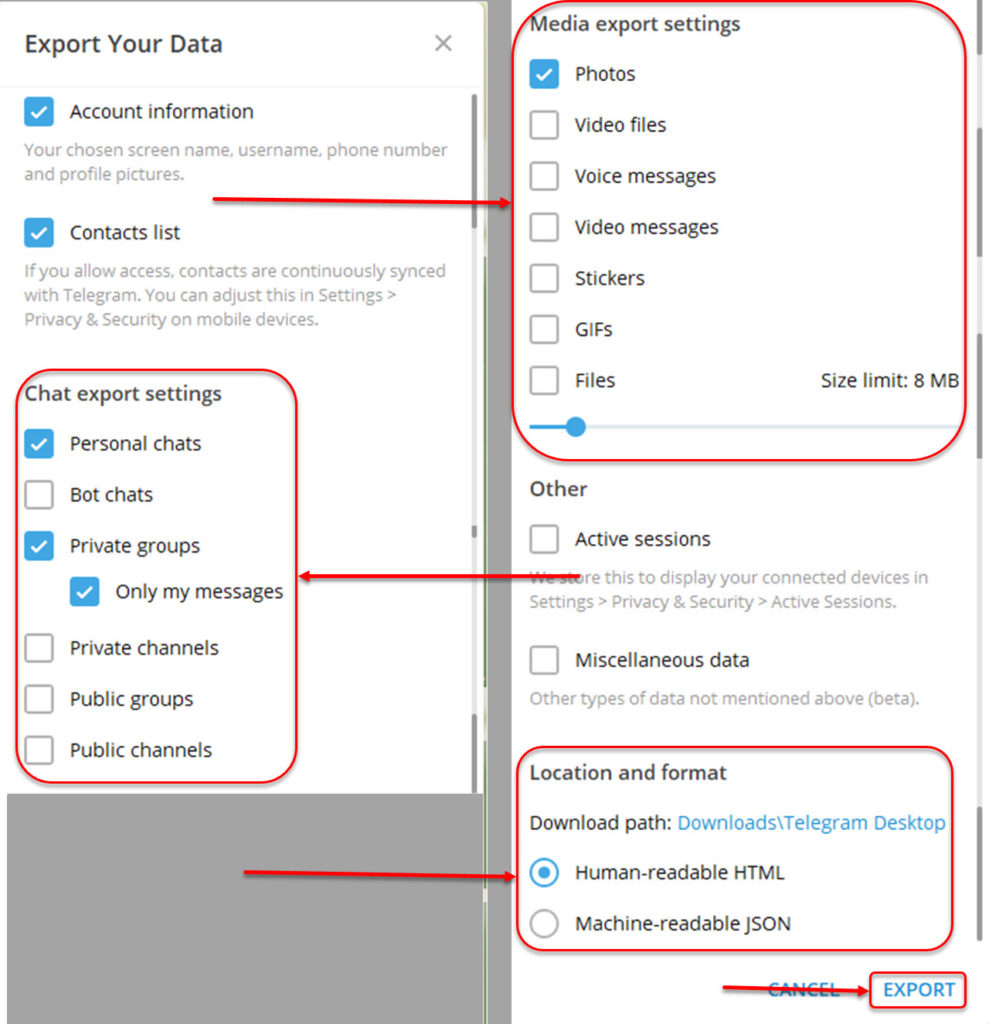
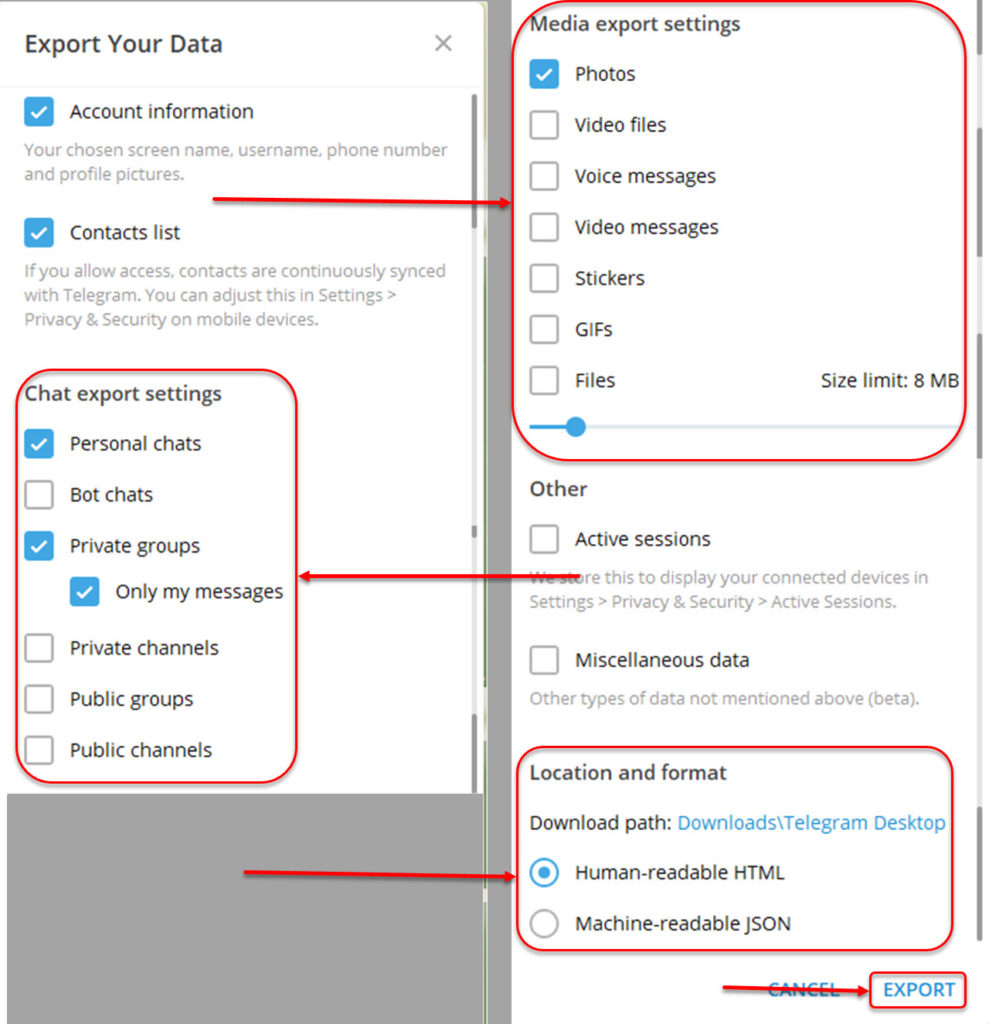
Step 6: Telegram will send an export request to your other device. Click on the Ok option, and then open Telegram app on your mobile and tap on Allow option to accept the data export request.
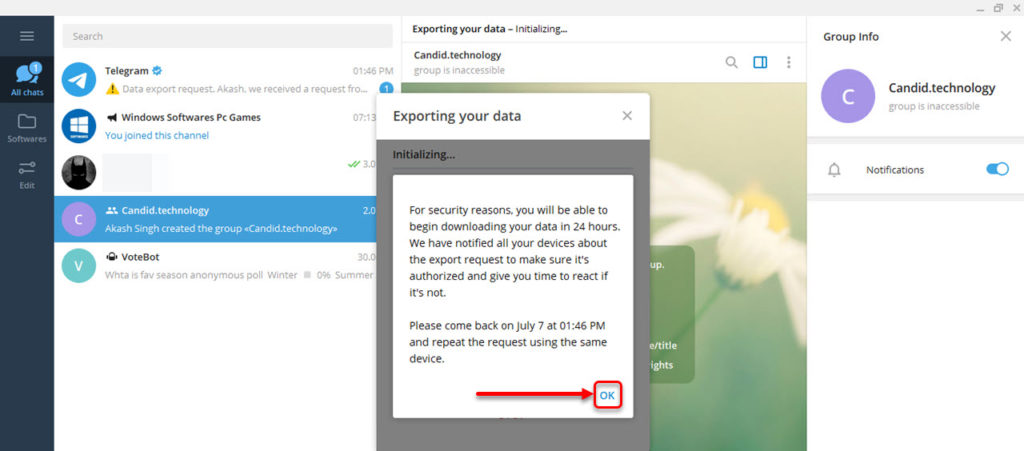
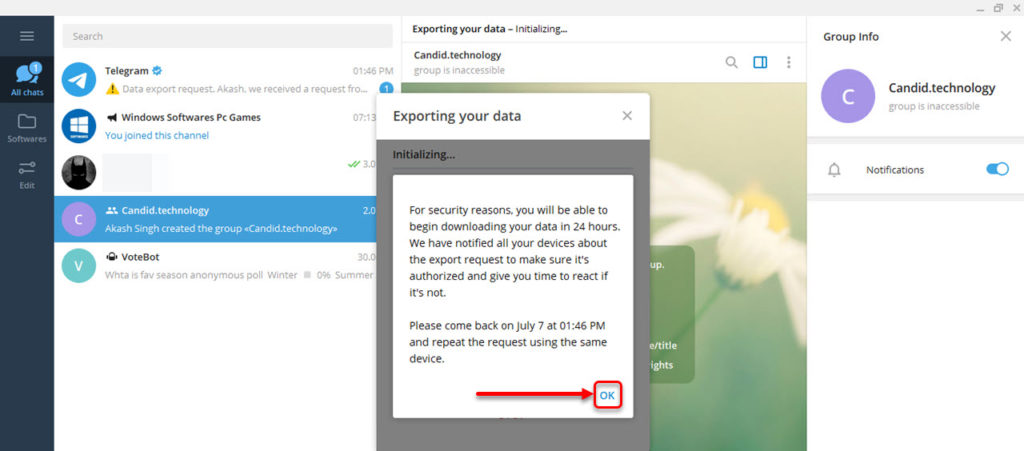
Step 7: Then follow the same steps to export the data and click on Export, Your chats are backed up, and if you want to see your chats, click on Show my data button.
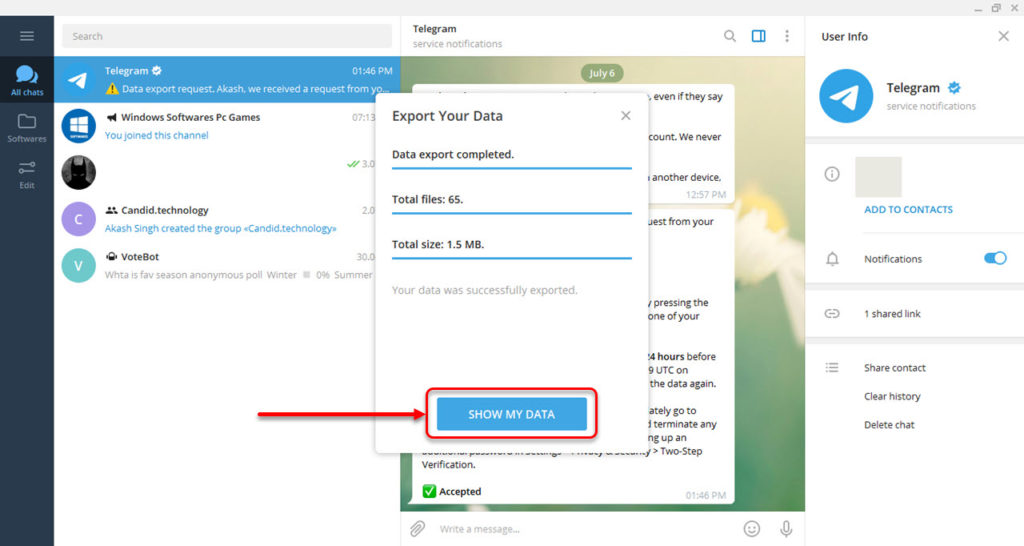
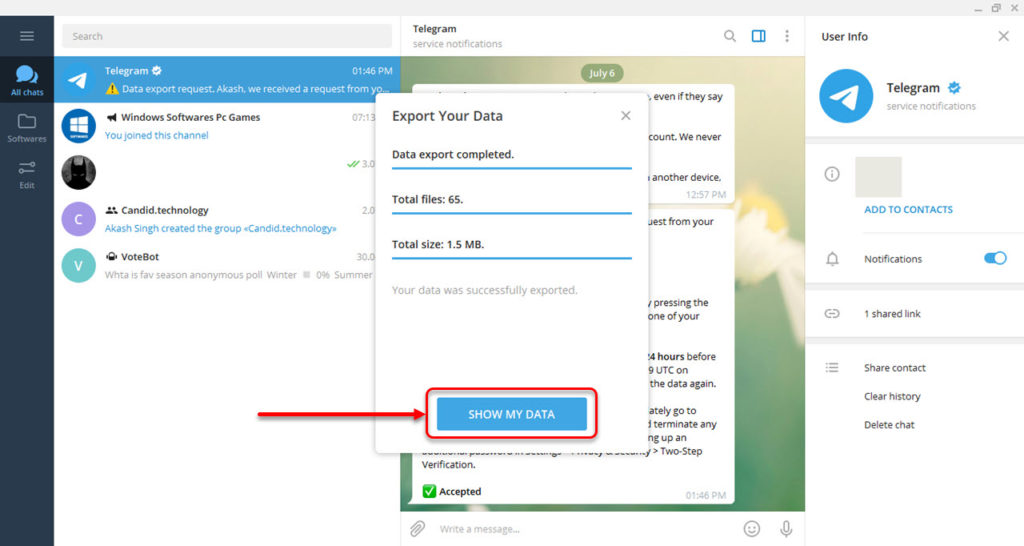
Also read: How to share a Telegram group link?
How to back up individual chats on Telegram?
Open the chat of the user from your chats and follow the steps below to back up an individual chat on Telegram.
Step 1: Click on the Meatball (triple dot) button on the top-right corner of the chatbox.
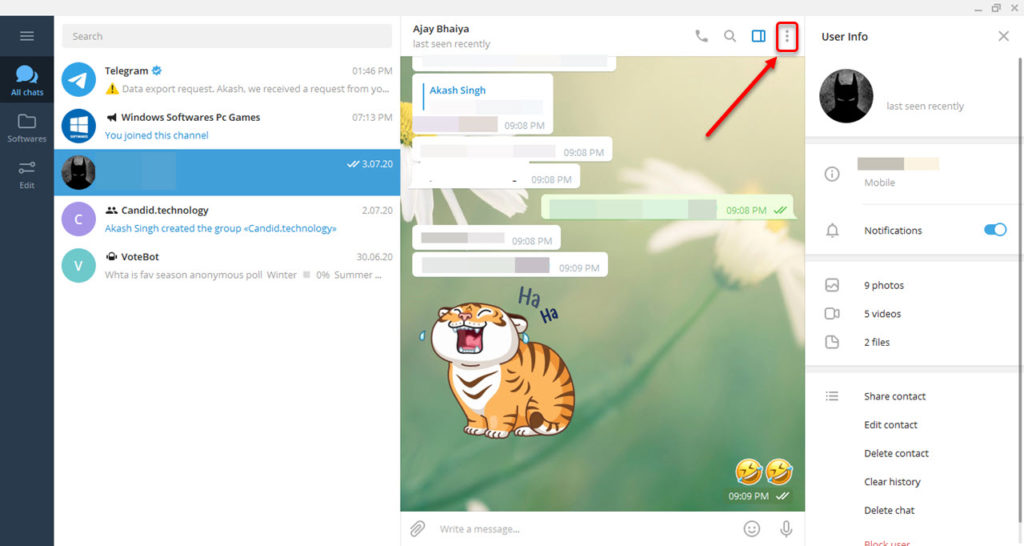
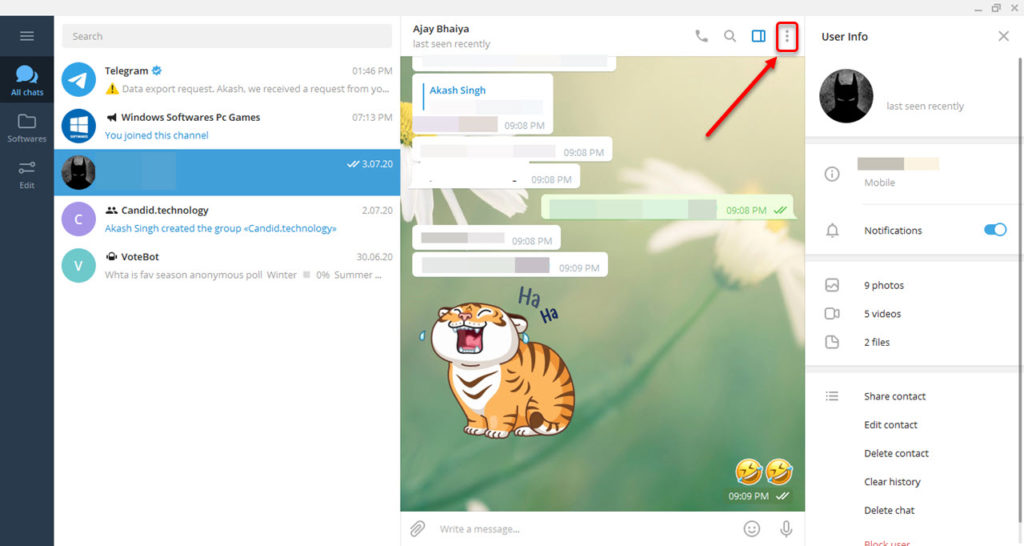
Step 2: Then in menu click on Export chat history option.
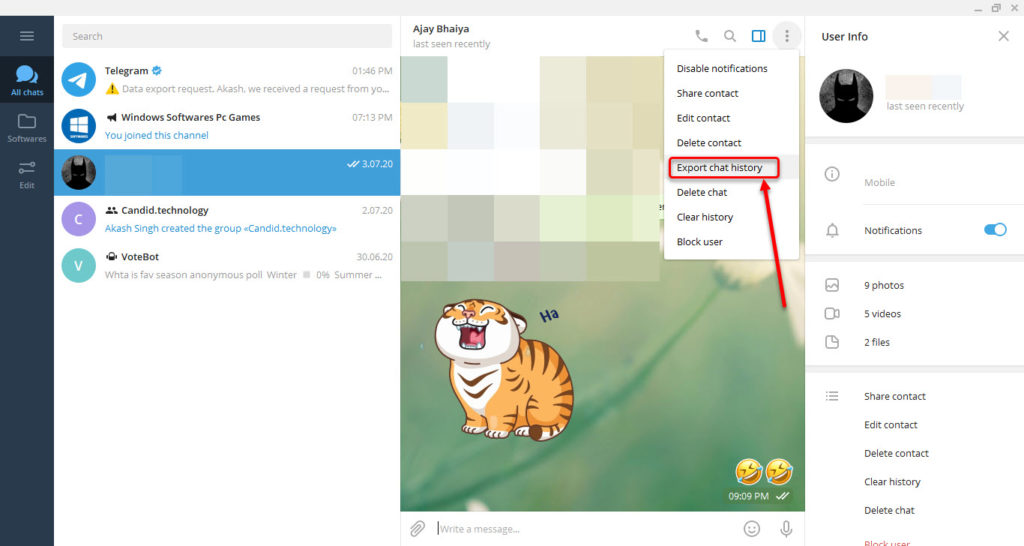
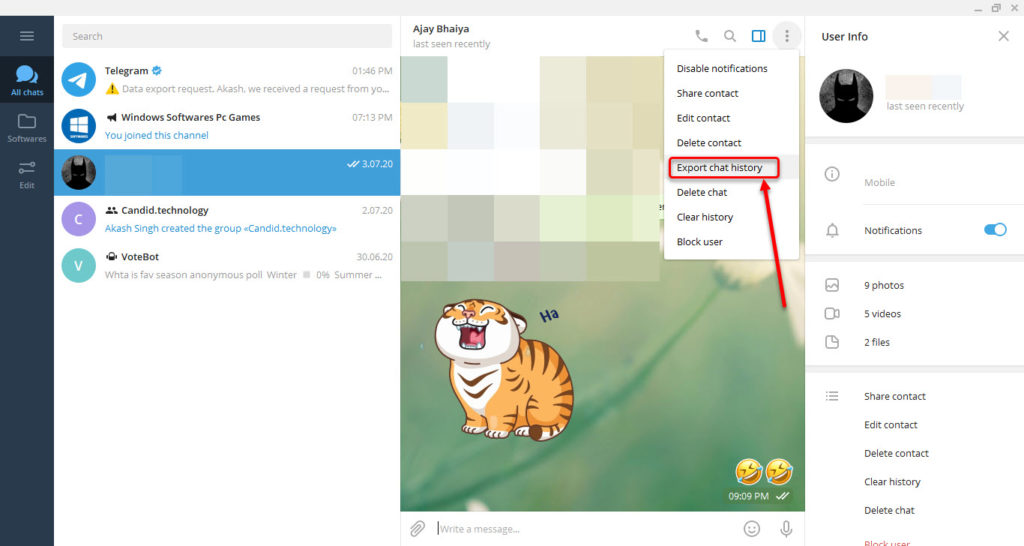
Step 3: Select the media types you want to back up with your chat, and you can change the format and location for your chat. After changing the settings click on the Export button.
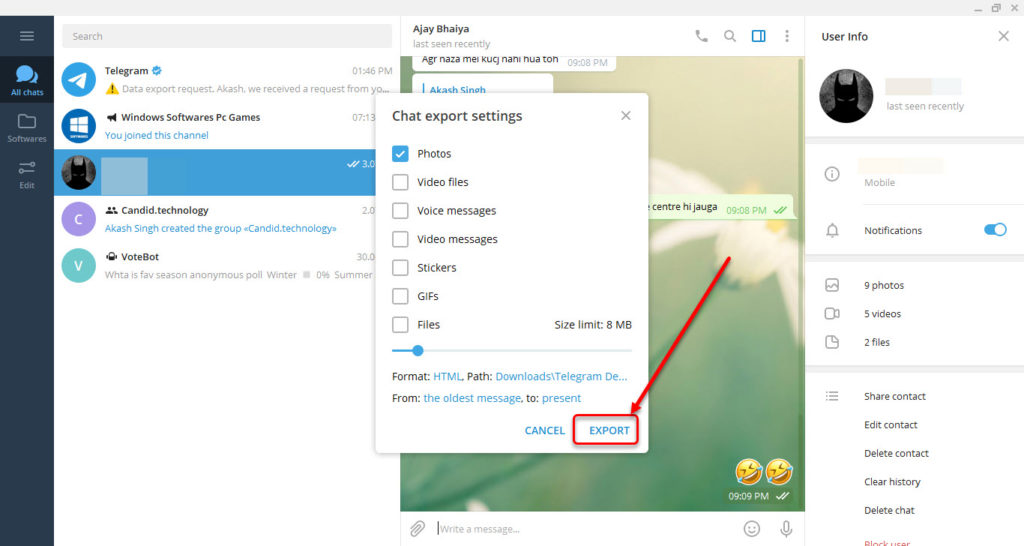
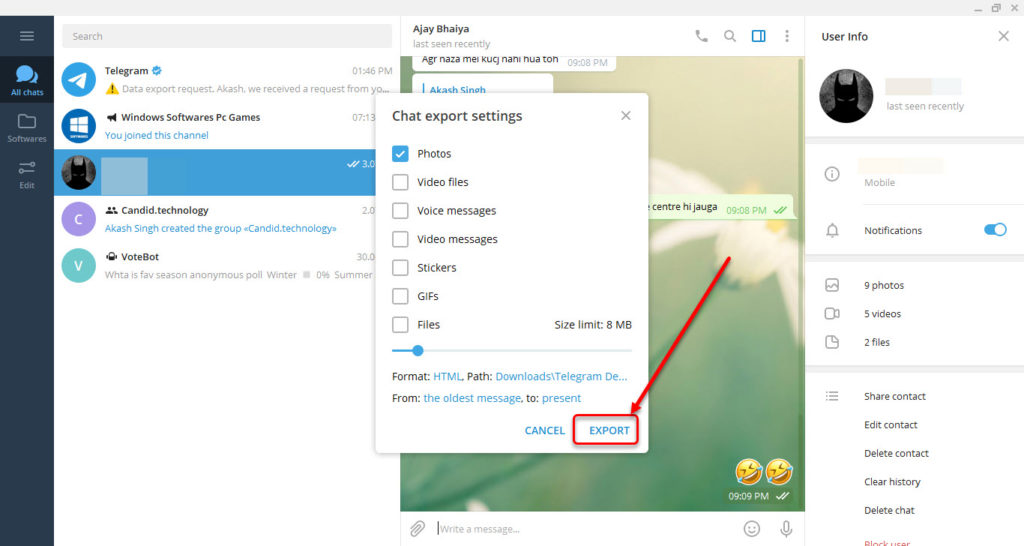
Step 4: Your chats will be backed up. To see your chats click on Show my data button.
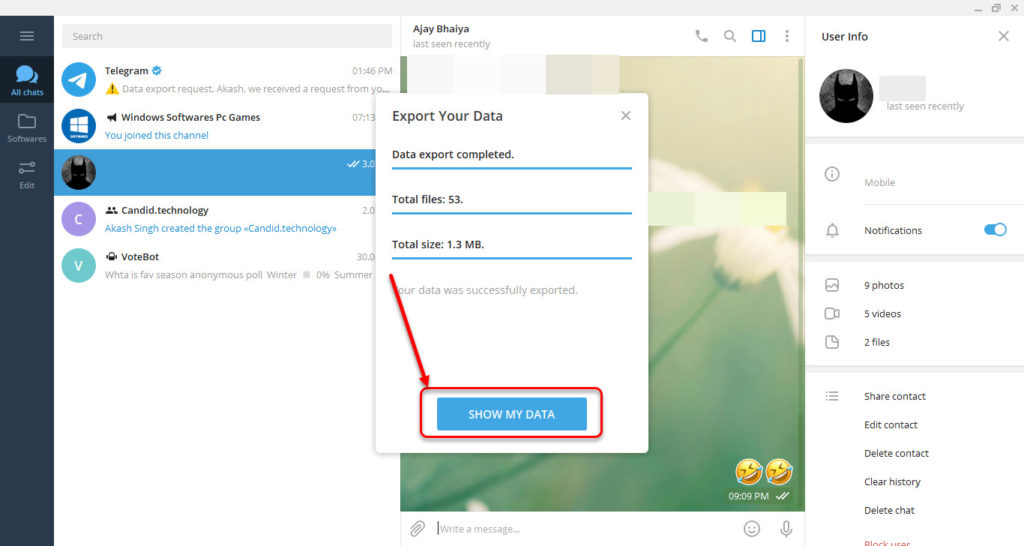
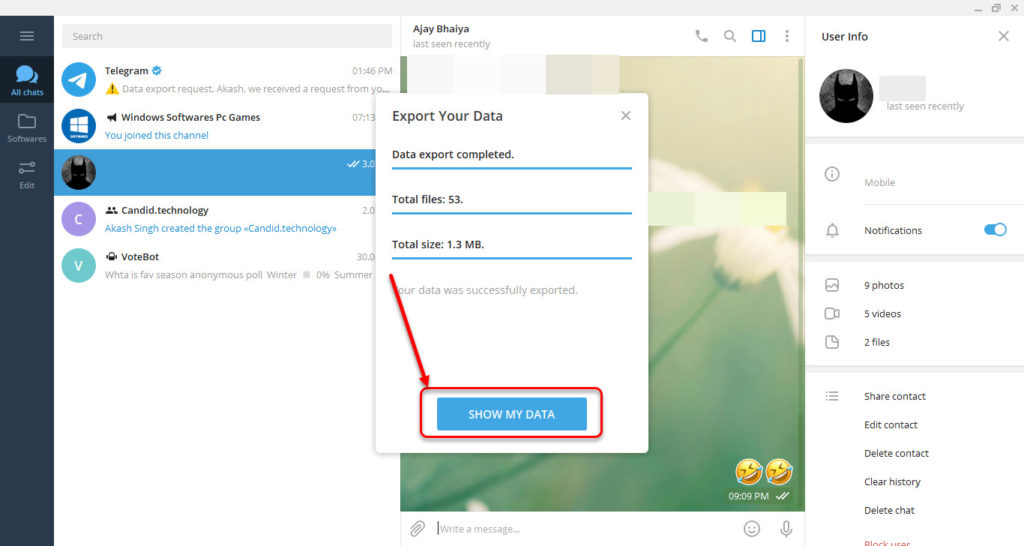
Also read: How to share a Telegram channel link?
Akash Singh
Akash is a law graduate who likes to go for bike rides on the weekends soul-searching for answers to his many existential questions.
Ten articles before and after
How to delete a Telegram account – Telegram Guides
How to download and install Telegram – Telegram Guides
How to create a channel on Telegram – Telegram Guides
Telegram makes it easy to create animated stickers in a new update – Telegram Guides
How to find and join Telegram channels and groups?
How to Pin a Message On Telegram – Telegram Guides
How to create a group on Telegram – Telegram Guides
How to delete a telegram contact – Telegram Guides