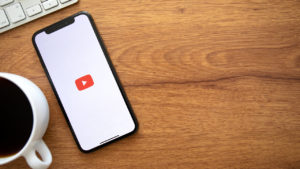Telegram is a cloud-based app with smooth transfer and syncing of data and if you don’t want to store the data on your device you can keep it in the cloud. It is a cloud-based app that means you can access your messages from several devices at once.
One of the many features offered by the app is auto-download of media on an internet connection — mobile or WiFi. While it’s mostly useful, if you’re running out of data, it might be a good idea to turn off auto-downloads on your Telegram app.
Auto-download is always On in most of the social media platforms and consume your data. You can turn on or off auto-download or you can select that only download on mobile data or WiFi, and here we will guide you how to stop auto-download in Telegram app.
Also read: How to create a poll in Telegram?
Stopping auto-download completely in Telegram app
Launch the Telegram app and follow the step to stop the auto-download in Telegram.
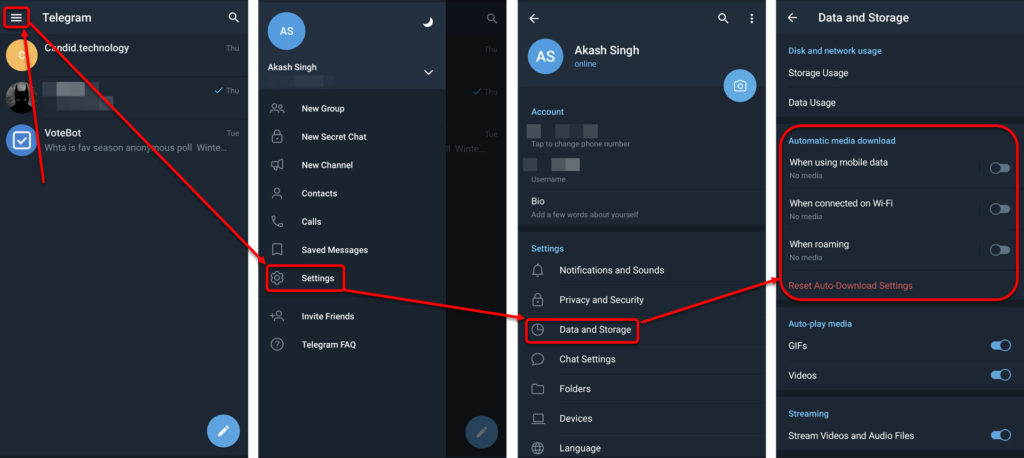
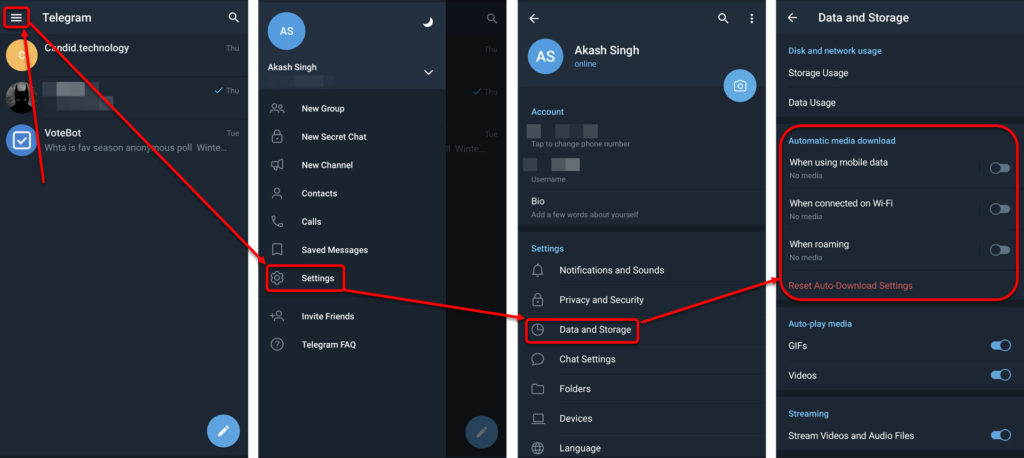
- Tap on the Hamburger (triple horizontal bars) button.
- On the next screen tap on the Settings option.
- Then in the Settings menu, tap on Data and storage option.
- On the next screen, under Automatic media download set your preferences according to your usage.
- If you want to turn off auto-downloads completely, make sure all the three toggle buttons under Automatic media download are turned off (grey).
- You can selectively switch on or stop auto-downloads for when using mobile data, WiFi and roaming.
If you want to reset your auto-download settings back to they were, tap on the Reset auto-download settings (in red) option just below your auto-download settings option.
You can also choose to stop auto-play of media in Telegram by tapping on the toggle buttons beside
Also read: How to create a Telegram channel?
Stopping auto-download of specific media
Go to Data and storage option and follow the steps below to stop the auto-download of a specific type of media.
Tap on any of the options for automatic media download and you will see a screen in which you can select and change specific media type for auto-download by tapping on the toggle bar of that media type — photos, videos and files.
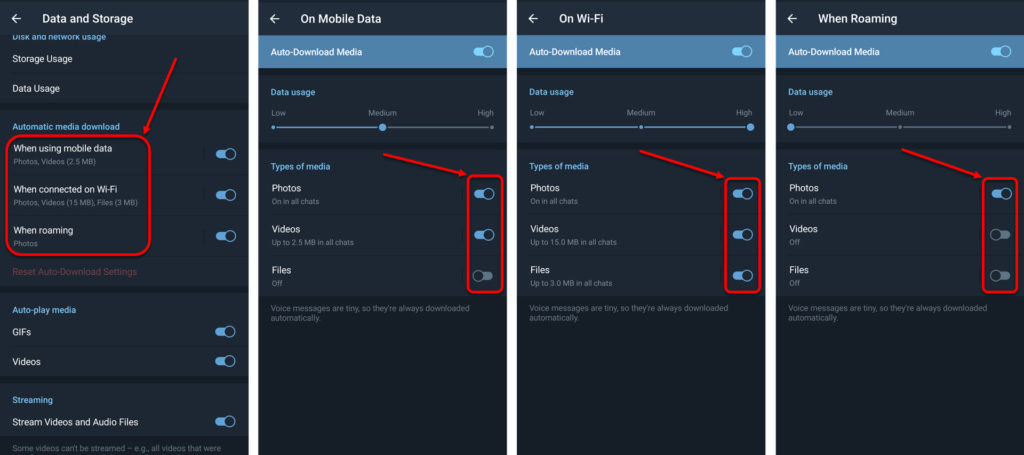
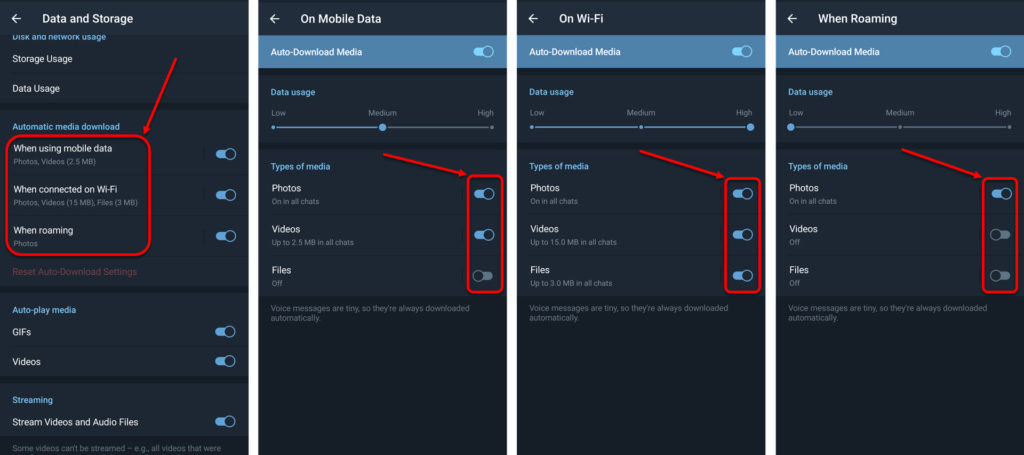
The toggle bar below Data usage on the page will also let you know if your auto-download settings consume low, medium or high data.
Voice messages are always auto-downloaded automatically because they’re mostly small in size.
Also read: How to delete a Telegram account?
Akash Singh
Akash is a law graduate who likes to go for bike rides on the weekends soul-searching for answers to his many existential questions.
Ten articles before and after
How to use Telegram on PC? | Telegram Tips
How to delete a telegram contact – Telegram Guides
How to create a group on Telegram – Telegram Guides
How to Pin a Message On Telegram – Telegram Guides
How to backup Telegram chats? | Telegram Tips
How to share a Telegram group link? | Telegram Tips
How to share a Telegram channel link? | Telegram Tips
How to create a Telegram channel? | Telegram Tips