How To Create Stickers In Telegram
Last Updated: November 21, 2020
Do you want to have personalized and customized stickers that you can use on Telegram? If so, then you’re in the right place! We have here a quick guide that can help you create sticker packs from images that you designed.
Uncategorized
Telegram is a popular messaging service that is available for iOS, Android, and desktop users. It allows you to message and chat with your contacts online as long as you know their phone number. It’s one of the best platforms to connect with your friends, family, and co-workers online.
Aside from its primary messaging functions, Telegram also allows its users to send stickers in their chats. Using this feature in your conversations can make it even more fun and lively.
If you want to create custom stickers from your designs, you can do so by starting a conversation with the official sticker bot on the platform. To help you, we have here a quick tutorial on how to create your own stickers on Telegram.
How to create your own Telegram stickers
To create your stickers on Telegram, you need to create your own design that must fit into 512×512 pixels. Once you have a file that you can use, make use of the platform’s official sticker bot to create a sticker pack.
You can do it on any platform, whether you’re on Android, iOS, or the desktop app. For our guide below, we used the Android version of Telegram.
- Launch Telegram on your device.
- Start a conversation with Telegram’s sticker bot.
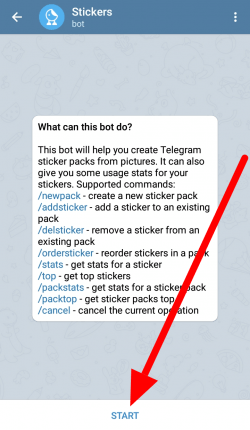
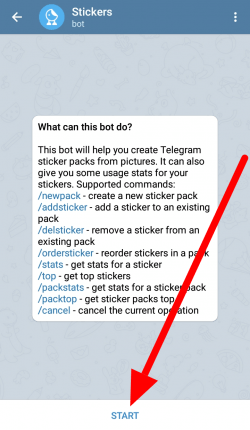
- Type “/newstickerpack” (without the quotation marks) on the chat field and tap Send.


- Once the bot asks you to name your sticker pack, reply with your chosen name for the whole set of stickers.
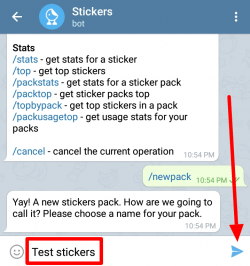
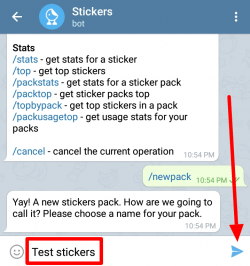
- Send a file that you wish to convert to a sticker. Remember that it must fit into 512×512 pixels and should be a PNG file with a transparent background.
- Once the bot reviews and accepts the file that you sent, choose an emoji that corresponds with the sticker and send it.
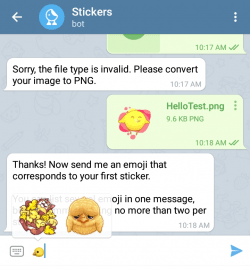
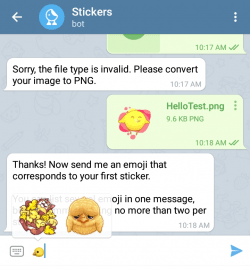
- If you wish to add more stickers to the pack, repeat steps 5 and 6 until you complete the set. Once you finish adding stickers, type “/publish” and tap Send.
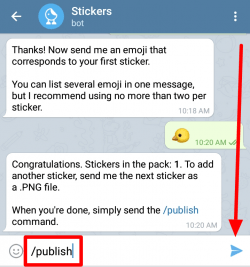
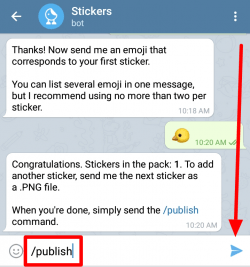
- Set an icon for your stickers. You can reply “/skip” to use the first sticker of the pack as its default icon.
- After you finish adding a short name for the URL, you now have your own set of stickers that you can use in your chats.
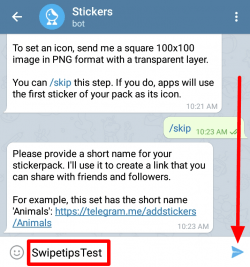
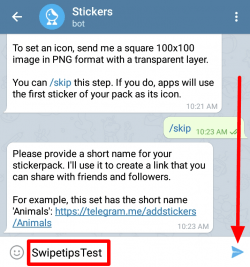
- Tap the link that Telegram provided and add the sticker to your account so that you can use it in your chats.
After creating your own stickers, you can now use it or share it with your friends. Just remember that your friends need to make sure that they’re using the latest version of Telegram to use your stickers.
How can I share my stickers?
To share stickers that you created with your friends, copy the link generated by the sticker bot and send it on Telegram. Once your friend clicks the link, they can then proceed and add the pack to their account.
After adding it to their account, they can now use the sticker pack that you created in their group or individual chats. Aside from your friends, anyone can also use your stickers as long as they have access to the link.
How can I remove sticker packs from my Telegram account?
In case you want to clean up your stickers, you can find the list of your stickers and masks by navigating to Menu > Settings > Chat Settings > Stickers and Masks. Under this section, you can manage the stickers that you added to your account.
To remove a set of stickers, tap the three-dot icon on a pack to access some of the options. Tap Remove at the bottom of the choices available. Once you remove a sticker, you can always add them back as long as you can find them on the platform.
To wrap things up
Now that you know how to create personalized stickers, there’s nothing that can stop you from producing new ones from your designs. Just remember to use a 512×512 PNG file with a transparent background when you add new stickers using the official bot.
With the help of your new stickers, you can make your chats lively and even more fun. Aside from that, you can also share your custom-made designs with your friends so that they can use them as well.
That’s it! We hope that our guide helped you learn how to convert your designs to stickers on Telegram. For more tips, tricks, and tutorials, don’t forget to bookmark our home page and visit us regularly for our daily updates.
Ten articles before and after
How to Create a Poll in Telegram – Telegram hacks
How to tell if someone blocked me in Telegram – Telegram hacks
How to hide your online status in Telegram – Telegram hacks
How to invite someone in Telegram – Telegram hacks
How to change your phone number in Telegram – Telegram hacks
How to create a group in Telegram – Telegram hacks
Here’s How to Buy the Best VPN for Your Online SafetyTelgram.cn
How To Change Location In DiscordTelgram.cn
