Facebook is, by default, set to make all your information public. But what if you want to keep your profile private and have more control over what other Facebook users, who aren’t your friends, can see on your profile? Is it possible to change your account’s default settings?
Unfortunately, there’s no magic switch to make your profile completely private by default. However, if you know the correct settings to tweak, you can make your profile effectively 100% confidential.
If you’ve been wondering how to make your Facebook profile private, this article walks you through the steps.
How to Make Your Facebook Profile Private
If you want to make your Facebook profile private via a browser, here’s what you should do:
- Open any “browser” on your computer and head to “Facebook.com.”
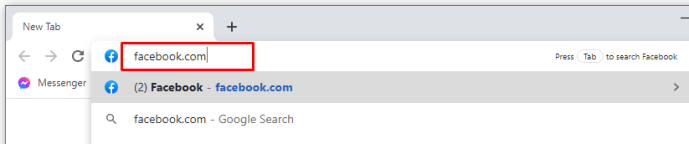
- Log in to your account.
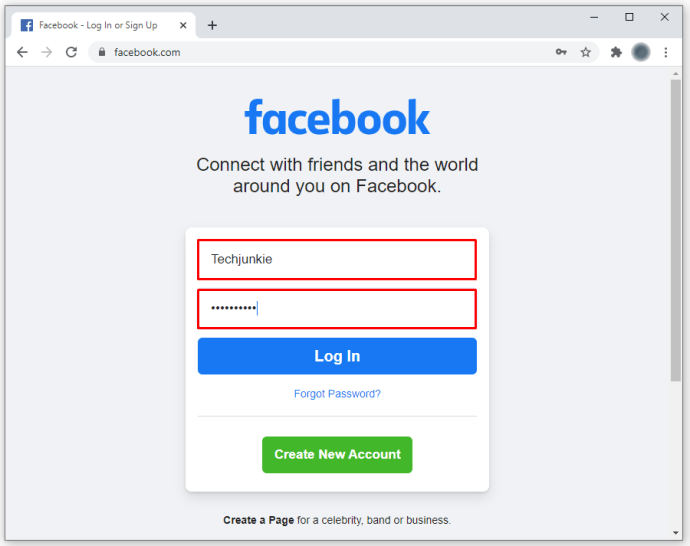
- Click on the “upside-down triangle” (Account Settings) in the top-right section.
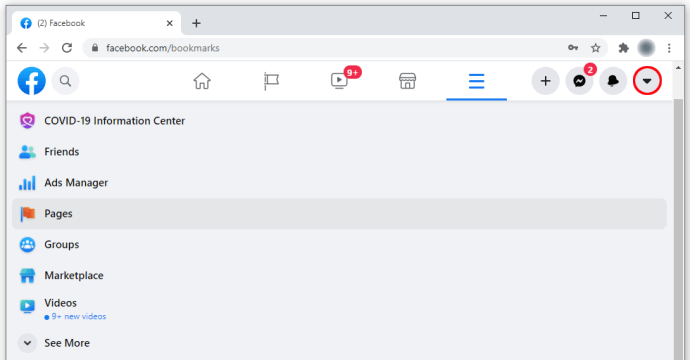
- Choose “Settings.”
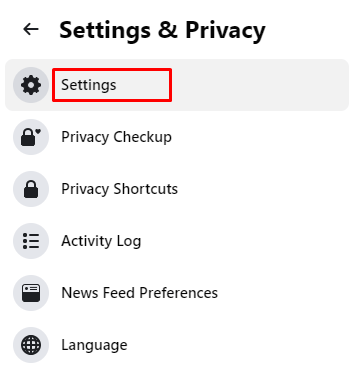
- Select “Privacy” in the “Settings” menu on the left. Doing so opens the “Privacy Settings and Tools” pane on the right.
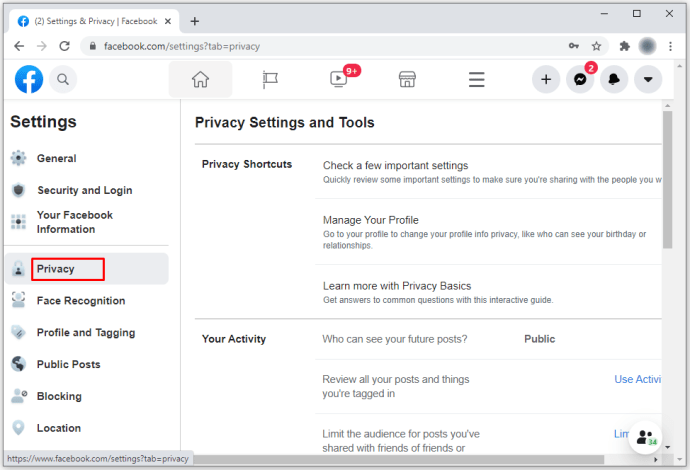
- You can now change your privacy settings for different features. Adjust the settings to suit your privacy needs. To do this, tap on the blue “Edit” button (or anywhere in the row) to change your privacy settings.
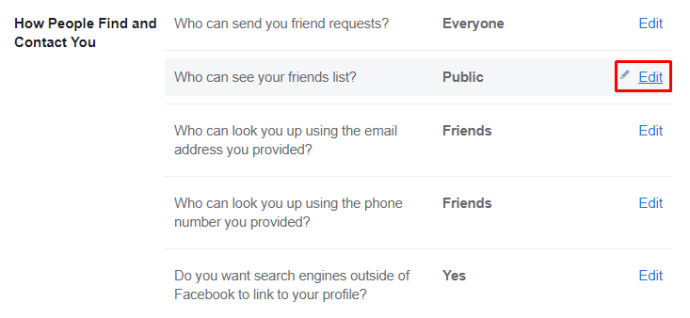
How to Make Your Profile Private On Facebook Mobile
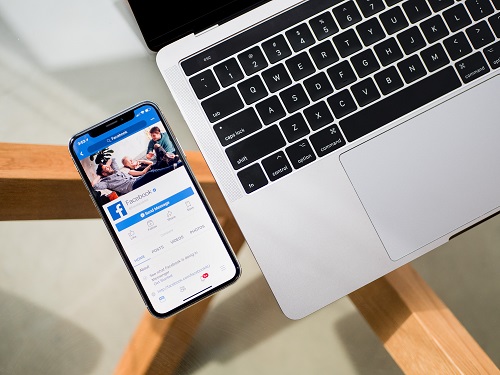
Nowadays, many people only use Facebook on their phones. Fortunately, the process for those who want to make their profile private is reasonably straightforward. It is primarily the same for both iPhone and Android devices. Here’s how to do it.
- Launch the “Facebook app” on your phone.
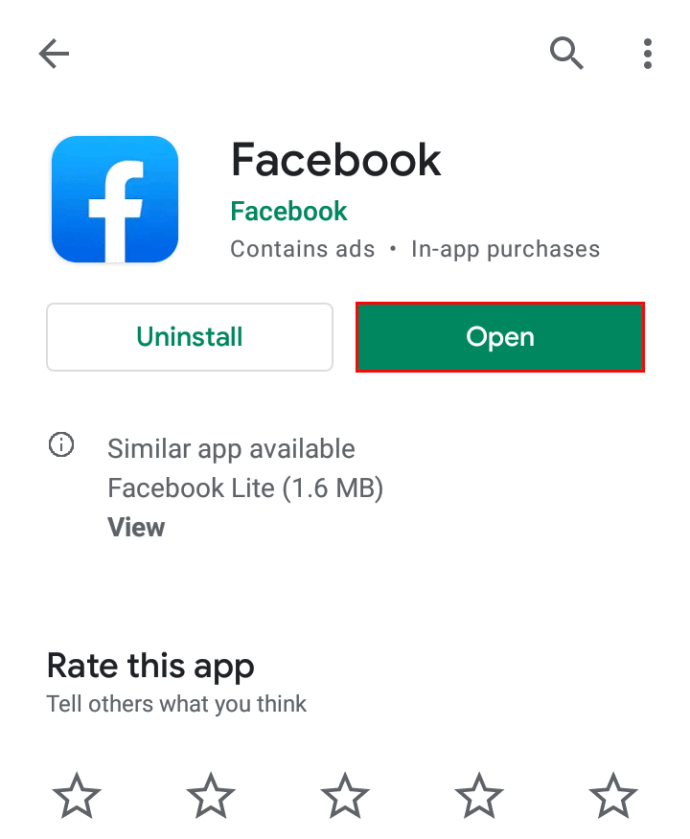
- Tap on the “three-line menu.” Depending on the phone, it’ll be on the top right side of the screen or the bottom right.
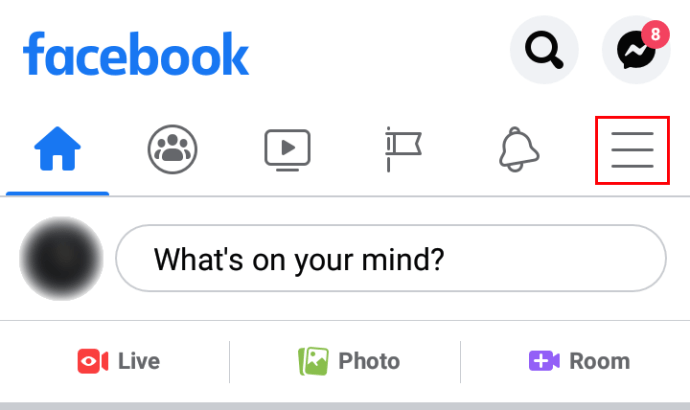
- Scroll down and choose “Settings and Privacy.”
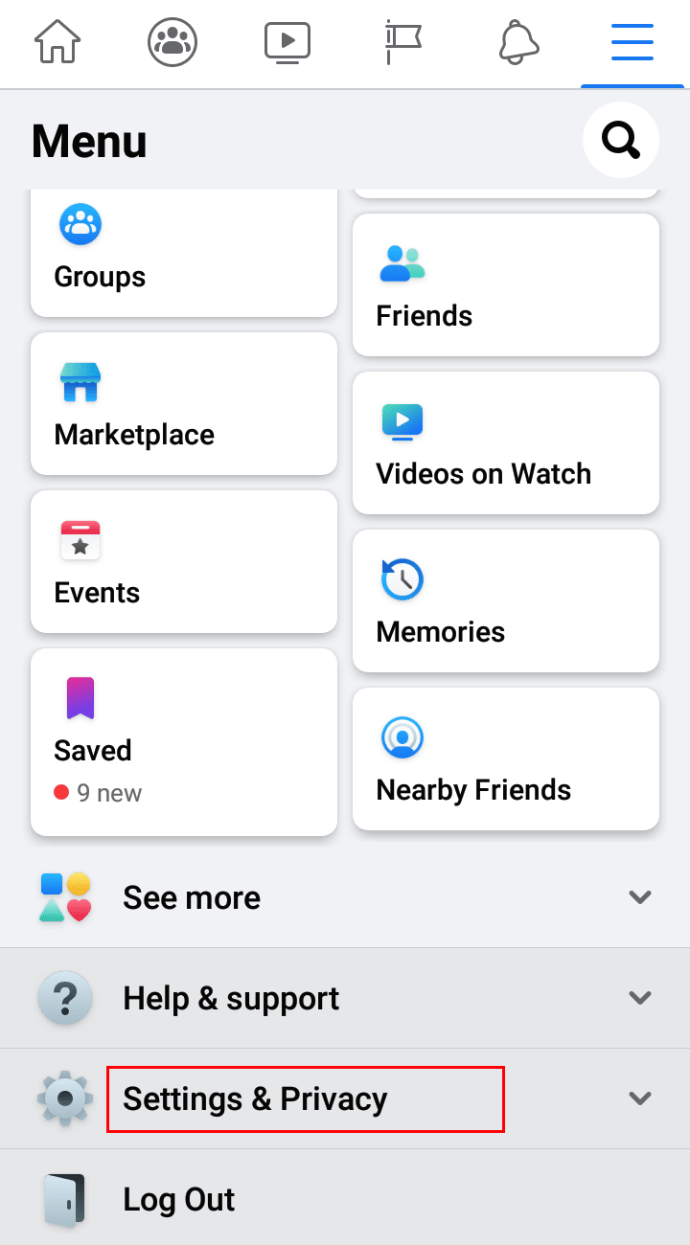
- Tap on the “Settings” tab.
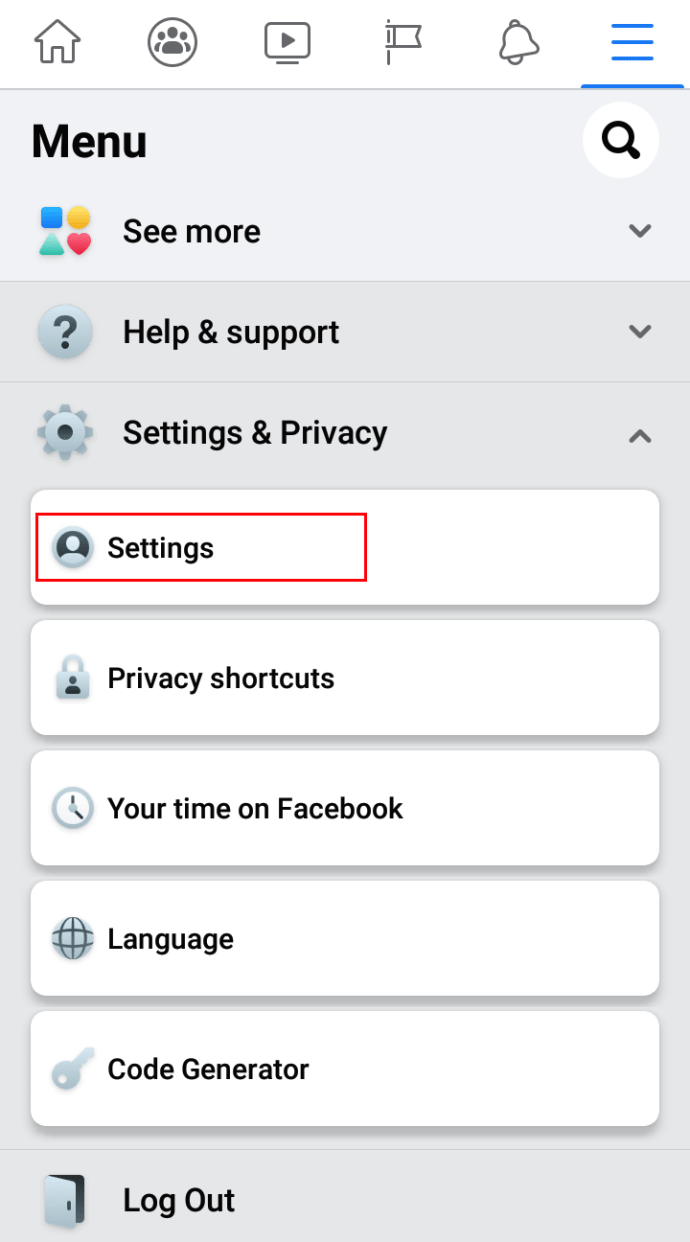
- Under “Privacy,“ click on “Privacy settings.”
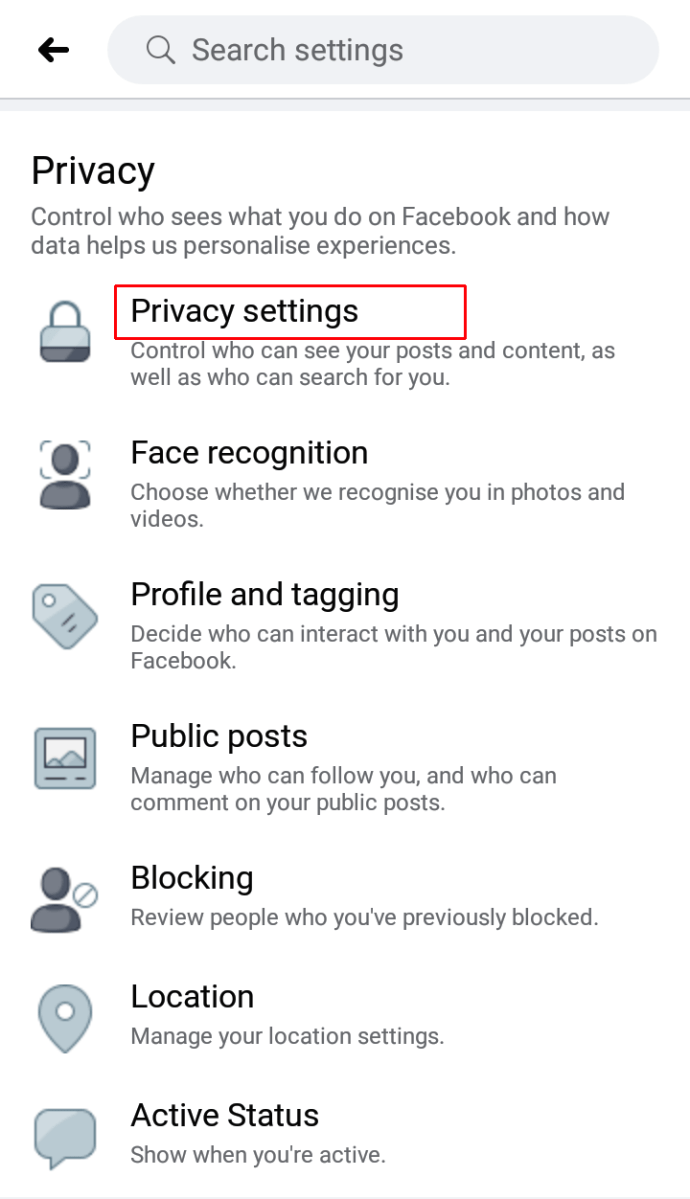
- Tap on “Check a few important settings.”
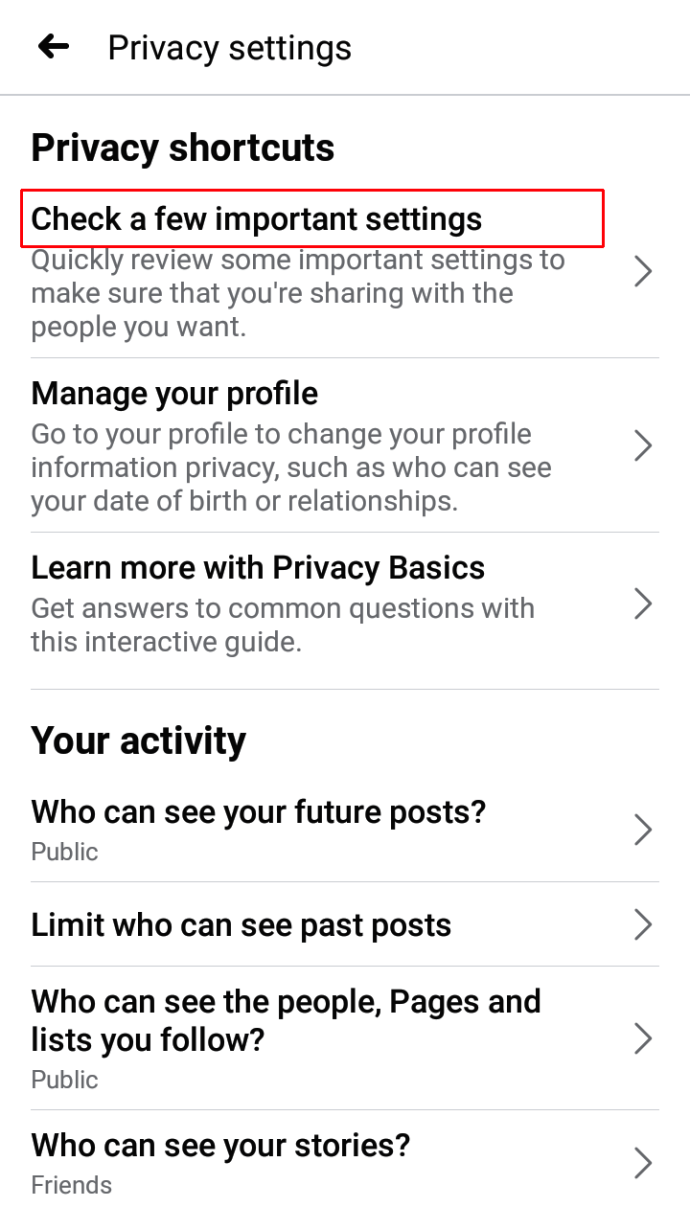
- In “Privacy Checkup,” choose “Who can see what you share.”
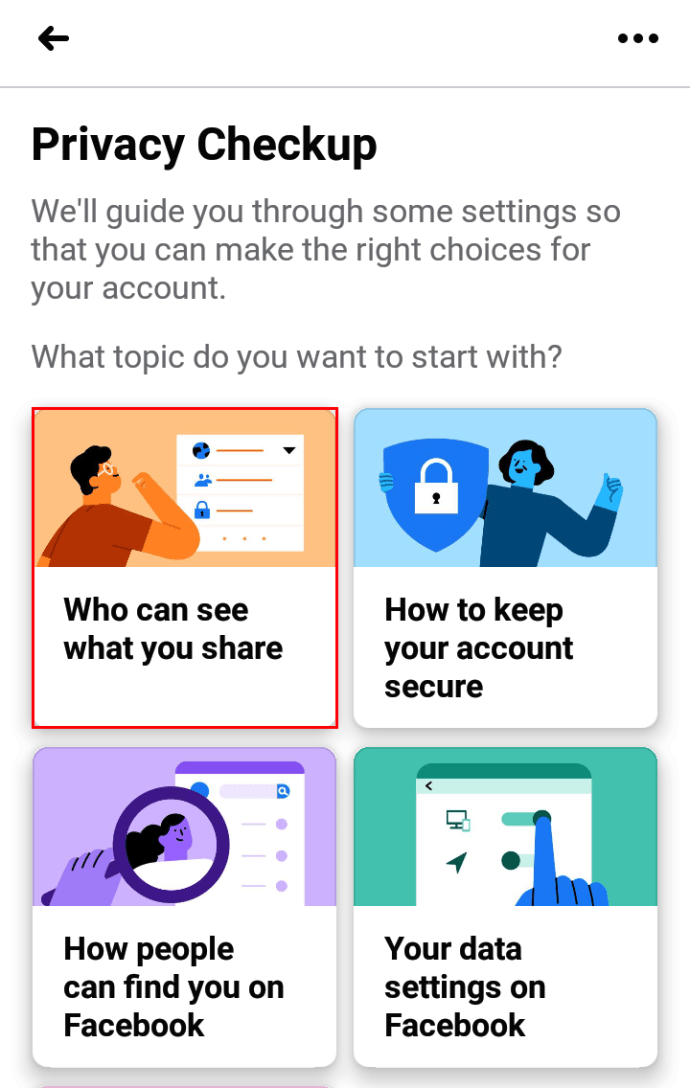
- Select “Continue.”
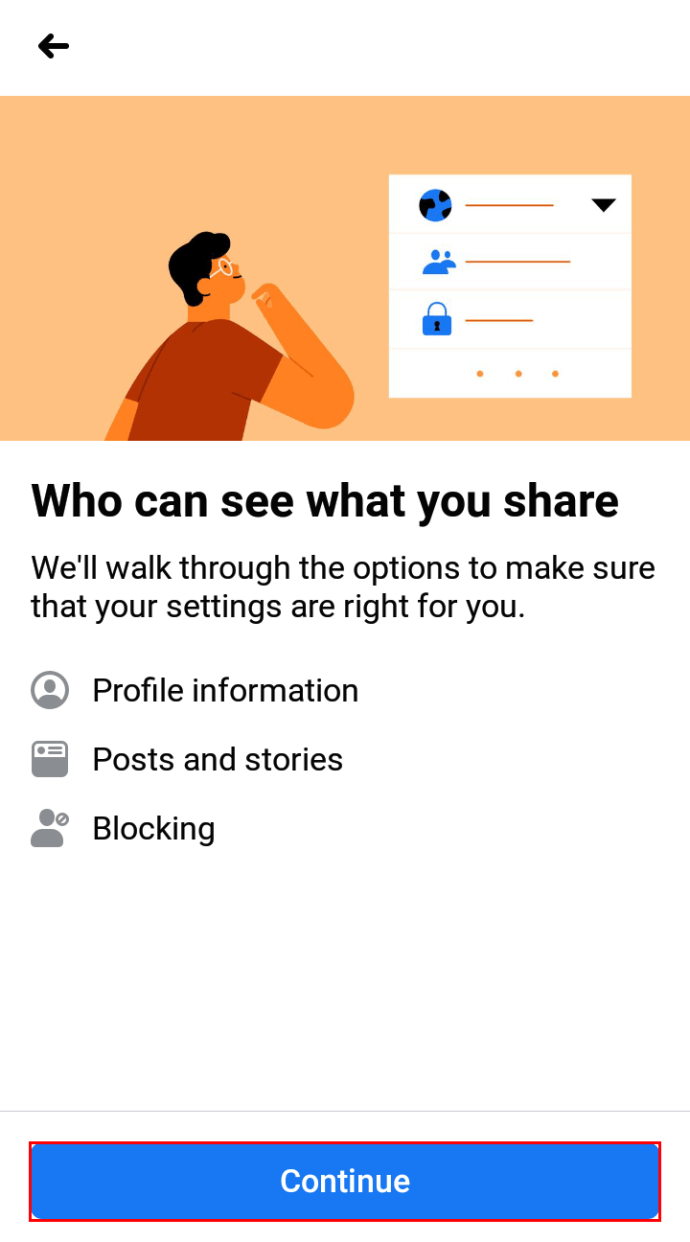
- Scroll down to “Friends and Following” and tap on the tab next to both options. Select “Friends.” Doing so means only your friends on Facebook will see your list of friends.
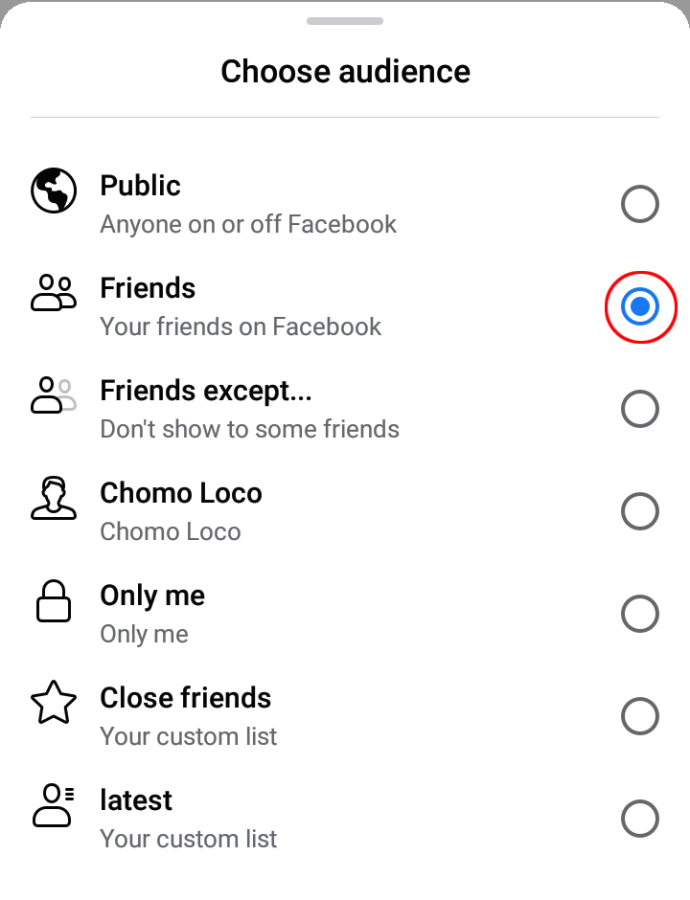
- Tap “Next.”
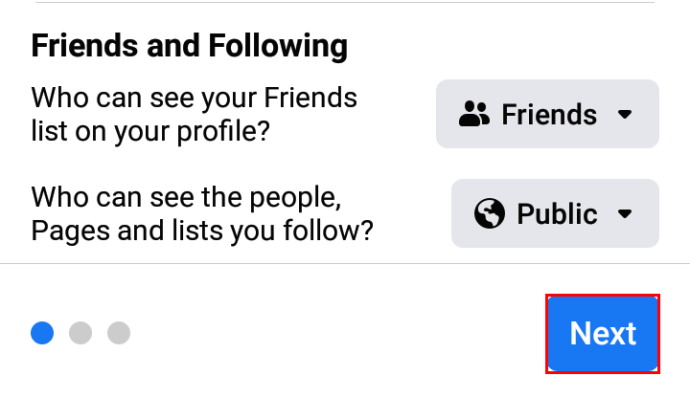
- Click on the buttons next to “Future posts” and “Stories” and change them to “Friends.”
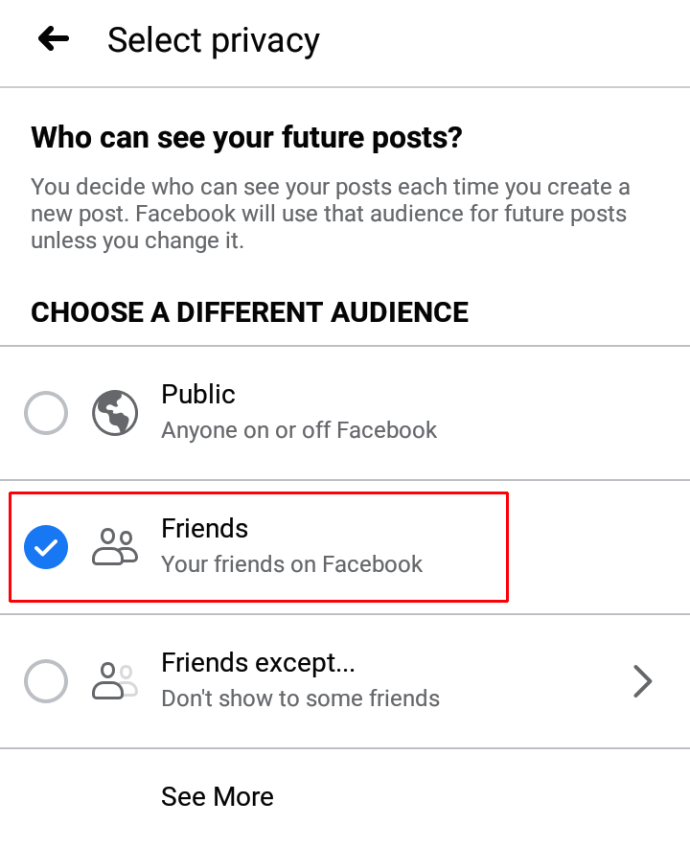
- Tap “Next.”
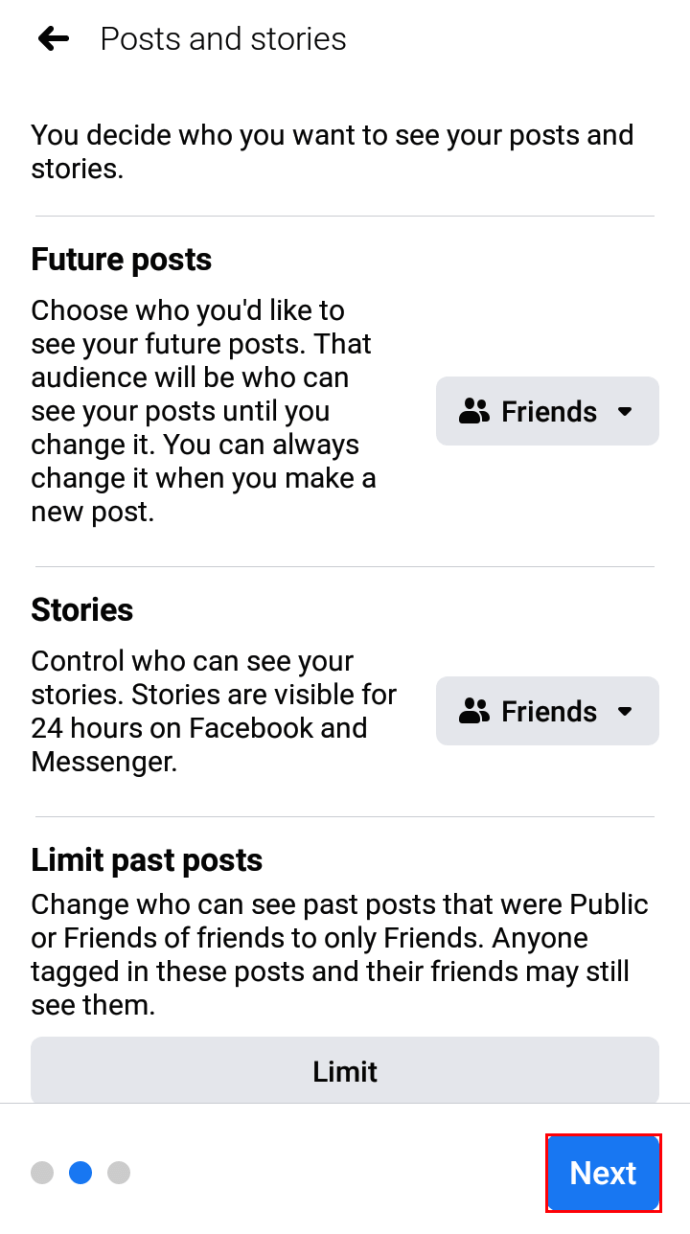
How to Make Your Future Facebook Content Private from Strangers
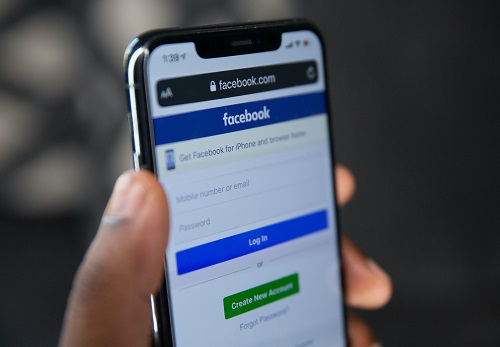
What if you want to hide your Facebook profile content from those who aren’t your friends? How can you do this? Just follow the steps below.
- Go to “facebook.com” from any browser, then log in to your account.

- Tap or click on the “upside-down triangle” (account settings) on the upper right part of the screen.

- Tap or click on “Settings and Privacy.”

- Choose “Settings.”

- Click on “Privacy” from the menu on the left.

- In the right pane, scroll down to “Your Activity,” then tap/click on the “Edit” button (or anywhere in the row) for “Who can see your future posts?”

- Click or tap on “Public” and change it to “Friends.”

You can also change this setting on each of your posts by tapping the three dots in the upper right-hand corner (of that post). Here, you can select who can see your status (public, friends only, private, custom, etc.).
In closing, anonymity doesn’t happen with one click, but making your Facebook profile private is relatively simple. All the options appear in the “Security and Privacy” section within “Settings.” Just follow the steps provided in this article, and you’ll have no issues.
Facebook Privacy FAQs
If I set my profile to Private, can people still see my profile picture?
Yes, anyone can see your profile picture, even if they don’t have a Facebook account (search engine results, profile URL, etc.). When you set your profile to private, other users can still see your profile picture and a few details about your account, but they can only see posts you made “Public.”
How do I see what my profile looks like to people who aren’t my friends?
One of the convenient features of Facebook is the ability to see what your profile looks like to others. This feature is precious when checking what information you have set to “Public,” such as posts, ‘Friends’ lists, etc. You can follow these steps to view your profile as it appears to the public:
1. Open Facebook and tap on the arrow in the upper right-hand corner.
2. Tap on the three horizontal lines in the upper right (Android) or in the lower right (iPhone).
3. Go to your profile.
4. On your profile page, tap on the three horizontal dots to the right of Edit Profile.
5. Click or tap on View As.
Can I make my profile picture private?
Unfortunately, you cannot make your profile picture private. If you upload a photo to use as a profile picture, anyone can see it. However, you can reset your profile image to Facebook’s default photo (the silhouette of a person on a blank background). Navigate to your “Profile Picture photo album, select your current profile picture, and click on the three-dot icon to delete the image.
You can also set your profile image to something commonplace, like a favorite superhero or symbol. Be careful with copyright infringement laws, though.
Ten articles before and after
How to Forward a Message in SignalTelgram.cn
How To Change Location In DiscordTelgram.cn
Here’s How to Buy the Best VPN for Your Online SafetyTelgram.cn
How to create a group in Telegram – Telegram hacks
how to create stickers in Telegram – Telegram hacks
How to Make Your Friends List Private On FacebookTelgram.cn
How To Get Discord to Work at Your School or CollegeTelgram.cn
How to Use a VPN With DiscordTelgram.cn
How To Delete all Slack Files to Manage Disk SpaceTelgram.cn
