Facebook is all about making friends. Back in MySpace days, people would display their friends on their profiles, almost as trophies. In this day and age, however, things are a bit different. In addition to the growing privacy concerns, there’s also the good-old matter of keeping your stuff to yourself.
By default, Facebook makes your entire list of friends available to everyone, but how can you restrict the list to a smaller audience? The answer is quite simple. Here’s how to make your friends list on Facebook private and some other valuable friends privacy tips.
How to Make Your Facebook Friends List Private
Configuring who can see your “Friends” list on Facebook is relatively simple, but it does take some digging around. You’re going to dig deep within your privacy settings. You can control who sees your friends list from your phone/tablet and the browser version of Facebook. Let’s start with the browser option.
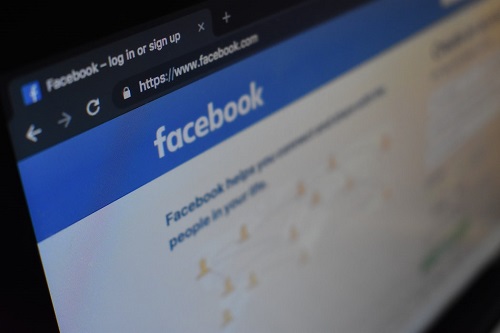
Making Facebook Friends List Private using a Browser (Mac, Windows, Linux, Chromebook)
To hide your ‘Friends’ list using your computer, you must use a browser, which applies to Windows, macOS, Linux, and Chromebook. You can use any browser you like. Here’s how to do it.
- Open “any browser” and log in to your “Facebook account.”
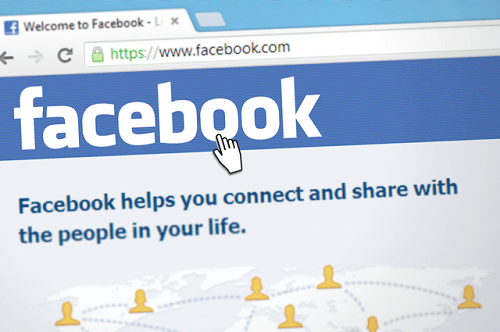
- Click on the “upside-down triangle” icon in the top-right section of the page.
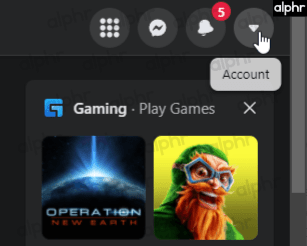
- Select “Settings & Privacy” from the options.
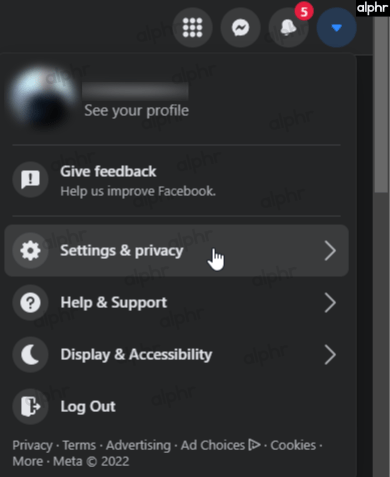
- Click on “Settings.”
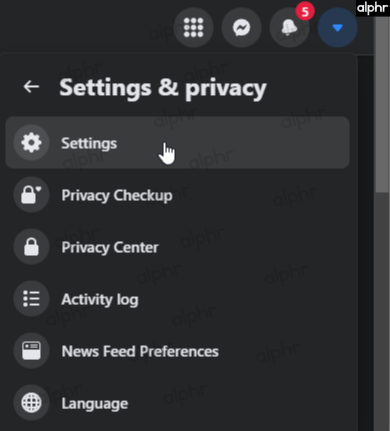
- In the “Settings” pane on the left side, select “Privacy.”
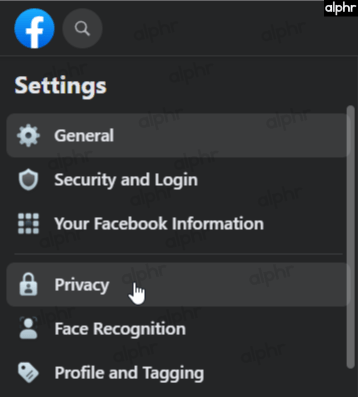
- In the “Privacy Settings and Tools” pane on the right side, scroll down to the “How People Find and Contact You” section, then click on “Who can see your friends list?”
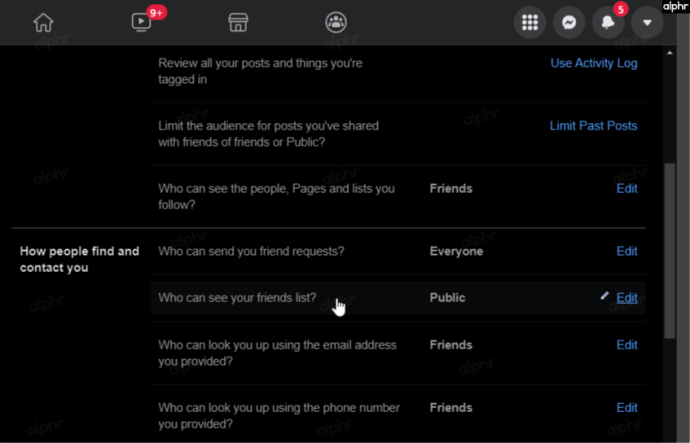
- Choose your privacy option in the dropdown showing “Public,” then click on “Close” to return to the privacy settings. A detailed explanation of each privacy option appears later in this article.
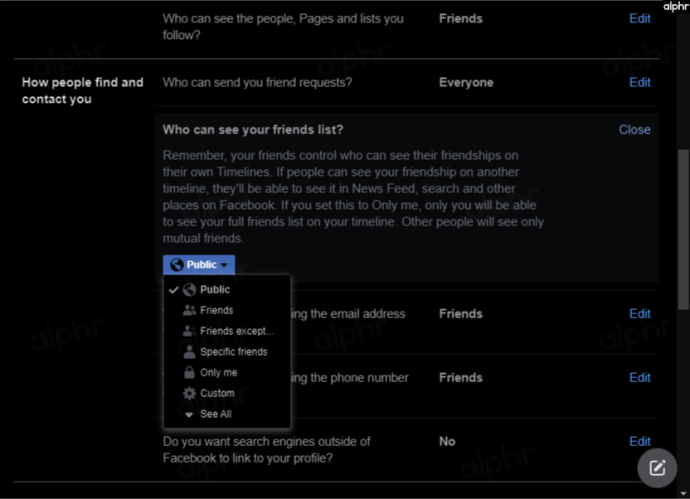
Controlling Facebook Friends List Privacy using Mobile (Android or iOS/iPhone)
If you want to filter your ‘Friends’ list privacy settings for others when using the Facebook app on your phone or tablet, follow the instructions below.
- Launch the “Facebook” app and tap the “hamburger icon” (Menu) in the upper-right section.
- Scroll down and select “Settings & Privacy.”
- Choose “Settings.”
- Scroll down to the “Audience and Visibility” section, then choose “How People Find and Contact You.”
- Tap on “Who can see your friends list?”
- Choose “Public,” “Friends,” “Friends except…,” or “See More.”
- If you choose “See More” from the previous step, you get three more options: “Specific friends,” “Only me,” and “See All.”
- If you choose “See All” from the previous step, you can pick from all used “custom ‘Friends’” lists.
Facebook Friends List Privacy Options Explained
Not only can you make your Facebook ‘Friends’ list private, but you can also change who can see it so that it remains visible to certain people. Depending on the selected privacy option, you can choose specific friend lists, specific friends, friends only, etc.
Here’s an explanation of each ‘Friends’ list privacy option.
- Public: Everyone on Facebook can see your ‘Friends’ list.
- Friends: Only your Facebook friends can see your ‘Friends’ list.
- Friends except: All Facebook friends except those specified can see your ‘Friends’ list.
- Specific friends: Only friends you specify can see your ‘Friends’ list.
- Only me: Only you can see your ‘Friends’ list.
- Custom: In the “Share with” section, only people in the “Lists” you select (“Close friends,” “Acquaintances,” “custom created lists,” etc.) or people you specify can see your ‘Friends’ list. In the “Don’t share with” section, only lists or people you choose won’t see your ‘Friends’ list.
- See All: This option expands the privacy choices to include all used custom lists (premade or custom made). Only people from the ‘Lists’ you choose in the dropdown can see your ‘Friends’ list.
To break the options down more, if you select “Friends,” only your friends can see your ‘Friends’ list. If you choose “Friends except…,” you’ll be prompted to choose which specific friends you don’t want, seeing who your friends are. Selecting “Specific friends” allows you to pick individual friends you want seeing your list. Choosing “Only me” will prevent all Facebook users from seeing your friends list.
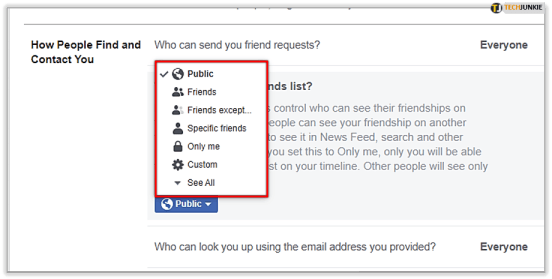
You can also select “Custom” for more advanced filtering. It contains both a “Share with” and “Don’t share with” section that lets you choose ‘Friends’ lists and specific friends to allow or deny being able to view your friends.
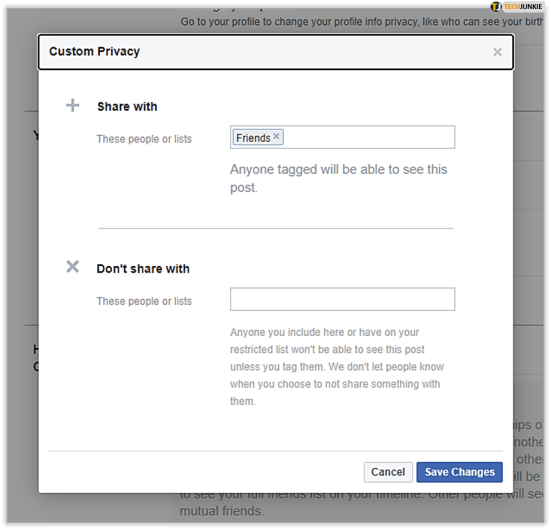
Lastly, the “See All” option in the dropdown list adds all active custom lists to the available choices. Additions include premade Facebook lists you use and any custom lists you labeled and filled.
Friends List Privacy on Facebook Live
Naturally, you may want to restrict your friends when doing Facebook Live. That’s also very simple to pull off. As long as you have configured your ‘Friends’ list privacy settings, you can do live videos on Facebook for everyone, specific lists, or certain people. You can even do Facebook Live using “Only me.” In addition, you can stream live on pages that you manage and groups where you’re a member.
The rules are simple. You can access the ‘Friends’ list choices on the Facebook Live screen that you’re using. It’s all pretty intuitive, and you shouldn’t have issues picking your perfect privacy settings for Facebook Live.
In closing, Facebook privacy settings are pretty much ubiquitous. However, accessing the ‘Friends’ list privacy settings may not be as apparent and obvious as they could be. Hopefully, you’ve found this article helpful, and you’ve set friends list privacy in a way that suits you.
Facebook Friends List Privacy FAQs
Are there ways that people can get around your private friends list restrictions?
People may still be able to see if you’re friends with someone, even if you’ve selected “Only me” in the privacy settings. This scenario occurs because they can see the “Friends’ list of others who are also friends with you unless that user also restricted them.
If they can see that you’re friends with someone via their profile, they can also access this information from the ‘News Feed,’ as well as ‘Search,’ and many other options on Facebook. Yes, this includes the ‘Mutual friends’ view.
Does my Facebook Friends List Privacy Settings apply to Facebook Live?
Yes, whatever ‘Friends’ privacy settings you have established for Facebook also apply to Facebook Live. When you go “live,” you’ll see your audience choices available. Only those you choose (‘Friends’ lists, only you, or specific people) get access to the live feed.
Ten articles before and after
How to Make Your Profile Private On FacebookTelgram.cn
How to Forward a Message in SignalTelgram.cn
How To Change Location In DiscordTelgram.cn
Here’s How to Buy the Best VPN for Your Online SafetyTelgram.cn
How to create a group in Telegram – Telegram hacks
How To Get Discord to Work at Your School or CollegeTelgram.cn
How to Use a VPN With DiscordTelgram.cn
How To Delete all Slack Files to Manage Disk SpaceTelgram.cn
