How To Change Your Phone Number In Telegram
Last Updated: February 1, 2021
Do you want to use your new phone number for your Telegram account? If so, we’re here to help you. Follow our quick guide below to learn how to change your phone number on Telegram. Whether you’re using the desktop or mobile app, we got you covered.
Uncategorized
Instead of using a username and password to identify a user, Telegram uses phone numbers instead. As such, most, if not everyone, uses their current number to register and sign-in to their account.
But what if you have a new SIM card? Can you use it on your current account instead of registering and starting all over again?
Thankfully, Telegram allows its users to change the phone number associated with their account. When they do, they get to keep all the data, including contacts, chats, shared media from the cloud, and even the Secret Chats.
So if you want to update your Telegram number, follow our guide below. We’ll teach you how to do it from the desktop and mobile app.
How to change your Telegram account’s phone number
If you want to change your number on Telegram, you can do so without deleting your messages, calls, and even your contacts. Aside from that, Telegram automatically adds your number to your mutual contact’s address book.
To change your number, all you have to do is head to your Settings and tap your current number. Whether you’re using the desktop or mobile app, the process is pretty similar.
Here’s how to do it from both.
On Android:
- Launch the Telegram app from your app drawer and sign-in to your account.
- At the top left side of your screen, tap the hamburger button to open the menu.
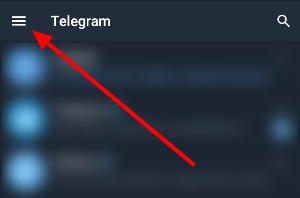
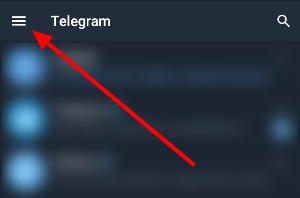
- Tap on your picture to open your profile page. Alternatively, you can select Settings instead.
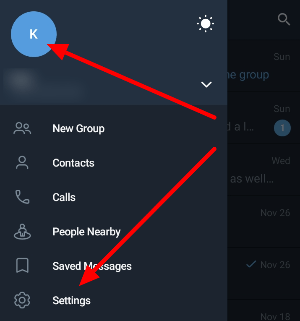
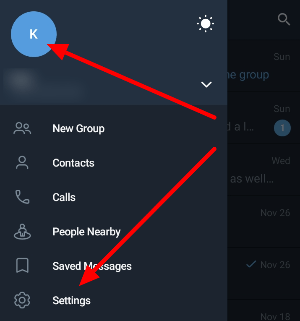
- Under the Account section, tap your current phone number to change it.
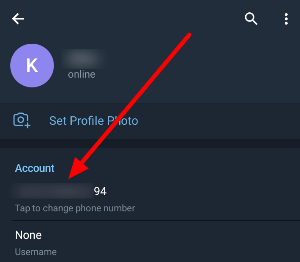
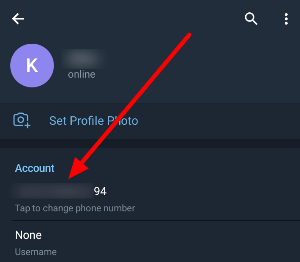
- Tap Change Number. Once the pop-up notification shows up on your screen, select “Change.”
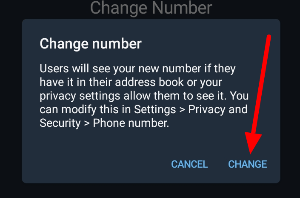
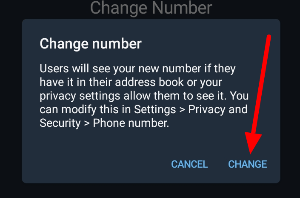
- Choose your country and enter your new phone number. Tap the checkmark at the top-right corner and wait for the SMS message (on your target number) from Telegram.
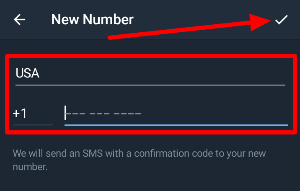
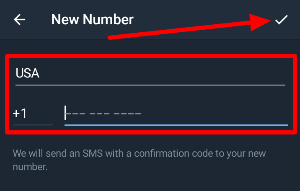
- Enter the confirmation code on the appropriate field and tap the checkmark to save the changes.
Please note that if your new phone number has a Telegram account associated with it, you need to delete it first. After you do, you can go ahead and transfer your data to the new number.
Once you change your number, your contacts will see it on the address book if they saved your old one. However, it depends also depends on your privacy settings.
On your computer:
- Launch the Telegram desktop app and sign-in to your account.
- At the top left side of the app windows, open the menu and go to Settings.
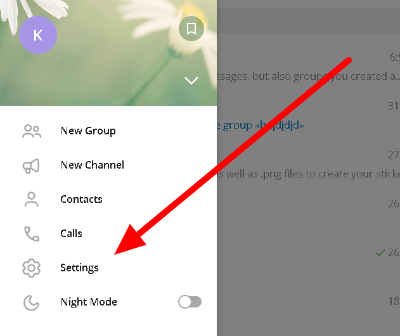
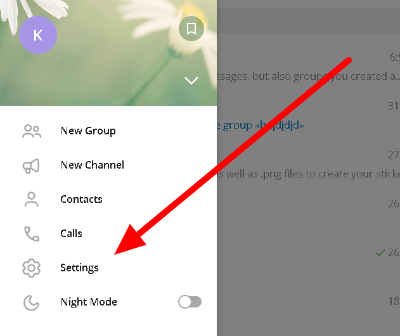
- Click Edit profile.
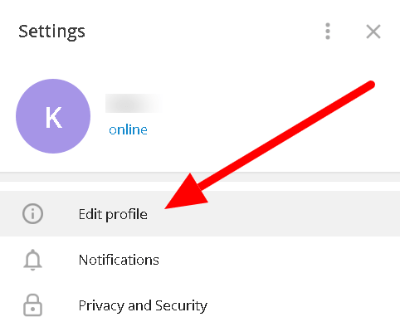
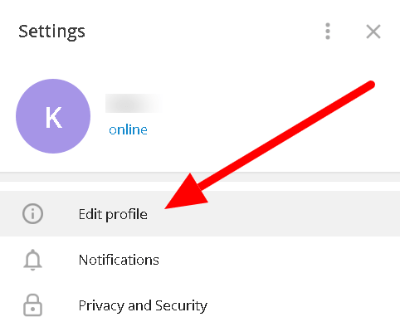
- Click your current phone number and proceed to change it.
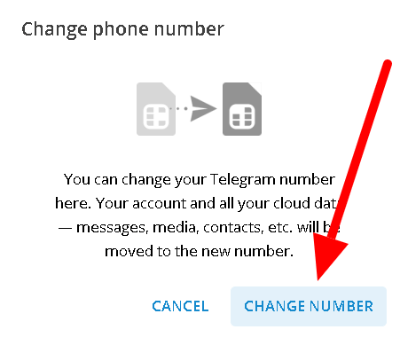
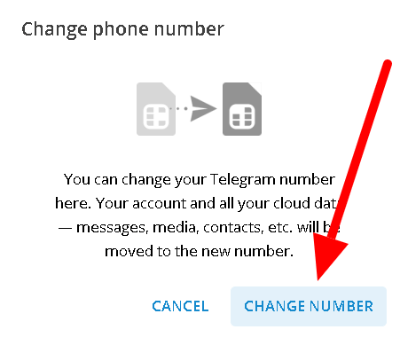
- Click OK to continue.
- Enter your new phone number (in full international format) on the appropriate field and click Submit.
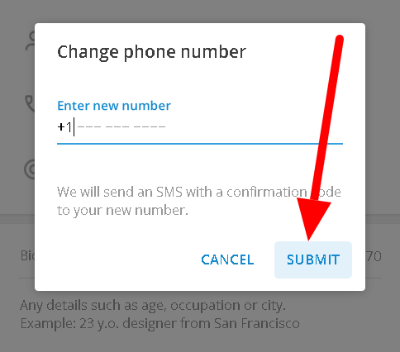
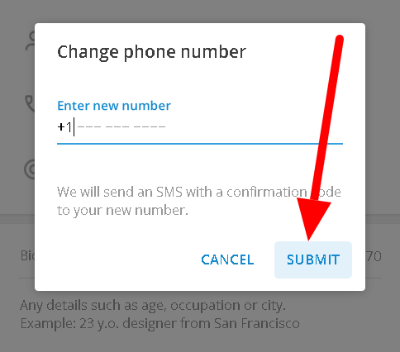
- Enter the verification code (from the SMS sent by Telegram) and click Submit to change your phone number.
If you don’t want other users to see your new number, go to Settings > Privacy and Security and change your phone number settings. You can choose to show it to your contacts only or to nobody.
What happens if you change your Telegram number?
As we mentioned earlier, changing your number doesn’t mean that you’re starting over. You won’t lose access to your messages, chat history, contacts, groups, and channels.
Also, your blocked users carry over to your new number. On the other hand, you’ll remain blocked from people who blocked you as well.
Lastly, Telegram can automatically add your new number to the address book of your mutual contacts. However, it depends if you allow your contacts to view your phone number from your privacy settings.
To wrap it all up
Now that you know how to change your phone number on Telegram, you can go ahead and associate your new number to your account. When you do, you get to keep all your data, including your messages, contacts, group chats, and channels.
Please remember that your target number must not have any Telegram account associated with it. If it does have one, you have to delete the account first.
That’s everything we have on our guide about changing your phone number in Telegram. For the latest tips, tricks, and tutorials, hit the bookmark button, and don’t forget to visit us for our daily posts and updates.
Ten articles before and after
How to make a bot for Telegram – Telegram hacks
How to change the background in Telegram – Telegram hacks
Can you remove your phone number from Telegram? – Telegram hacks
A full list of Telegram keyboard shortcuts – Telegram hacks
How to make a video call in Telegram – Telegram hacks
How to invite someone in Telegram – Telegram hacks
How to hide your online status in Telegram – Telegram hacks
How to tell if someone blocked me in Telegram – Telegram hacks
