How To Schedule Messages In Telegram
Last Updated: April 14, 2021
Do you want to send your Telegram messages at a later date and time? Or do you want to make sure that you don’t forget to send one in the future? Either way, we’re here to offer our help. In our guide below, we’ll show you how to schedule messages on Telegram. Whether you’re using the mobile or desktop, we got you covered.
Tutorial
Aside from secret chats, self-destructing messages, and other notable security features, Telegram also allows you to schedule your messages ahead of time. In this way, you can type your messages earlier and send them on your specified date and time.
With the help of this messaging feature, you won’t miss sending important messages and replies, whether it’s on a channel, group, or private chats. You can also use it to set reminders for meetings, deadlines, and appointments.
If you’re having trouble finding the option to schedule your messages, don’t worry, we’re here to help you. All you have to do is read on and follow our quick guide below.
How to use the Telegram schedule feature
If you want to compose messages ahead of time, you can choose to schedule them for later. In this way, you can send important work-related messages at an appropriate time.
Whether you’re using Telegram on your computer or mobile device, you can schedule your messages without much trouble. Follow our tutorials below to learn how.
On the mobile app:
- After launching the app and signing in, open one of your chats.
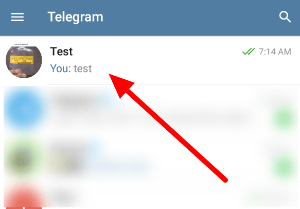
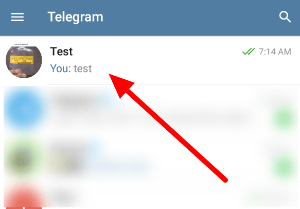
- Type the message that you want to schedule. Tap and hold the Send button at the bottom right to access more options.
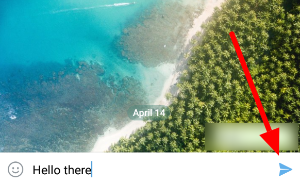
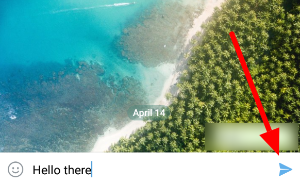
- On the menu that shows up on your screen, select “Schedule message.”
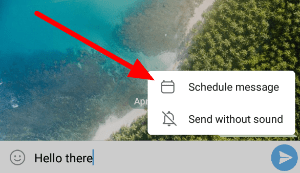
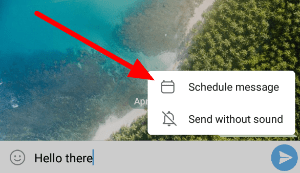
- Set the desired date, time, and tap the send button at the bottom of your screen.
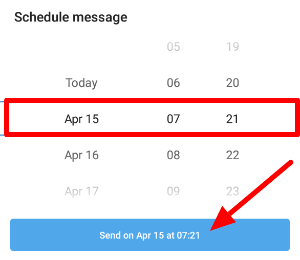
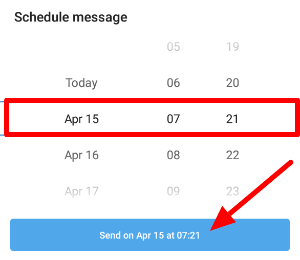
That’s how you schedule a message on the Telegram mobile app. You can find all your scheduled messages by clicking the calendar icon at the bottom of the chat window.
On your computer:
- Launch the Telegram desktop app and sign in to your account.
- On the left side of the app, open one of your chats.
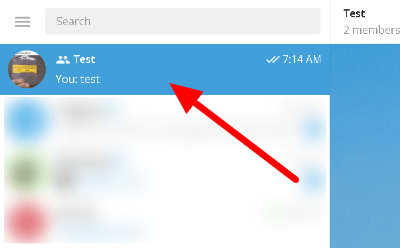
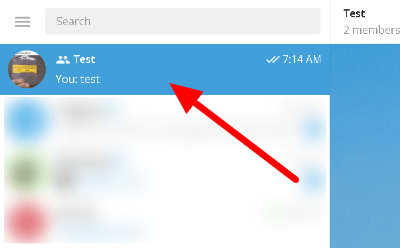
- Enter the message you want to schedule and right-click the Send button. Once the options appear on your screen, click Schedule message.
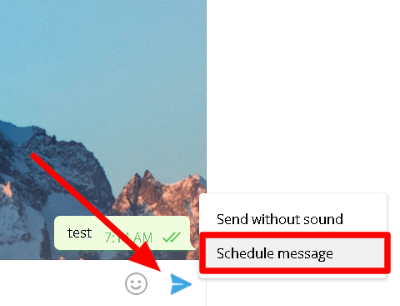
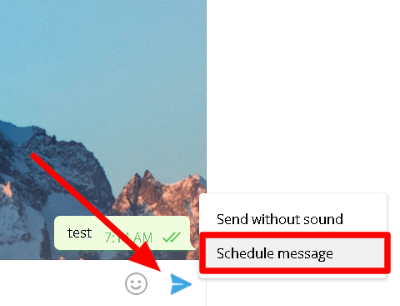
- Change the date and time to the one when you want to send the message. Click Schedule to save the changes.
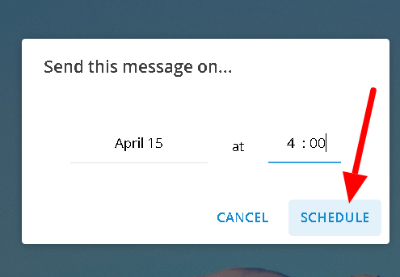
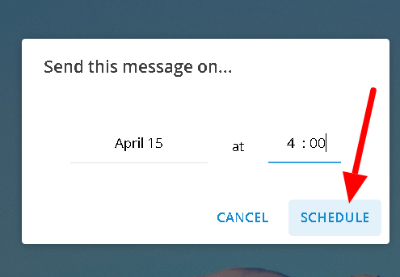
Please note that scheduling works on channels, groups, and private chats. All you have to do is right-click the send button on the chat window and click the “Schedule message” option.
Scheduling messages also works on your Saved Messages chat, which allows you to set reminders through Telegram. You can use it for appointments, meetings, or alarms.
How to manage your scheduled messages
If you got the message, date, or time of your scheduled message wrong, you have the option to delete or reschedule it before Telegram sends it to the chat. But first, you must open the list of scheduled messages by clicking or tapping the calendar icon at the bottom of the chat window.
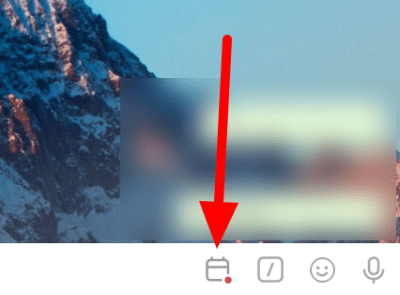
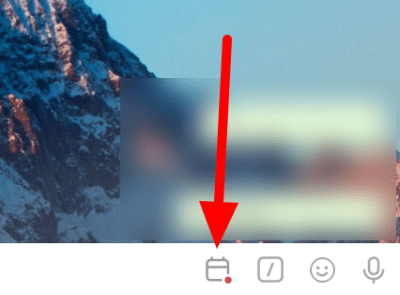
Browse your list of scheduled messages and right-click (tap and hold on mobile) on the one you want to manage. Once the options appear on your screen, you choose to reschedule, edit, or delete the message.
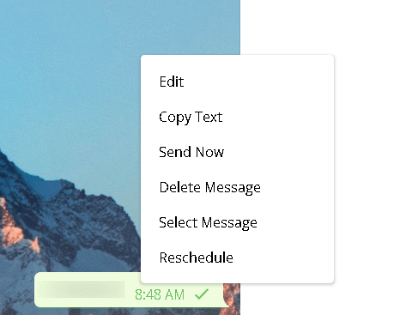
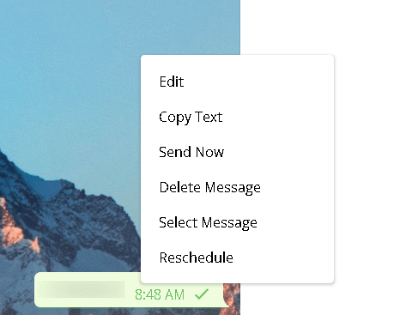
Please note that the list of scheduled messages only displays the ones inside the current chat. If you didn’t find the one you want to change, try checking your other conversations.
To sum it all up
In Telegram, you can schedule your messages ahead of time. With the help of this feature, you can set reminders, reply, or send messages at a specified date and time.
To schedule a message on a chat, all you have to do is right-click (tap and hold for mobile users) and select the option to do so. You can find these scheduled messages by clicking the calendar icon at the bottom of your chat window.
That’s everything we have on our guide about scheduling messages on Telegram. For more tips, tricks, and tutorials, hit the bookmark button, and visit us regularly for our latest posts or updates.
Related Tags :
Ten articles before and after
How to auto-delete your messages in Telegram – Telegram hacks
How to import your WhatsApp messages to Telegram – Telegram hacks
How to edit messages in Telegram – Telegram hacks
How to use animated backgrounds on Telegram – Telegram hacks
How to use a passcode on Telegram – Telegram hacks
How to add 2-step verification on Telegram – Telegram hacks
How to archive and unarchive chats in Telegram – Telegram hacks
How to pin a message in Telegram – Telegram hacks
