How To Mute Chats In Telegram
Last Updated: March 25, 2021
Are you tired of endless notifications from your Telegram chats? Do you want to disable a few or all of them entirely? Either way, we’re here to help you. Follow our guide below, and we’ll show you how to mute your chat notifications on Telegram.
Tutorial
Chat notifications on Telegram can help you stay updated with your latest messages even though you’re not currently using the app. However, these alerts can be quite distracting, especially if you receive them frequently.
Fortunately, you have the option to mute them all on your settings. On the other hand, you can also select and disable the notifications for a few chats.
If you’re having some trouble finding the option to mute the notifications on Telegram, don’t worry, we got you covered. We’ll show you everything you need in our step-by-step tutorials below.
Without further ado, let’s get started.
How to mute your chat notifications on Telegram
If the number of notifications you receive from Telegram distracts you from using your phone or computer, you can choose to disable them from the app. When you do, you won’t receive any updates when someone sends a message to your chat, groups, or channels.
With that in mind, here’s a quick tutorial for you. We’ll show you how to disable your Telegram notifications whether you’re on your computer or phone.
On your mobile device:
- Open the Telegram mobile app from your home screen or app drawer.
- Tap the hamburger icon on the upper-left corner of your screen to open the menu.
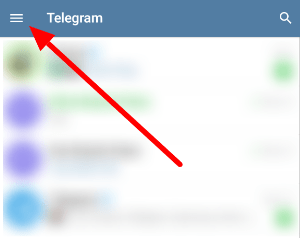
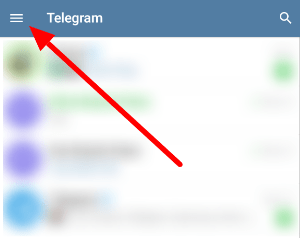
- Among the list of available options, select your Settings. Alternatively, you can tap your profile icon instead.


- Under the Settings section, tap Notifications and Sounds.
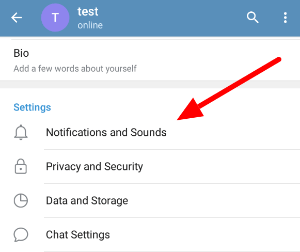
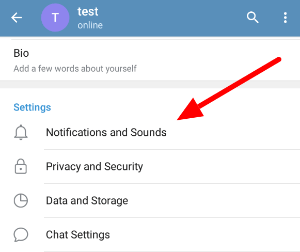
- To toggle notifications for your chats, channels, and groups, tap the slider button beside the corresponding option.
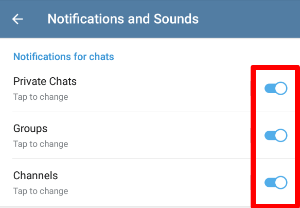
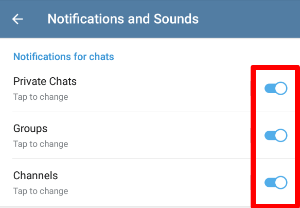
- You can also tap each option to customize your notifications, such as the LED color, sounds, message preview, and others.
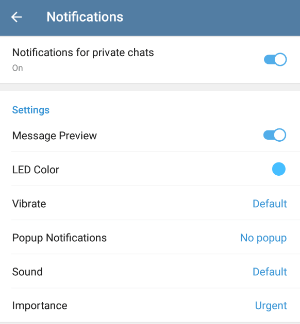
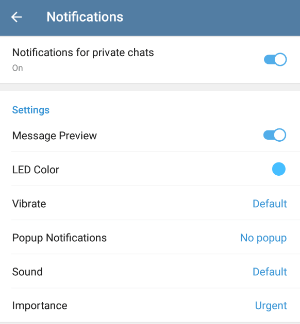
That’s how you change your chat notifications on the Telegram mobile app. If you want to customize other notification settings, browse and check the Notifications and Sounds page.
On your computer:
If you don’t want to receive any desktop notifications on your Telegram app, you can change disable the feature on your Settings.
- Start the Telegram desktop app and sign-in.
- Open the menu on the left and select Settings on the available options.
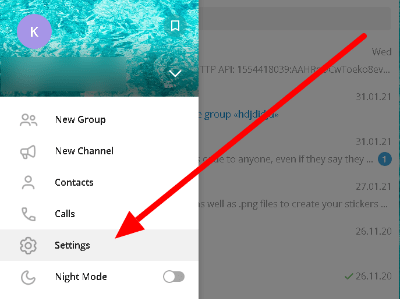
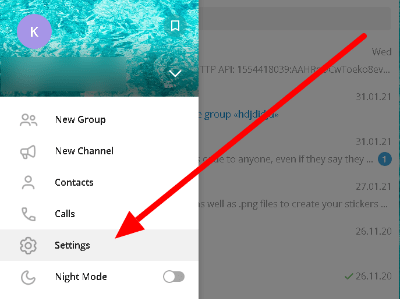
- Click Notifications.
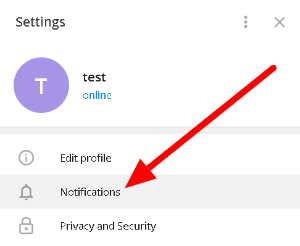
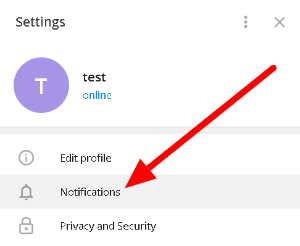
- Turn off your chat notifications by unchecking the box beside Desktop notifications.
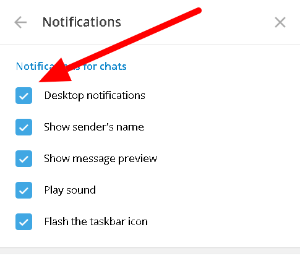
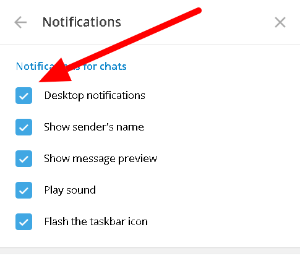
After turning off your chat notifications, you might want to disable the other options as well. On the Notifications page, you can manage the notifs of events, calls, and badges on Telegram.
How to disable your Telegram notifications on individual chats
Instead of disabling your notifications for all your chats, you can choose to mute one chat at a time. As such, you can choose to disable notifications for some conversations while keeping the others active.
On the mobile app:
- On the list of your chats, open the conversation that you want to mute. Whether it’s a channel, group, or private chat, you can choose any of them.
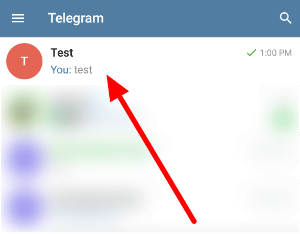
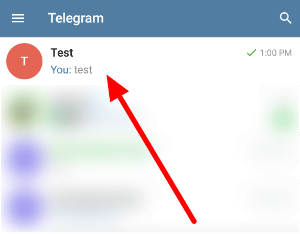
- At the upper-right corner of the chat window, tap More options (three-dot icon).
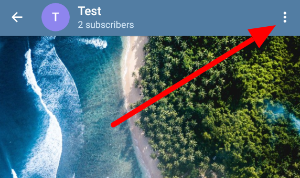
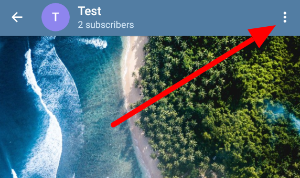
- On the list of available options, select Mute notifications.
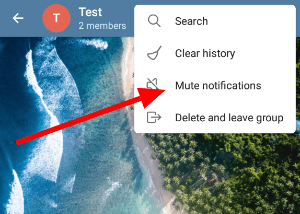
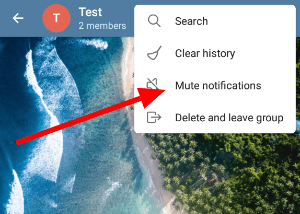
- You can choose to mute the notifications for some time or disable them entirely.
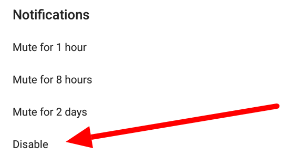
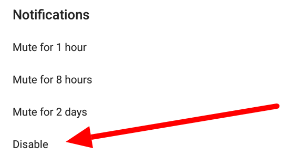
That’s how you disable the notifications for individual chats, groups, and channels on the Telegram mobile app. If you want to undo all your custom notification settings, navigate to Settings > Notifications and Sounds and tap Reset All Notifications at the bottom of the page.
As for those who use the desktop app, you can customize your notifications for individual chats by checking the Group Info on your chat window. You’ll see a slider button that you can toggle to turn the notifications on/off.
Wrapping it all up
Now that you know how to disable your notifications on Telegram, you can go ahead and select the chats you want to mute. Whether you prefer to apply the setting to all your conversations or a selected few, it’s up to you.
That’s a wrap! For more tips, tricks, and tutorials like this one, visit us regularly, and check our latest posts and updates.
Ten articles before and after
How to pin a message in Telegram – Telegram hacks
How to archive and unarchive chats in Telegram – Telegram hacks
How to add 2-step verification on Telegram – Telegram hacks
How to schedule messages in Telegram – Telegram hacks
How to auto-delete your messages in Telegram – Telegram hacks
How to block someone on Telegram – Telegram hacks
How to remove someone from a Telegram group – Telegram hacks
How to add a username in Telegram – Telegram hacks
