In this article, we discuss “How To Block Someone On Telegram”. So, without wasting time let’s get started.
If there is someone who is bothering you on Telegram and you want he/she no longer to text (messages) you or try to contact you, the best way is to block him or her, blocking means they will not be able to contact you anymore, they cannot send you a message in Telegram chat.
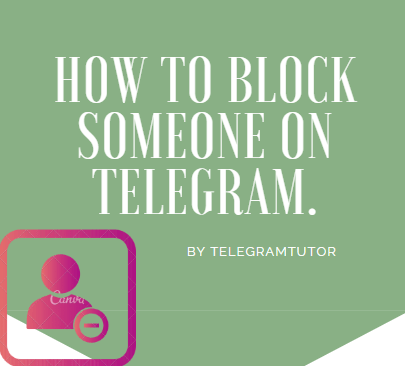
Contents
- 1 Steps for Android Smartphone: How To Block Someone On Telegram
- 2 Steps for iOS Devices: How To Block Someone On Telegram
- 3 Steps for Window and Mac: How To Block Someone On Telegram
- 4 How To Unblock Your Blocked Contacts
- 5 Telegram History
- 5.1 Telegram Features:-
Steps for Android Smartphone: How To Block Someone On Telegram
- Open the Telegram app.
- Click on the three horizontal lines on the top left of the screen.
- Tap on Contacts.
- Select the contact you want to block.
- Tap on their name or profile picture, then click on the three dots in the upper-right corner.
- Scroll down to Block.
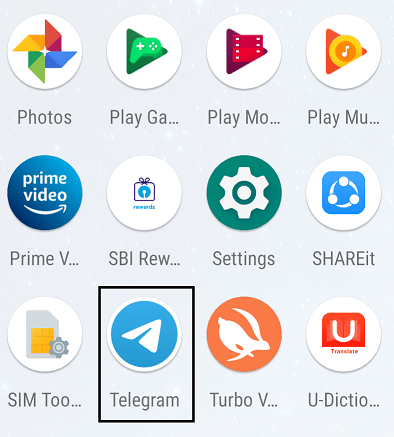
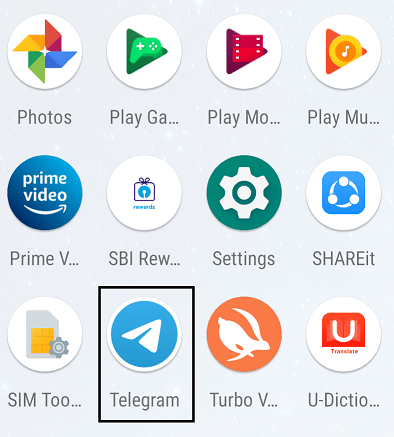
Here is a screenshot tutorial
- Open up your Telegram app on your android smartphone.
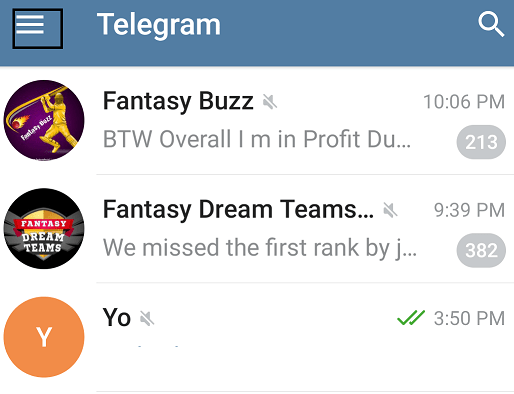
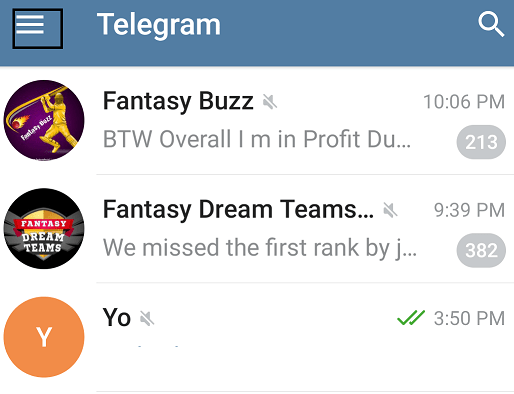
- Click on the three-line icon ” ☰ “in the top left corner of the screen.
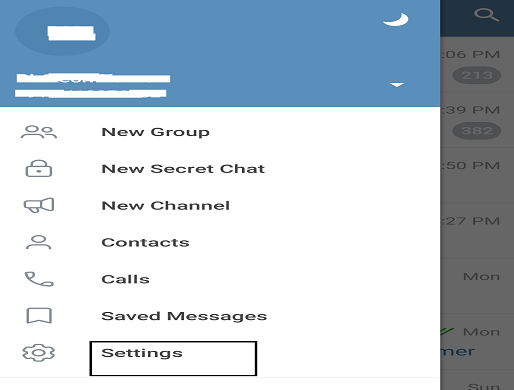
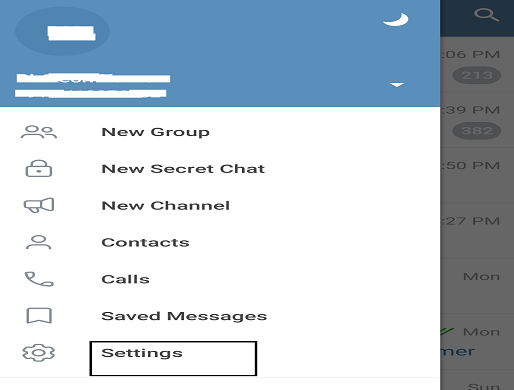
- Open the Setting option from the menu.
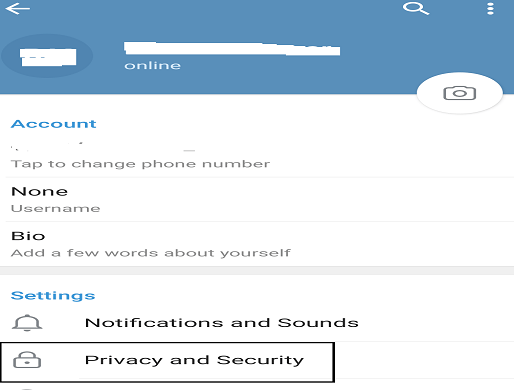
- Select the Privacy and Security option for the menu.
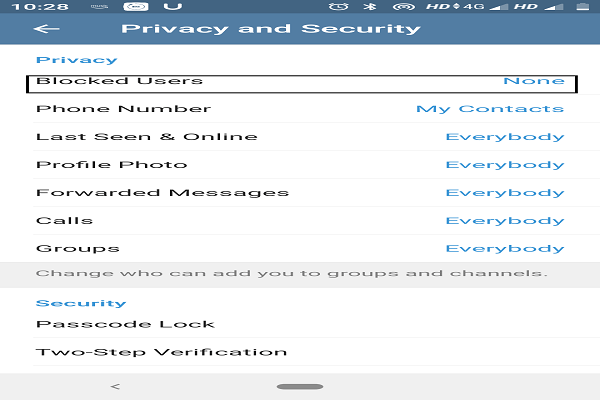
- You will see the block user option Under the Privacy settings tap on that.
- Now you can block anyone from your contact list on Telegram, tap the Add button on the top right corner, and select the contact to be blocked.
Steps for iOS Devices: How To Block Someone On Telegram
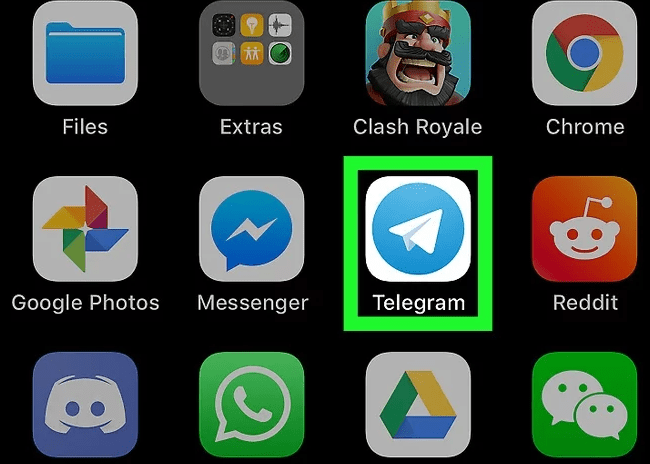
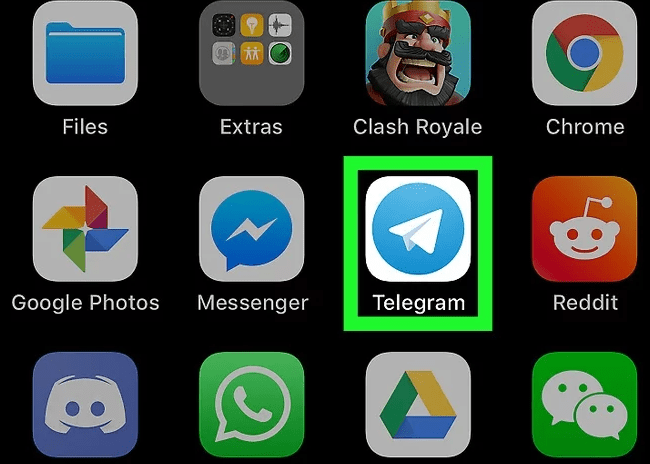
- Open up the Telegram app on your iPhone.
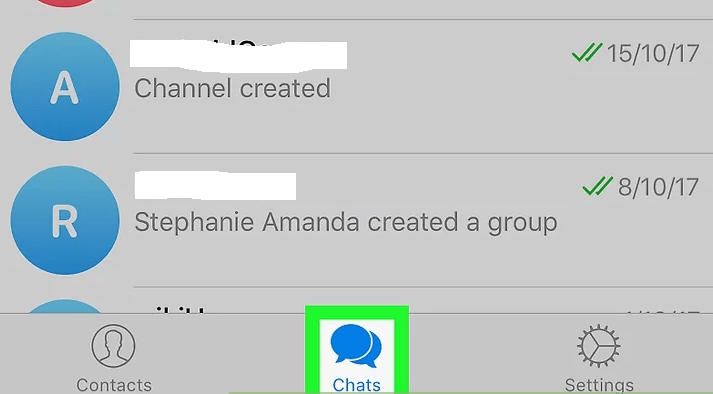
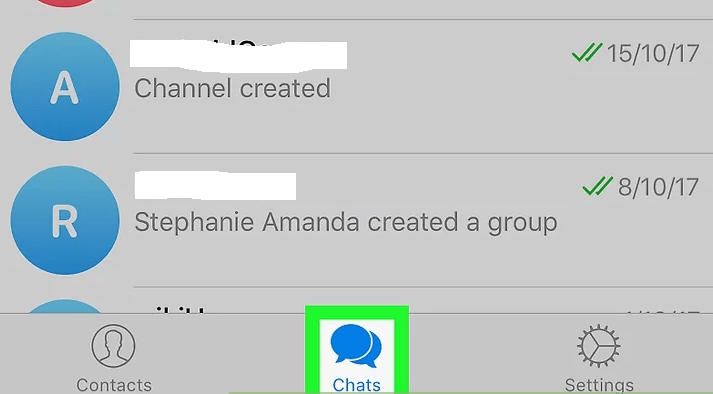
- On the bottom of the screen, an option named as Chats will appear. Click on this option.
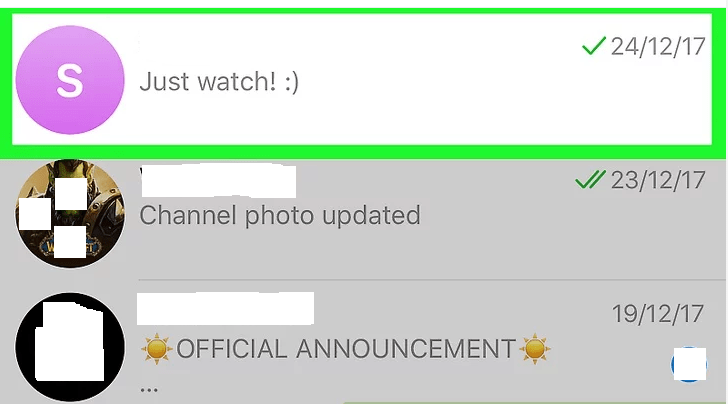
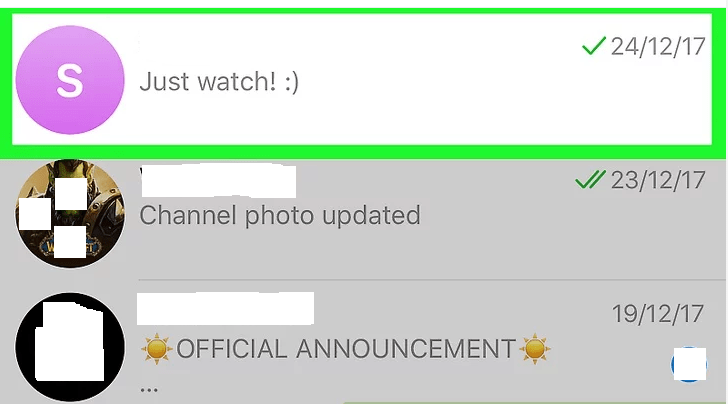
- Click on the person’s chat that you want to block.
- Click on the person’s profile picture.
- Redlink at the bottom of the menu as “Block User”.
- Click on it and the person will be blocked from your side,
Steps for Windows and Mac: How To Block Someone On Telegram
- Open Telegram on your PC or Mac, It’s in the Applications folder on a Mac and the menu on a Windows PC.
- Open the contacts in the telegram app and click the contact you want to block. Your contacts appear in the left column.
- Tap on the contact you want to block. Your contacts appear in the left column.
- Click Block user, a pop-menu will be displayed ” This user will no longer be able to contact you on Telegram”.
- Click on the confirm (ok) button to block him/her.
So, these all were the steps for How To Block Someone On Telegram.
Reason To Block People
There can be countless reasons to block anyone on telegram some of them are:-
They write cruel, mean, or especially sarcastic answers, comments, and/or replies to you that can be a foremost reason to anyone on telegram.
They may be a scammer and try to scam you in that case you might block them.
One reason can be that you want them not to be a part of your telegram family because of his/her annoying behavior.
If he/she is violating telegram group chat rules and regulations you can block the person instantly.
Blocking Someone Does Three Things:-
- You no longer get notifications of their direct messages.
- They cant see your display picture (icon).
- They cannot see your online status also.
What happens if I block a person on telegram?
- The profile picture of the person will no longer be visible to you and the blocked person will also no longer see your profile picture and online status.
- If you message him, it will remain a single tick, he will never receive the message.
- You might never invite the blocked person to a group.
- You will still see their messages in group chats and their typing status — and they will see yours.
How To Unblock Your Blocked Contacts
When you know “How To Block Someone On Telegram”, then you should also know about unblocking for future purposes.
If you wish to unblock the blocked contacts just simply follow these steps:-
- Open the telegram app.
- Top on the menu.
- Go to settings.
- Open Privacy and Security option.
- Select the blocked users and open it.
- Select the username you want to unblock.
- Click on the unblock option.
- And Done.
Telegram History
Telegram app is used as a messenger app for sending and receiving data such as text, pictures, videos, and other files. It was started in August 2013 by the brothers Nikolai and Pavel Durov, the creators of VK the largest social network of Russia. telegram is a non-profit company located in Berlin, Germany.
On 13 April 2018, the Russian government ruled to block the telegram app due to its refusal to grant the Federal Security Service (FSB) access to encryption keys needed to view user communications as required by federal anti-terrorism law. But still, the Russians try to use it by using proxies.
The telegram was launched for multiple platforms such as Google Android, Apple iOS, Windows Phone, MS Windows, Linux, and OS X, with multiple languages (English, Arabic, Spanish, German, Italian, Korean, Dutch, Portuguese (Brazil & Portugal)).
Now the Telegram is having over 2oo million monthly active users across 84 countries, including about 40 million users in India, making the country its largest user base.
Telegram Features:-
Telegram is growing day by day at a very high rate and placing its existence between the most popular apps and the day is not so far when it will score on the top of the messaging apps and this is all because of its unusual features, some of them are:-
- Night Mode.
You’ll have two options to choose from: Automatic and Scheduled. If you opt-in for Automatic mode, it’ll switch based on the ambient light. With Scheduled mode, the night mode will start at a time that you set yourself. You can also choose at what percentage of the ambient lighting you’d like the auto-night mode to start at.
- Proxy Server:
If you were more conscious of your online security then in this case Telegram allows you to use a proxy server that can help you in protecting your data or use the app in countries such as Russia where Telegram is banned. Hence, while using any of the Telegram channels, you won’t face any issue with the downloads.
- Mute Contacts and Groups:
If you got a little too excited about Telegram download channels and joined a few too many groups and channels for like books, movies, web series, etc and too many notifications annoy you then you can always mute them without leaving them. That’s a great feature for those who don’t want to skip out on anything stuff but just want to have some peace and silence also.
- Customize Your Telegram:
Telegram app also allows customization, you can create and enable your own made theme. Not only you can customize the app theme but there are many ways to change it and make your Telegram look exactly the way you want it to.
If you want to create your own theme, go to Settings – Theme and click “Create New Theme”. There, you can paint it, and change different elements until you get the desired look. For those who don’t feel like spending time on creating their own theme, there’s the option of searching for already made ones. Tap on the Search icon and search for themes that are already on Telegram.
You can also customize your chat background image. In order to do that, go to “Chat Background” in Settings.
- Auto-Night Mode:
Telegram also features an auto-night mode that you can use during the nighttime. When you enable it on, the Telegram app automatically switches to dark mode. To enable the Auto-Night Mode, open the Telegram app, then go to Settings – Themes and click on Auto-
- Secret chat feature:
There are many features but the best or which I personally like is the secret chat feature, as it has end to end encryption which makes it more secure to share data on telegram, as well as no one can take a screenshot of the chat also which makes it more secure to do conversation over telegram.
Video Tutorial: How to block someone on Telegram
Telegram is a free messaging app with a focus on speed and security. Telegram is a cloud-based instant messaging service. Telegram clients exist for both mobile (Android, iOS, Windows Phone, Ubuntu Touch) and desktop. In this video, I will show you how to block people on Telegram Messenger on your smartphone (Android and iPhone).
FAQ
How do I permanently block someone on Telegram?
Open the telegram app on your device, go to the menu and click ‘Settings’. Then, tap on ‘Blocked Users’ under the Privacy setting. Inside the ‘Blocker User’ setting, tap on the ‘Block user’ button. Now, you can scroll through your chats and select any chat to block them.
When you block someone on Telegram what do they see?
In case someone has blocked you, the status of the user in question will not appear. If you have been blocked, the “online” status will not show when the other person enters the platform. Additionally, instead of an estimated date or time, you will most likely see something like “long time ago”.
如何在 2022 年在 Telegram 上屏蔽他人
Telegram 声称自己是最安全的选择之一,因为它强调隐私。但是,有时您的联系人列表中可能会有您不想再与之交流的人。在这种情况下,你会想知道如何在 Telegram 上屏蔽某人。
在 Telegram 上屏蔽他人
Telegram 将安全性与服务质量相结合。但是,它的用户界面会因您使用的是台式机还是移动设备而有很大不同。不同,但不是太难。因此,这是您在所有主要平台和操作系统上屏蔽某人的方法。
如何在 Windows 上的 Telegram 上屏蔽他人
- 前往电报网站
- 滚动左侧的联系人,然后单击要屏蔽的联系人
- 点击他们的名字并选择更多
- 向下滚动到底部并单击阻止
如何在 Android 上的 Telegram 上屏蔽他人
- 打开电报应用程序
- 单击屏幕左上角的三个水平线
- 点击联系人
- 选择您要屏蔽的联系人
- 点击他们的姓名或头像,然后点击右上角的三个点
- 向下滚动到屏蔽
- 当要求确认时单击确定
如何在 iOS 上的 Telegram 上屏蔽他人
- 打开电报应用程序
- 点击屏幕左上角的三个水平线
- 点击联系人
- 选择您要屏蔽的联系人
- 点击他们的名字或头像,然后点击右上角的三个点
- 向下滚动到阻止
- 当要求确认时,单击确定
如何在 Mac 上的 Telegram 上屏蔽他人
- 打开电报网络
- 滚动浏览左侧的联系人,然后单击您要屏蔽的联系人
- 点击他们的名字并选择更多
- 向下滚动到底部并单击屏蔽
常见问题
如何在 Telegram 上隐藏我的频道?
这不是太复杂。向左滑动以显示隐藏底部。点按它,这应该可以让任何尚未将您添加到 Telegram 的人隐藏您。
我可以查看谁在 Telegram 上访问了我的个人资料吗?
Telegram 本身没有任何此类功能。但是,您可以下载第三方 Telegram 配置文件检查器机器人,例如 BotoStore 提供的。这应该能够识别谁一直在访问您的个人资料。
我可以截图 Telegram 消息吗?
您可以截取常规消息。但是,如果您或其他人正在通过秘密聊天功能聊天,则默认情况下会禁用屏幕截图。所有此类对话都通过端到端加密进行保护。
总结
当您在电报上阻止某人时,他们将无法再与您联系,他们将无法查看您的个人资料图片,并且您的“最后一次看到时间”也不会向他们显示。这同样适用于有人在 Telegram 上屏蔽“你”的情况。只有通过这些迹象,您才能判断是否有人在电报上屏蔽了“您”。
| Android and iOS Devices – Telgram.cnHow To Delete Telegram Account Permanently On Android, iPhone – Telgram.cn
How To Add Stickers To Telegram In Android, iPhone, and Windows – Telgram.cn
How To Use Telegram On PC [3 Different Ways Explained] – Telgram.cn
How to Download Movies from Telegram [Quick & Easy] – Telgram.cn
55+ Brazzers Telegram Channel Link For Best Premium Videos – Telgram.cn
355+ Adult Telegram Groups & Channels [18+ Groups In 2022] – Telgram.cn
45+ Best Telegram Channels For UPSC Preparation In 2022 – Telgram.cn
如何在 Telegram 中查找群組 – Telgram.cn
如何為 Telegram 製作動畫貼紙 – Telgram.cn
Related Tags :
Ten articles before and after
How to Pin a message in Telegram | Android and iOS Devices – Telgram.cn
How To Delete Telegram Account Permanently On Android, iPhone – Telgram.cn
How To Add Stickers To Telegram In Android, iPhone, and Windows – Telgram.cn
How To Use Telegram On PC [3 Different Ways Explained] – Telgram.cn
How to Download Movies from Telegram [Quick & Easy] – Telgram.cn
55+ Brazzers Telegram Channel Link For Best Premium Videos – Telgram.cn
355+ Adult Telegram Groups & Channels [18+ Groups In 2022] – Telegram 成人
45+ Best Telegram Channels For UPSC Preparation In 2022 – Telgram.cn
