Contents
hide
1
How to Enable Disappearing Messages on WhatsApp
1.1
Note:
2
Similar posts:
WhatsApp disappearing messages feature is now live in many countries. In this post, you will be learning how to use the latest WhatsApp update on Android and iOS.
WhatsApp disappearing messages feature was recently introduced earlier this month after an official announcement was made. This option erases your WhatsApp messages automatically after a short period of time.
Although, a new feature on WhatsApp, was already active on a good number of apps like Telegram. Also, when it was first rolled out, it was only made available to iOS users in specific countries. Now, the new update will be live for every WhatsApp user.
Also, See:
- How to Use WhatsApp on Laptop and PC
- How To Send Whatsapp Messages To Non-Contacts
- Download TextNow Premium MOD APK and Get Free US Number
WhatsApp users do not need to bother about deleting their chats once this feature is enabled. The messages from personal or group chats are automatically deleted after seven days.
RELATED: FMWhatsApp APK Download For Android
If you would like to know how to enable this awesome feature, kindly follow this guide.
How to Enable Disappearing Messages on WhatsApp
First, ensure you have the latest WhatsApp on your Android or iOS device. You can also update to the latest WhatsApp version for Android and iOS. Once you are sure the app is up to date, you can then proceed to the next step.
Now, launch WhatsApp and open a chat. Further, tap Contact Info and navigate downwards to see the Disappearing Messages feature. Once you tap this, a short introduction to the feature is displayed and you are expected to tap Continue.
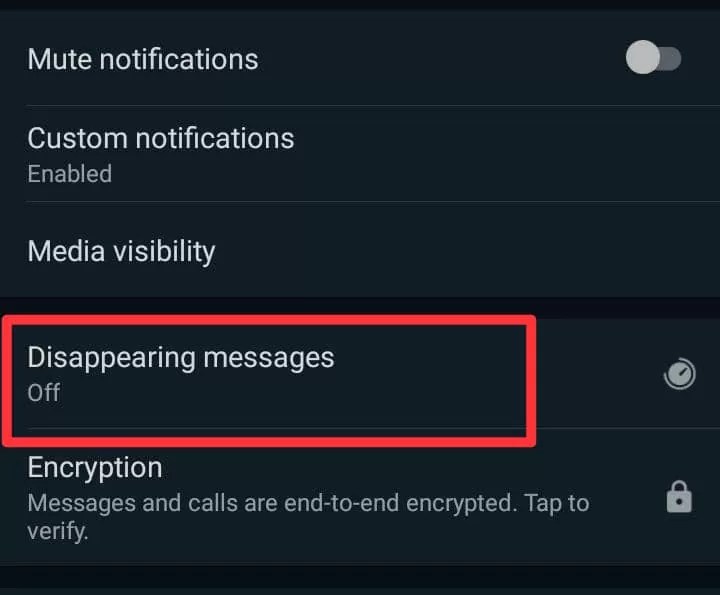
By default, you should find the feature disabled and you should tap On to keep it enabled.
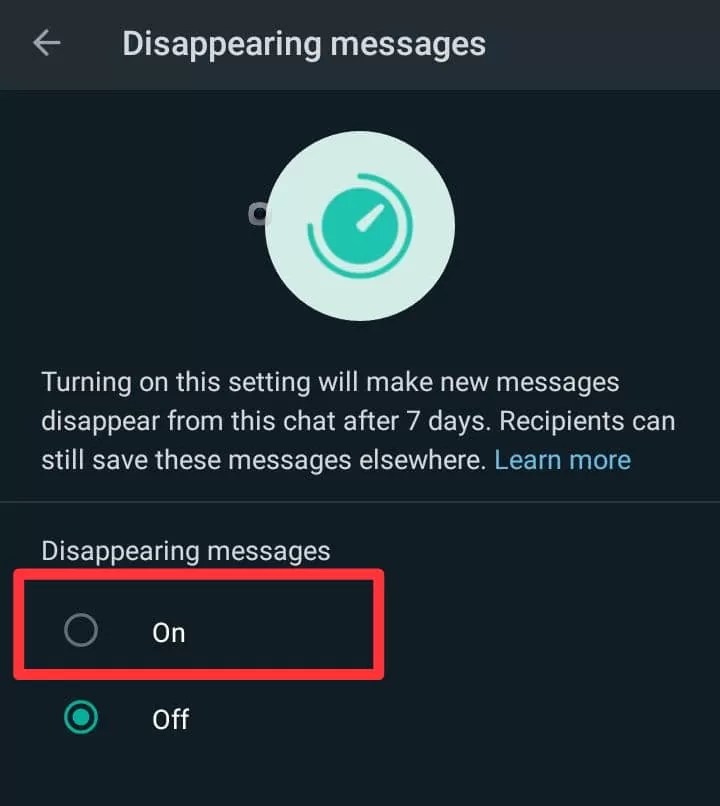
That is all.
You have successfully enabled the feature for that chat and be aware that messages with that chat will start to delete automatically after 7 days.
RELATED: How to Hide Archived Chats on WhatsApp
Note:
- You have to enable the feature for each person or group chat separately. There is no bulk option available yet.
- Your messages with that specific chat will be deleted automatically after seven days. You can’t set the delete duration manually at the moment.
- Finally, once a message is deleted, you won’t be able to retrieve them. However, you can save your messages before they got wiped by copying them to a different place or by taking a screenshot. Unsaved files, photos, videos and other media files will be deleted too.
Also, See:
- How to Unfriend in PUBG Mobile
- How to Disable Google Meet from Gmail
- GTA 5 Game Download Link for Android – PPSPP ISO File
Found this post helpful, kindly tell us what you think and share the link with friends.
Similar posts:
- How to Use Two WhatsApp Accounts on an Android Phone
- How to Send Voice Messages in DMs on Twitter
Ten articles before and after
7 Best Free Google Classroom Alternatives » Telegram Guides
Signal emerges as best WhatsApp alternative amidst data-sharing issues
Discover how many times your iPhone battery was recharged
Install MTN App and Get 1GB Free Data in South Africa
How to Change WhatsApp Phone Number Without Losing Chats
Download TextNow Premium MOD APK and Get Free US Number
All in One Support Button v2.2.4 Premium Plugin Free Download
Invite Friends on ZELF and Earn €5 for Every Friend Referred
7 Best Websites to Learn Web Development » Telegram Guides
How to Add You and Me numbers on 9Mobile | Talk Technologies
