How To Use Spoilers On Telegram
Last Updated: January 11, 2022
Do you want to share messages with spoilers with your friends on Telegram? If so, you can hide selected texts within your messages in case someone doesn’t want to view them. Check our quick guide below, and we’ll show you how to format your messages with the spoiler option on Telegram.
Tutorial
In Telegram, users can format their messages to add specific effects to texts they want to share with other users. In one of the app’s recent updates, they added a new format tool to help you hide specific parts of your message.
With the help of the spoiler format, you can share messages with movie or tv series spoilers without worrying about the ones who don’t want to read it. The recipients of the message can choose to show the hidden texts or ignore them completely.
Here’s our guide about using spoilers on Telegram.
How to use spoilers on your messages on Telegram
If you want to discuss movies with your friends without spoiling the ending, you can format your messages and hide selected parts of them. In this way, other people won’t see the spoilers unless they select your message.
You can use the spoiler formatting whether you’re using Telegram on your phone or computer. Follow our quick tutorials below, and we’ll show you how to do it from both devices.
On your Android device:
- Open the Telegram app from your home screen or app drawer and sign in to your account.
- Head to one of your chats where you want to send a message with a spoiler.
- Type your message on the message field and select the parts that you want to hide. Tap and hold to a text to select it. You can also adjust the slider to select more.
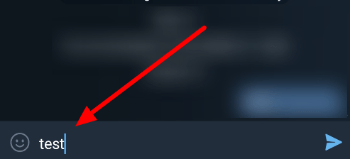
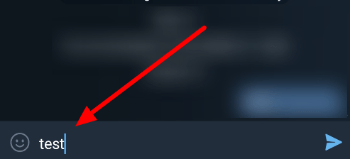
- Once the options appear on your screen, select “Spoiler.”
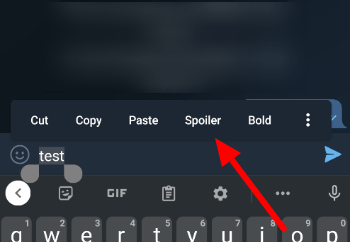
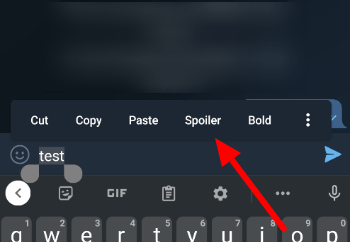
- Hit the paper plane icon to send your message to the conversation.
Messages with the spoiler format appear hidden to all members of the conversation. To view the hidden text, all you have to do is tap the message on the chat.
On your desktop:
- Open the Telegram app on your computer and sign in to your account by scanning the QR code that appears on your screen. You can scan the QR code by opening Settings > Devices on the Telegram mobile app.
- Head to the conversation where you want to send a message.
- Type your message on the message field and select the text that you want to hide. You can select the text by using drag-and-drop with your mouse.
- Right-click on the selected texts, hover to Formatting and click “Spoiler” from the menu.
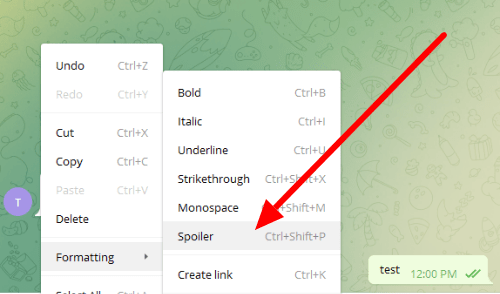
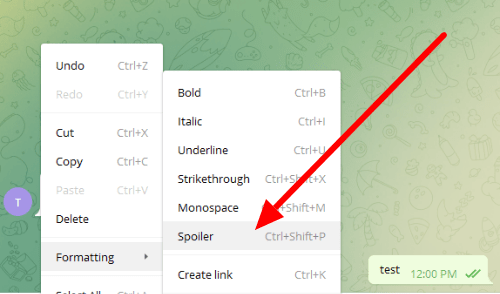
That’s how you format your messages with the spoiler feature on Telegram. After selecting the text on the desktop app, you can press “Ctrl + Shift + P” on your keyboard as a shortcut.
Using the spoiler format also hides selected texts on notifications, so you don’t have to worry about other people viewing your messages immediately.
To wrap it all up
Now that you know how to use spoilers on Telegram, you can share messages with hidden texts with your friends and contacts on the app. To view the contents of the message, all you have to do is tap the message once.
That’s it! For more tutorials from us, visit our page frequently and browse our latest posts and updates.
Ten articles before and after
通信软件Telegram跻身超级App俱乐部 – TG 中文版
How to enable slow mode on Telegram – Telegram Groups
How to leave a group on Telegram – Telegram Groups
How to restrict saving content on Telegram – Telegram Groups
