.tdi_5.td-a-rec{text-align:center}.tdi_5 .td-element-style{z-index:-1}.tdi_5.td-a-rec-img{text-align:left}.tdi_5.td-a-rec-img img{margin:0 auto 0 0}@media(max-width:767px){.tdi_5.td-a-rec-img{text-align:center}}
Reverse search is indeed a great feature to find the source of an image or to know what it’s exactly about from the web. In this article, let’s have a quick look at how to search on Google using images or videos. Also, in case you have a video and you want to find the source of it or you want to search using video, you can read 5 ways you can Search Using Video To Find Another Video Or Source
Reverse Search On Google Using Image
Table of Contents
On Phone
One can easily reverse search an image on their Android phone using a third-party app called Reverse Image Search, as follows..tdi_4.td-a-rec{text-align:center}.tdi_4 .td-element-style{z-index:-1}.tdi_4.td-a-rec-img{text-align:left}.tdi_4.td-a-rec-img img{margin:0 auto 0 0}@media(max-width:767px){.tdi_4.td-a-rec-img{text-align:center}}

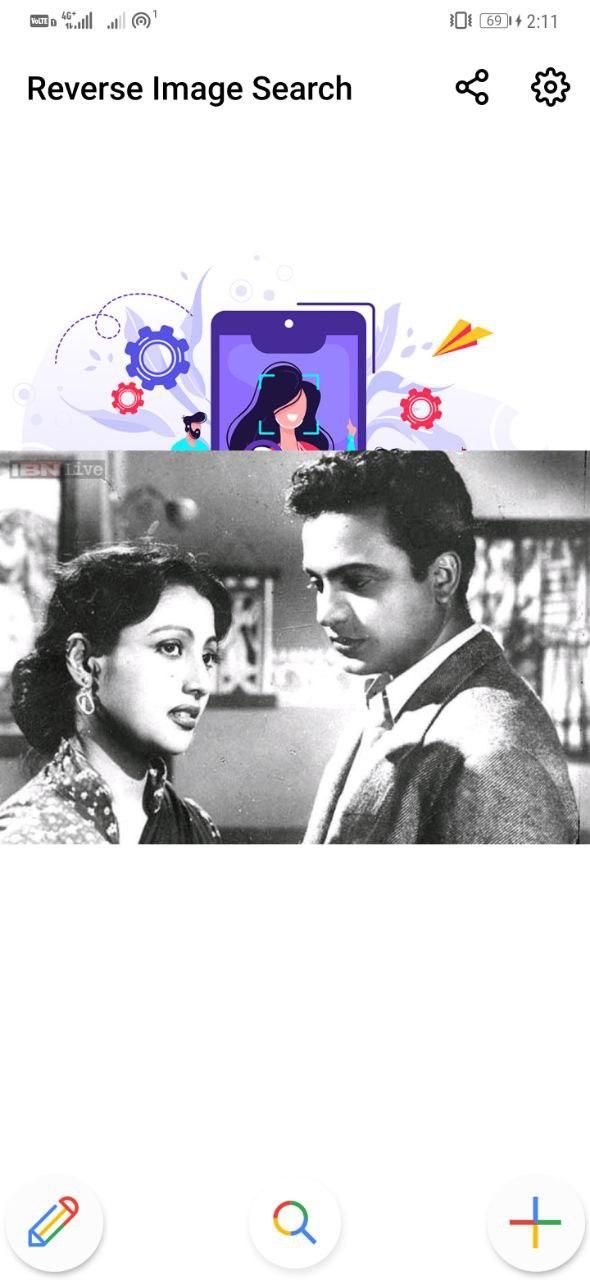

1] Download and install the Reverse Image Search app on your Android phone.
Download Reverse Image Search
2] Open the app, click on Add Image, and select the image you want to search on Google.
3] Once you’ve selected the picture, click the Search button.
It’ll now search the image on Google, and you’ll see possible web results related to it. If you don’t get the desired results, you can search the same picture on Yandex or Bing by switching the search engines from the menu given at the bottom.
Related | Prevent Google’s Free 15GB Storage From Filling Up Quickly
On PC (Web)
Alternatively, you can search the image directly on Google through the web browser on your computer. All you need to do is follow the steps given below.
1] Open the browser of your choice and head to images.google.com.
2] Once the site loads, click the Camera (Search by Image) icon inside the search bar.
3] Click on Upload an image and select the picture from your computer.
You’ll now be automatically directed to the search results page, where you can see results related to the uploaded picture. You can also check other visually similar images through the given option.
Reverse Search on Google Using Video
Currently, Google doesn’t offer the ability to reverse search using videos. However, there’s a workaround that you can follow to get the details of a particular video.
- Play the video on your computer.
- Capture a few screenshots of different frames in the video. You can do it using the Snip & Sketch or Snipping tool on Windows.
- Now, head to images.google.com in your browser.
- Click on Upload an image and select one of the screenshots.
- Similarly, upload the captured screenshots one by one. This will give you all possible results on the web related to the video.
Indeed, this isn’t a full-proof trick, but it does work well at times. You can use it to find the source of viral videos on WhatsApp and Facebook.
Wrapping Up
So, this was a simple guide on how to search on Google using images or videos. Anyway, did the video trick work for you? Do let us know in the comments below. Have anything else to suggest? Feel free to add in below. Stay tuned for more such articles.
Also, read- How to Recharge Your Mobile Number Using Google Search
You can also follow us for instant tech news at Google News or for tips and tricks, smartphones & gadgets reviews, join GadgetsToUse Telegram Group or for the latest review videos subscribe GadgetsToUse Youtube Channel.
.tdi_6.td-a-rec{text-align:center}.tdi_6 .td-element-style{z-index:-1}.tdi_6.td-a-rec-img{text-align:left}.tdi_6.td-a-rec-img img{margin:0 auto 0 0}@media(max-width:767px){.tdi_6.td-a-rec-img{text-align:center}}
Ten articles before and after
[Working] Trick to Fix Low Quality Videos On TikTok- Telegram Tutorial
How to Clean Water from your Phone’s Speaker- Telegram Tutorial
3 Ways To Use Your Android Phone As Speaker- Telegram Tutorial
[Remove China Apps] 15 Popular Chinese Apps and Their Indian and US Alternatives- Telegram Tutorial
Remove Apps That Phone Won’t Let You Uninstall- Telegram Tutorial
5 Ways To Stop Xiaomi Mi Browser From Collecting Your Browsing Data- Telegram Tutorial
Stop Mi Browser From Collecting Data: Revoke Authorization- Telegram Tutorial
Download and Use Paid Apps for Free on iOS- Telegram Tutorial
How to Make Conference Calls from Your Phone- Telegram Tutorial
Stop Voice Calling & Use Mobile Data on Your Phone- Telegram Tutorial






