Are you tired of your group members sharing or saving content within your group conversation on Telegram? Do you want to prevent them from doing so in the future? If then, you can restrict everyone from saving content within the group. Follow our quick guide below, and we’ll cover everything you need to know.
Tutorial
By default, members of a Telegram group can forward, share, copy, and save content within the conversation. They can also screenshot conversations and messages shared within the group.
Although that isn’t a problem in most cases, some people prefer to keep things within the group. Some owners don’t want their members to copy or forward files and messages shared in the chat.
Thankfully, Telegram added a new feature in one of their recent updates that allow owners to restrict saving content within their group.
Here’s our guide about restricting saving content on Telegram.
How to prevent group members from saving content from your Telegram group
As a group owner, you have the permission to manage what your group members on Telegram can do. Aside from stopping them from inviting more people to join the group, you can also prevent them from saving content or using screenshots within the conversation.
You can manage your group settings and restrict saving content, whether you’re using the Telegram app on your phone or desktop. Follow our step-by-step tutorials below, and we’ll cover everything you need to know on both devices.
On the Telegram app for Android:
- Head to the group conversation that you want to manage.
- Tap the group’s icon on the header to open its information page.
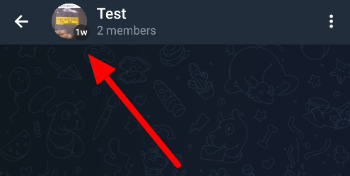
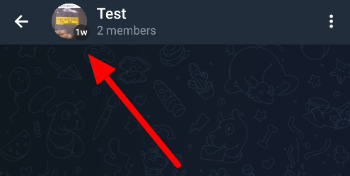
- Tap the edit icon on the top right side of the photo.
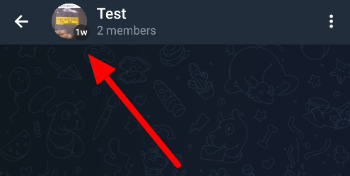
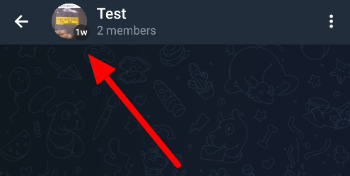
- Select “Group Type” to access and edit the group options.
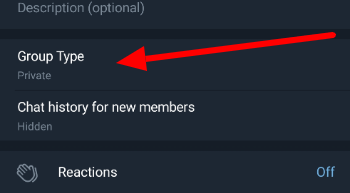
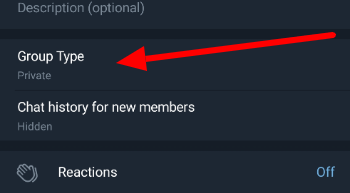
- Enable “Restrict saving content” at the bottom of the page.
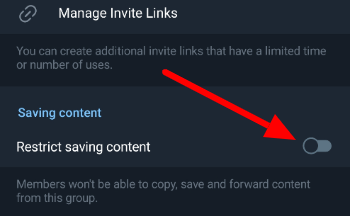
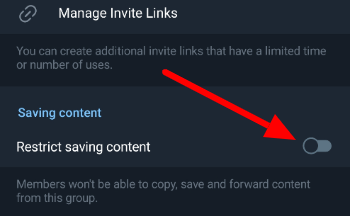
- Tap the checkmark on the top right corner of your screen to save the changes.
That’s how you restrict saving content on the Telegram mobile app. Using this option on your group prevent members from forwarding, copying, saving, or screenshotting content within the conversation.
On the Telegram desktop app:
- Go to the group conversation that you want to manage.
- Click the three dots icon on the conversation header and select “Manage group” from the menu.
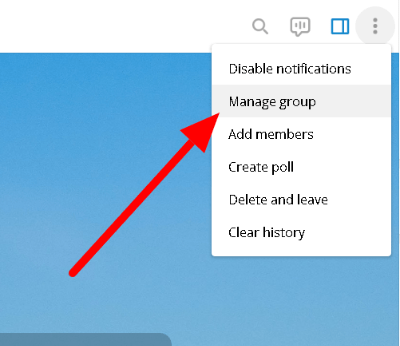
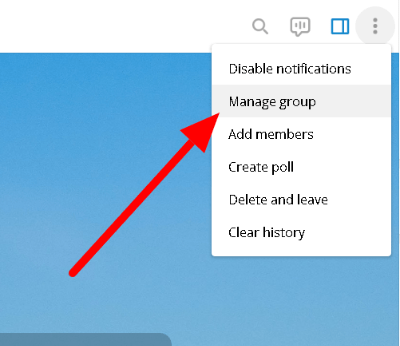
- Click “Group type.”
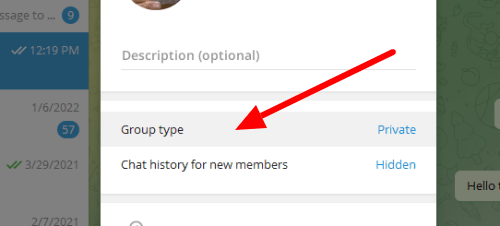
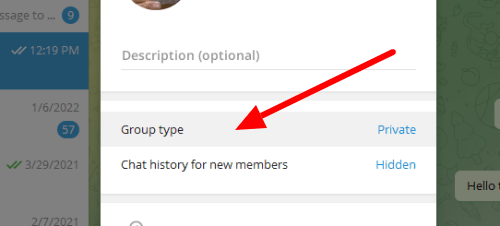
- Scroll down to the bottom of the options and toggle “Restrict saving content.”
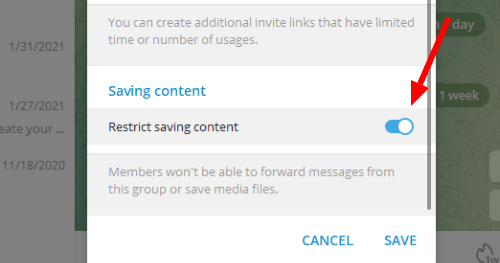
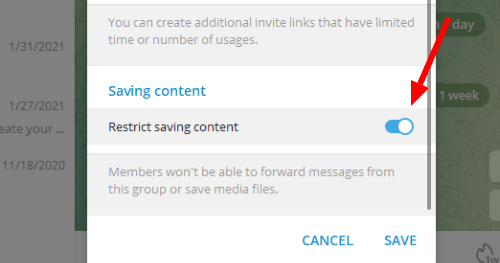
- Click Save on the bottom to apply the changes.
If you ever change your mind, you can always manage the settings and turn off the restrict option on your group. Please remember that only owners can enable this feature on a Telegram group.
To wrap things up
Now that you know how to restrict saving content on Telegram, you can stop group members from forwarding, saving, or screenshotting content within the chat. However, always remember that they can use other means such as taking a picture with another device instead.
Ten articles before and after
How to use spoilers on Telegram – Telegram hacks
How to enable slow mode on Telegram – Telegram hacks
How to leave a group on Telegram – Telegram hacks
How stop media auto-download on Telegram – Telegram hacks
How to transfer ownership of a Telegram group – Telegram hacks
How to use a passcode on Telegram – Telegram hacks
How to use animated backgrounds on Telegram – Telegram hacks
How to edit messages in Telegram – Telegram hacks
How to import your WhatsApp messages to Telegram – Telegram hacks
How to auto-delete your messages in Telegram – Telegram hacks
