.tdi_5.td-a-rec{text-align:center}.tdi_5 .td-element-style{z-index:-1}.tdi_5.td-a-rec-img{text-align:left}.tdi_5.td-a-rec-img img{margin:0 auto 0 0}@media(max-width:767px){.tdi_5.td-a-rec-img{text-align:center}}
Facebook recently merged its Messenger and Instagram’s DM section, making up for the convenient cross-platform messaging. The giant also introduced new features for Instagram messages, including custom emoji reactions, similar to Messenger. In this article, let’s see how you can react to Instagram messages with custom emojis.
Also, read | How to Use Selfie Stickers on Instagram in DMs
React to Instagram Messages with Custom Emojis (like Facebook Messenger)
Table of Contents.tdi_4.td-a-rec{text-align:center}.tdi_4 .td-element-style{z-index:-1}.tdi_4.td-a-rec-img{text-align:left}.tdi_4.td-a-rec-img img{margin:0 auto 0 0}@media(max-width:767px){.tdi_4.td-a-rec-img{text-align:center}}
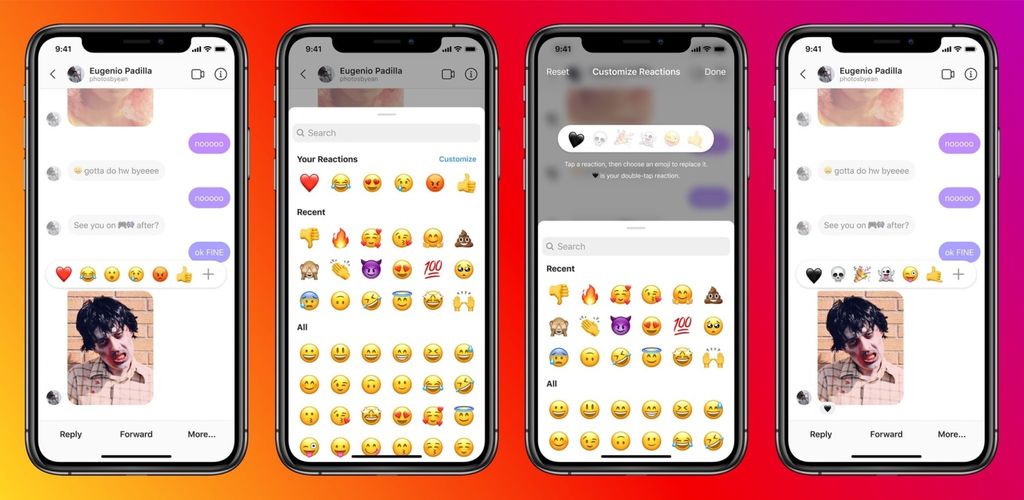
Previously, we only had the option to double-tap to like an Instagram message. However, you can now react to them with a red heart, thumbs up, or different emojis. You can also add or replace emoji reactions with the ones you like.
Like Messenger, Instagram now supports new chat themes, vanish mode, ability to forward and quote messages. The new features are available for both Android and iOS users. Since the update has been rolled out, you can start using them right away on your phone.
React to Messages with Emojis on Instagram



Reacting DMs with emoji reactions on Instagram is quite easy, as follows.
- Launch the Instagram app.
- Go to the DM section and open a chat.
- Touch and hold the message that you want to react to.
- Now, a set of emoji reactions will appear on the screen.
- Tap the emoji that you want to react with to the message.
Replace Default Emoji Reactions with your Favorite Emojis



If you don’t like the default emoji reactions, you can replace them with your favorite ones using the steps below.
- Open a chat on Instagram.
- Touch and hold the message that you want to react to.
- Once the emoji pop-up appears, tap and hold the emoji you want to replace.
- Then, select your favorite smiley to add to the popup.
- Click the checkmark or ‘Done’ button to save changes.
Change the Double-Tap Reaction on Instagram



By default, double-tapping a message on Instagram adds a red heart reaction. However, you can now change it to any other emoji based on your liking.
- Open a chat on Instagram.
- Touch and hold the message that you want to react to.
- Once the emoji pop-up appears, tap and hold the heart emoji.
- Then, select your favorite emoji and press Done.
- From now, double-tapping a message will add the selected emoji instead of the default heart reaction.
Unreact to Messages on Instagram



At times, you may accidentally react to messages or add a wrong/ irrelevant reaction. To remove it, simply tap the emoji under the message and tap the emoji on the next screen to remove the reaction.
Wrapping Up
This was all about how you can react to Instagram messages with custom emojis. We’ve also mentioned how you can replace emojis with your favorite emojis, change the default double-tap reaction, and how to unreact to messages. Feel free to reach out through the comments below for any doubts or queries.
Also, read- How to Send Disappearing Messages on Instagram
You can also follow us for instant tech news at Google News or for tips and tricks, smartphones & gadgets reviews, join GadgetsToUse Telegram Group, or for the latest review videos subscribe GadgetsToUse Youtube Channel.
.tdi_6.td-a-rec{text-align:center}.tdi_6 .td-element-style{z-index:-1}.tdi_6.td-a-rec-img{text-align:left}.tdi_6.td-a-rec-img img{margin:0 auto 0 0}@media(max-width:767px){.tdi_6.td-a-rec-img{text-align:center}}
Ten articles before and after
How to Play Sound on Two Apps At Once on Your Samsung Phone- Telegram Tutorial
How to Stop SIM Toolkit Popups or Flash Messages on Android- Telegram Tutorial
How to Set Reminder on Instagram to Manage Your Time- Telegram Tutorial
11 Free Ways to Read Articles Without Subscription- Telegram Tutorial
10 Hidden Secrets of WhatsApp New Data Sharing Policy with Facebook- Telegram Tutorial
Check Your Android Phone’s Battery Health, Tips to Prevent Battery Degradation- Telegram Tutorial
How to Send Docs, PDF from iPhone to Android for Free- Telegram Tutorial
How to Avail Apple Student Discount in India- Telegram Tutorial
How to Mirror Your Android Or iPhone Screen to Firestick- Telegram Tutorial
How to Hide Instagram Story from Everyone Except One Person- Telegram Tutorial
