How To Import Your WhatsApp Messages To Telegram
Last Updated: April 21, 2021
Are you thinking about leaving WhatsApp using Telegram as your primary messaging app? Do you want to bring your chat history along with you? If so, we have here a guide to help you. We’ll show you how to transfer your WhatsApp chat history to your Telegram account. Whether you’re using the app on your iOS or Android device, we got you covered.
Tutorial
Although WhatsApp is one of the most popular messaging apps out there, its new and updated privacy policy worries its users. As such, some of them are migrating to other apps such as Telegram and Signal.
Although that’s the case, changing your primary messaging app can be a difficult decision since you might not want to lose any of your chat histories. Thankfully, WhatsApp allows its users to transfer their chats to Telegram.
If you find that helpful, we have here a guide for you. We’ll show you how to move your WhatsApp chats to your Telegram account.
Without further ado, let’s get started.
How to move your WhatsApp chat history to Telegram
If you’re planning to leave WhatsApp and move to Telegram, you can choose to bring your messages and chat history with you. In this way, you don’t need to start over on your new messaging app.
To transfer your data, you need to export your chat history in WhatsApp and select Telegram as the option. Follow our step-by-step tutorials below to learn how.
On Android:
- Launch WhatsApp and make sure to sign in to your account.
- Under the Chats Tab, open a chat that you want to export.
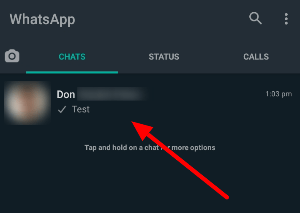
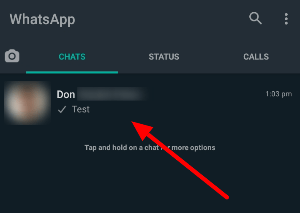
- On the upper-right corner of your screen, tap More options (three-dot icon) to open the menu.


- Tap More and select Export chat.
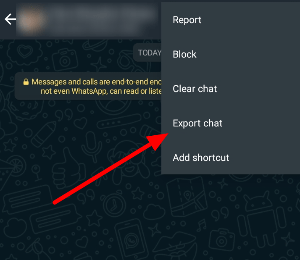
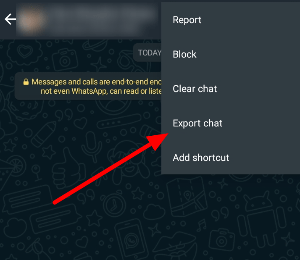
- Once the export options appear at the bottom of your screen, choose Telegram.


- Select a chat as the import destination for your WhatsApp chat history.
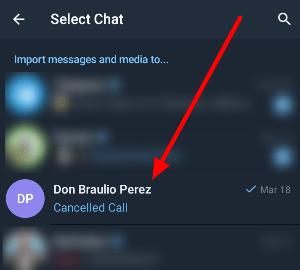
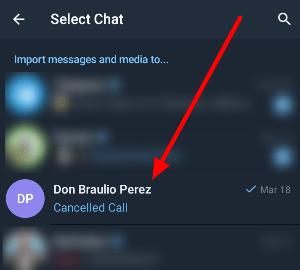
- Tap Import to confirm your decision and save the changes.
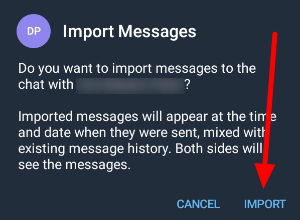
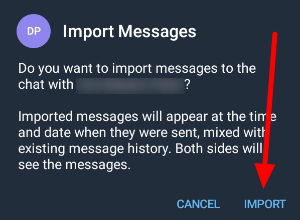
That’s how you move your WhatsApp chat history to your Telegram account. This option includes all your messages, including their timestamps.
On iOS:
As for those on their iPhone, transferring your chat history from WhatsApp is similar to the Android one. There are only slight differences in the interface on both devices.
- Launch WhatsApp from your home screen or app drawer, and sign in to your account.
- Open the chat you want to export and access its information page.
- Select Export chats and choose Telegram as the option. Select the chat where you want to import your data.
Alternatively, you can swipe left on one of your conversations on the chats list, tap “…” and select Export chats. After doing so, all you have to do is choose a chat to import your data and confirm your decision.
Please note that after transferring your chat history to Telegram, it gets mixed up with your current conversation (if there’s any). It includes all your messages and timestamps.
To wrap things up
Now that you know how to move your chat history from WhatsApp to Telegram, you don’t need to leave your conversations behind when changing platforms. By importing your chat data, you’ll keep all your messages with timestamps on your newly preferred messaging app.
That’s all from us! If you want the latest tips, tricks, and tutorials from us, hit the bookmark button, and visit us regularly for our daily posts or updates.
Featured Image Credit
Ten articles before and after
Improved Live Locations实时位置 – TG 中文版
How to edit messages in Telegram – Telegram Groups
How to use animated backgrounds on Telegram – Telegram Groups
How to auto-delete your messages in Telegram – Telegram Groups
