Telegram is one of the most popular messaging apps which is mostly used to download files such as movies, web series, and other videos. While downloading files from the Telegram app, sometimes you might have noticed that the download isn’t working.
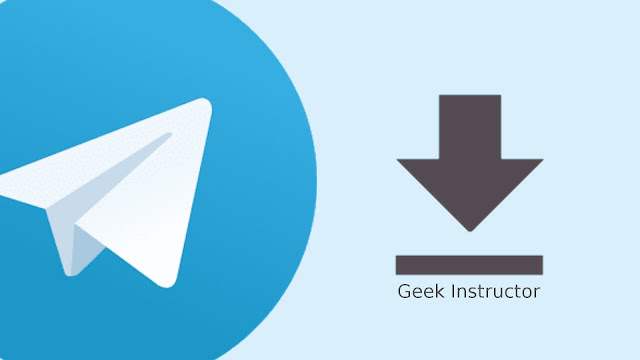
As you minimize the Telegram app on your phone, it stops downloading the file in the background. This problem is being faced by a lot of users. In this tutorial, we shared discussed why this problem occurs and how you can fix it on your phone (both Android and iPhone/iOS).
Table of Contents
Why Telegram stops downloading the file
The most common reason why this problem occurs is because of the battery saver mode on your phone. When the battery saver mode is active, it prevents apps from running in the background and that’s why Telegram app stops downloading the file as you minimize it.
Fix Telegram not downloading files issue
To fix this issue, you can either turn off the power saving mode on your phone. Simply, open the quick settings menu by swiping down from the top of the screen and then turn off the Power/Battery Saver Mode.
Another way to fix this problem is by excluding the Telegram app from the battery optimization mode on your Android phone. Here’s how you can do it –
- Open Settings on your Android phone and go to Apps > Telegram.
- Now click the Battery option and then click Optimise battery usage.
- On the next page, you will see a list of apps. Enable Show All Apps and find Telegram app from the list.
- Turn off the button next to the Telegram app to exclude it from the battery optimization mode. That’s it.
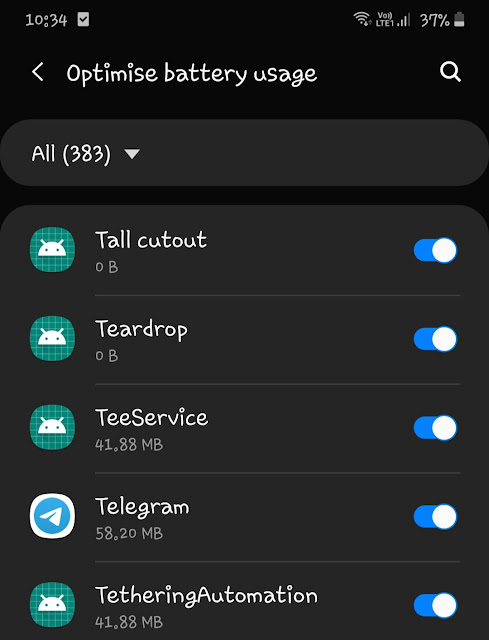
After this, whenever you will download any file from Telegram, it won’t stop even if you will minimize the app.
Download Telegram files using download manager
You can also download Telegram files using the normal download manager on your phone. You have to generate a download link for the file. For this task, you can use automated bots on Telegram. This step-by-step guide will show you how to do it –
- Open Telegram on your phone, search for “GetPublicLinkBot” and join it.
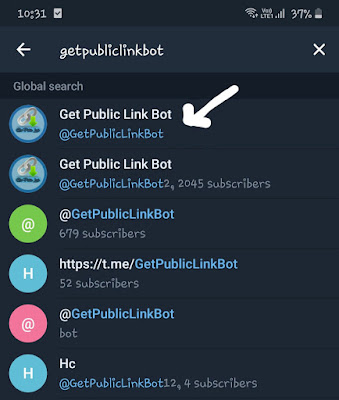
- Now go to the channel/group which has the file that you want to download. Select and forward the file to the channel you have joined.
- You will get a reply from the bot. Click the “Generate Resumable Link” option.
- After that, you will get another reply which will contain the download link of the file. Just click on it and open it with any browser on your phone. It will start downloading the file automatically.
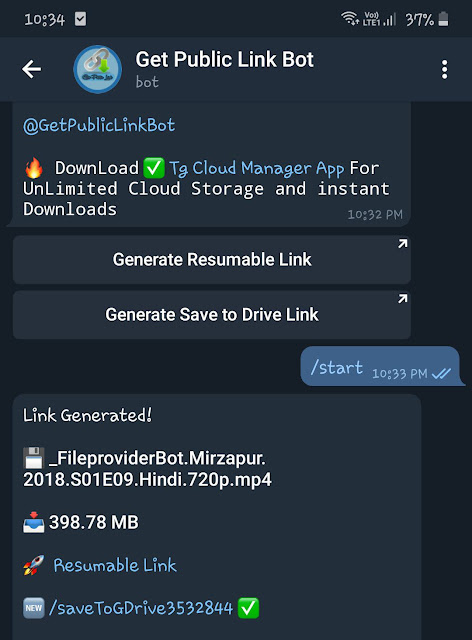
With this method, you are no longer dependent on the Telegram app, so even if you will minimize or close it, the download will continue in the background. So these are some methods that you can use to fix the Telegram file downloading problem on your iPhone or Android device. If you are still facing any issue, let us know in the comments below.
Ten articles before and after
Fix Telegram Web – This site can't be reached issue – Telegram Tips
22 Best Active Telegram Channels to Join – Telegram Tips
How to Hide Phone Number on Telegram: 4 Ways – Telegram Tips
How to Use Multiple Accounts on Telegram At Once: 5 Ways – Telegram Tips
How to Create Custom Username on Telegram – Telegram Tips
How to Listen to Spotify Offline With or Without Premium – Telegram Tips
How to Make a Slideshow Video on iPhone for Free: 4 Ways – Telegram Tips
15 Best Discord Servers You Should Join – Telegram Tips
15 Best Discord Bots for Your Server – Telegram Tips
Geek Instructor – Tech Tricks, Tips, & How-tos – Telegram Tips
