Telegram has so many features that makes it unique and different from other messaging services. Most people use Telegram through its app which is available on all major platforms including Android, iOS, Windows, and macOS.
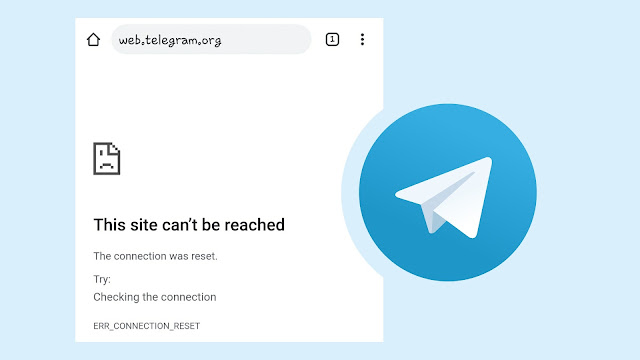
Telegram also has its web version which can be accessed through a browser on your phone or computer. A lot of users are facing an issue while accessing the Telegram Web on their device. The web page doesn’t load and shows an error “This site can’t be reached“.
If you are also facing this issue, then this tutorial will guide you how to fix it quickly. Let’s first discuss why you are unable to access Telegram Web directly.
Why Telegram Web shows this site can’t be reached?
Telegram Web has been banned in some countries including India also. That’s the reason why you are getting a message – “This site can’t be reached” while accessing Telegram Web on your phone or computer. As per the government instructions, your internet service provider (ISP) has blocked your access to the Telegram Web-client URL.
How to access blocked Telegram Web
Now the question is how you can unblock and access Telegram Web on your phone. This is possible by using a VPN service. VPN stands for Virtual Private Network. When you are using a VPN, you are accessing the internet from the geolocation where the VPN server is located.
VPN allows you to use the internet anonymously and thus you can access blocked websites. There are so many VPN apps available for Android and iPhone that you can find on their respective app store. As for accessing the Telegram Web, you can use a free VPN app. One that we will recommend you to use is Ultra Surf.
This step-by-step guide will show you how to access blocked Telegram Web on your Android phone –
- Download and install the Ultra Surf app.
- Open the app and switch on the button to connect to the VPN.
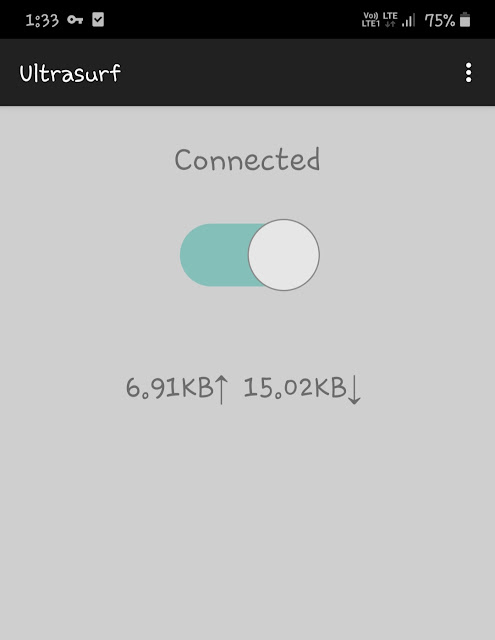
- Once you are connected, open Chrome or any other browser on your phone and visit the Telegram web-client URL.
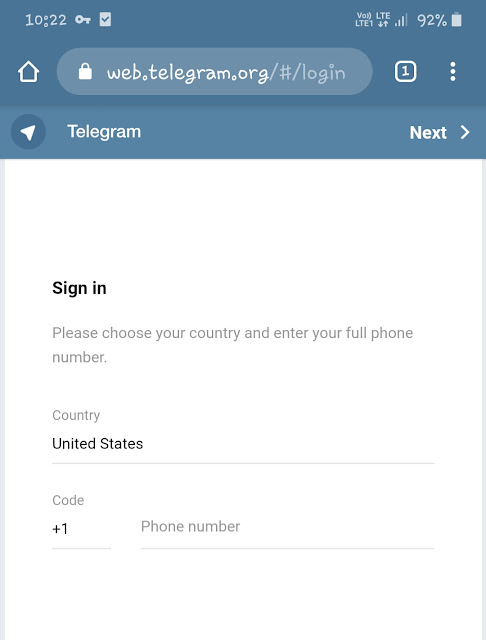
- Now you can login to your Telegram account normally by entering your registered phone number. After that, you will receive an OTP on it. Just enter it on the login page to continue.
If you are using an iPhone, then you can use TunnelBear app for the VPN service. Alternatively, search “free VPN” on the App Store and install any app that you like.
So that’s how you can fix “This site can’t be reached” error on Telegram Web. VPN is one of the easiest ways to access blocked Telegram web-client. Telegram also has its official app for Android, iOS, and desktop. If you don’t want to use a VPN, then you can install the Telegram app on your phone or computer/PC. We hope you find this guide helpful. If you want to ask something, please share it in the comments below.
Ten articles before and after
22 Best Active Telegram Channels to Join – Telegram Tips
How to Hide Phone Number on Telegram: 4 Ways – Telegram Tips
How to Use Multiple Accounts on Telegram At Once: 5 Ways – Telegram Tips
How to Create Custom Username on Telegram – Telegram Tips
20 Best Telegram Bots You Should Use [2021] – Telegram Tips
How to Fix Telegram Not Downloading Files Problem – Telegram Tips
How to Listen to Spotify Offline With or Without Premium – Telegram Tips
How to Make a Slideshow Video on iPhone for Free: 4 Ways – Telegram Tips
