How To Export Chats On Telegram
Last Updated: January 15, 2022
Are you having trouble accessing the oldest parts of your message history on Telegram? Or do you want to save a copy of your chats on your device? In any case, you can export your data from the Telegram desktop app. Check our quick guide below, and we’ll show you how.
Tutorial
If you’re a long-time Telegram user, you might have a message history that goes way back to when you first started using the app. While it is possible to browse your recent chats to find the conversations that you want to recall, you might find it difficult to check your oldest messages.
Thankfully, Telegram allows its users to export all data from their accounts. This feature can help people that want a copy of their conversations, or those that try to find their oldest chats.
Here’s our guide about exporting data on Telegram.
How to export your data on Telegram
If you want to save your Telegram chats, you can choose to export your data. When exporting data, you have the option to select which chats to save or include photos and other media files within the conversation.
You can export your chats from the Telegram desktop app. Follow our quick tutorial below, and we’ll show you the things you can save when exporting your data.
- Open the Telegram desktop app and connect your account by scanning the QR code that appears on your screen.
- Click the hamburger icon on the top left corner of the chats list.
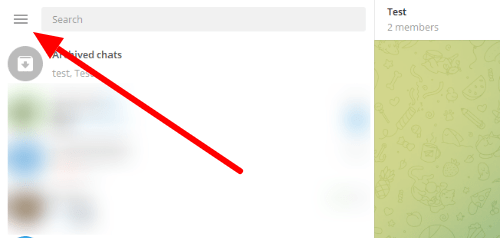
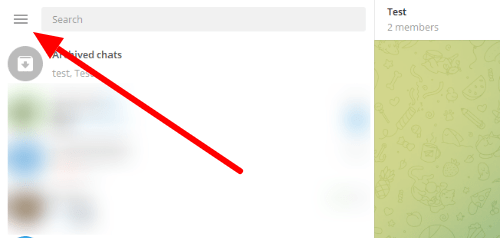
- Select Settings from the menu.
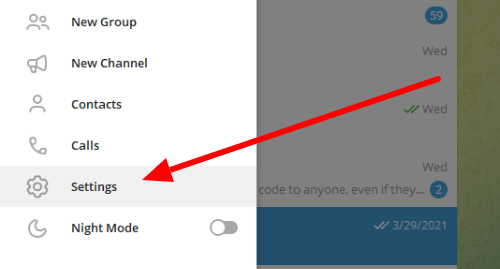
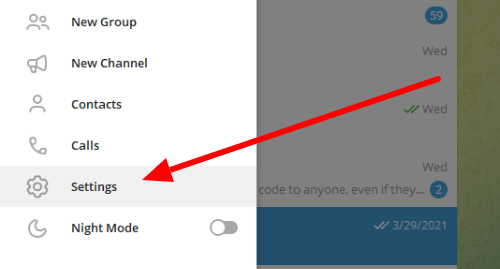
- Click “Advanced” on the Settings window.
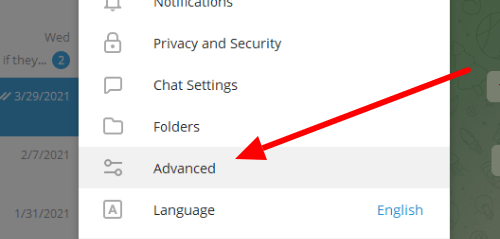
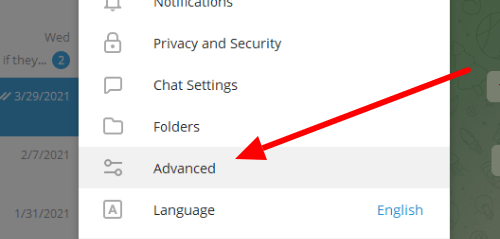
- Under the Data and storage section, select “Export Telegram data.”
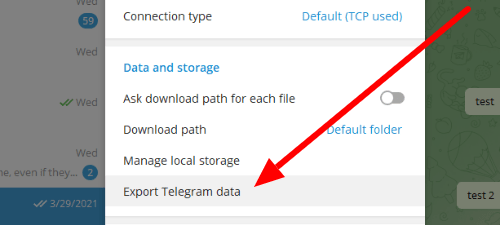
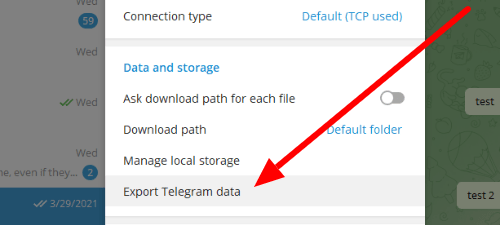
- Choose whether to include your account information and contacts or not.
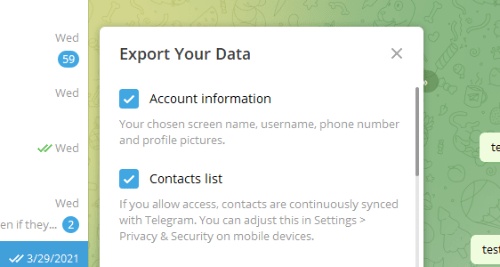
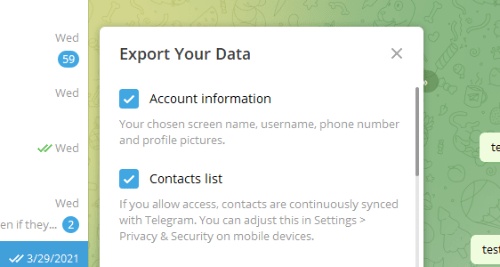
- Scroll down and select the chats you want to save under the Chat export settings.
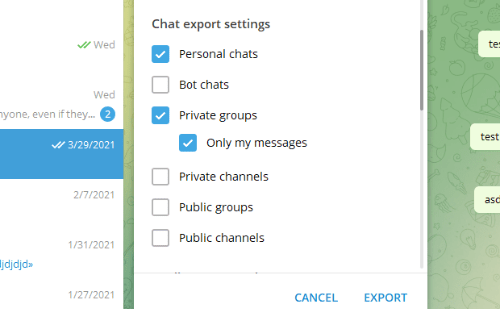
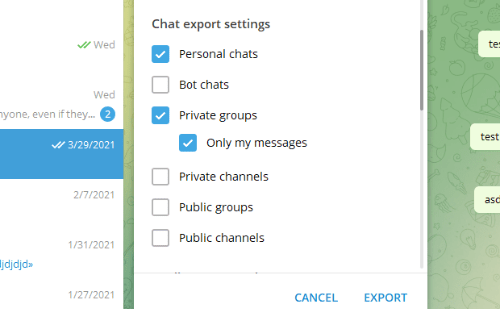
- Scroll down and select the media files you want to save from the conversations you selected to export.
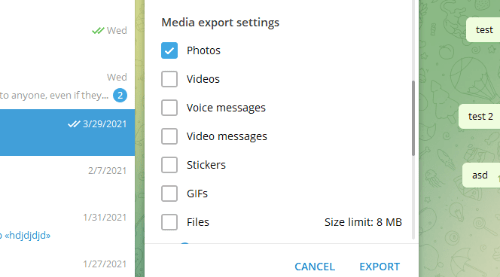
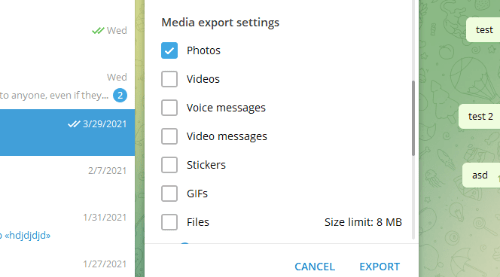
- Scroll down, manage your other export settings, select the download path, and choose the format.
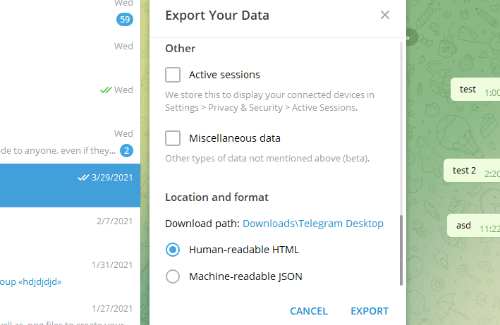
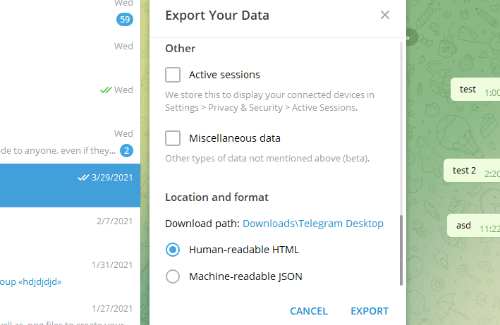
- Click Export on the bottom right to confirm your decision.
Wait until Telegram finishes exporting your data on your account. Once the app finishes saving your chats, you can check the data immediately. You can find the HTML or JSON file version of your data on the download path you selected earlier.
Always remember that you can select which data to export from Telegram. You can choose to exclude the conversations from your public groups, channels, and other chats on the app.
Aside from selecting the chats you want to save, you can opt to exclude contacts and account information when exporting your data.
To wrap things up
Now that you know how to export data on Telegram, you can save a copy of the message history of your chats on your computer. Always remember that you can choose a file format that can be human or machine-readable.
That’s it! For more tutorials from us, visit our page regularly, and browse our latest posts and updates.
Ten articles before and after
How to favorite a message on Telegram – Telegram Groups
How to remove your username on Telegram – Telegram Groups
How to transfer ownership of a Telegram group – Telegram Groups
