How Stop Media Auto-download On Telegram
Are you tired of seeing photos and videos you receive from Telegram on your phone’s Gallery? Do you want the app to stop saving files on your device automatically? If so, you’ll find our guide below helpful. We’ll show you how to turn off media auto-download on Telegram.
Tutorial
By default, Telegram saves photos and videos you receive from private and group chats on your device. Although this feature can be helpful when you don’t want to save media files manually, it can fill up your storage pretty quickly.
Thankfully, the app allows the user to manage their auto-download settings and turn off the feature for their chats. In this way, you can prevent Telegram from saving unnecessary files on your device.
Here’s our guide about disabling media auto-download on Telegram.
How to disable media auto-download on Telegram
If you don’t want to save media files you receive from Telegram chats automatically, you can turn off the media auto-download option on your settings. In this way, media from Telegram won’t fill up the storage on your device.
You can manage your auto-download settings whether you’re using the Telegram desktop or mobile app. Check our step-by-step tutorials below, and we’ll cover everything you need to know about both methods.
On the Telegram mobile app:
- After opening the Telegram app, tap the hamburger icon on the top left corner of your screen.
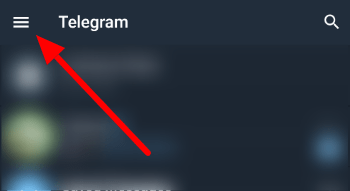
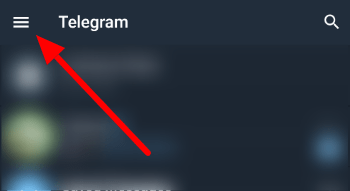
- On the menu that appears, select Settings.
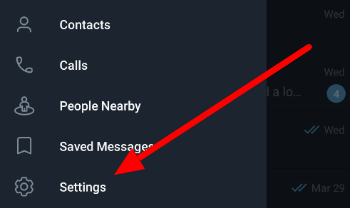
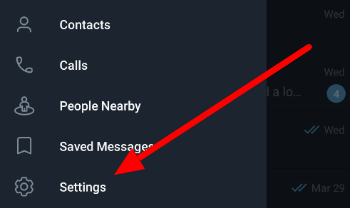
- Under the Settings section, select Data and Storage.
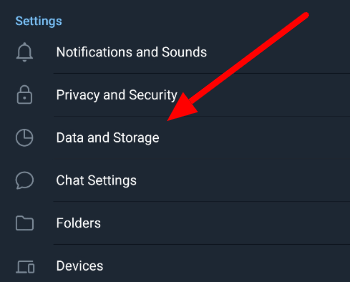
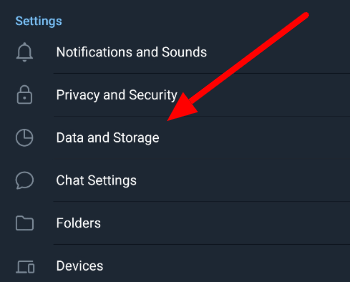
- Under the Automatic media download section, turn off auto-download when you’re using data, Wi-Fi, and roaming services.
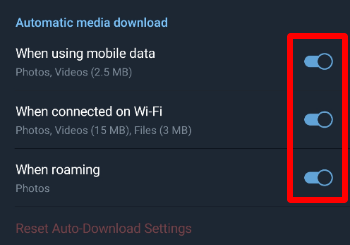
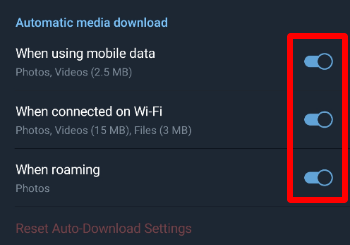
That’s how you turn off media auto-download on the Telegram app for Android. The next time someone sends a photo or video on one of your chats, the app won’t save it on your Gallery automatically.
If you’re using the Telegram desktop app, you’ll need to configure your settings there as well.
On the Telegram desktop app:
- After signing in to your account, click the hamburger icon on the top of the chats list.
- Select Settings on the menu.


- Click “Advanced” on the window that appears on your screen.
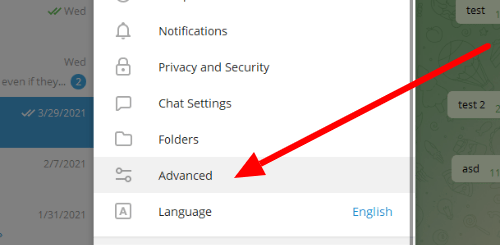
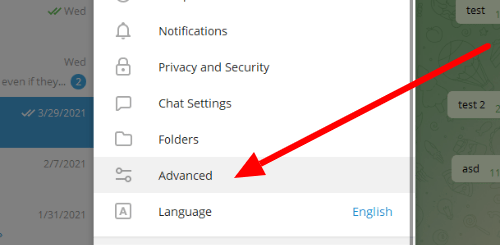
- Under Automatic media download, select the type of chat that you want to manage.
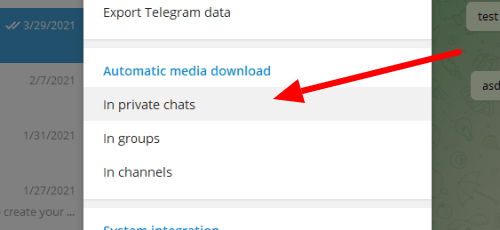
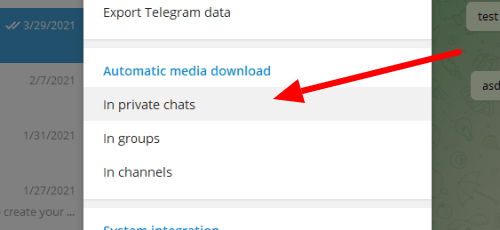
- Turn off automatic photo and file download and save the changes.
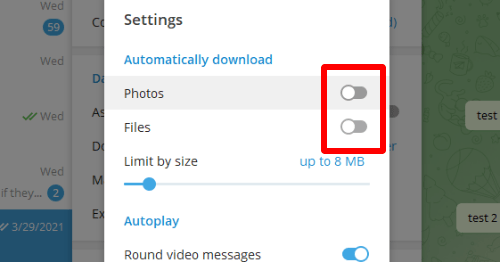
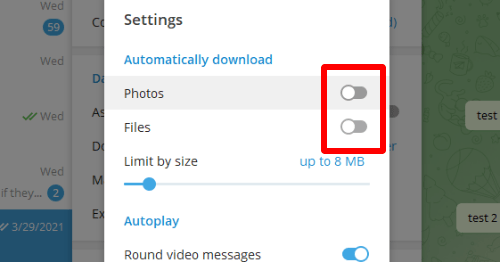
You can repeat steps 4 and 5 until you turn off your media auto-download for all your chats. If you ever change your mind, you can always manage your settings and enable the download options.
Stopping media auto-download can also protect your device from automatically downloading files that may cause harm to your device.
To wrap things up
Now that you know how to turn off media auto-download on Telegram, you can stop the app from saving unnecessary content on your device. As such, there’s no need for you to worry about downloading unwanted photos and videos from the app.
That’s everything we have on our guide! For more tips and tutorials, visit our page frequently, and browse our latest posts and updates.
Ten articles before and after
How to transfer ownership of a Telegram group – Telegram Groups
How to export chats on Telegram – Telegram Groups
How to favorite a message on Telegram – Telegram Groups
How to leave a group on Telegram – Telegram Groups
How to enable slow mode on Telegram – Telegram Groups
通信软件Telegram跻身超级App俱乐部 – TG 中文版
