How To Add 2-step Verification On Telegram
Last Updated: April 10, 2021
Are you worried about the security of your Telegram account? Do you want to add more protection features to it? If so, we have a solution for you. In our guide below, we’ll teach you how to enable the two-step verification option on Telegram. Whether you’re using the desktop or mobile app, we got you covered.
Tutorial
When you set up your Telegram account for the first time, it only requires you to enter your phone number for verification purposes. Other than that, the app doesn’t ask you for a password for login and security.
Thankfully, Telegram allows you to set up 2-step verification on your account. But instead of using an authenticator app or receiving codes through SMS or email, this security feature allows you to add a password.
Although it might not seem much, having a password is better than having no security features at all. With that in mind, here’s a guide that shows you how to enable the two-step verification on Telegram.
How to set up 2-step verification on Telegram
If you’re worried about the security strength of your Telegram account, you can enable 2-step verification. In this way, you get to set an additional password for more protection.
With the help of this password, unauthorized people will have more trouble accessing your account. You can find the option to enable it by heading to your Privacy and Security settings. If you’re having some trouble configuring your account, follow our step-by-step tutorials below.
On the mobile app:
- Tap the hamburger icon at the upper-left side of your screen to open the menu.
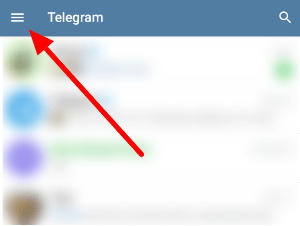
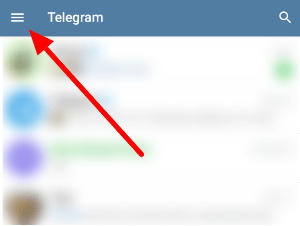
- On the list of available options, open your Settings. Alternatively, you can tap on your profile icon instead.
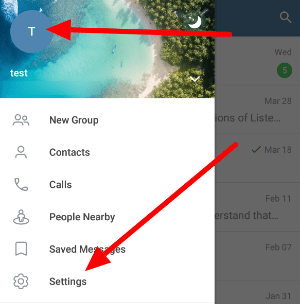
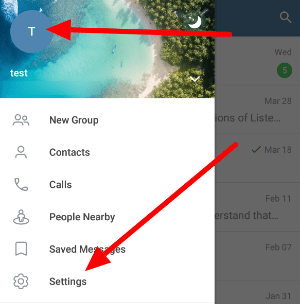
- Scroll down and tap Privacy and Security under the Settings section.
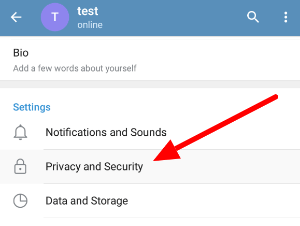
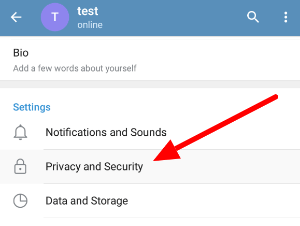
- Under the Security section, tap Two-Step Verification.
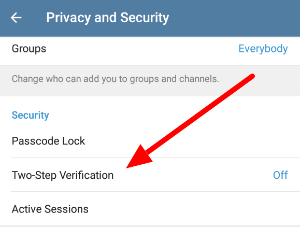
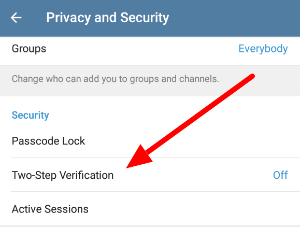
- Near the bottom of the page, select the Set password button.
- Enter your desired password and tap Continue. You’ll have to re-enter your password to make sure that you remember it right.
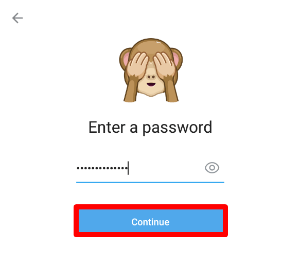
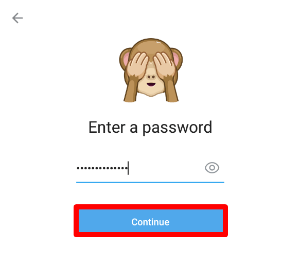
- You can choose to add a hint to recall your password easier in the future.


If you don’t need it, you tap Skip at the upper-right corner of your screen. - You can also choose to add a recovery email if ever you forget your password.
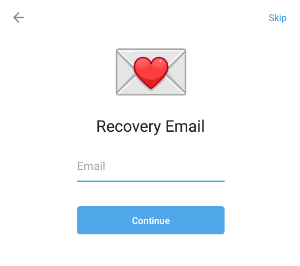
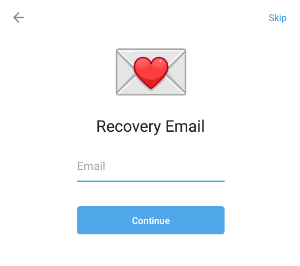
- If you enabled the recovery email option, check your inbox and enter the verification code to finish adding the two-step verification to your account.
That’s how you enable the two-step verification on your Telegram account. When you try to sign in to another device in the future, you need to enter your password alongside the SMS code to gain access.
On the desktop app:
- Click the hamburger icon on the upper-left side of your screen to open the menu.
- On the list of available options, open your Settings.
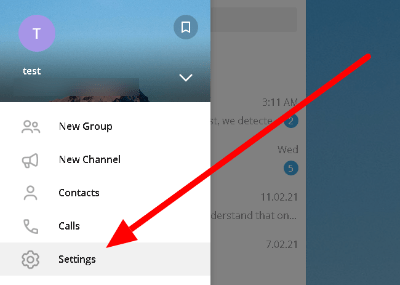
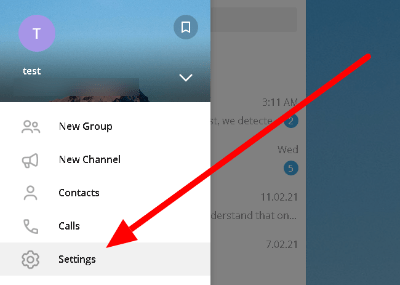
- Open Privacy and Security.
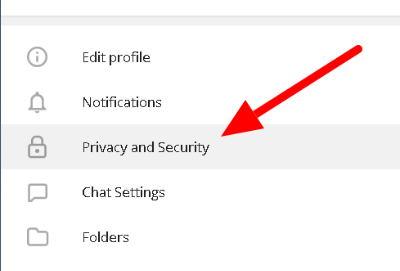
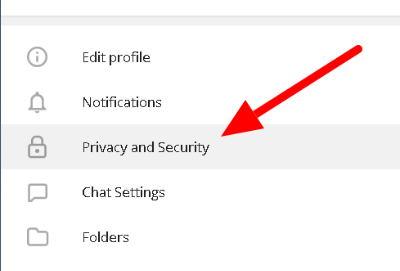
- Scroll down and click Enable two-step verification.
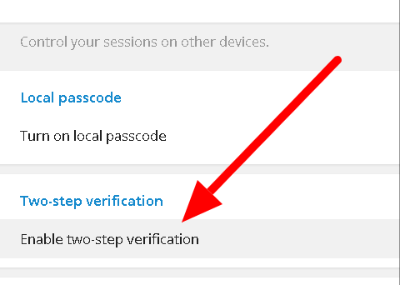
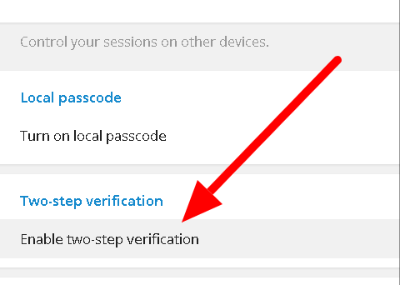
- Enter your desired password on the appropriate fields. You can also add a hint and recovery email for backup if you encounter some problems regarding your password in the future.
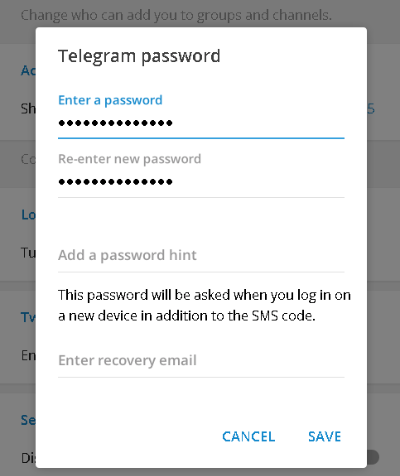
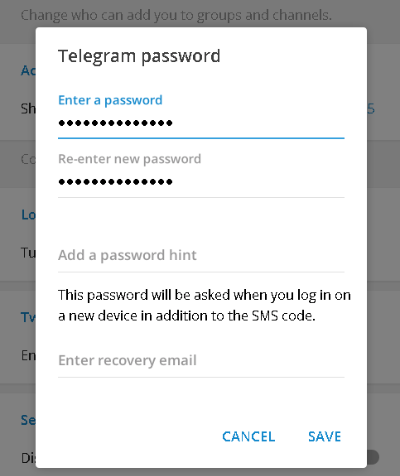
- Once you finish adding all the necessary information, click Save.
After enabling the two-step verification, you’ll be asked for it every time you try to sign in on a new device. We recommend that you add a recovery email and hint for backup purposes when you accidentally lose your password.
To wrap things up
Now that you know how to set up the two-step verification feature on Telegram, you can go ahead and improve the security of your account. When you do, you’ll need to enter it with the SMS code every time you log in to a new device.
Although password protection might not seem much, it’s much better than having no added security. With this feature, you’ll worry less about unauthorized people accessing your account.
That’s everything we have on our guide about two-step verification on Telegram. For more tips, tricks, and tutorials, hit the bookmark button, and visit us regularly for our latest posts and updates.
Ten articles before and after
How to schedule messages in Telegram – Telegram Groups
飞机的自动删除、小部件和过期的邀请链接功能 – TG 中文版
How to auto-delete your messages in Telegram – Telegram Groups
How to archive and unarchive chats in Telegram – Telegram Groups
视频通话最多可容纳1000名观众、视频信息2.0、视频播放速度等 – TG 中文版
