Sometimes your phone’s screen doesn’t turn on when it gets an incoming call. The phone keeps ringing but you can not see who is calling as the display doesn’t wake up. This is a very common issue on Android and in order to check who’s calling, you have to open the Phone app. If that happens to you also, here we are telling some ways to fix incoming calls not showing on the screen of your Android phone issue. Read on!
Also, read | 2 Ways to Hide Calls and Messages From Specific Contacts
Fix Incoming Calls Not Showing on Screen
Table of Contents.tdi_4.td-a-rec{text-align:center}.tdi_4 .td-element-style{z-index:-1}.tdi_4.td-a-rec-img{text-align:left}.tdi_4.td-a-rec-img img{margin:0 auto 0 0}@media(max-width:767px){.tdi_4.td-a-rec-img{text-align:center}}
Restart the phone
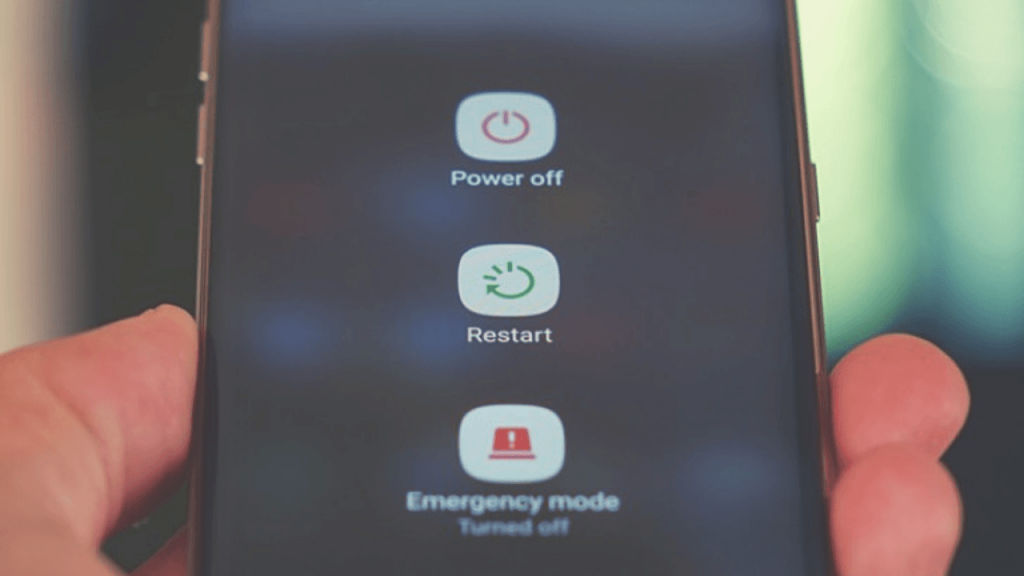
As we have mentioned in most of the Android tips and tricks, sometimes a simple restart of the device will do the trick. So restart your phone if your calls are not showing up on your screen, the problem might go away after this.
Check DND Mode
If the restart doesn’t fix the problem and you still can’t see calls coming on your phone, it may be the DND mode that is causing this trouble. DND mode blocks all the notifications unless you have allowed some apps to override this. To check this:



1] Open Settings and select Sound.
2] Now tap on “Do Not Disturb“, and if it is on, turn it off by tapping “Turn off now“.
3] However, if you want DND mode turned on for some reason, tap on “Calls” and allow calls in DND mode.
So, if you want to use DND mode and still want to see calls on your phone, you will have to allow this by the above-mentioned method.
Also, read | How to Enable DND to Block Spam Calls on Android
Enable Call Notification
Notifications are by default enabled for all incoming calls on all the smartphones and no one usually changes this setting. However, sometimes an update might change it. To enable the notification again, follow these steps:
1] Open Settings and go to Apps & notifications.
2] Here look for the default Phone app, tap on it.
3] After that tap on Notifications and see if the “Show notifications” toggle is on.
That’s it! You can also change the behavior of call notifications by tapping on Incoming Calls, Behavior and changing it to Make Sound and Pop Up on screen.
Give Special App Access
We all know that permissions are necessary for any app to work properly. If your display doesn’t show the incoming call notifications, it may be a matter of permission access. Follow these steps to check if your Phone has special app access or not.
1] Open Settings and go to Apps & notifications.
2] Tap on Advanced at the bottom and then tap on Special app access.
3] Look for ‘Display over the other apps’ and tap on it.
4] Here see the Phone app and allow “Display over other apps” for it.
Reset App Preferences
When we reset app preferences they might go to their default settings and start working properly. This also includes apps not showing notifications on the screen.



1] Open Settings and go to Apps & notifications.
2] Go to All Apps and tap on the three-dot icon at the top right corner.
3] From there tap on “Reset app preferences” and it will show you a pop-up. Tap on Reset apps and that’s it!
It is to be noted that resetting app preferences won’t delete any data from your apps.
Clear Cache and Data
Clearing cache on any app can be a solution to many issues. So if your Phone app not showing calls, you can try clearing its cache. It is to be noted that it doesn’t delete your data. However, if this also does not help, you can try clearing your data.
1] Open Settings and open Apps & notifcations.
2] Look for the Phone App and tap on it and then tap on Storage & cache.
3] On the next page, tap on the Clear cache button and Restart the device.
4] If the issue still persists, follow the same steps as above and this time tap Clear data.
However, you should note that clearing data will also delete your call logs.
Also, read | WhatsApp Calls Not Ringing When Phone is Locked? Here is a Fix
So these were some fixes for incoming calls not showing on the screen of your phone. Ask us in the comments if you face any issues regarding the same. For more such tips and tricks, stay tuned!
.tdi_6.td-a-rec{text-align:center}.tdi_6 .td-element-style{z-index:-1}.tdi_6.td-a-rec-img{text-align:left}.tdi_6.td-a-rec-img img{margin:0 auto 0 0}@media(max-width:767px){.tdi_6.td-a-rec-img{text-align:center}}You can also follow us for instant tech news at Google News or for tips and tricks, smartphones & gadgets reviews, join GadgetsToUse Telegram Group or for the latest review videos subscribe GadgetsToUse Youtube Channel.
Related Tags :
Ten articles before and after
Auto Call Recording Missing on New Android Phones: Here’s How to Fix- Telegram Tutorial
3 Best Apps to Keep and Delete Photos By Swiping on Your Screen- Telegram Tutorial
3 Ways To Run Unverified, Unidentified Developer Apps on Mac- Telegram Tutorial
Google Assistant Tip- Make Calls in WhatsApp & Duo Using Contextual Commands- Telegram Tutorial
3 Ways to Reduce Personalized Ads on Facebook- Telegram Tutorial
5 Ways To Use Google Search Without Being Tracked- Telegram Tutorial
Trick to Use Different Notification Sounds For All Apps on Android- Telegram Tutorial
2 Ways to Hide Calls and Messages From Specific Contacts- Telegram Tutorial
Google Announces Group Tabs in Chrome on Android; Here’s How to Use- Telegram Tutorial









