.tdi_5.td-a-rec{text-align:center}.tdi_5 .td-element-style{z-index:-1}.tdi_5.td-a-rec-img{text-align:left}.tdi_5.td-a-rec-img img{margin:0 auto 0 0}@media(max-width:767px){.tdi_5.td-a-rec-img{text-align:center}}
Android 12 has a new feature dubbed as Privacy Dashboard that lets you know which of the apps is using sensitive permissions on your phone like camera and mic. We have already covered tricks to find apps that can access your location on Android, but if you want to know about camera and microphone access too, then this feature is just for you. But if you have an older phone which will not get Android 12 when it releases later this year, there is good news for you. You can still use the Android 12 Privacy Dashboard feature on any phone, read on to know!
Also, read | 3 Ways to Find Apps Which Drain Battery on Your Android
Android 12 Privacy Dashboard on Any Android Phone
The feature is exclusive to Android 12 and it will not come to older Android versions so an Indian developer named Rushikesh Kamewar has developed an app with the same name and it can be used on older Android versions (Android 7.0 Nougat and above)..tdi_4.td-a-rec{text-align:center}.tdi_4 .td-element-style{z-index:-1}.tdi_4.td-a-rec-img{text-align:left}.tdi_4.td-a-rec-img img{margin:0 auto 0 0}@media(max-width:767px){.tdi_4.td-a-rec-img{text-align:center}}
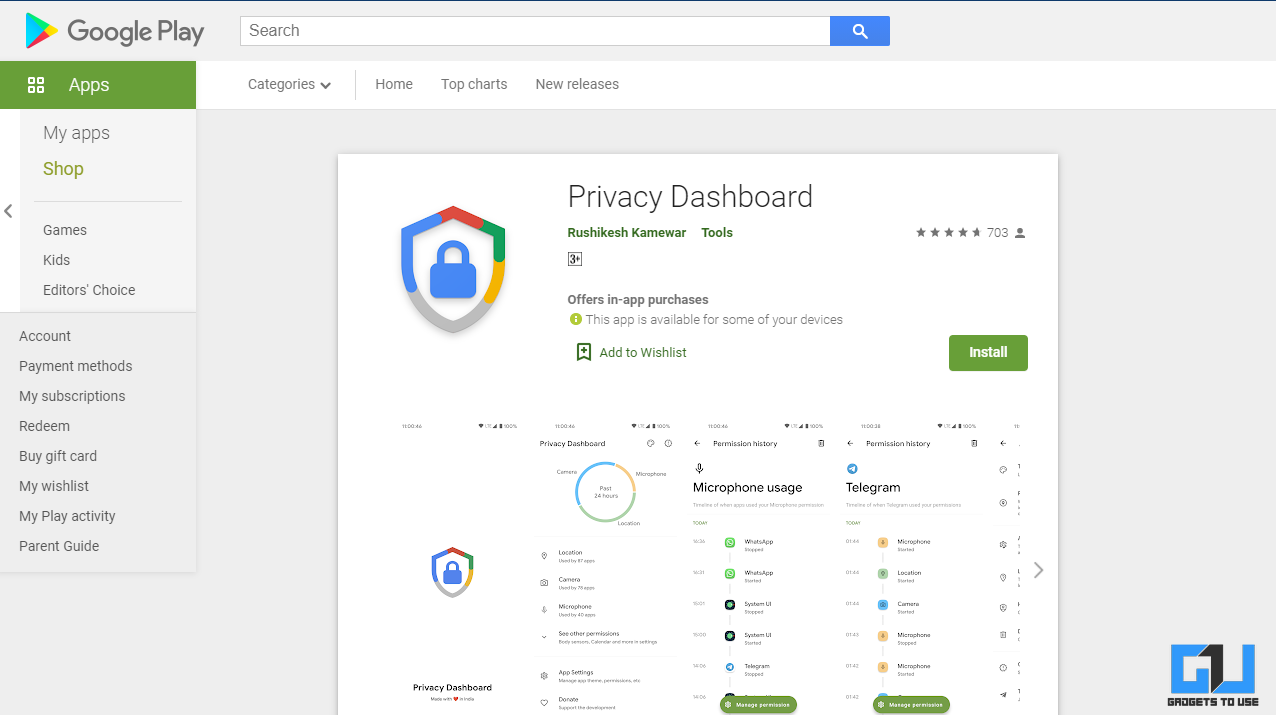
Here are all the details including how to download and set up this app and how to use the Privacy Dashboard feature on your phone.
Setup Privacy Dashboard on Any Android Phone
As mentioned above, we will be using a free app called Privacy Dashboard to replicate Android 12’s privacy dashboard feature on older phones. The app is available for free.
Download Privacy Dashboard
1. After downloading, open the app on your phone and it will ask for location access and accessibility permissions to keep track of location, camera, and microphone usage.
2. Tap on “Allow Access” under Location access and allow the permission from the pop-up that appears using one of the options – either all the time or only while using the app.
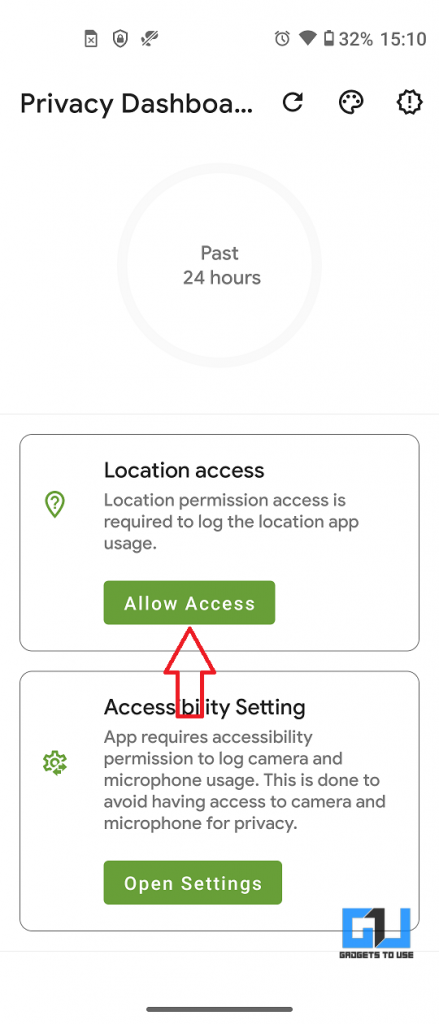
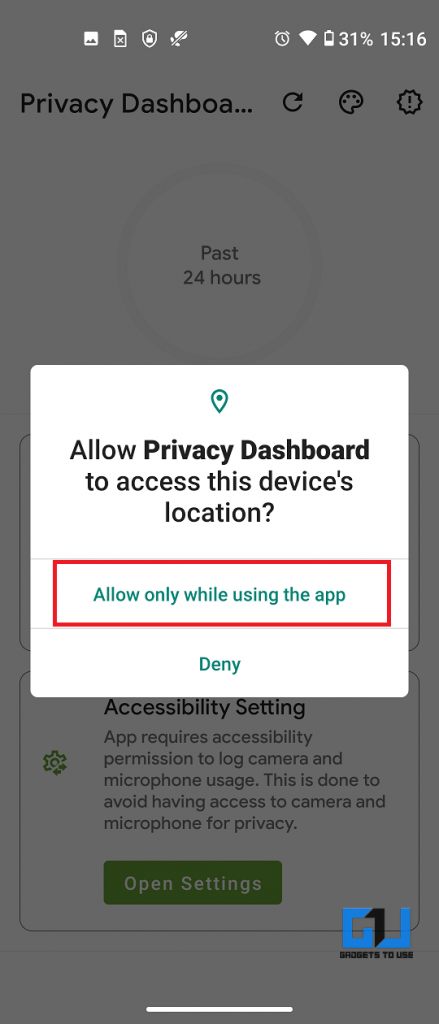
3. Next, tap on the “Open Settings” under Accessibility Setting and it will take you to the phone’s Accessibility Settings, here tap on the Privacy Dashboard to provide permission.
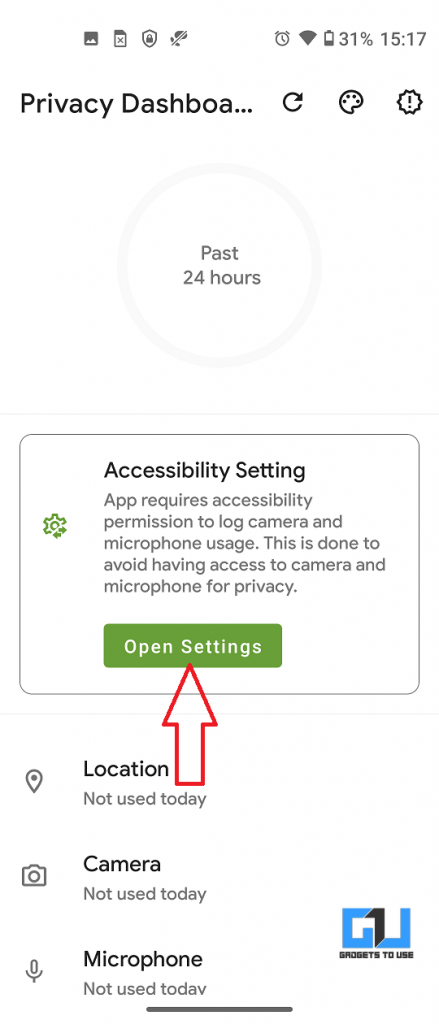
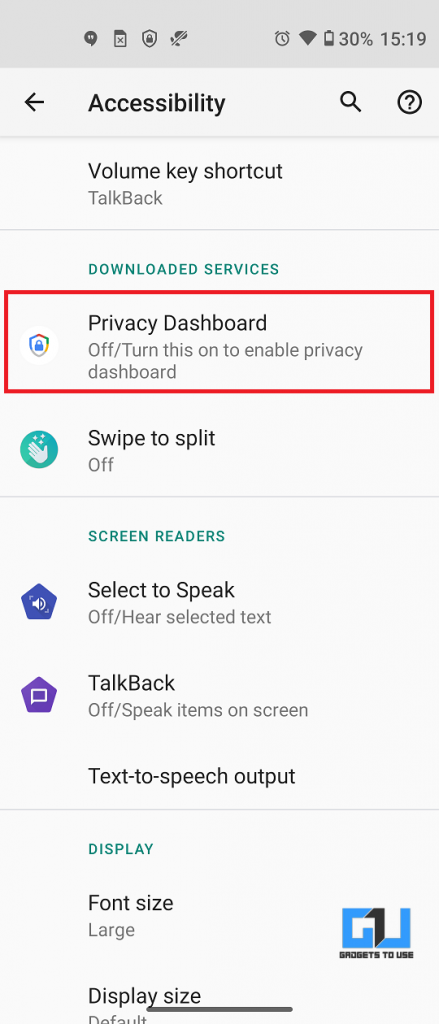
4. Here enable the “Use Privacy Dashboard” toggle and then tap on “Allow” on the confirmation pop-up.
Now, you will see an “app is running in the background” notification all the time in the notification panel. To disable that, open the App Settings, and then tap on “Hide notification” and then disable all notifications toggle.
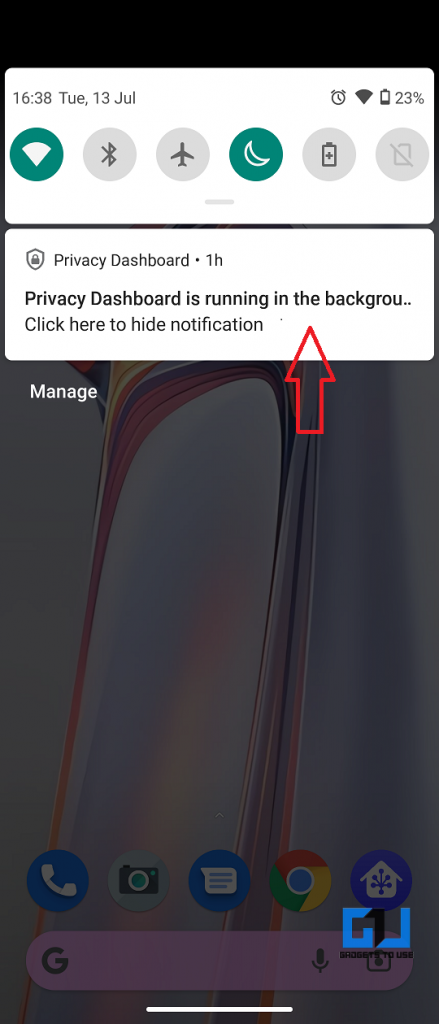
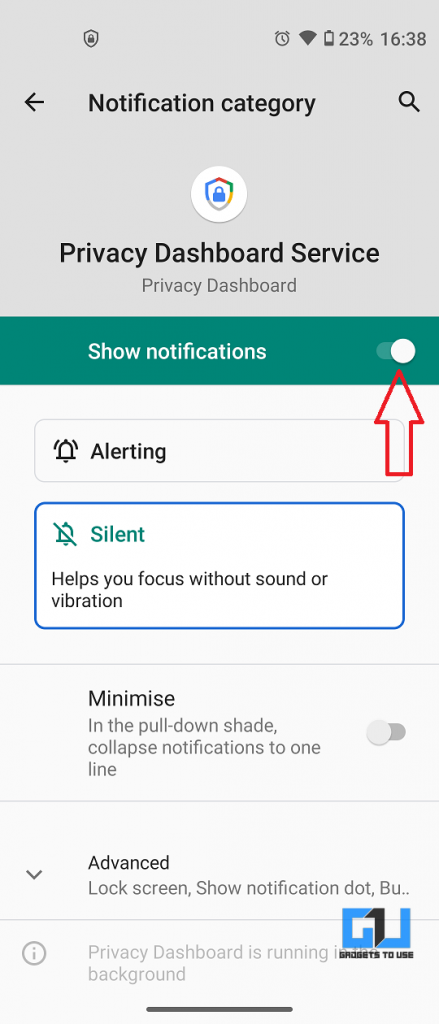
You are now all set to use the Privacy Dashboard app.
Use Android 12 Privacy Dashboard on Your Phone
After you set up the app, you will see a chart on the home page that shows how your phone’s camera, microphone, and location have been used over the past 24 hours.
1. You can tap on any one of the Location, Camera, or Microphone options to view their individual data. Such as when an app started using particular permission and when it stopped.
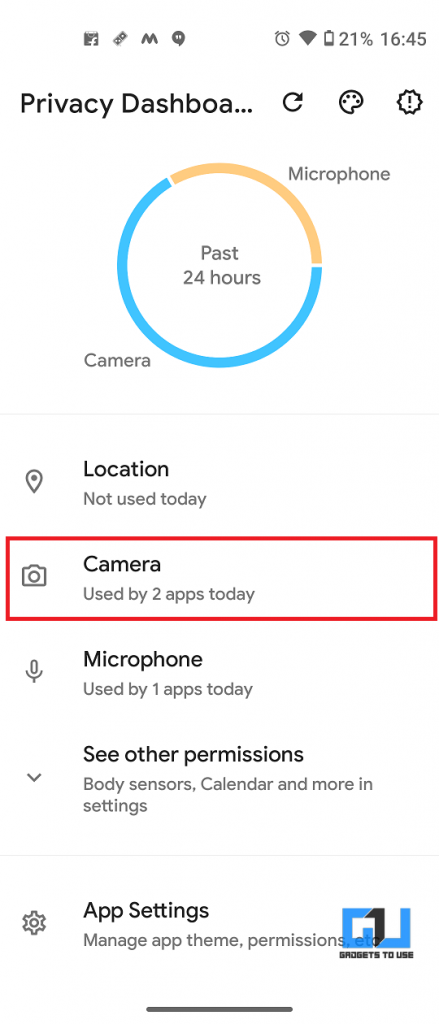
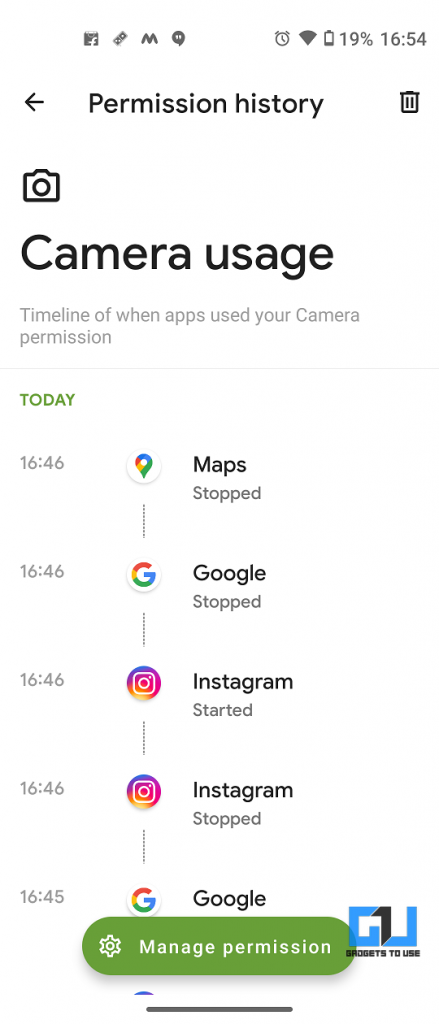
2. You can also get notifications when an app starts using one of these sensitive permissions. Moreover, there is a privacy indicator feature in the app settings which when enabled shows a small icon of the relevant permission on the app you are using.
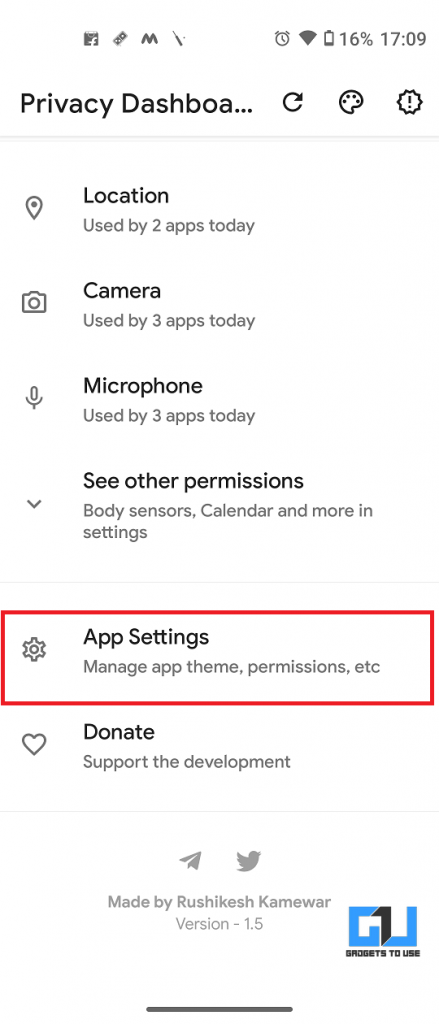
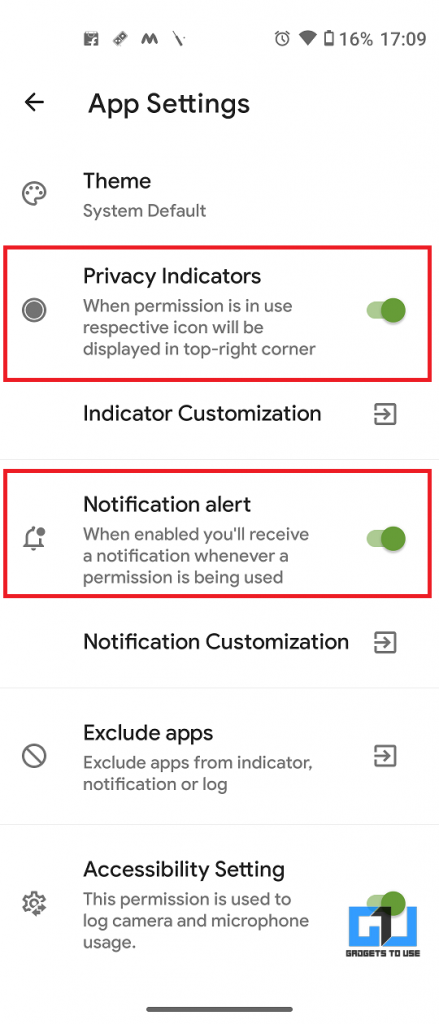
You can enable both things in the app settings, as shown in the above pictures. Here’s how these privacy indicators will look on the apps you are using:
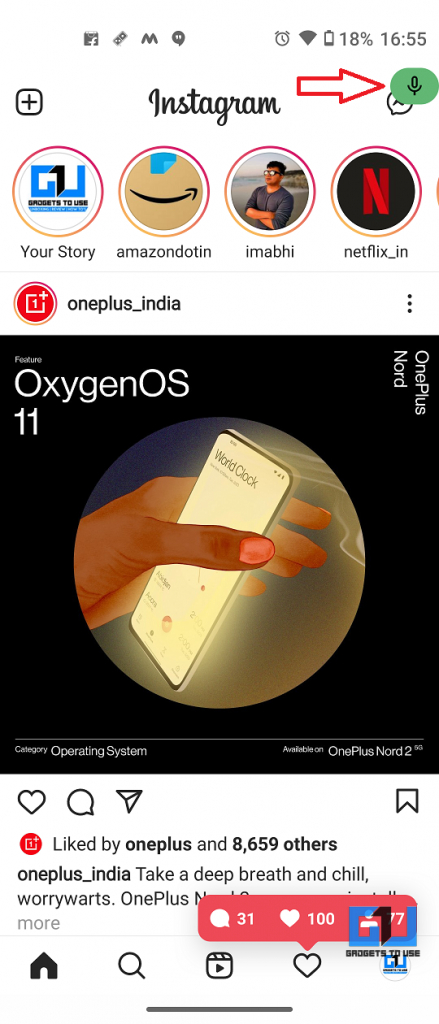
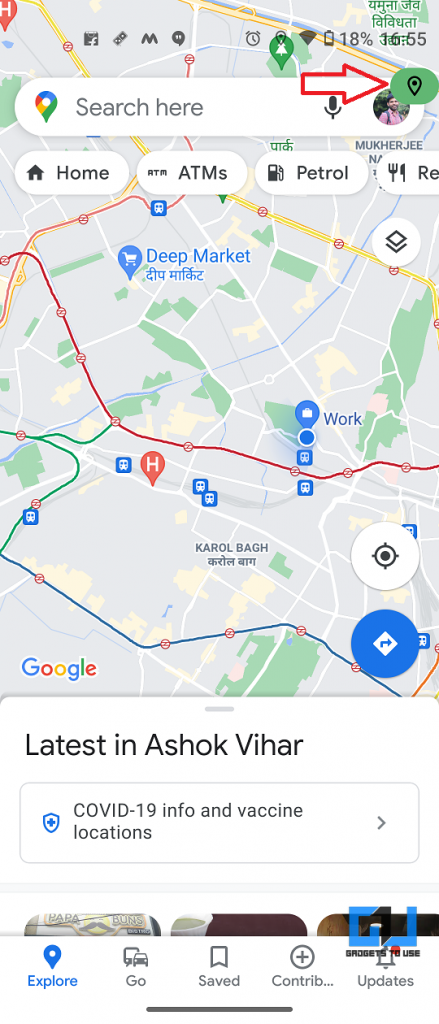
You can customize these privacy indicators by changing their position, size, opacity, and more.
3. Next, if you want that some apps shouldn’t have access to these permissions. Tap on any of the camera, mic, or location, and then tap “Manage permission” at the bottom of the screen.
It will take you to your phone’s permission manager where you can change permissions for the app. Tap on App permission and then deny permission for that app.
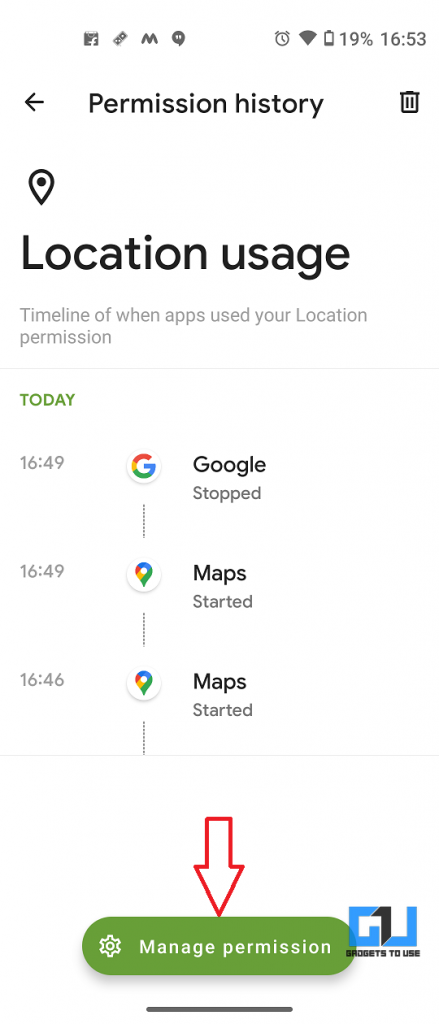
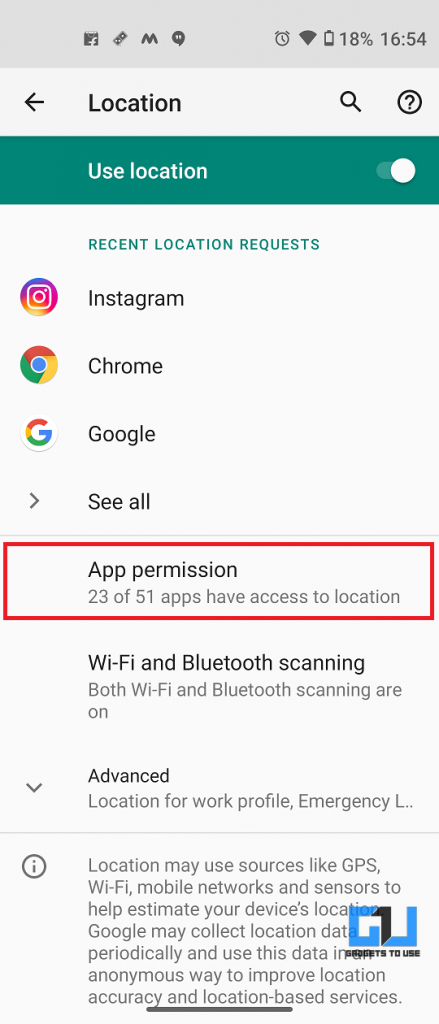
This is how you can use the Android 12 Privacy Dashboard feature on any Android phone that might not get the latest Android 12 update and is running Android 7 or above. If you want to know other Android 12 features, check out our top 10 Android 12 tips, tricks, and hidden features.
You can also follow us for instant tech news at Google News or for tips and tricks, smartphones & gadgets reviews, join GadgetsToUse Telegram Group or for the latest review videos subscribe GadgetsToUse Youtube Channel.
.tdi_6.td-a-rec{text-align:center}.tdi_6 .td-element-style{z-index:-1}.tdi_6.td-a-rec-img{text-align:left}.tdi_6.td-a-rec-img img{margin:0 auto 0 0}@media(max-width:767px){.tdi_6.td-a-rec-img{text-align:center}}
Ten articles before and after
50+ New Features in Battlegrounds Mobile India July 2021 Update- Telegram Tutorial
How to Enable Gaming Mode on Windows 11: Boost Gaming Performance- Telegram Tutorial
Top 10 Popular Android Apps You Can Use Without Installing- Telegram Tutorial
3 Ways to Hide or Disable Widgets on Windows 11- Telegram Tutorial
This is How WhatsApp Multi Device Login Works- Enable Now- Telegram Tutorial
[Guide] How to Customize the Windows 11 Start Menu- Telegram Tutorial
3 Ways to Add 3D Effect to Your Photos for FREE on Android and iPhone- Telegram Tutorial
How to Use Face Filters on Google Meet Video Call- Telegram Tutorial
How to Customize Action Center Shortcuts on Windows 11- Telegram Tutorial
3 Ways to Fix Logitech Mouse and KeyBoard Not Connecting to Mac- Telegram Tutorial
