.tdi_5.td-a-rec{text-align:center}.tdi_5 .td-element-style{z-index:-1}.tdi_5.td-a-rec-img{text-align:left}.tdi_5.td-a-rec-img img{margin:0 auto 0 0}@media(max-width:767px){.tdi_5.td-a-rec-img{text-align:center}}
Microsoft has lately introduced a new “News and Interests” widget in the taskbar on Windows 10. The widget gives access to trending news, local weather information, sports, stocks, and others at your fingertips. However, not everyone would want the news or weather block in their taskbar. Therefore, here’s how you can disable or remove the News and Interests widget from Windows 10 taskbar.
Related | How to Enable Wallpaper Slideshow in Windows 10
Remove News & Interests Widget from Windows 10 Taskbar
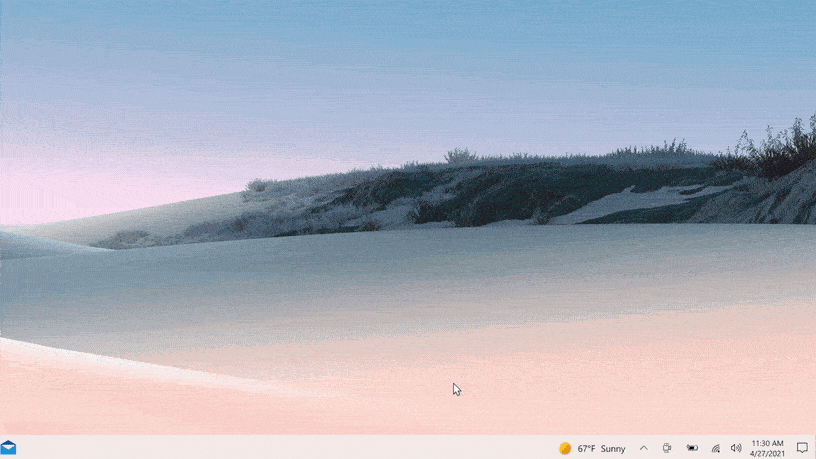
On Windows 10 versions 1909, 2004, 20H2, and 21H1, Microsoft is rolling out the News and Interests widget that lives on the taskbar’s notification area near the system clock. Hovering your mouse over the widget displays news, local weather, finance, traffic conditions, and more.
Microsoft relies on its Microsoft News network to bring news and other content. Also, it uses AI to learn and show only what’s relevant to you. This feature is enabled by default and may appear after you’ve performed an update. However, if you don’t like it, you can completely remove it or reduce its size.
Hide News, Weather, and Interest Widget from Taskbar on Windows 10
- Right-click anywhere on the taskbar in Windows 10.
- Click on News and Interests.
- Here, you’ll see three options- Show icon and text, Show icon only, and Turn Off.
- Please set it to Turn Off to delete the widget from the taskbar.
- If you want to keep the icon, change it to Show icon only. This will reduce the widget size in the taskbar.
That’s it. Once you set it to “turn off,” the news and weather widget will be hidden from your Windows 10 taskbar. It’ll no longer annoy you or eat any extra space in the taskbar.


If you want to enable it again in the future, repeat the steps and change it to “Show icon and text” or “show icon only.”
Wrapping Up
This was a step-by-step guide on how you can hide or remove the News and Interest widget from your Windows 10 taskbar. Do let me know your opinion on the new feature in the comments below. Also, for those who are annoyed with the ‘Get More out of Windows’ screen, here’s how you can disable it.
You can also follow us for instant tech news at Google News or for tips and tricks, smartphones & gadgets reviews, join GadgetsToUse Telegram Group or for the latest review videos subscribe GadgetsToUse Youtube Channel.
.tdi_6.td-a-rec{text-align:center}.tdi_6 .td-element-style{z-index:-1}.tdi_6.td-a-rec-img{text-align:left}.tdi_6.td-a-rec-img img{margin:0 auto 0 0}@media(max-width:767px){.tdi_6.td-a-rec-img{text-align:center}}
Ten articles before and after
10 Best OnePlus 9 Series Camera Tricks, Hacks & Useful Tips- Telegram Tutorial
Some Android Apps Not Working on Mobile Data? 10 Ways to Fix It- Telegram Tutorial
Make Facebook Photos, Videos, Posts Private & Share With Select People- Telegram Tutorial
6 Ways to Fix Apps Not Working on Mobile Data on iPhone- Telegram Tutorial
3 Ways to Auto Silence Notifications on Your Phone- Telegram Tutorial
3 Ways to Limit Your Screen Time on Android and iPhone- Telegram Tutorial
3 Ways to Sign Out, Remove Google Account from Old Android Phone- Telegram Tutorial
3 Ways to Check Real Display Refresh Rate of Your Phone, Tablet, or Laptop- Telegram Tutorial
3 Ways to Remove Other Users From Your Netflix Account- Telegram Tutorial
3 Ways to Share iPhone or Android Screen in a Zoom Meeting- Telegram Tutorial


