.tdi_5.td-a-rec{text-align:center}.tdi_5 .td-element-style{z-index:-1}.tdi_5.td-a-rec-img{text-align:left}.tdi_5.td-a-rec-img img{margin:0 auto 0 0}@media(max-width:767px){.tdi_5.td-a-rec-img{text-align:center}}
If you are using a Galaxy smartphone, you might know about Samsung Cloud. It is Samsung’s cloud service and by default comes with all phones. But even if you are not using this service, Samsung keeps sending notifications from it. On top of that, these notifications don’t turn off easily on the home or lock screen. In this tutorial, I’ll tell you how to disable Samsung Cloud Notifications on your Galaxy smartphone.
Also, read | How to Stop Galaxy Store Notifications, Updating Apps Automatically
Disable Samsung Cloud Notifications on Galaxy Smartphones
As mentioned above, Samsung Cloud’s notifications are not removable from the home screen until you disable them from Settings. Also, from there you can not directly turn them off as most toggles are greyed out..tdi_4.td-a-rec{text-align:center}.tdi_4 .td-element-style{z-index:-1}.tdi_4.td-a-rec-img{text-align:left}.tdi_4.td-a-rec-img img{margin:0 auto 0 0}@media(max-width:767px){.tdi_4.td-a-rec-img{text-align:center}}
As you can see below screenshots that even after putting it to silent, the Cloud notifications appear on the home screen. You can see the Silent notification here.
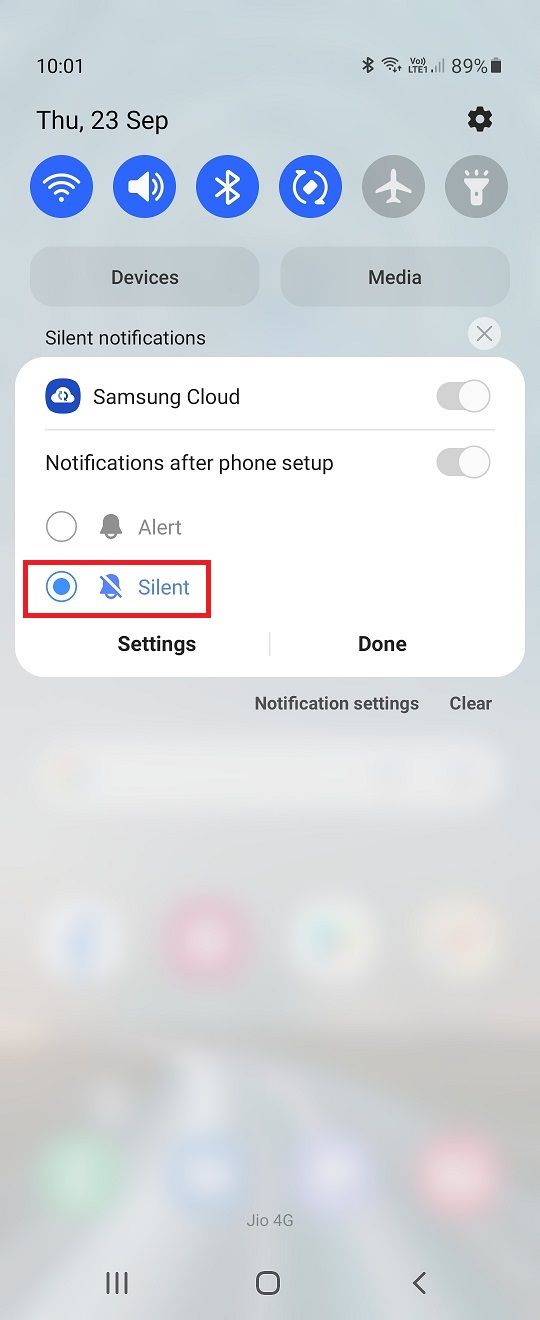

Follow these steps to disable different notifications from Cloud:
1 Go to Settings on your phone and tap on Notifications.
2. Now, select “All Apps” and then select Samsung Cloud.
3. When you tap on it, you’ll see all the greyed-out toggles.


4. Tap on “General Notifications” and you will be taken to the next page.
5. Here, you can disable different types of notifications. Tap on “Minimize notifications” first and disable the toggle next to it.


6. Now tap on “Lock Screen” to disable notifications on the lock screen.
7. On the next menu, select “Don’t Show Notifications”.
This is how you can disable Samsung Cloud notifications on your Galaxy smartphone. For more such tips and tricks, stay tuned!
We have also written another interesting article about Top 10 Tips & Tricks of OneUI 2.0 for samsung phones and how to remove suggested apps in search on any samsung phone.
You can also follow us for instant tech news at Google News or for tips and tricks, smartphones & gadgets reviews, join GadgetsToUse Telegram Group, or for the latest review videos subscribe GadgetsToUse Youtube Channel.
.tdi_6.td-a-rec{text-align:center}.tdi_6 .td-element-style{z-index:-1}.tdi_6.td-a-rec-img{text-align:left}.tdi_6.td-a-rec-img img{margin:0 auto 0 0}@media(max-width:767px){.tdi_6.td-a-rec-img{text-align:center}}
Ten articles before and after
8 Best iOS 15 Safari Tips and Tricks and New Features You Should Know- Telegram Tutorial
2 Ways to Locate Lost or Stolen iPhone Even When It’s Turned Off- Telegram Tutorial
3 Ways to Copy & Paste Text from Android to PC or Vice Versa- Telegram Tutorial
How to Scan UPI QR Codes to Make Payment Using Your iPhone Camera- Telegram Tutorial
5 Ways to Transfer Files, Photos, Videos From Phone to PC Over WiFi for Free- Telegram Tutorial
How to Remove Patchwall as Default Launcher on Mi TV- Telegram Tutorial
How to Enable Background Sounds in iOS 15 to Mask Unwanted Noise- Telegram Tutorial
How to Stop ‘Contact is Now on Google Pay’ Alerts and Other Notifications- Telegram Tutorial
3 Ways to Customize Home Screen of Your Android TV- Telegram Tutorial
9 Ways to Fix Windows 11 Bluetooth Not Working, Audio Lag, or Connection Issues- Telegram Tutorial


