Social media companies regard privacy as an annoyance rather than a human right. Users have to take matters into their own hands if they are to retain some degree of privacy. Even with the inclusion of the European Union (EU) General Data Protection Regulation (GDPR), UK GDPR, UK Data Protection Act 2018 (DPA ACT), California Consumer Privacy Act (CCPA), and many others, the user still has to approve, correct, or opt out in writing or online. The options vary based on location, and the US currently has no laws that compare to the GDPR or UK’s DPA ACT.
For residents in the United States, internet privacy control requires more effort than it does for people in EU, including the UK. Regardless, many companies offer privacy control in the US just as they do in the EU, making it easier to manage your privacy information. Deleting/clearing Instagram search history is just one of many steps you have to do yourself.
What is Instagram Search History?
Instagram search history is a collection of all the searches you perform, whether you search for real names, profile names, topics, or specific subjects, such as Star Wars, Nascar, etc. Instagram search history is not available to view by other users, but the company harvests the information to suggest new people/profiles you can follow. The data may also get used for other purposes (unspecified), but you can control what Instagram stores by deleting your search history manually from an android, iOS, or PC browser.
Like many social networks, the more you use Instagram, the more complete their dossier on you becomes, and it’s legal. Perhaps it’s time to take some of that back, which is also legal in the US and EU regions. You can start by deleting your search history, then move on to other Instagram privacy options. Here’s how to do it.

How to Clear Your Instagram Search History
Clearing your Instagram search history is essential if you don’t want the company to use the information to fine-tune your follow suggestions. This is especially needed when you performed numerous searches over time with many entries that create misguided suggestions or lists you have no interest in. Cluttered data can mislead IT bots or technology, which then delivers mistargeted suggestions. Use the steps below to maintain some privacy by removing your search history.
Clear Instagram Search History on Android and iOS/iPhone
Both Android and iOS have the same process, locations, and appearance for each step, except that some icons are line art on iOS/iPhone, and Android has a few more options in the menus. However, the extra menu items are not relevant to this procedure. Here’s how to clear Instagram search history on Android and iOS.
- Launch “Instagram” and tap on your “profile icon” in the bottom right section of the screen. On iOS/iPhone, the profile icon appears as line art that inverts after selecting it.
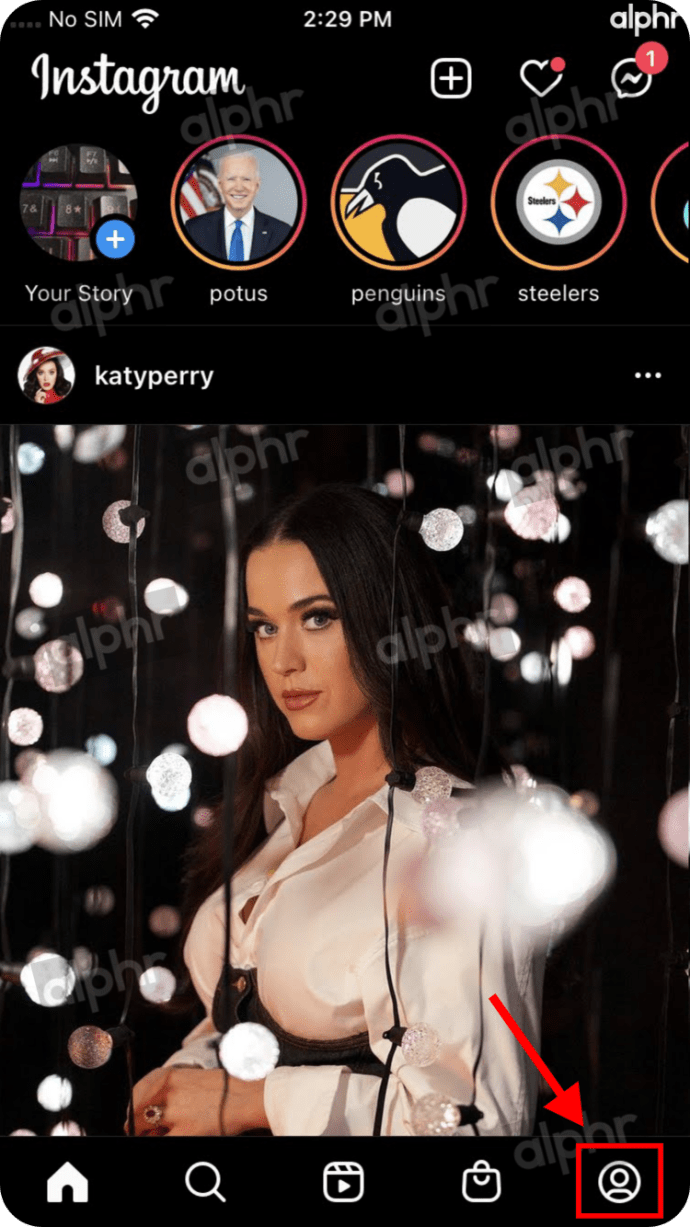
- Select the “hamburger icon” (triple lined-icon) in the top-right section.

- Choose “Your activity” from the list of options.
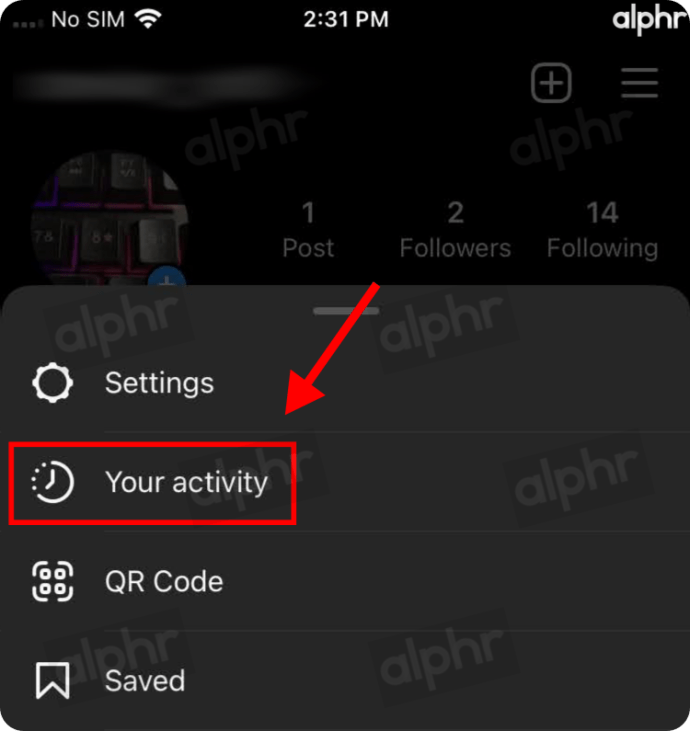
- Tap on “Recent searches.”
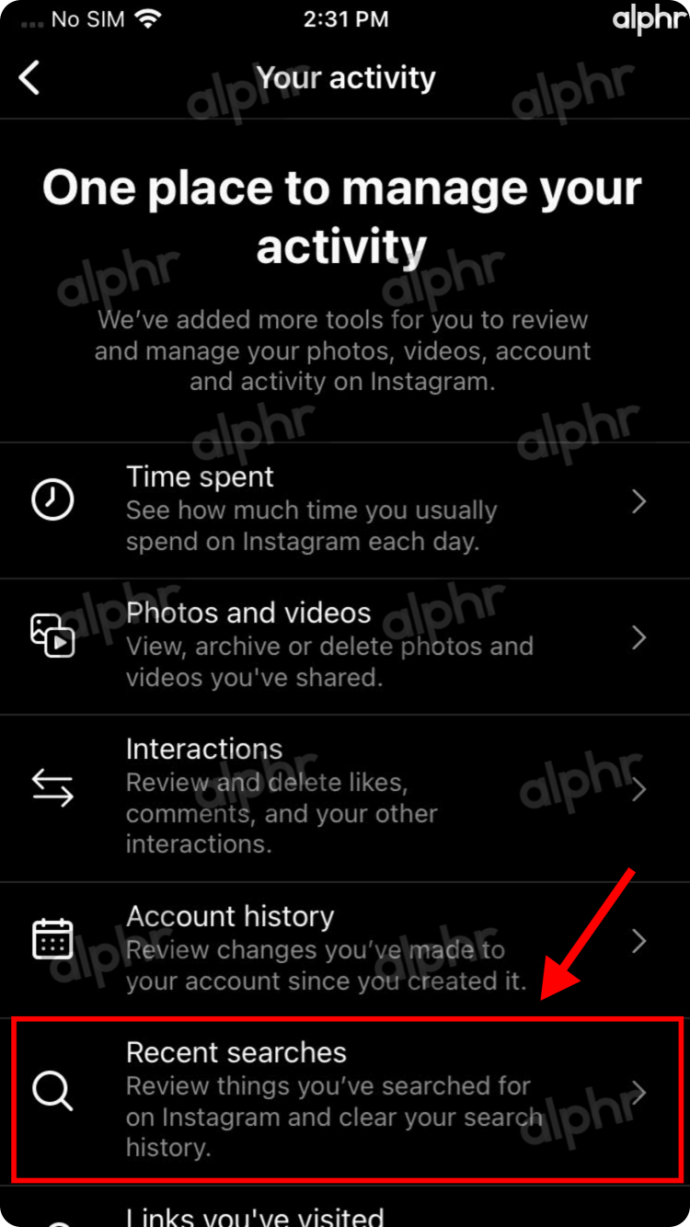
- In the “Recent Searches” page, tap on “Clear All” to bulk-delete all Instagram history or tap on the “X“ next to entries you want deleted.
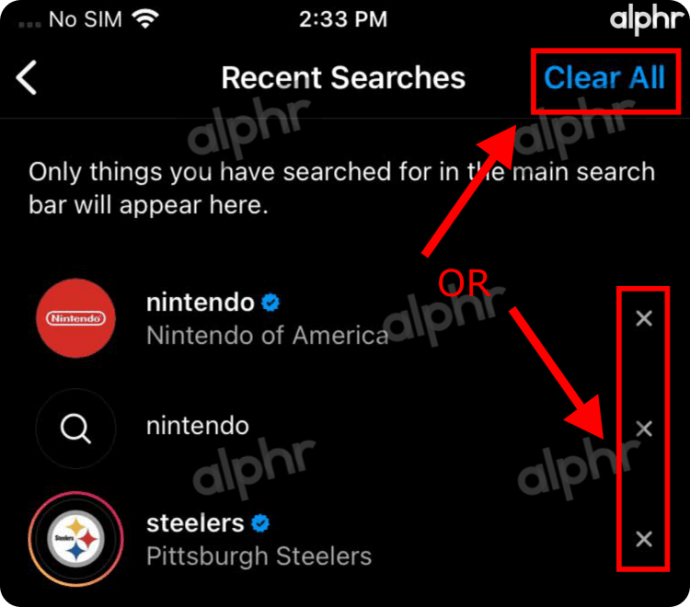
- In the confirmation window that appears, select “Clear All.”
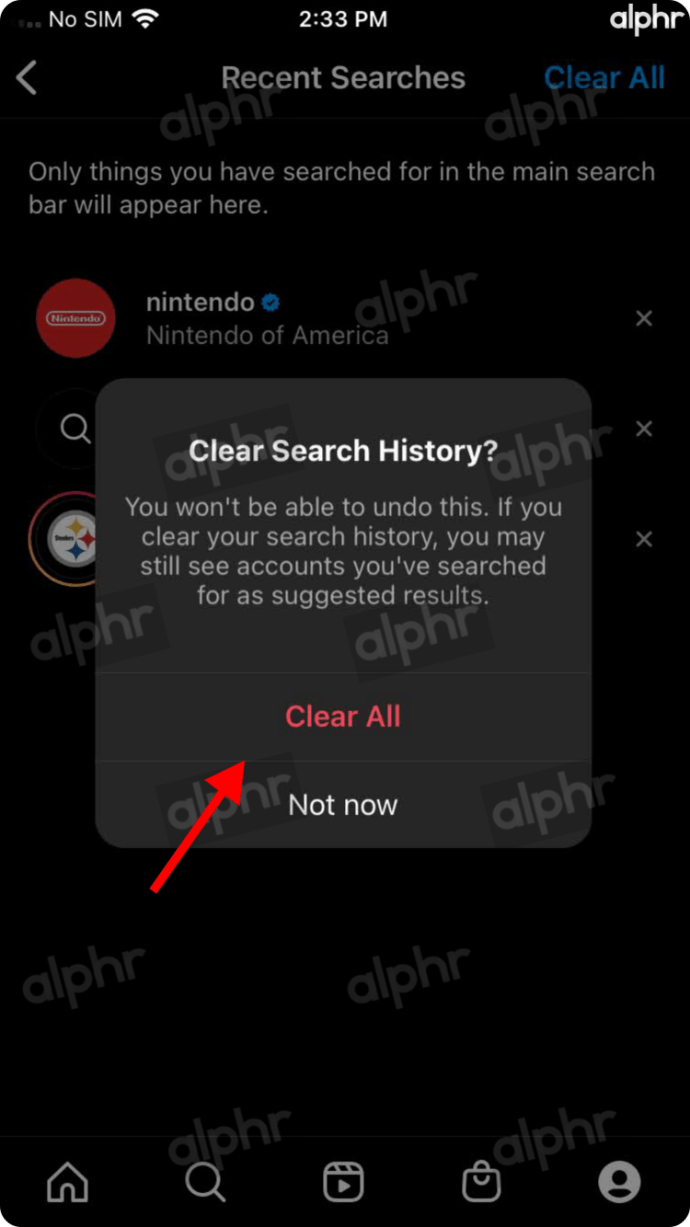
Your search history is now cleared and nothing appears when you open the search bar unless you only deleted specific searches. Your suggested people is also reset.
How to Delete Your Instagram Search History using a Browser (Chrome, Firefox, Opera, Safari, etc.)
Deleting Instagram searches using a browser is similar to the processes used for Android/iPhone, but navigation is a little different. However, Instagram states that the current “Settings” option used to remove searches in a browser is going away in April 2022. Whether the feature appears in a different menu section or disappears altogether remains unknown. Regardless, here is how you can currently clear all Instagram search history using your browser of choice.
- Launch “Instagram” in your browser, then click on your “profile icon” in the top-right section.
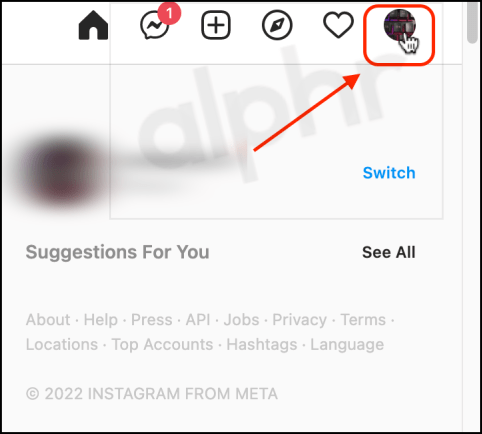
- Select “Settings” from the options list.
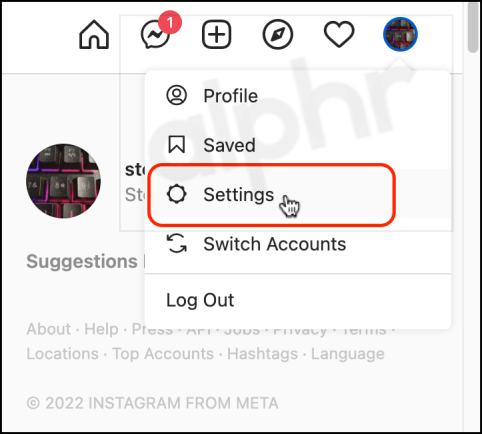
- Choose “Privacy and Security.”
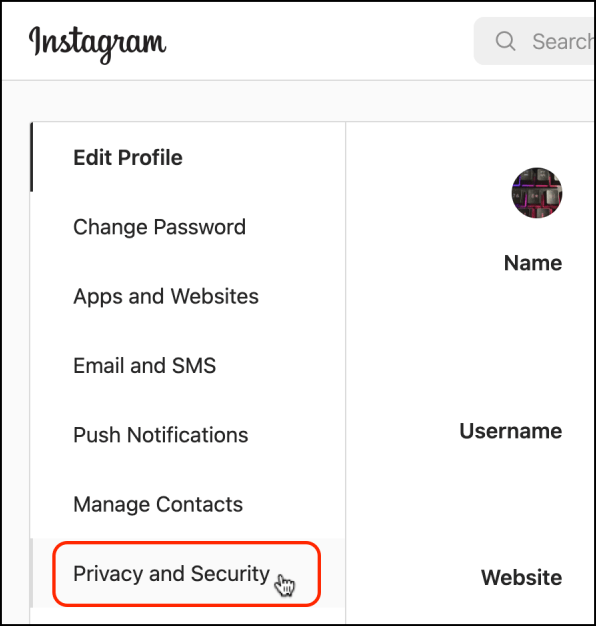
- Select “View Account Data.”
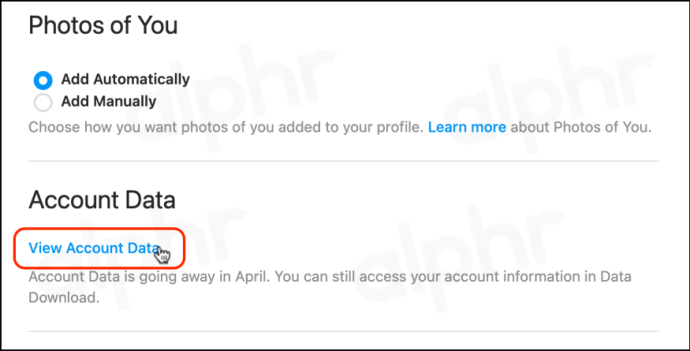
- Click on “View All” to see the complete list of searches.
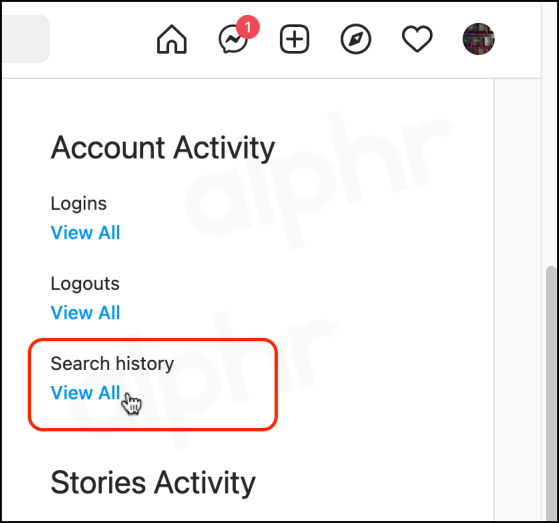
- Select “Clear Search History.”
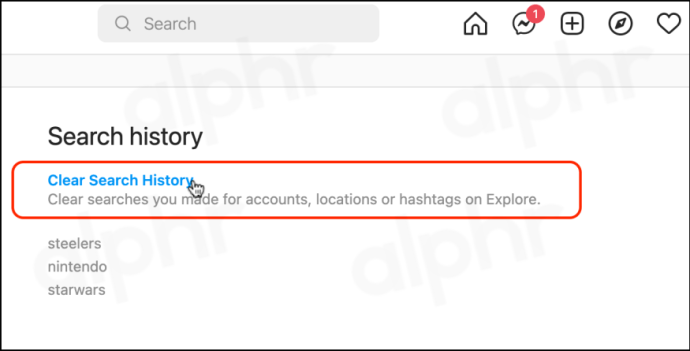
Download your Instagram profile
As mentioned, the more you use a social network, the more complete a profile they build on you. If you want to know exactly what Instagram knows about you, you can find out. You can request a data dump from Instagram that will be delivered within 48 hours via a .zip file within an email.
- Log into Instagram and select your account.
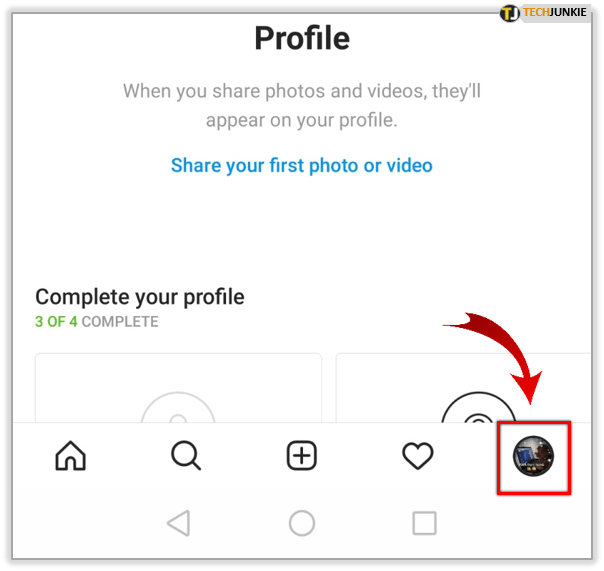
- Select the menu or the triple-lined icon at the top right of the page to access Options.
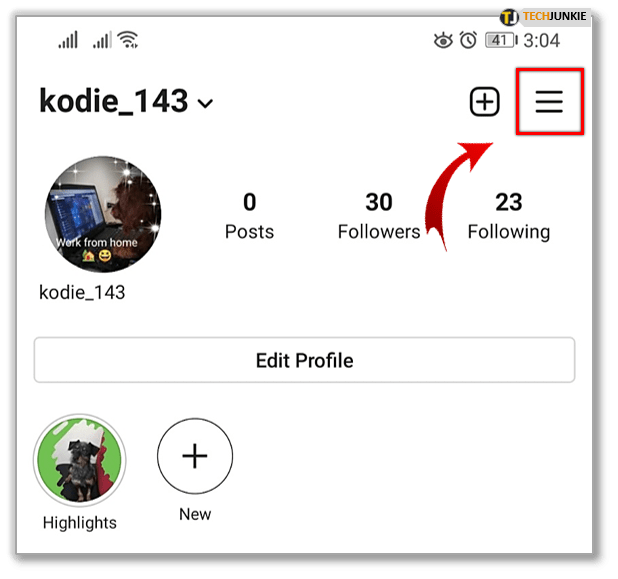
- Tap on Settings followed by Security.
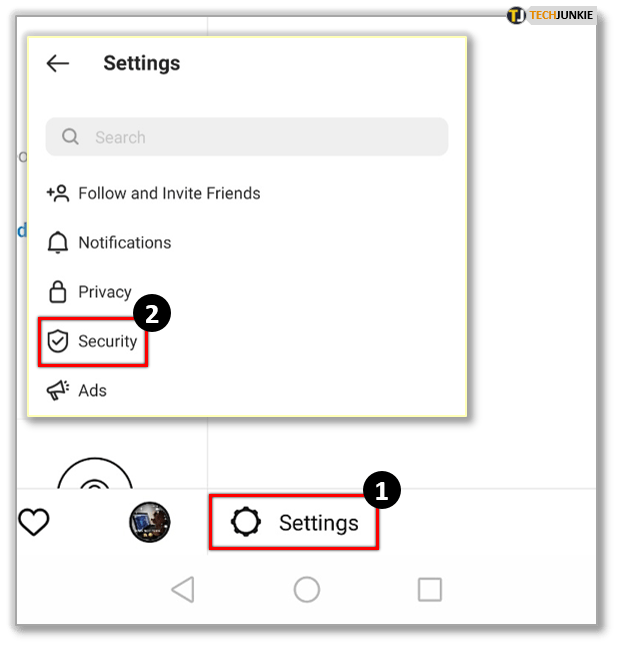
- Under Data and History, select Download Data.
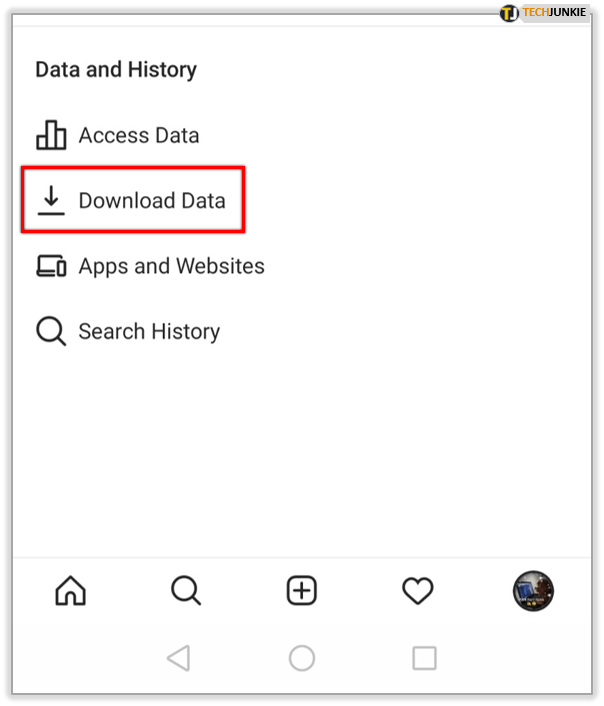
- Enter the email address you want your data sent to.
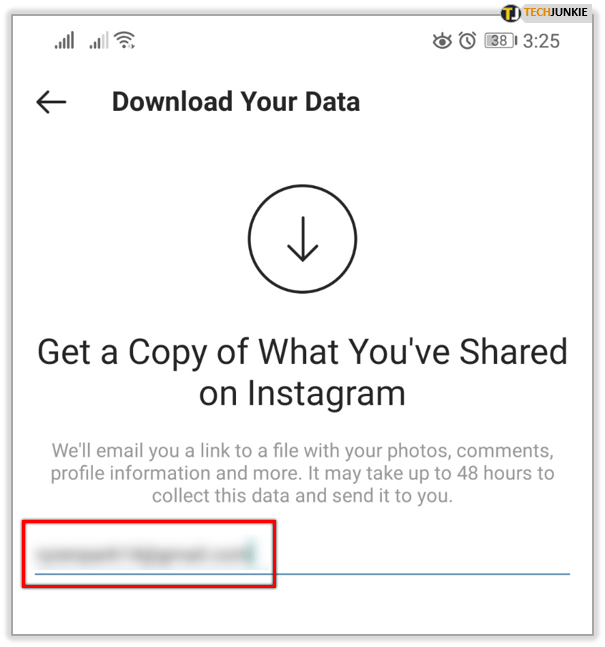
- Tap on Request Download at the bottom of the screen and enter your Instagram password when prompted.
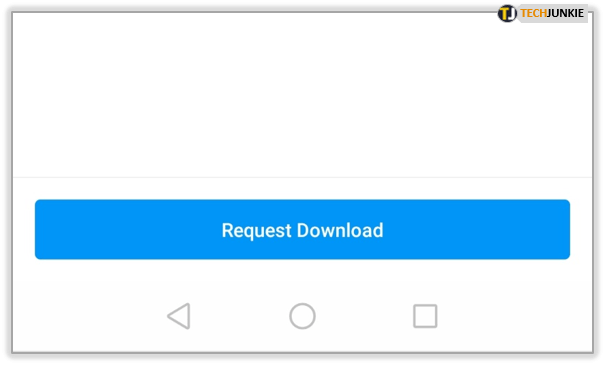
Once the email arrive, it will contain a ZIP archive file. You will need to decompress this somewhere on your computer to be able to read it. You can then open it with a text editor to see just how much data the network has compiled about you.
Hide your online status on Instagram
If you want some time to browse without being disturbed or want to keep your Instagram activity under the radar, you can hide your online status. This is essentially an incognito mode for the social network that keeps your presence hidden while you do what you need to do.
- Log into Instagram and select your account.
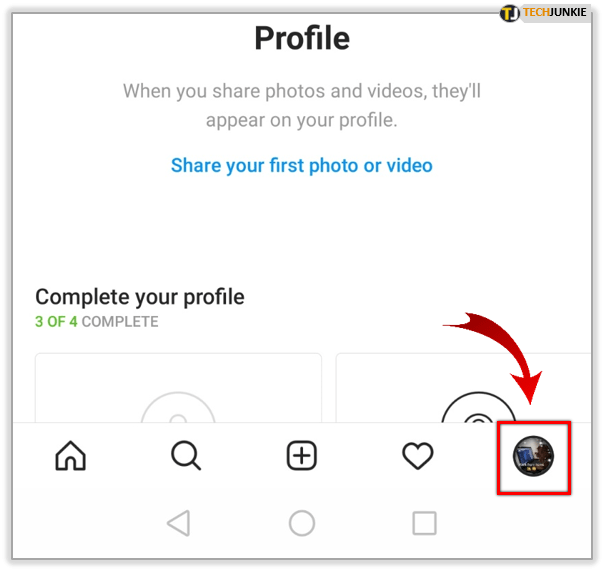
- Select the menu icon then tap on Settings.

- Tap on Privacy and select Activity Status.

- Toggle off Show Activity Status.

Now you should not show up as online when you’re using the app. You can turn it back on again when you’re ready by repeating the above and toggling Activity Status back to on again.
Make your Instagram account private
There is a clue in the name social network. They are designed to be social and encourage sharing and interaction. If you want to keep yourself to yourself or want to stop people following you, you can make your Instagram account private. This keeps your posts private and forces users to request to follow you.
- Log into Instagram and select your account.

- Select the menu icon then tap on Settings.

- Tap on Privacy.

- Select Private Account and toggle it to on.

Stop specific people viewing your Stories
If you’re having issues with people viewing Stories that you don’t want them seeing, you can filter them out. You don’t have to stop following them or stop them following you, there is a setting within Stories that allows you to filter out certain users. Here’s how to do it.
- Log into Instagram and select your account.
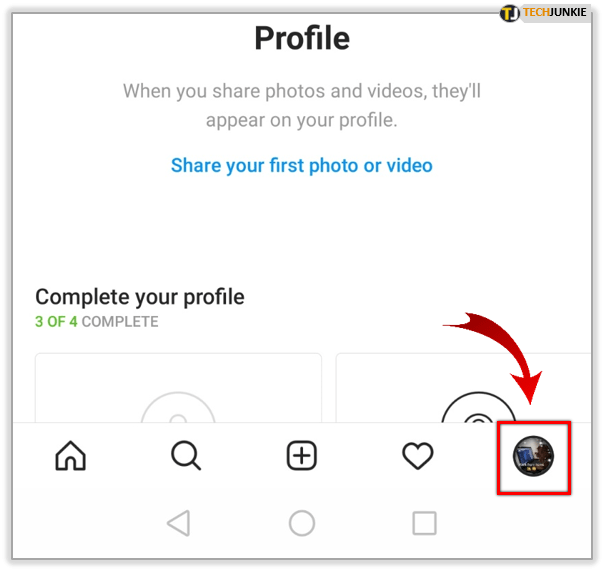
- Select the menu icon then tap on Settings.

- Tap Privacy.

- Under Interactions, select Story.

- Look for Hide Story From and tap on People

- Select the person’s account.

From that moment on, the users you add into that final section will not be able to see your Stories.
Stop individuals commenting on your posts
You can exercise an element of control over comments too. If you’re suffering from a troll infestation or an individual who says dumb things, you can stop them commenting.
- Select your profile from within Instagram.

- Select the menu icon then tap on Settings.

- Tap on Privacy then select Comments.

- Select Block Comments From and select People.

- Select the username of the person you want to block and select Block.

Block users on Instagram
If all else fails and you’re still having issues with individuals on Instagram, you can block them. This is a measure of last resort as it can lead to awkward social interactions with them if you see them in the real world but sometimes there is no other choice.
- Select their username from within Instagram.

- Select the menu icon to access Settings.

- Select Block.

Once blocked, you may have to manually remove any comments they made on your posts but they will no longer be able to comment on future posts.
The vast majority of Instagram users are fine but every village has its idiot and most of them use Instagram. At least now you know how to handle them!
Ten articles before and after
How to Reset Your iPhone PasscodeTelgram.cn
How to Report a User on Discord from a PC or Mobile DeviceTelgram.cn
How to Change Location or Region in TikTokTelgram.cn
How to Resize Pictures Properly for TwitterTelgram.cn
How To Find an Instagram Account’s URL or LinkTelgram.cn
How to Get Around a TikTok BanTelgram.cn
Best VPN Services 2022: What’s the Best VPN in the US?Telgram.cn
Why is Instagram Not Showing Last Active? Here’s How To Turn Activity OnTelgram.cn
