While instant messaging apps like Telegram make it easy to connect with friends and family around the globe, they also leave room for miscommunication. Because individuals are physically distant, the benefits derived from face-to-face communication are no longer enjoyed. An example of physical communication benefits is the ability to see the expressions of individuals as they talk.
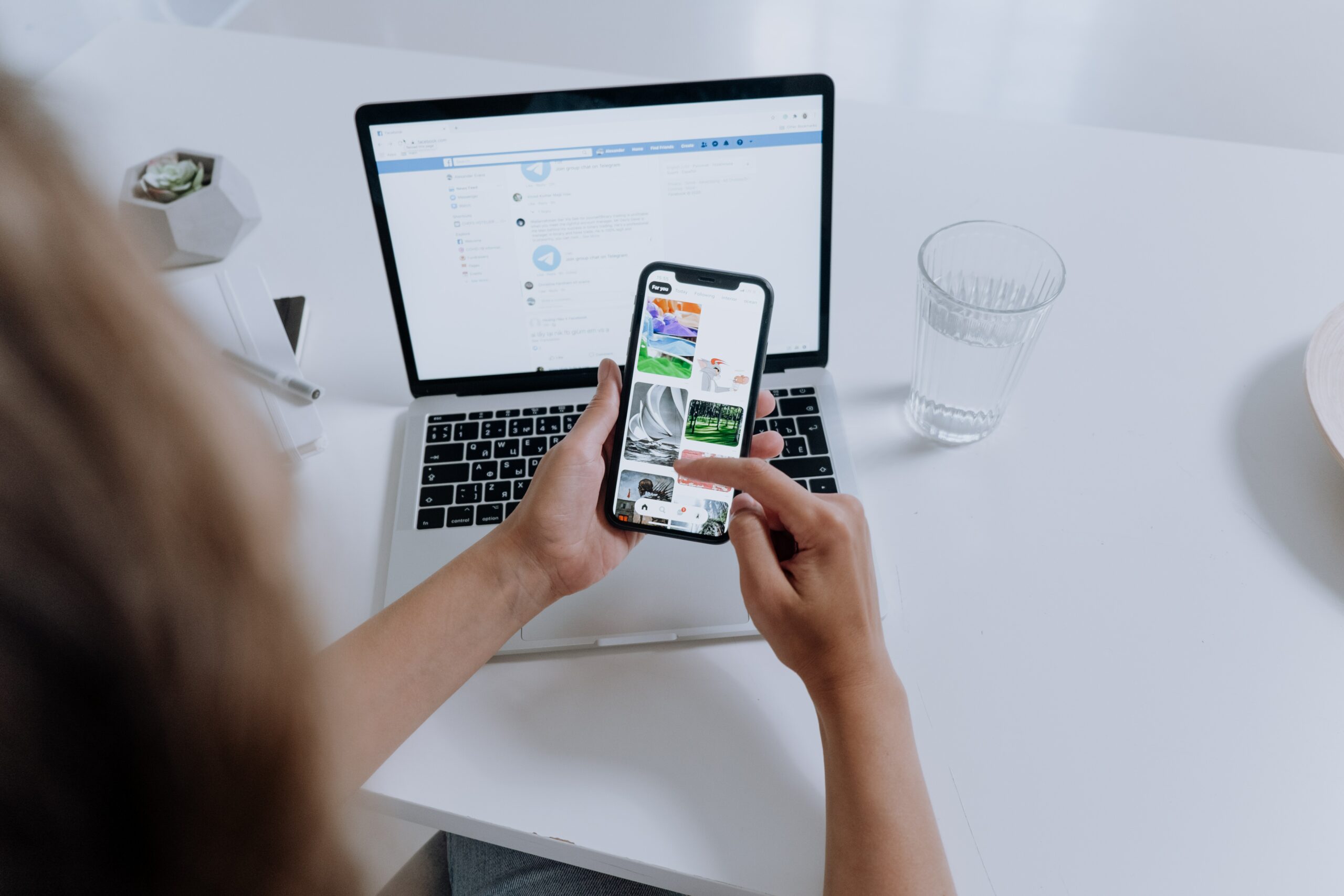
One way to reduce miscommunication on instant messaging apps like Telegram is via polls. Polls are very handy in a group setting and can restrict the topic or response of a conversation to identified groups. Here’s how to create a Telegram poll.
Using the Create Poll Feature Within a Group
Within a Telegram Group chat, a feature exists to create a poll. Telegram users can access this feature on PC, Android, or iPhone. Here’s how it works.
Step 1: Launch the Telegram app on phone.

Step 2: Depending on the device, tap or click on the group where you want to run the poll by tapping on it.
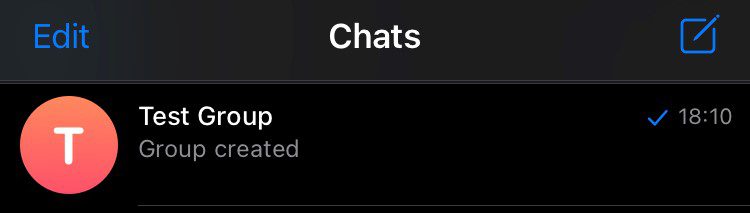
Step 3: Tap on the Paperclip icon at the bottom-left corner of your device screen.

When using a PC, instead of clicking the paperclip icon, click on the three vertical dots at the top-right corner of the screen.
Step 4: Select Poll from the submenu.
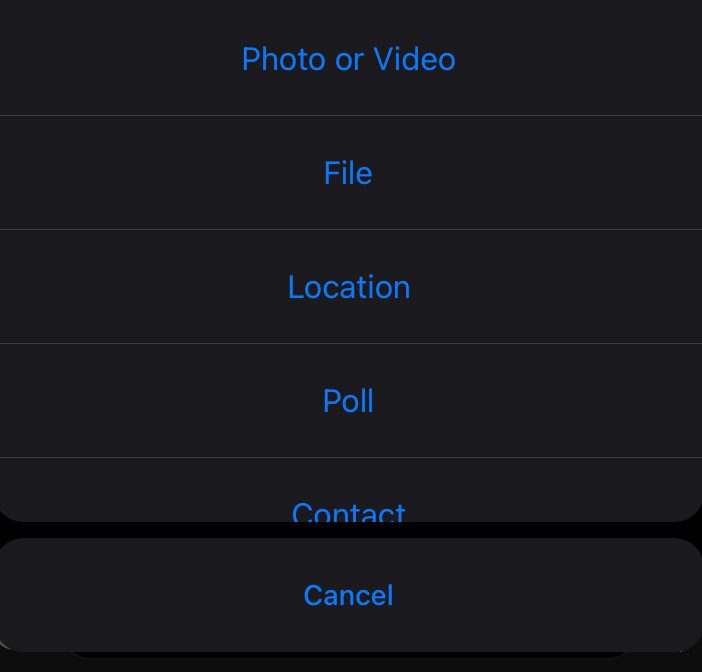
Step 5: Within the New Poll window and Under the Question field, type out your question.
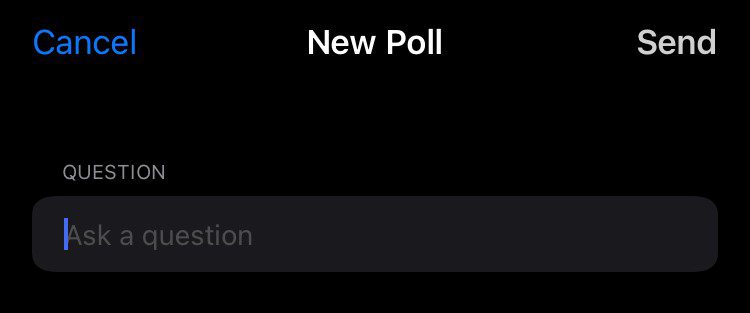
Step 6: In the field named Poll Options, type out answer selections.
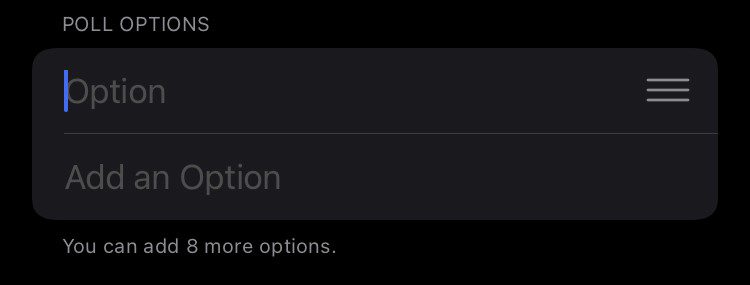
As you populate the Poll Options, Telegram automatically creates new fields. However, users can add only 10 poll options at a time.
Step 7: To allow users to vote anonymously on the poll, tap the toggle or tick the check box for Anonymous Voting.

Step 8: To allow for multiple answers, tap the toggle or tick the check box for Multiple Answers.

Step 9: To allow for only one correct answer on the Poll, tap the toggle or tick the check box for Quiz Mode.

A poll cannot have the options for Multiple Answers and Quiz Mode activated at the same time. Also, when Quiz Mode is activated, users will get an additional poll field to provide an Explanation for group members who select a wrong answer.
Step 10: Tap Send or Create to make the poll go live.
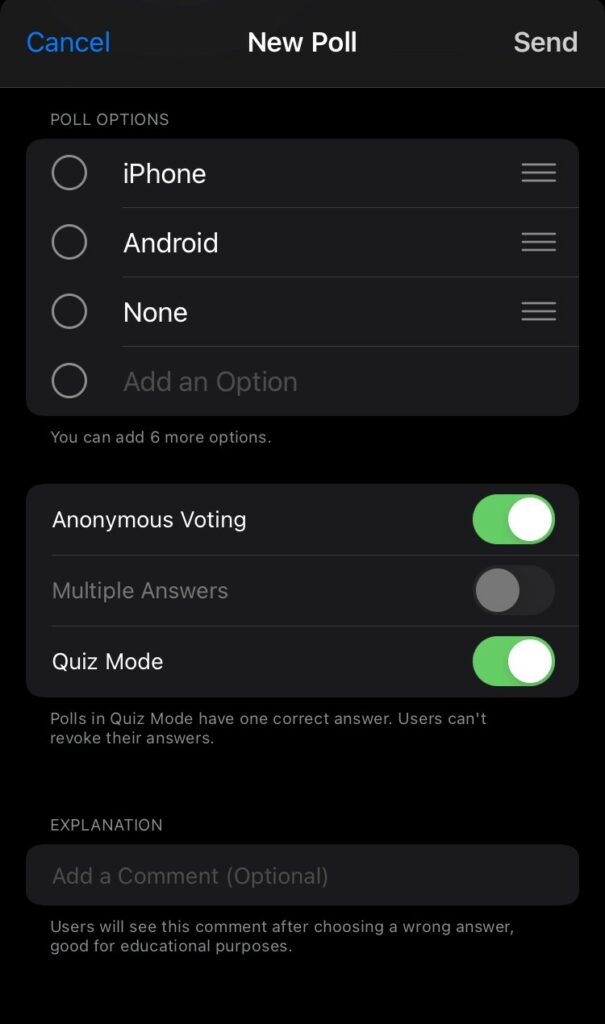
Using a Poll Bot
An alternative to using the group poll feature is the Telegram poll bot. There are several poll bots on Telegram. However, for this guide, we will use the @PollBot. PollBot runs through a script built by a third-party Telegram developer to create polls. Here’s how to use it:
Step 1: Launch the Telegram app on your phone.

Step 2: Place your cursor on the Search field and search for PollBot.

Step 3: Click on Show more if the results displayed do not contain PollBot.
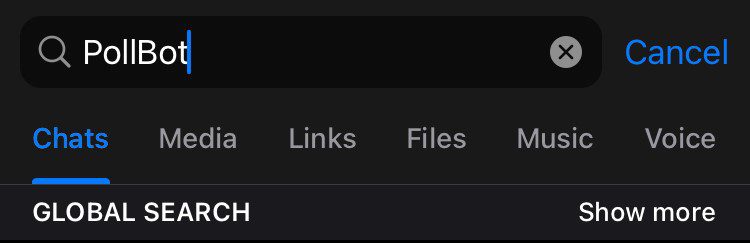
Step 4: Click on PollBot from the results.
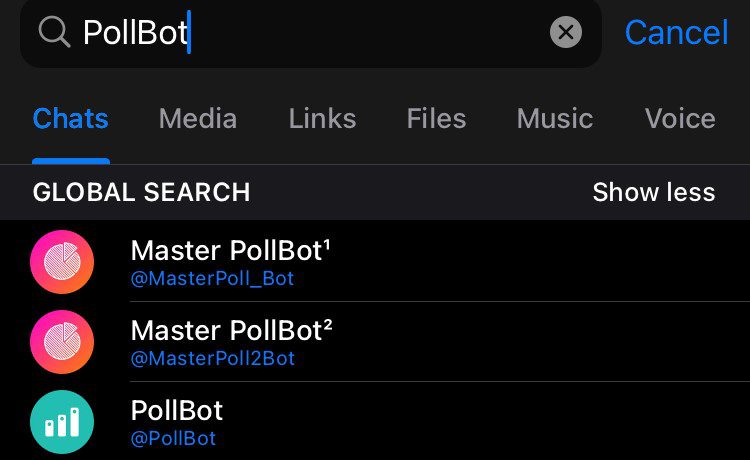
Step 5: Activate the bot by clicking Start.
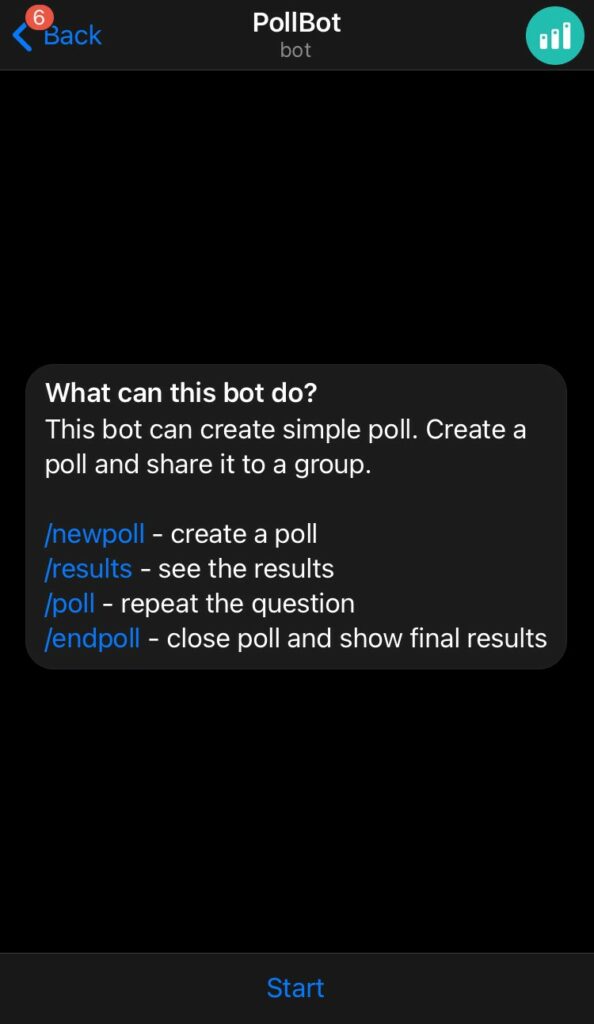
Step 6: On the PollBot chat window, click on the display picture.

When using a PC, click on the three vertical dots at the top-right corner of the screen instead of clicking the display picture.
Step 7: Click on the three horizontal dots and select Add to Group.
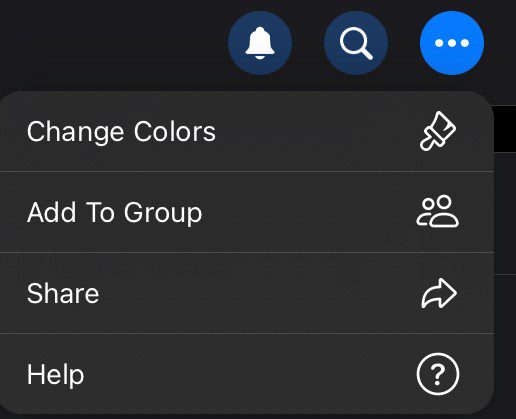
Step 8: Within the Search window, type out the name of your group to bring it up. Click on your group, and you should get a message from PollBot showing it has been added.
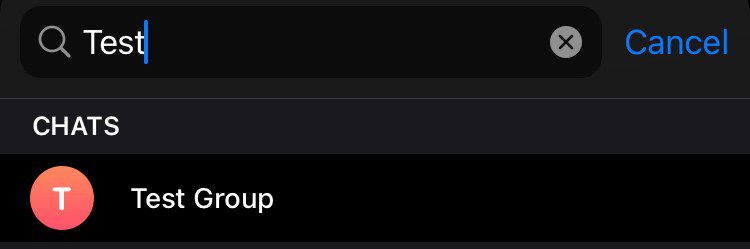
Step 9: Click on the group chat that you chose to add the bot to open up the window.
Step 10: From the chat window, select /newpoll or on the text bar, type /[email protected]
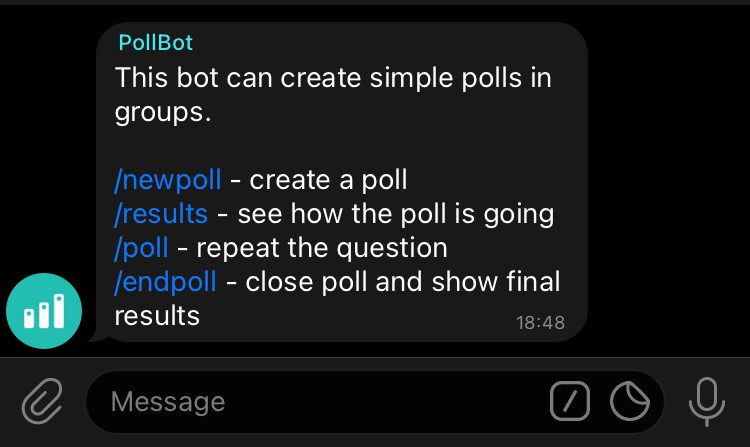
Step 11: The PollBot will provide guidance to set up your question along with the poll options. Note that you can still add a maximum of ten options to a poll.
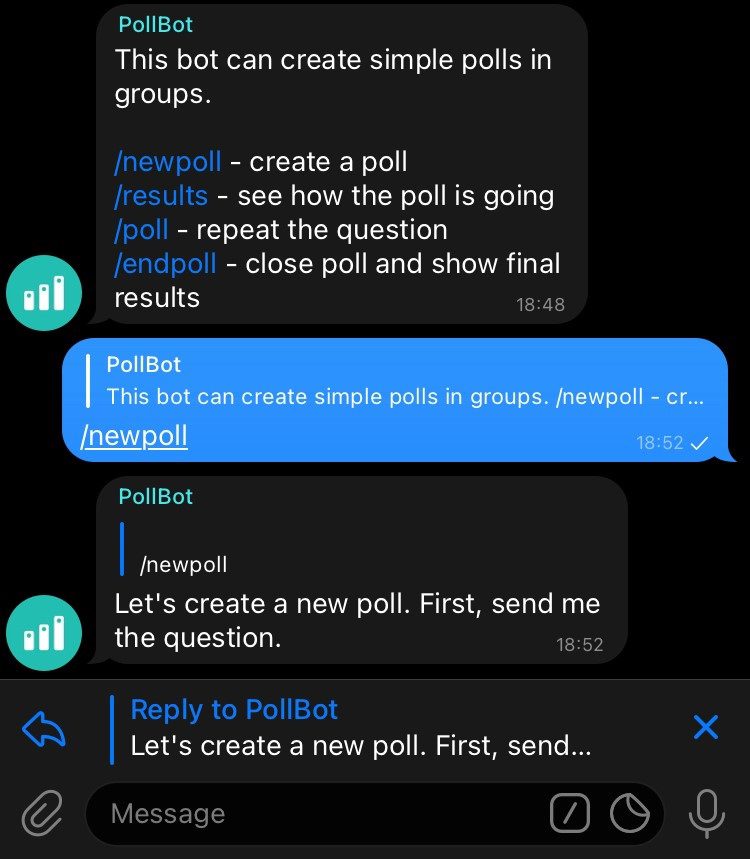
Step 12: Type /done once you have completed setting up your poll. The poll goes live and it prompts users to provide answers to your poll.
Poll Feature vs. PollBot
The difference between the PollBot and the in-built Telegram poll lies in the capabilities. Using the bot, you can share links to your polls and attach media files in the group chat or a channel. However, Telegram’s built-in poll feature does not have the additional options. Also, you can create polls on channels. Telegram channels differ from groups and you can run polls simultaneously for different user groups.
Related Tags :
Ten articles before and after
Top 7 Ways to Fix Telegram Not Working on Mac – Telgram.cn
Top 7 Ways to Fix Telegram Notifications Not Working on Android – Telgram.cn
How to Create and Manage Chat Folders in Telegram
How to Translate Messages in Telegram – Telgram.cn
How to Add Custom Notification Sounds on Telegram – Telgram.cn
Top 8 Ways to Fix Telegram Not Opening on Desktop
Top 3 Ways to Fix Telegram Videos Not Playing on Android
How to Hide Your Last Seen on Telegram
Top 5 Ways to Fix Telegram Videos Not Playing on Windows 11 PC
