Since its launch on iOS and Android platforms in 2013, Telegram has grown from 100 thousand to 55.2 million daily active users in 2021. The app’s focus is on providing ad-free messaging and privacy to its users. Telegram users can send messages and make audio or video calls to their phone contacts or find friends via their usernames.
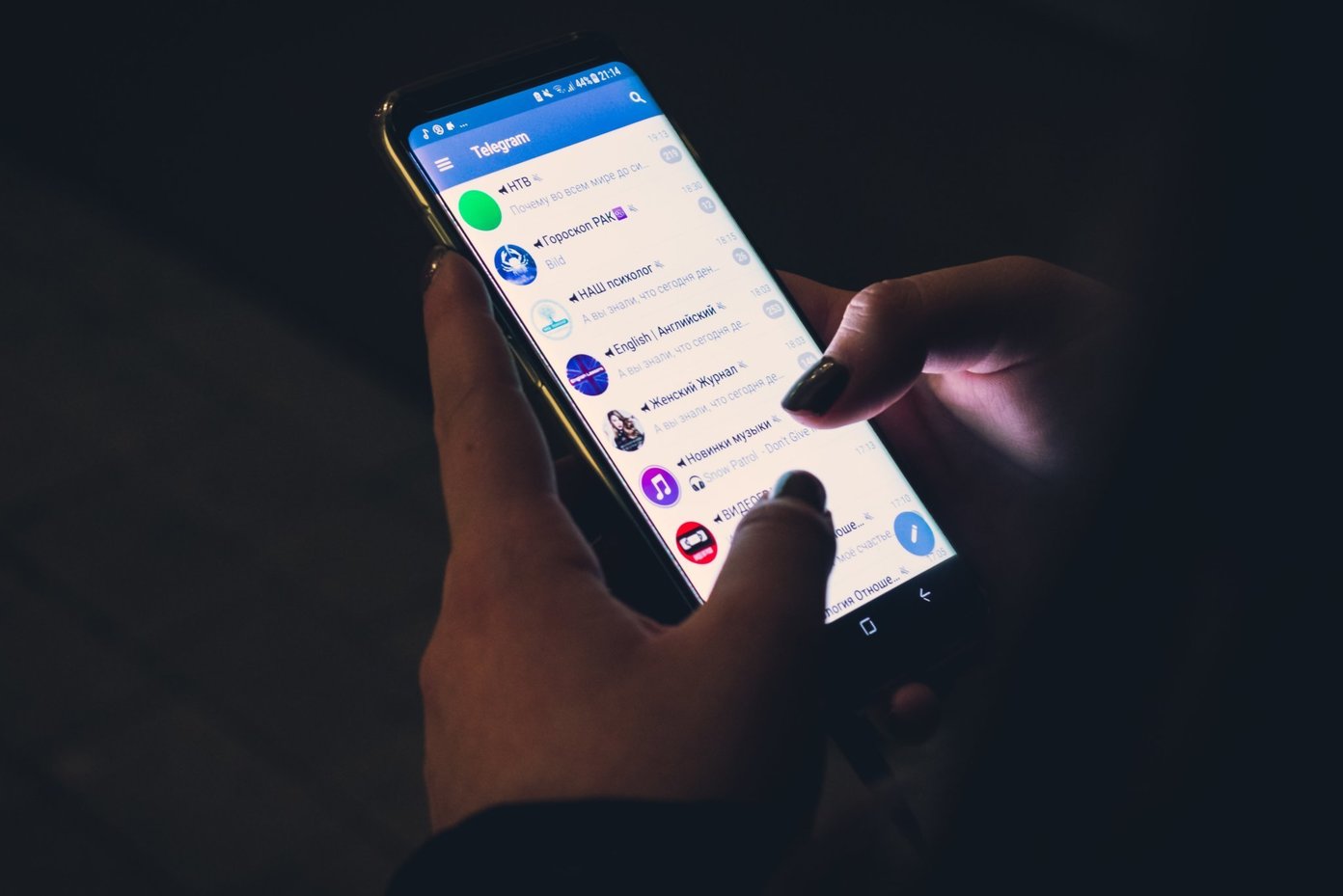
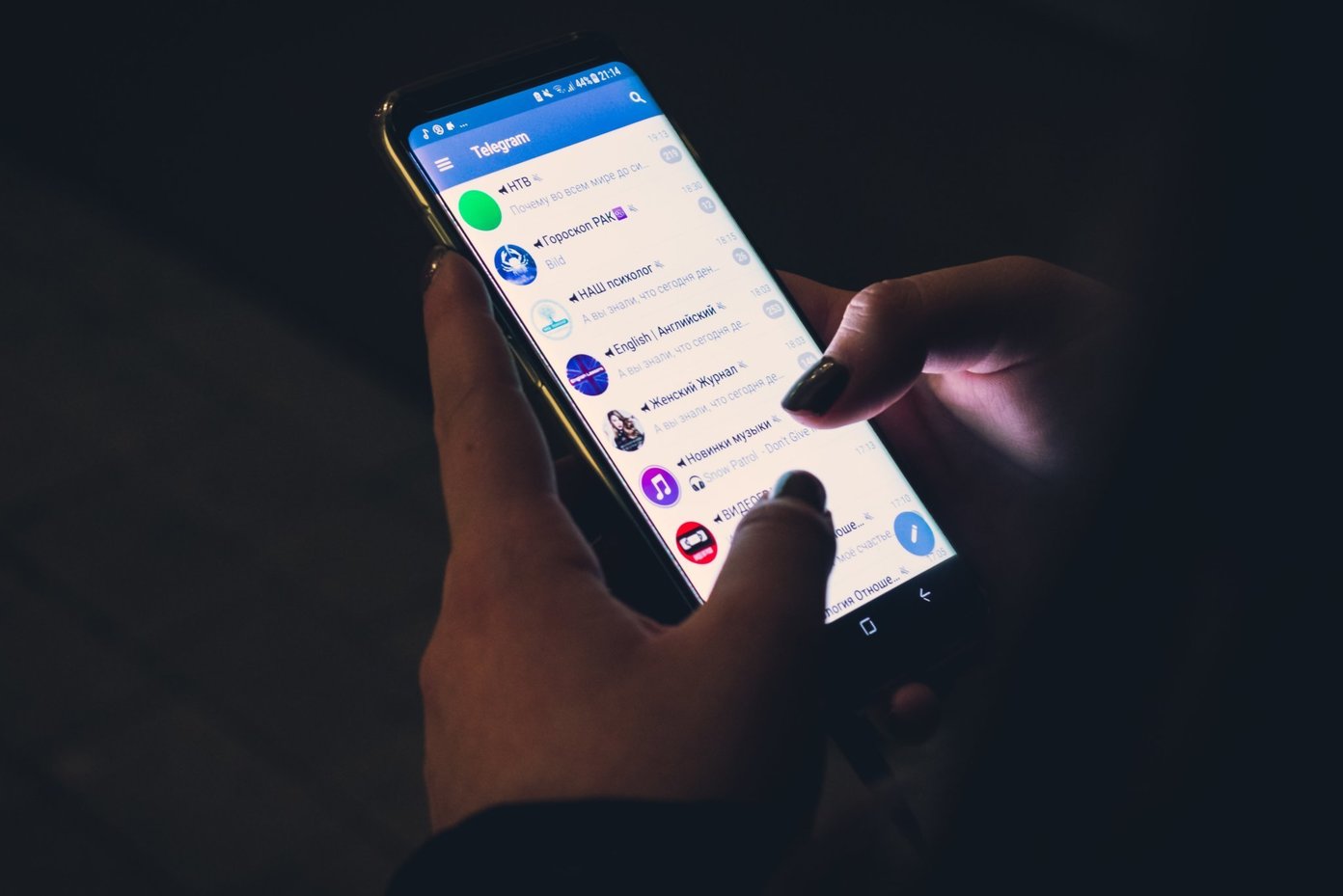
The nature of Telegram makes it easy for unknown individuals to send messages to other users simply by knowing their username or phone number. However, these individuals can be blocked. Users can also block known contacts if they no longer wish to communicate with them using the steps below.
How to Block a Contact on Telegram
If you block a contact on Telegram, they wouldn’t be able to send you messages, call you, or send media. However, using this method requires the individual to be on your contact list. Here’s how it works:
Step 1: Launch the Telegram app on your mobile device.
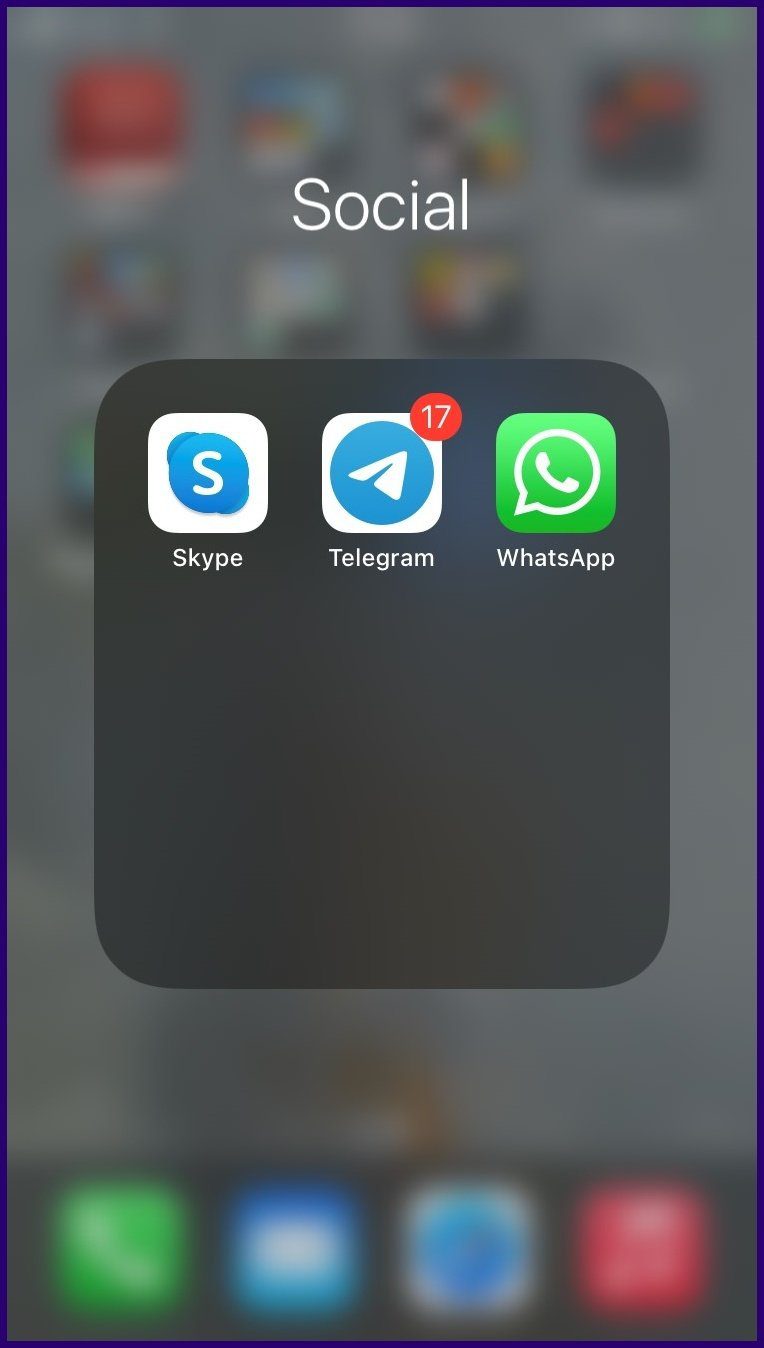
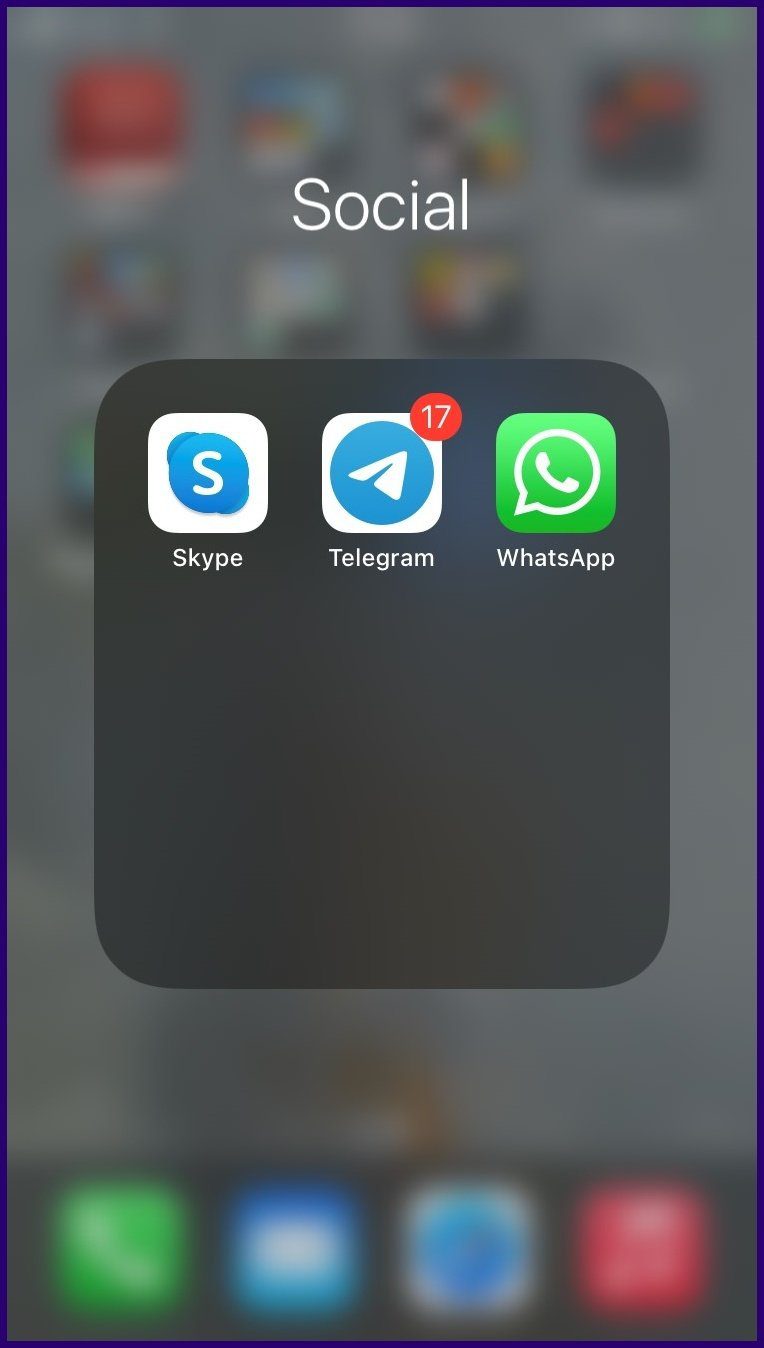
Step 2: At the bottom left of the app, tap on Contacts to show the Contacts list.
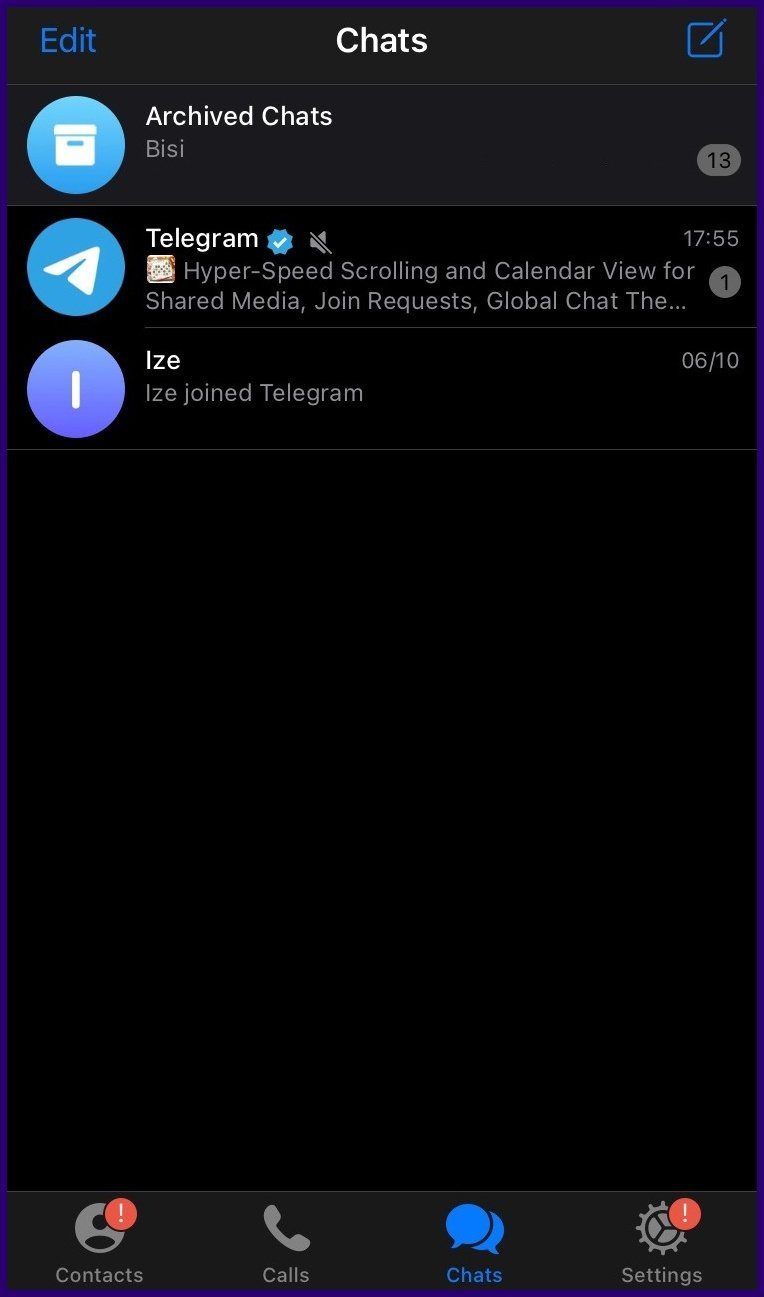
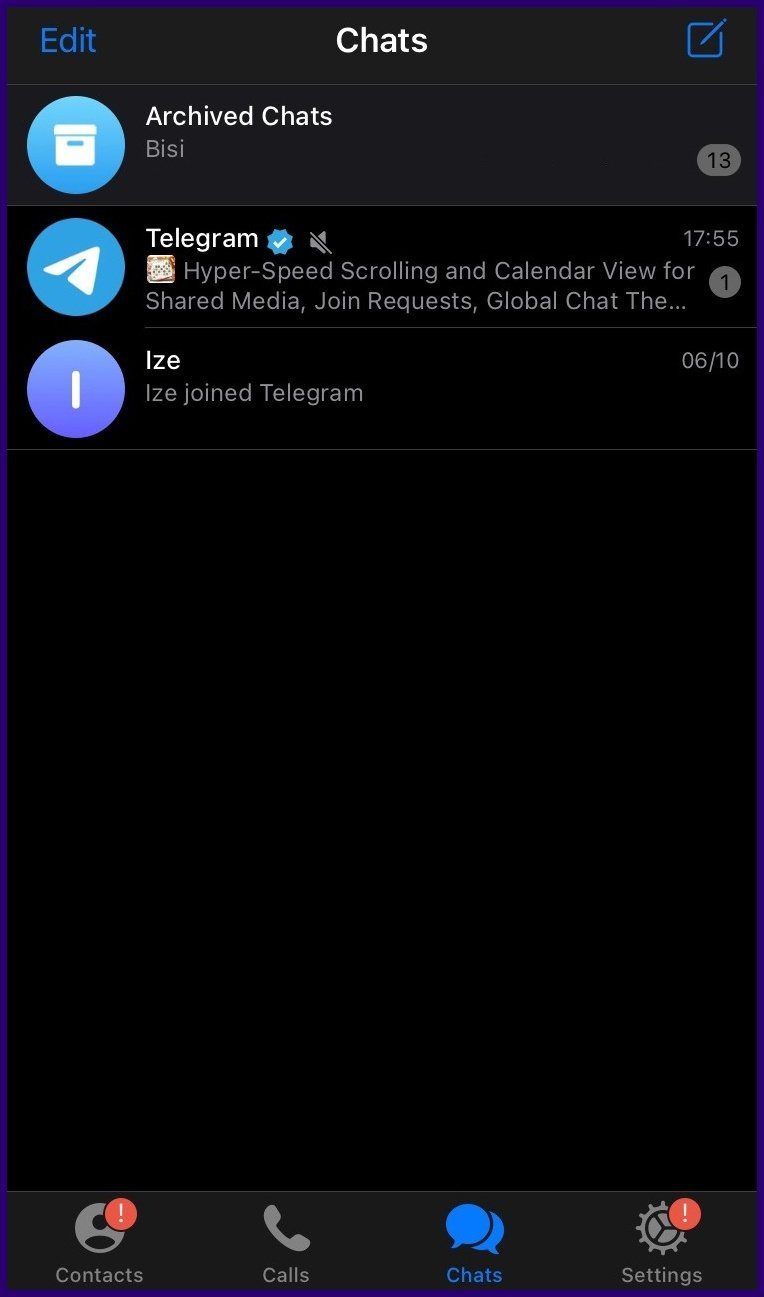
Step 3: Scroll through the list of contacts and select the contact that you need to block.
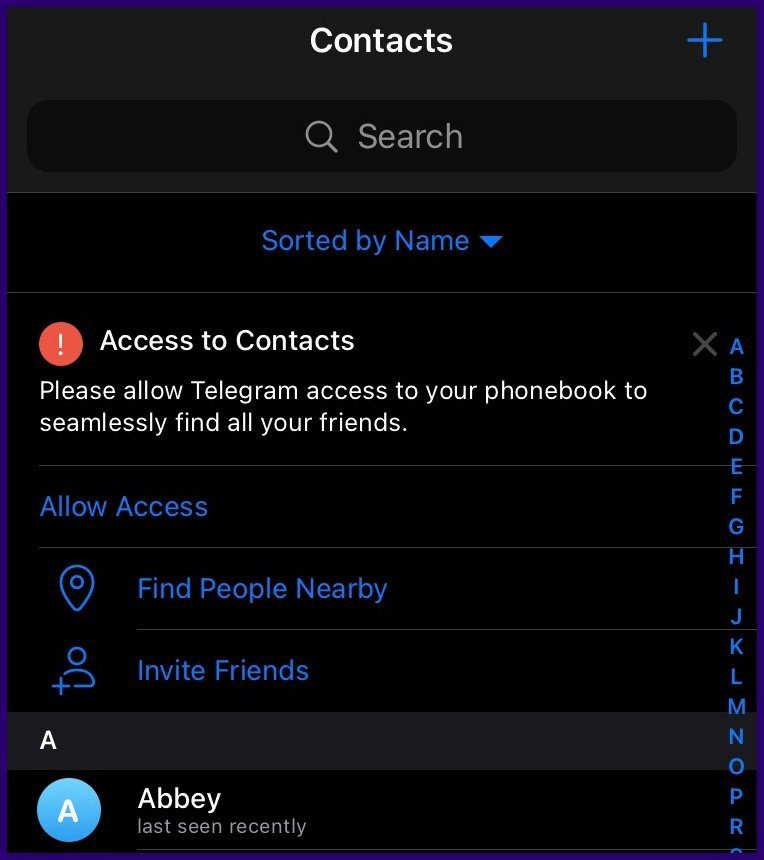
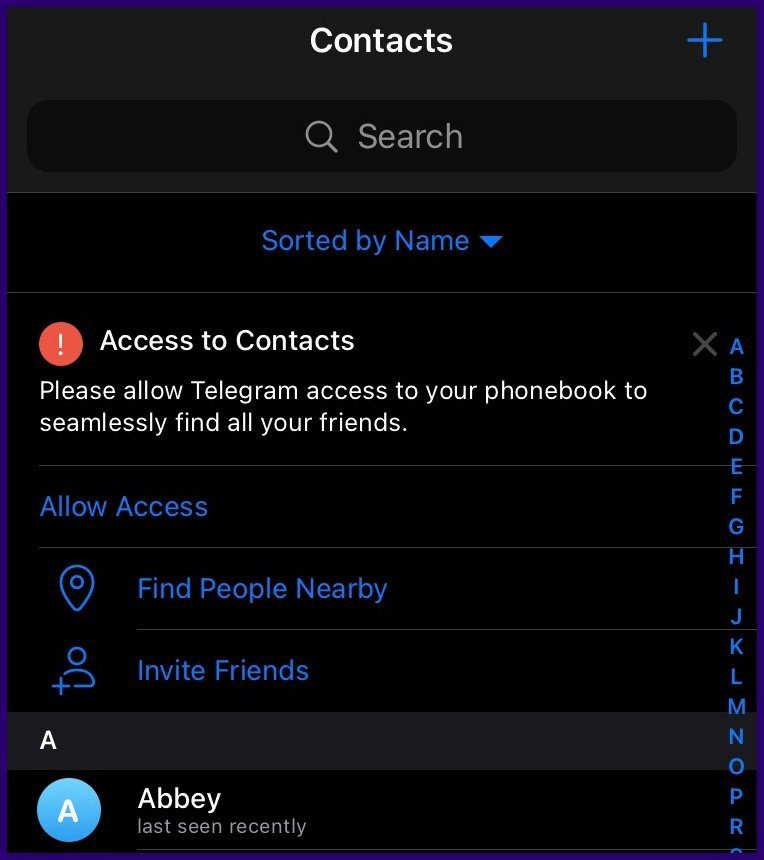
Step 4: Tap on the Contact name to launch a Chat window.
Note: If the contact is on your Telegram Chat list, you don’t need to go through the Contacts list. Tap on it in the list of chats on the homepage.
Step 5: At the top of the Chat window, tap on the Contact’s Profile picture.
Note: Some contacts may not have a profile image. Rather you would see the initials of the contact.
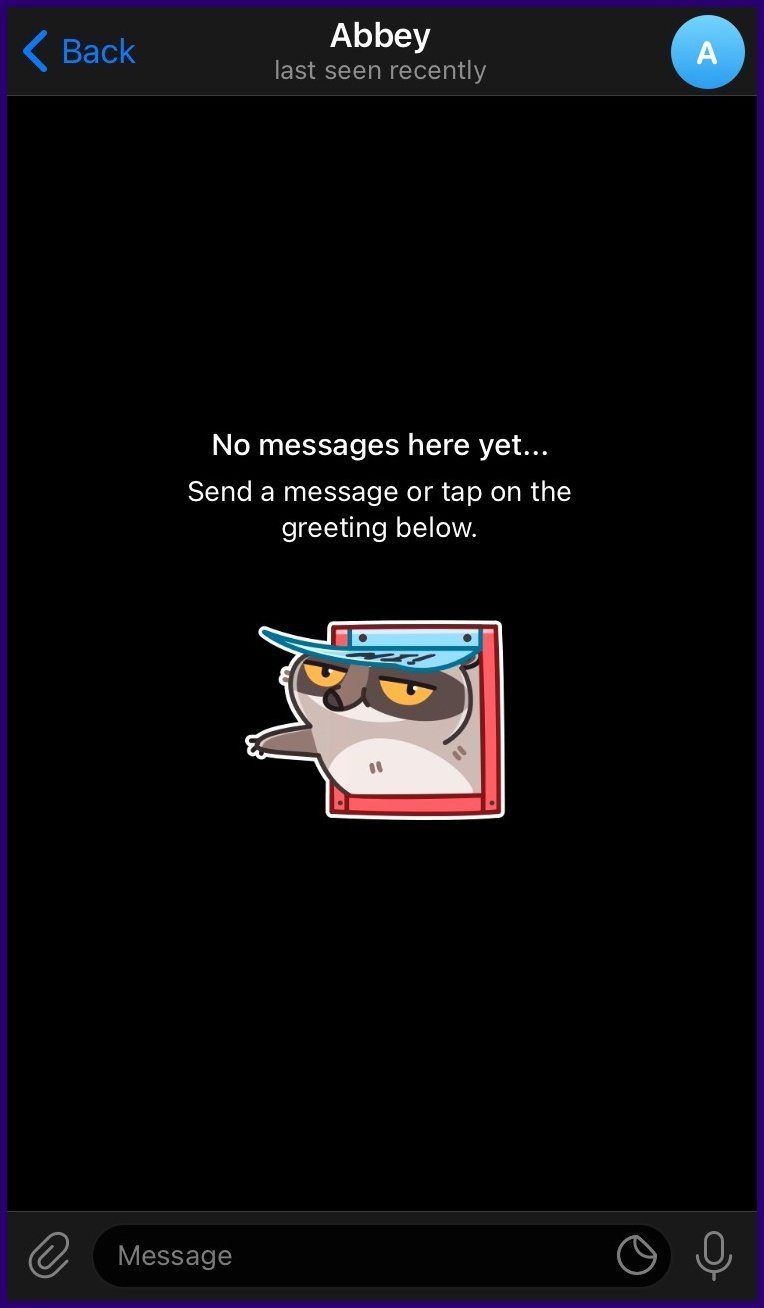
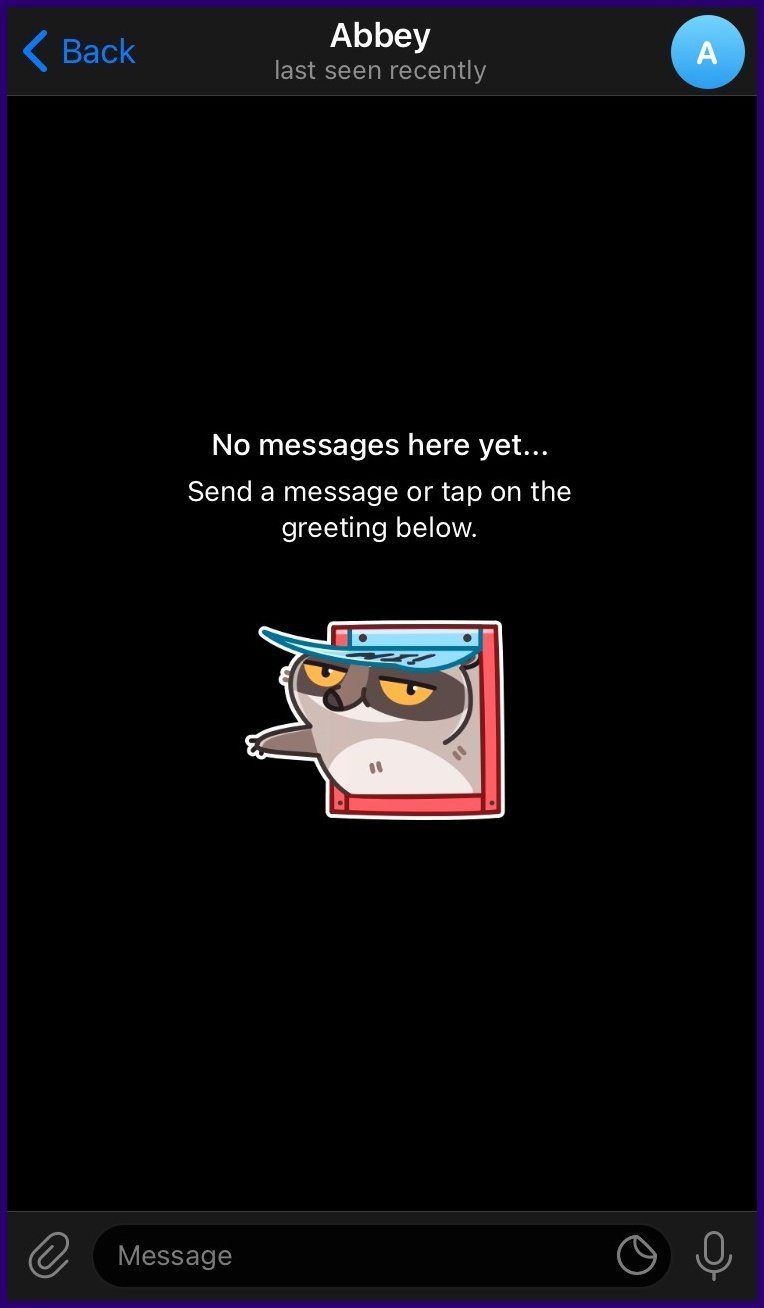
Step 6: On the new window, tap on the Vertical ellipsis, which indicates More.
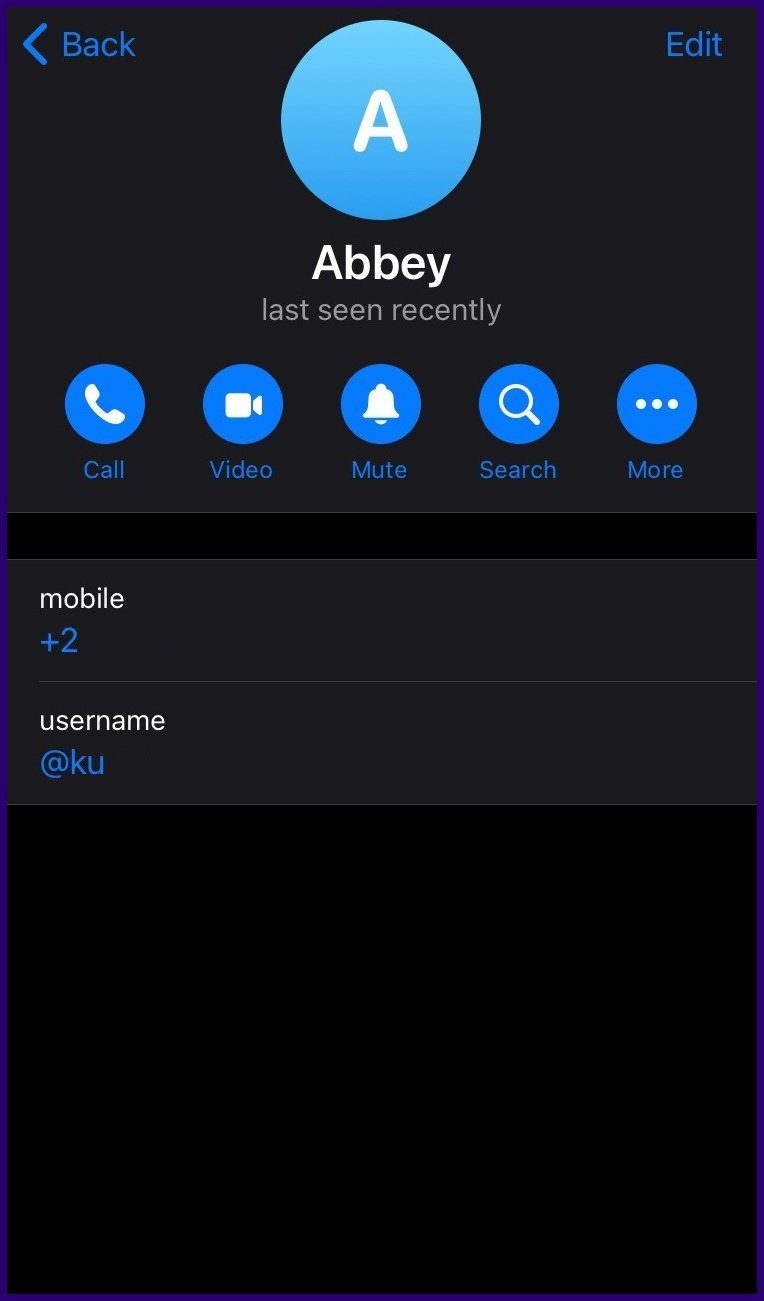
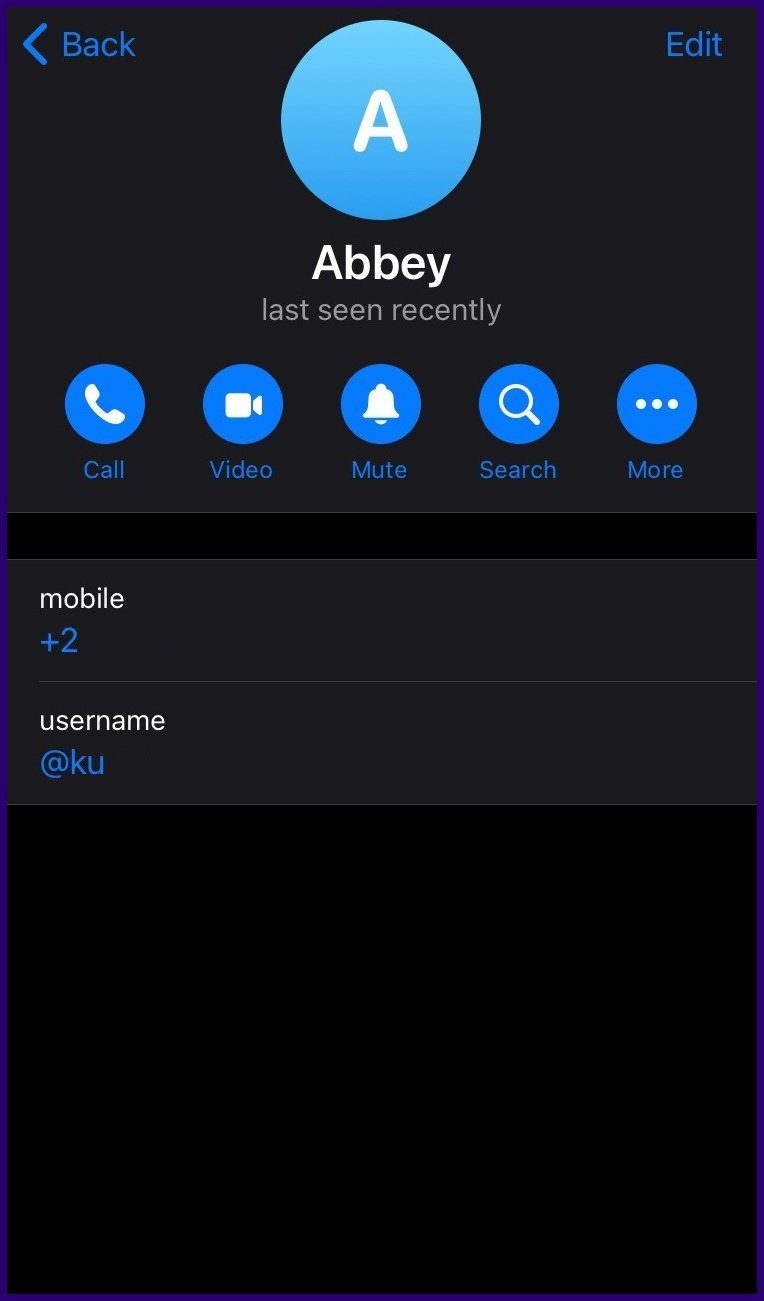
Step 7: Select Block User from the list of options shown.
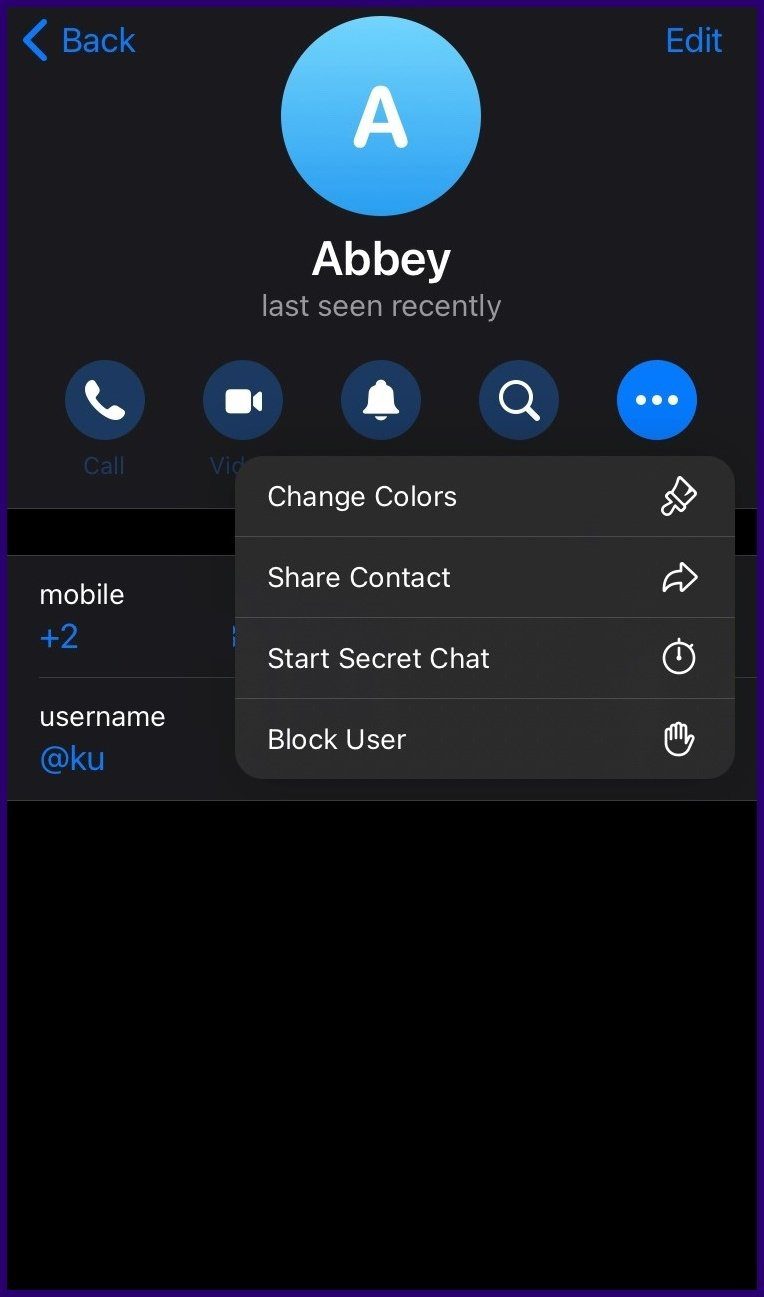
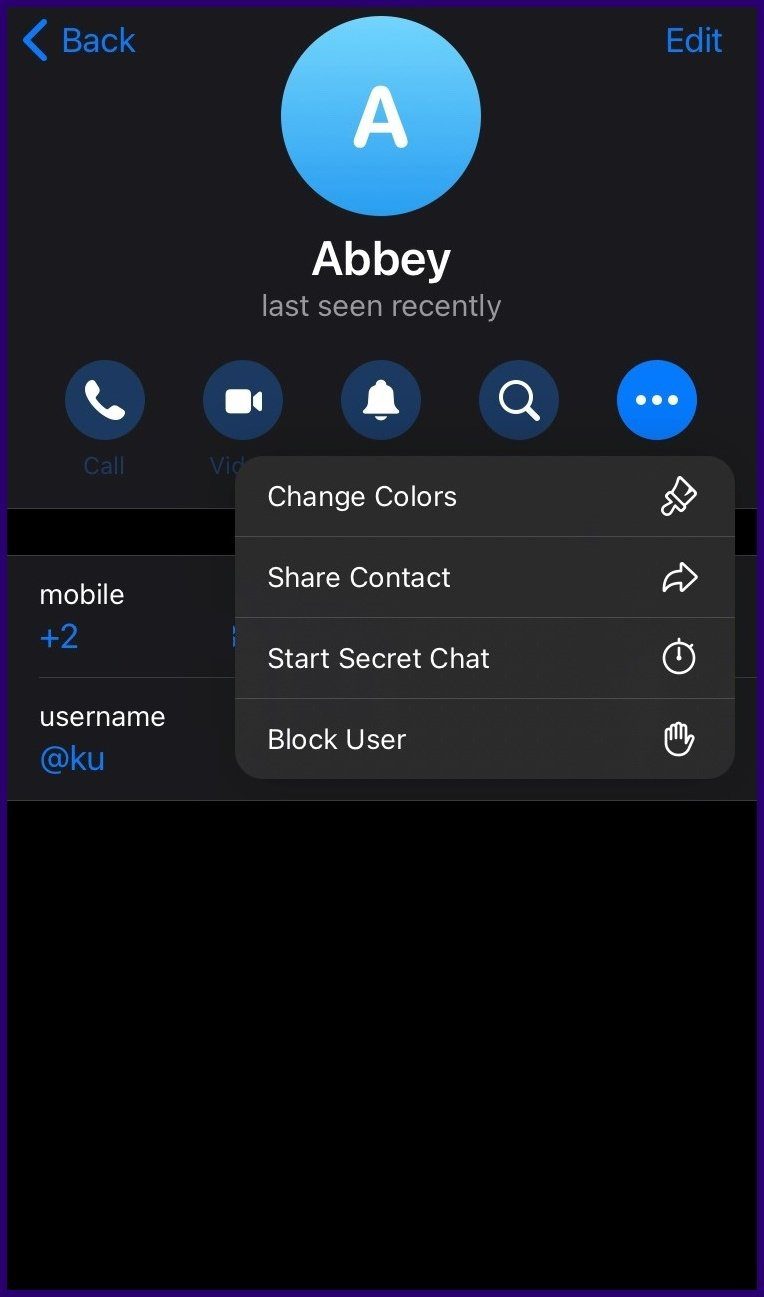
Step 8: On the pop-up window asking you to confirm the block operation, tap on Block User.
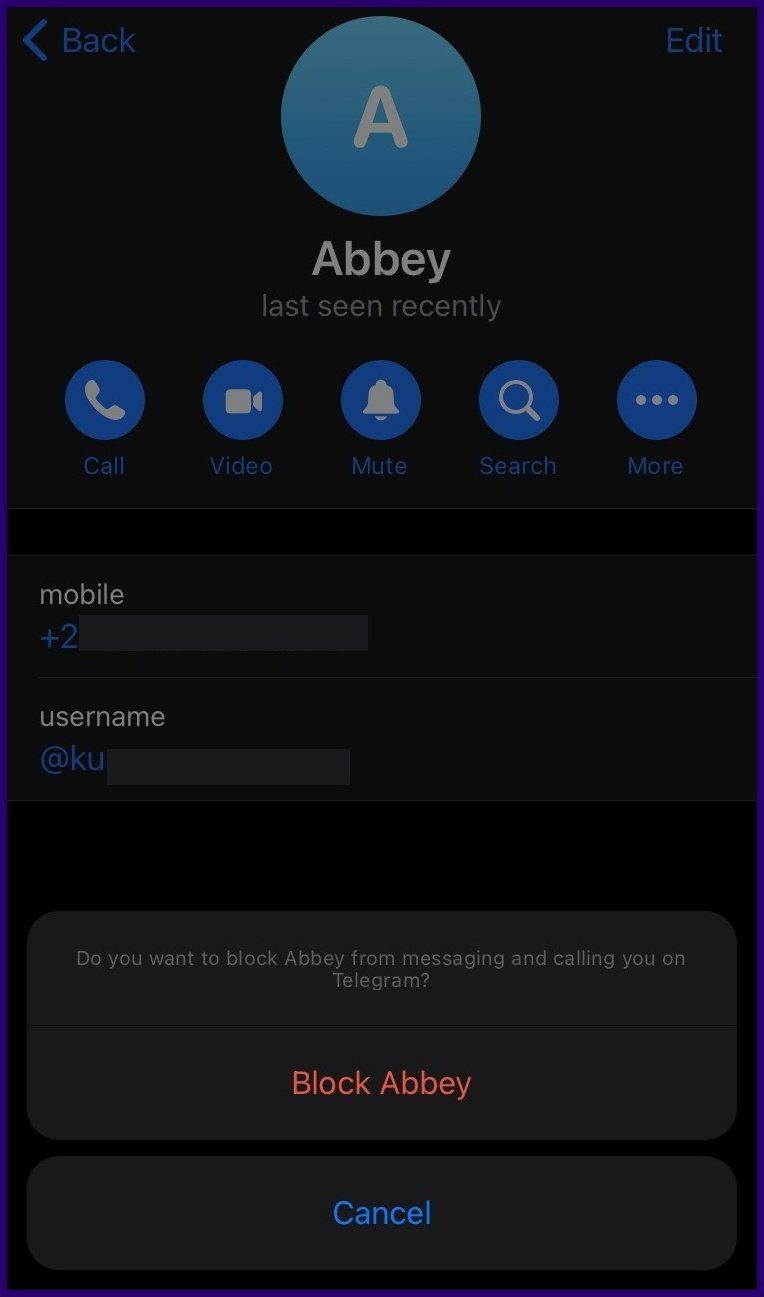
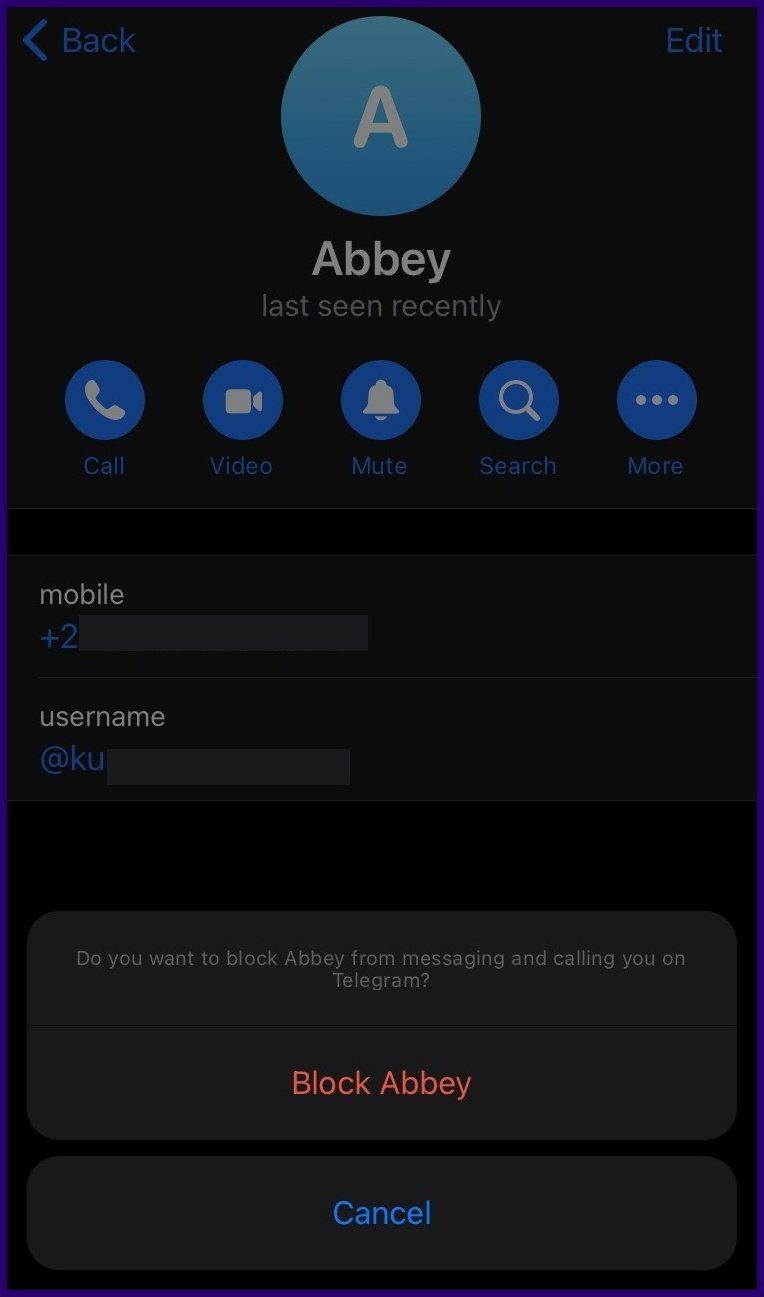
How to Unblock a Contact on Telegram
If you change your mind about blocking a Telegram contact, you can still Unblock them using the steps below:
Step 1: Launch the Telegram app on your mobile device.
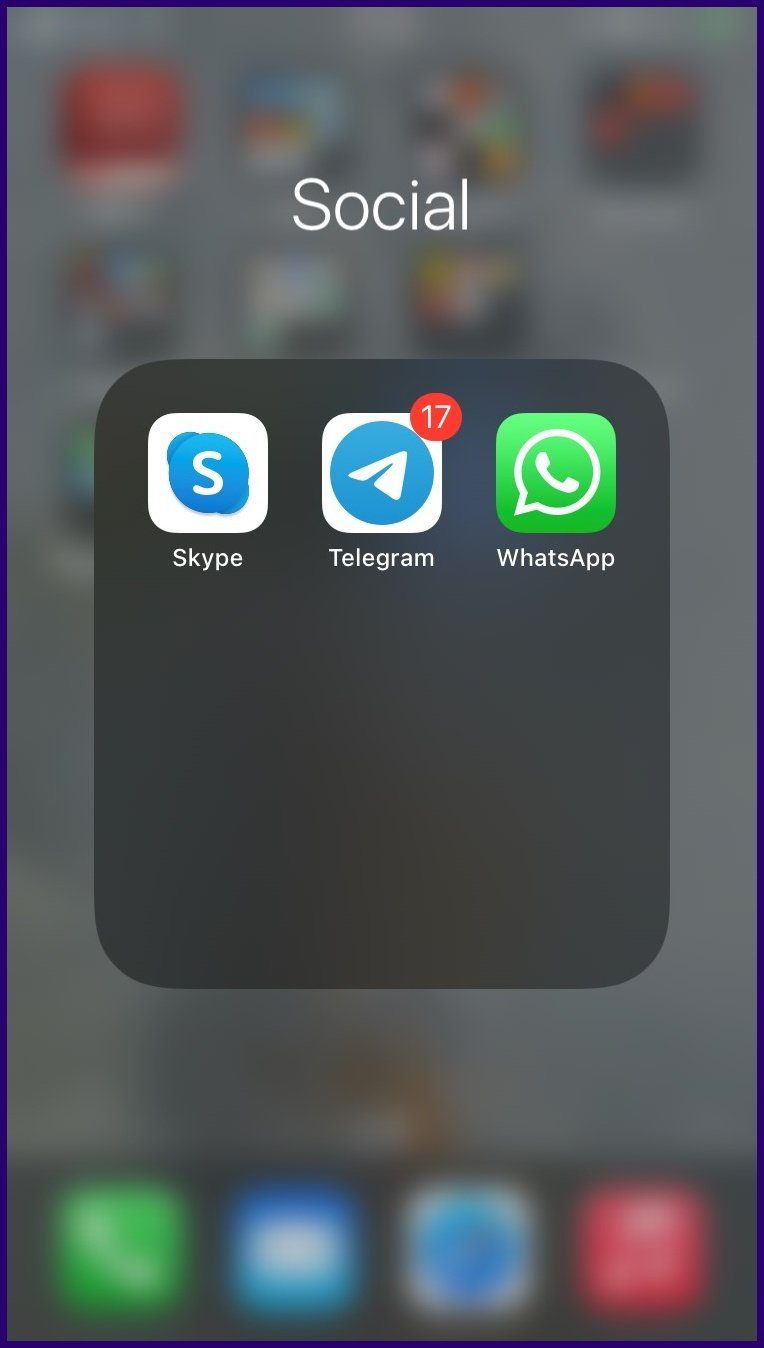
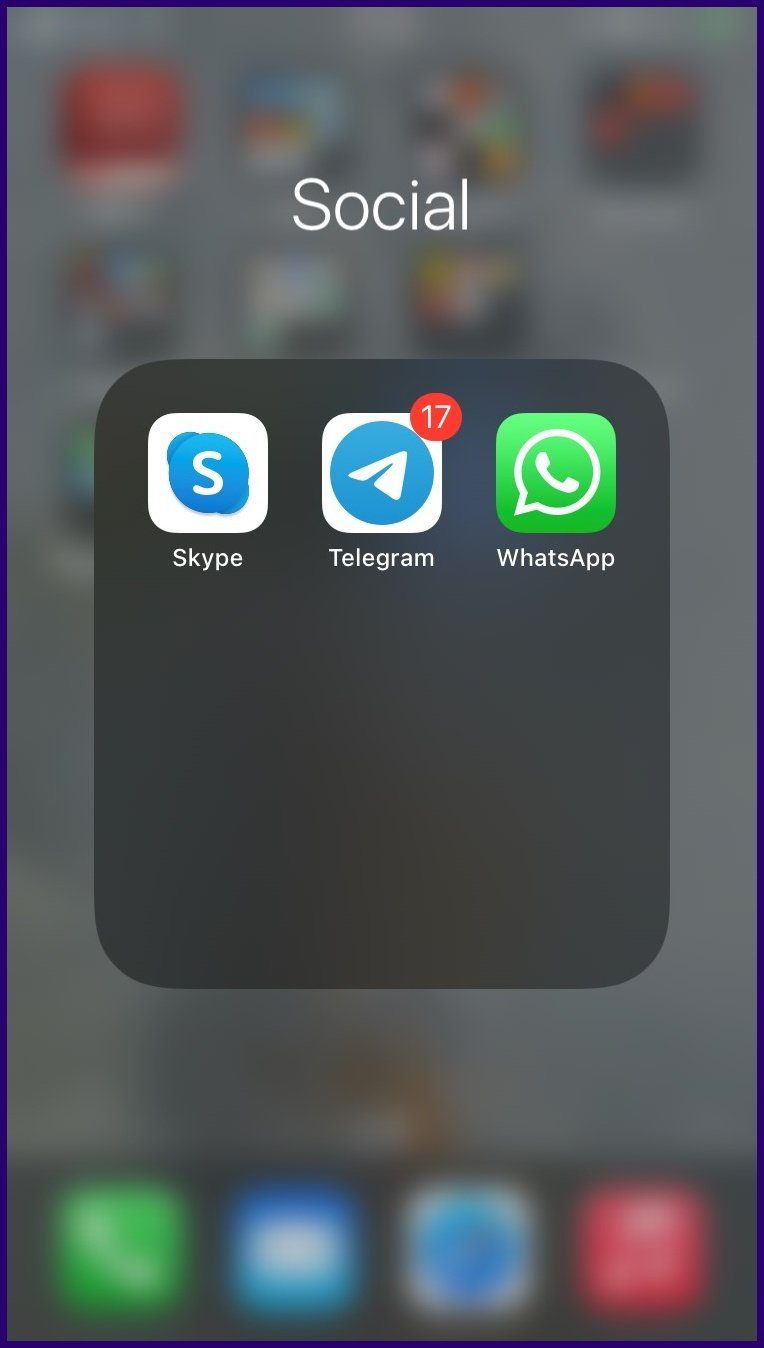
Step 2: At the bottom left of the app, tap on Contacts to show the Contacts list.
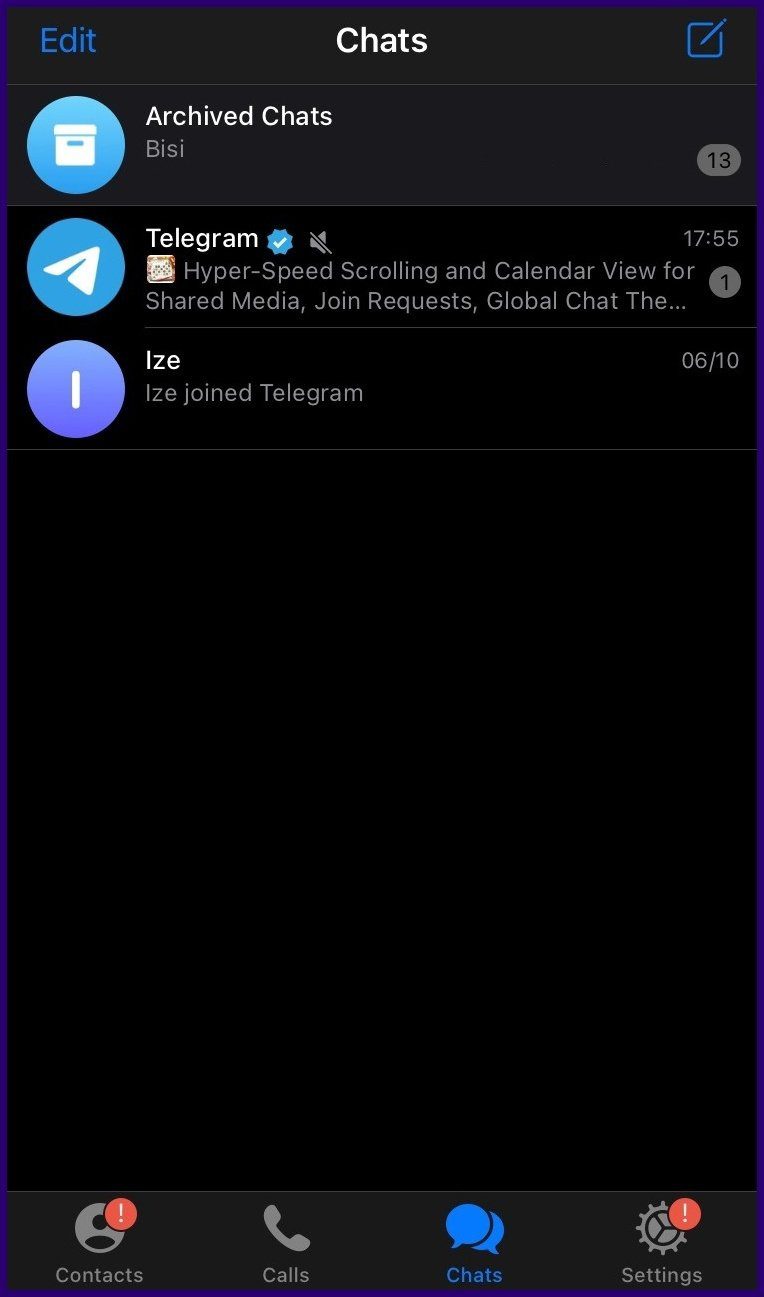
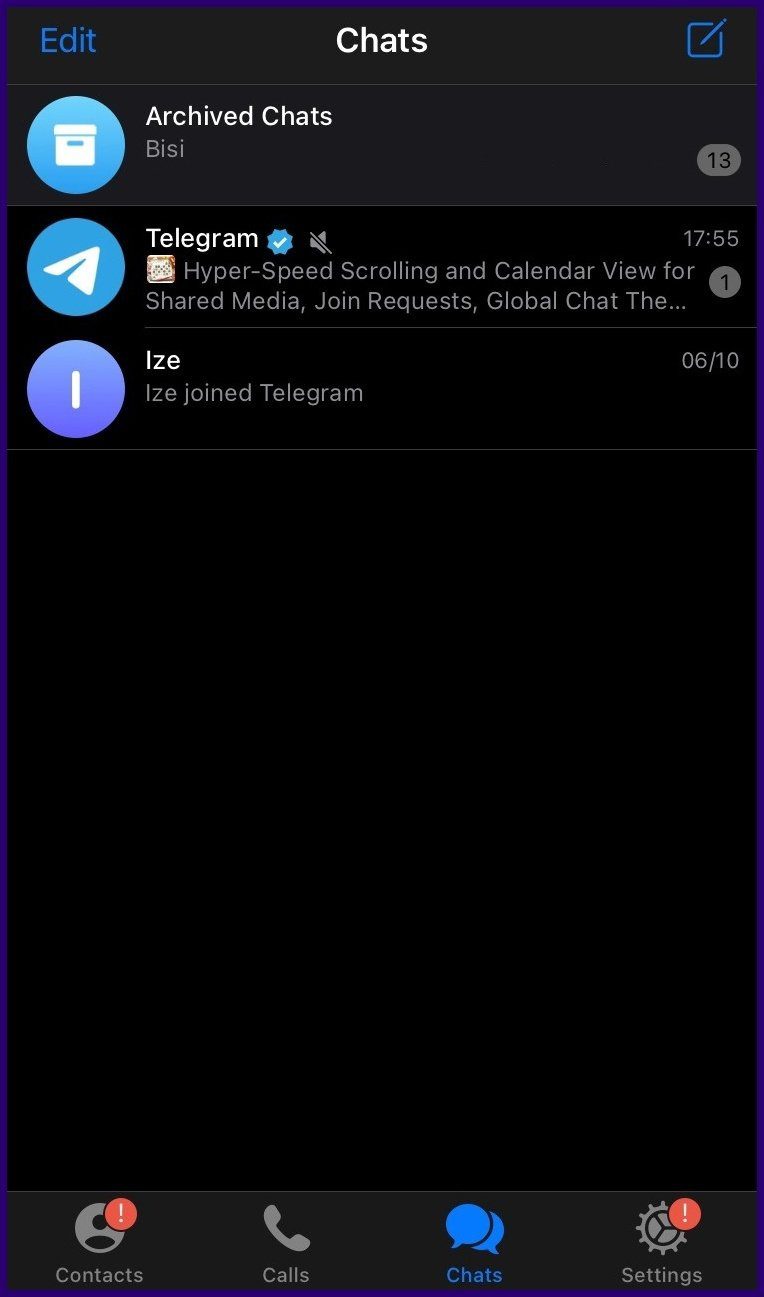
Step 3: Scroll through the list of contacts and select the contact that you need to unblock.
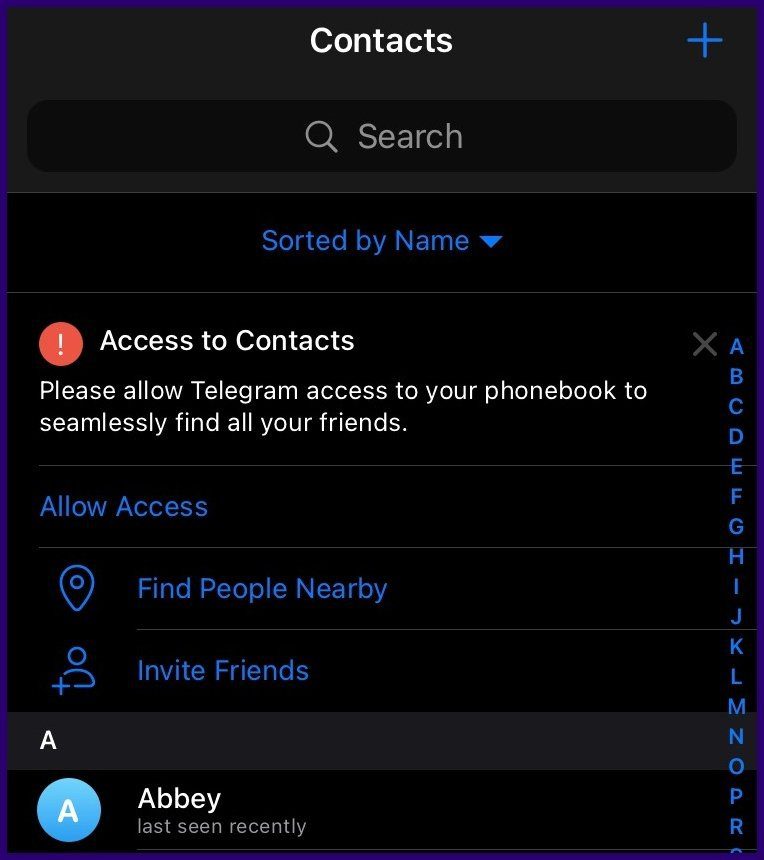
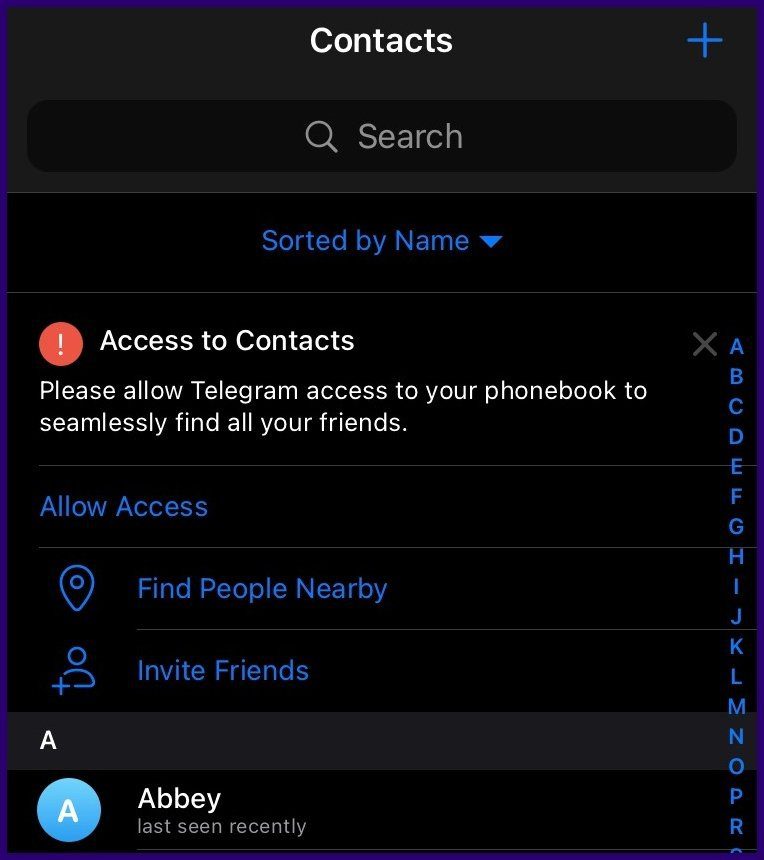
Step 4: Tap on the Contact name to launch a Chat window.
Step 5: Tap Unblock User from the bottom of the chat screen.
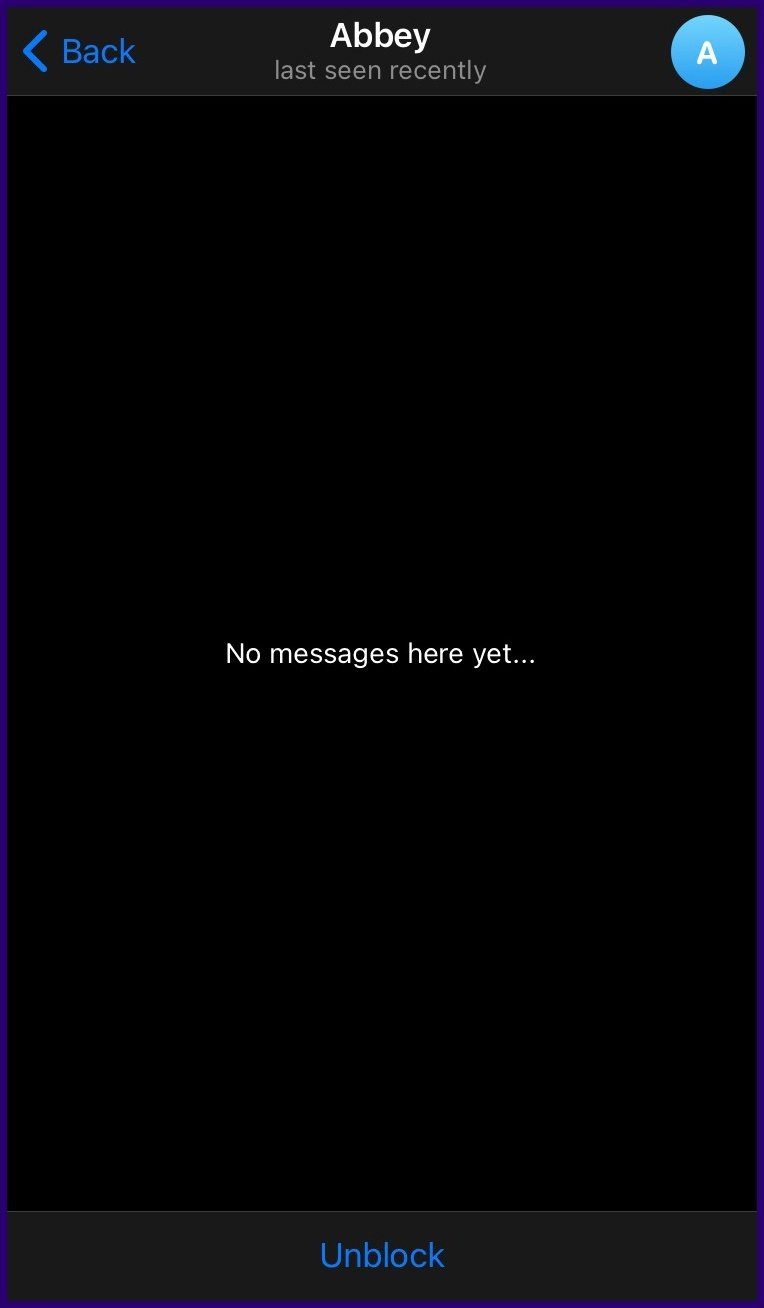
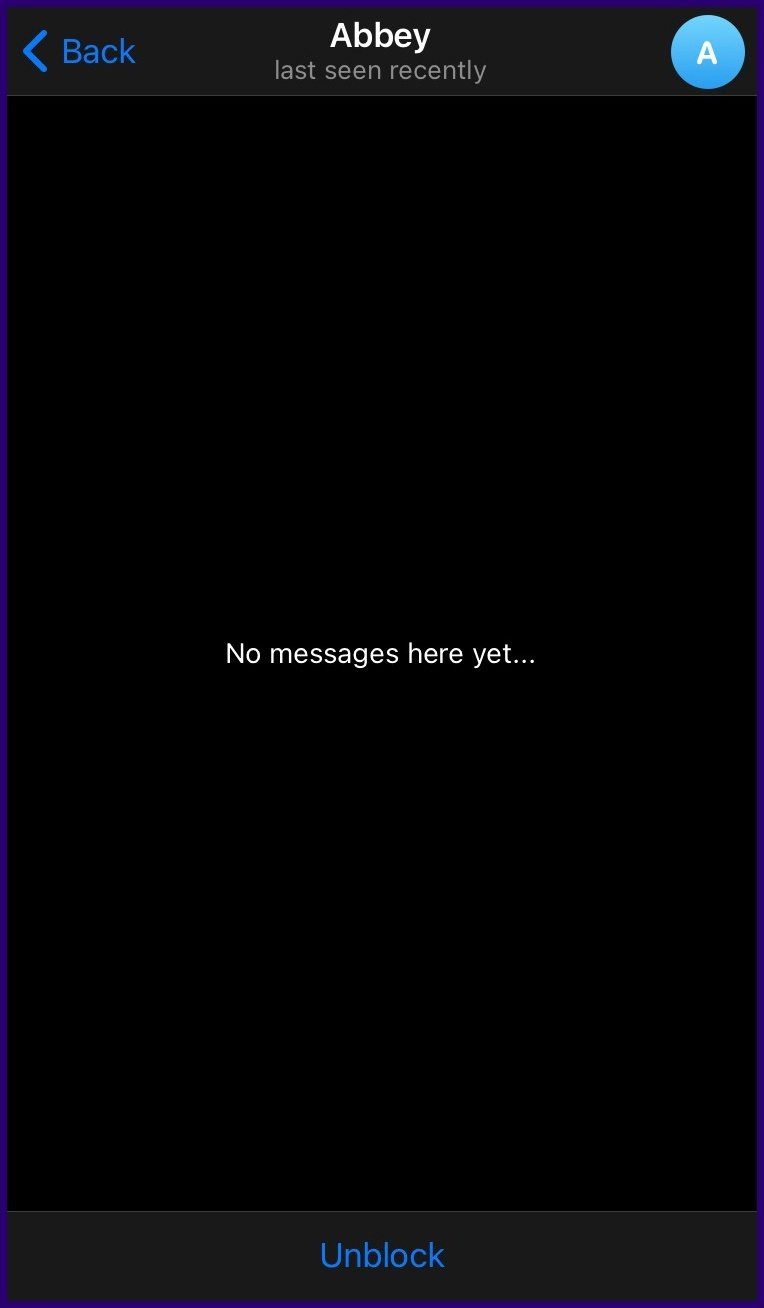
How to Block Unknown Users on Telegram
If the user you want to block is not part of your contact list, perhaps the user found you using your username. You can still block them through Privacy Settings. Here’s how it works.
Step 1: Launch the Telegram app on your mobile device.
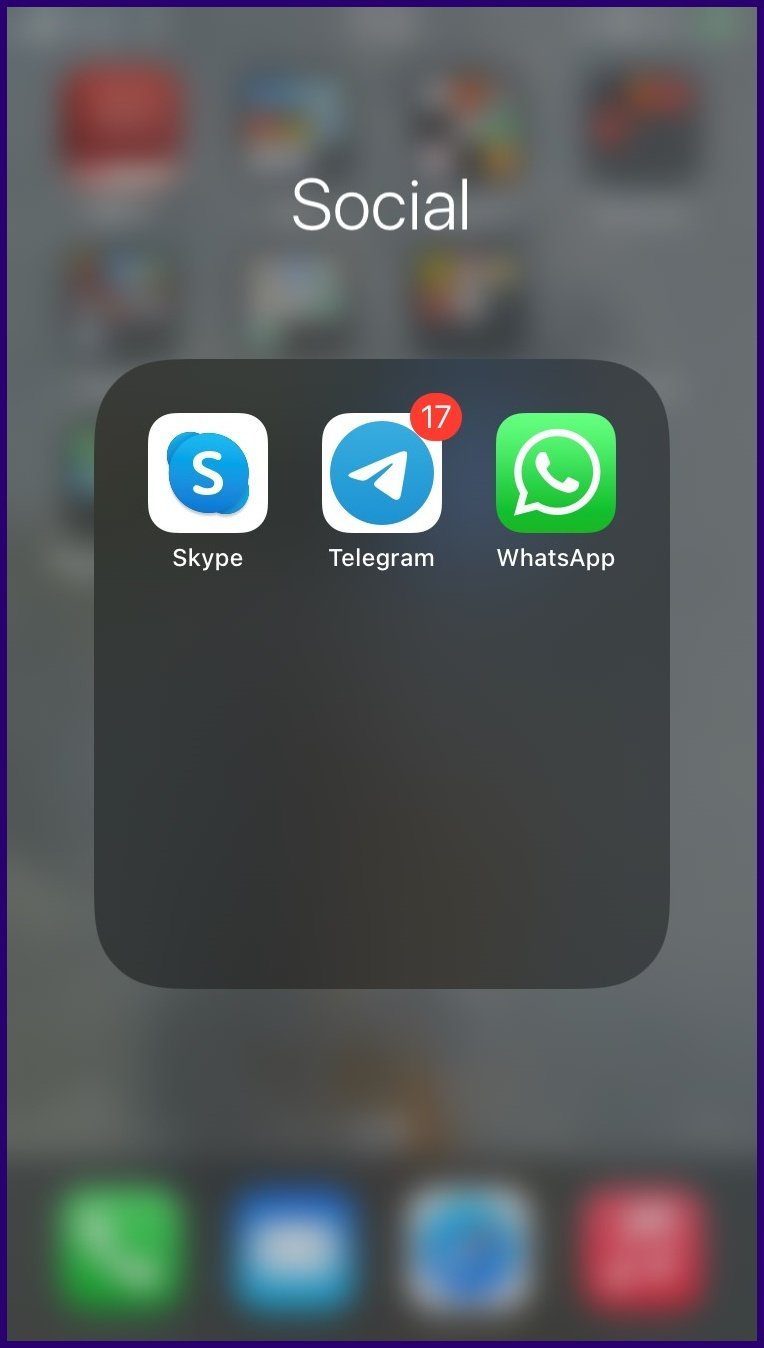
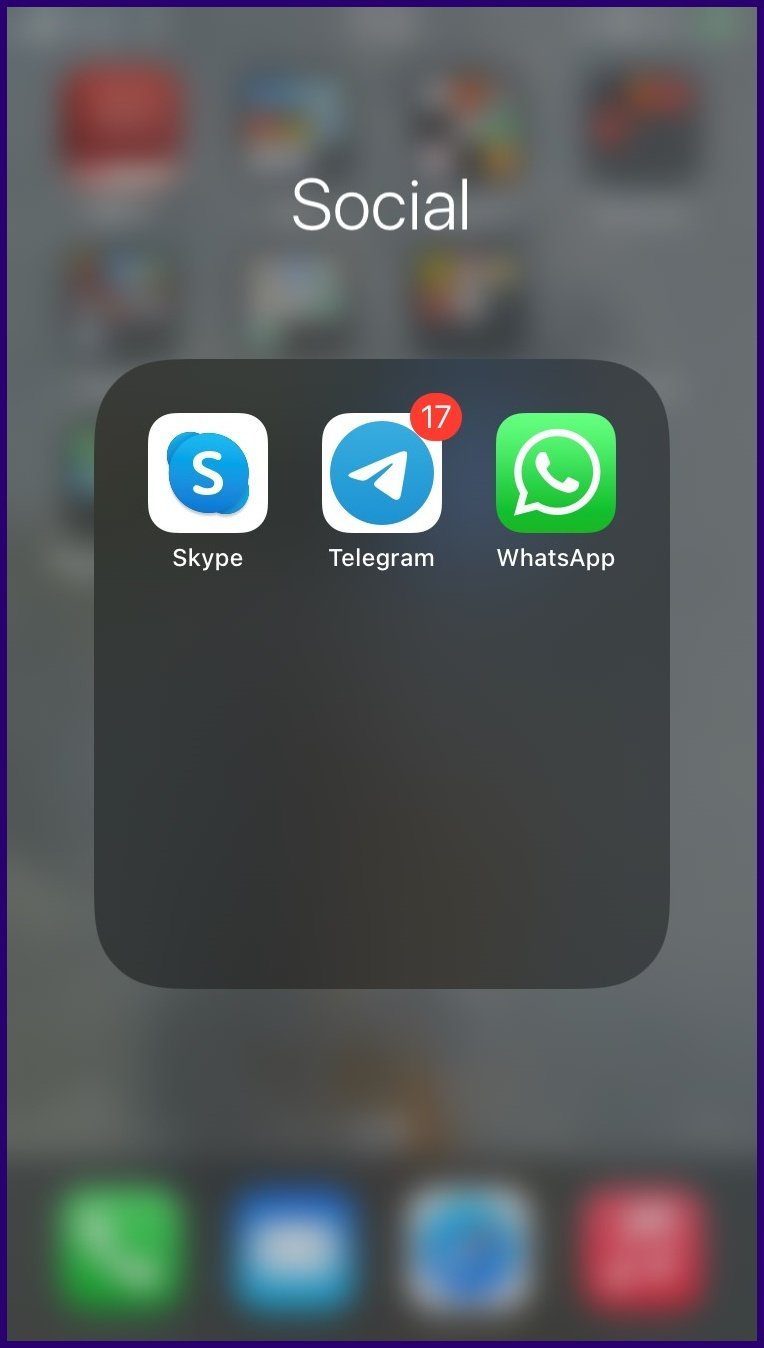
Step 2: At the bottom right of the app, tap on Settings.
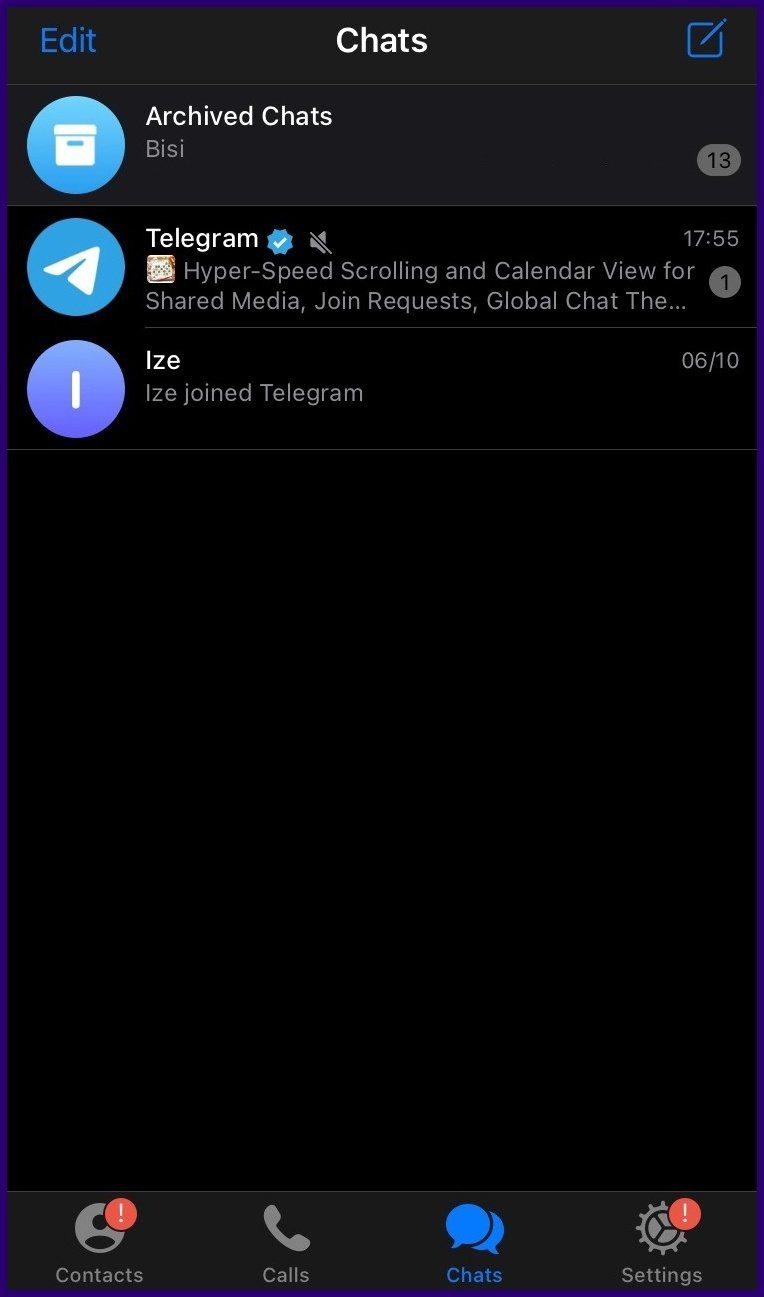
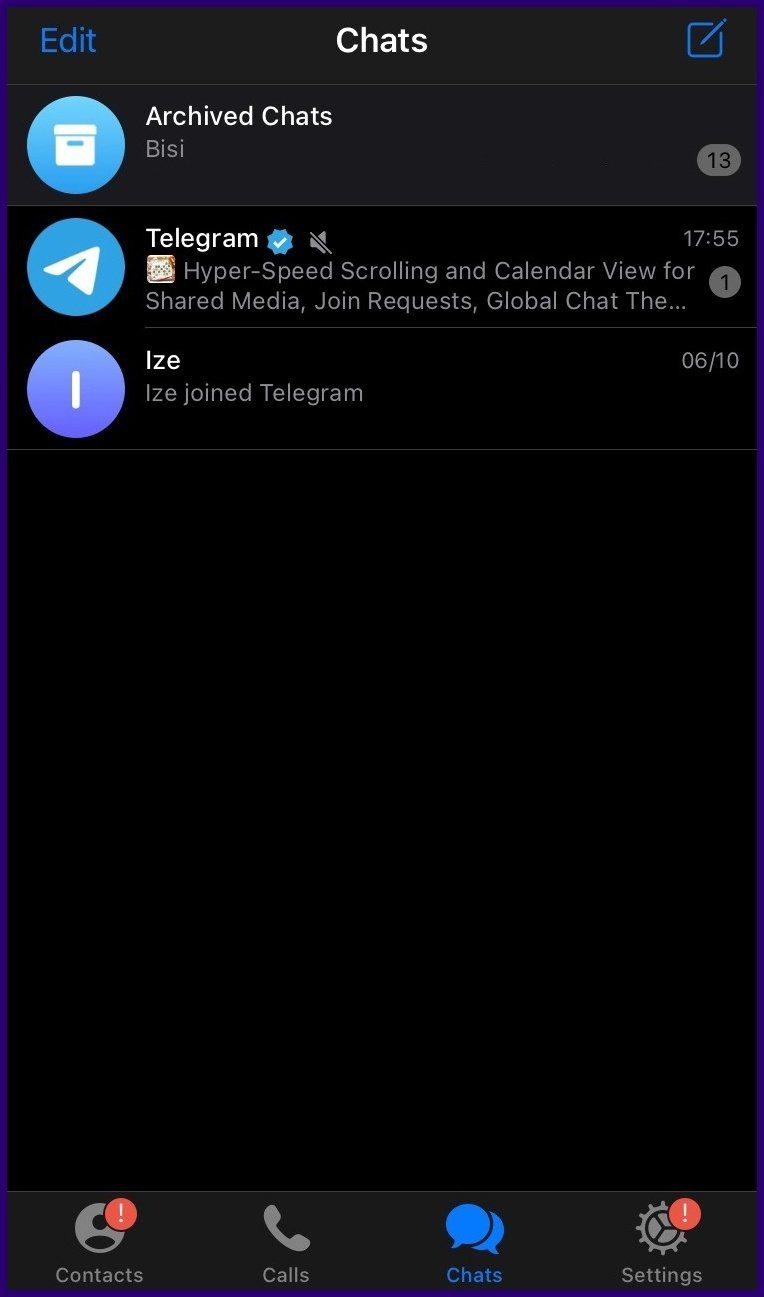
Step 3: Go through the options under the Settings menu and tap on Privacy and Security.
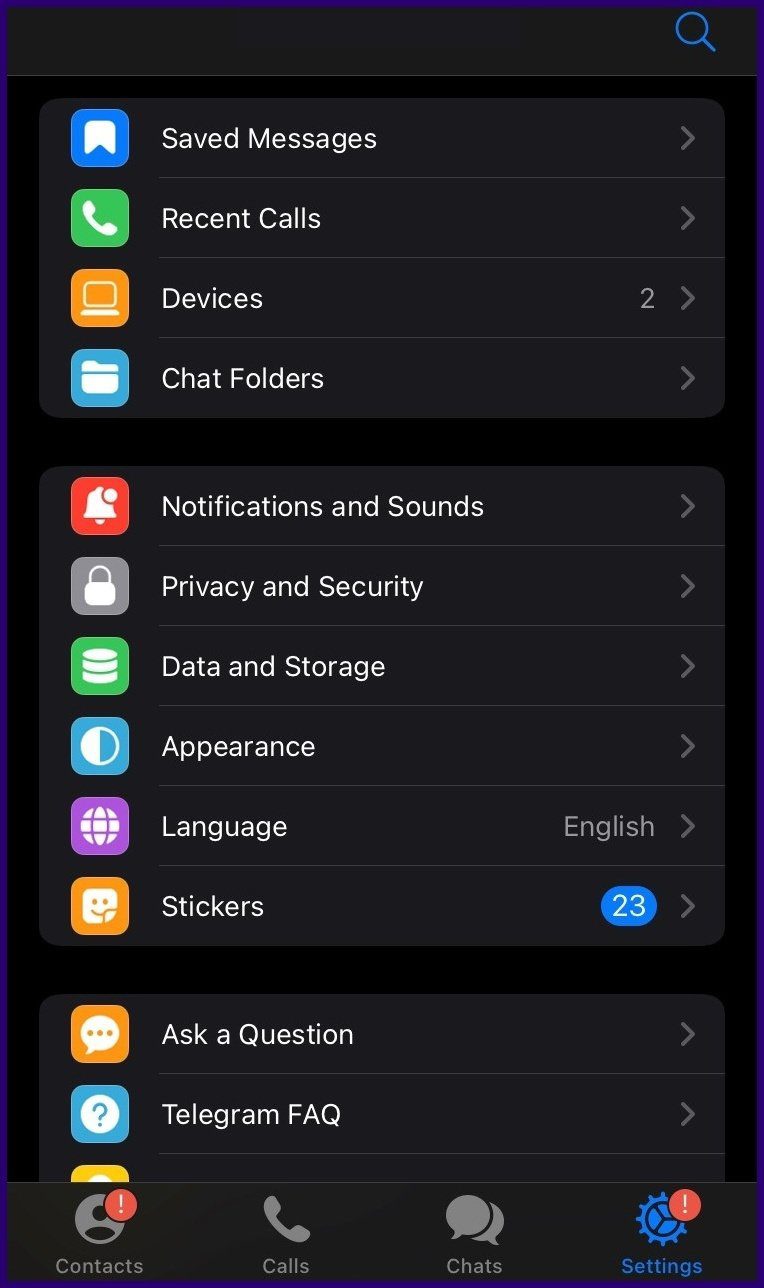
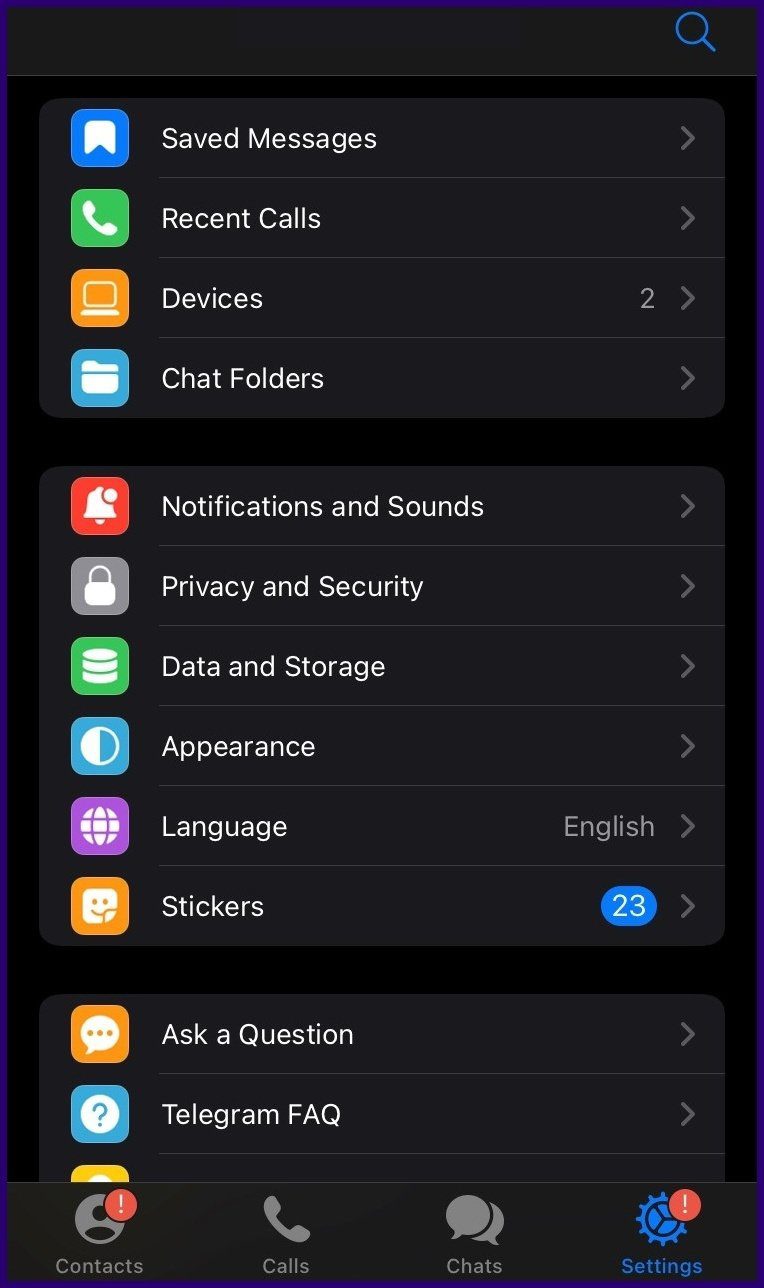
Step 4: Tap Blocked Users in the next window.
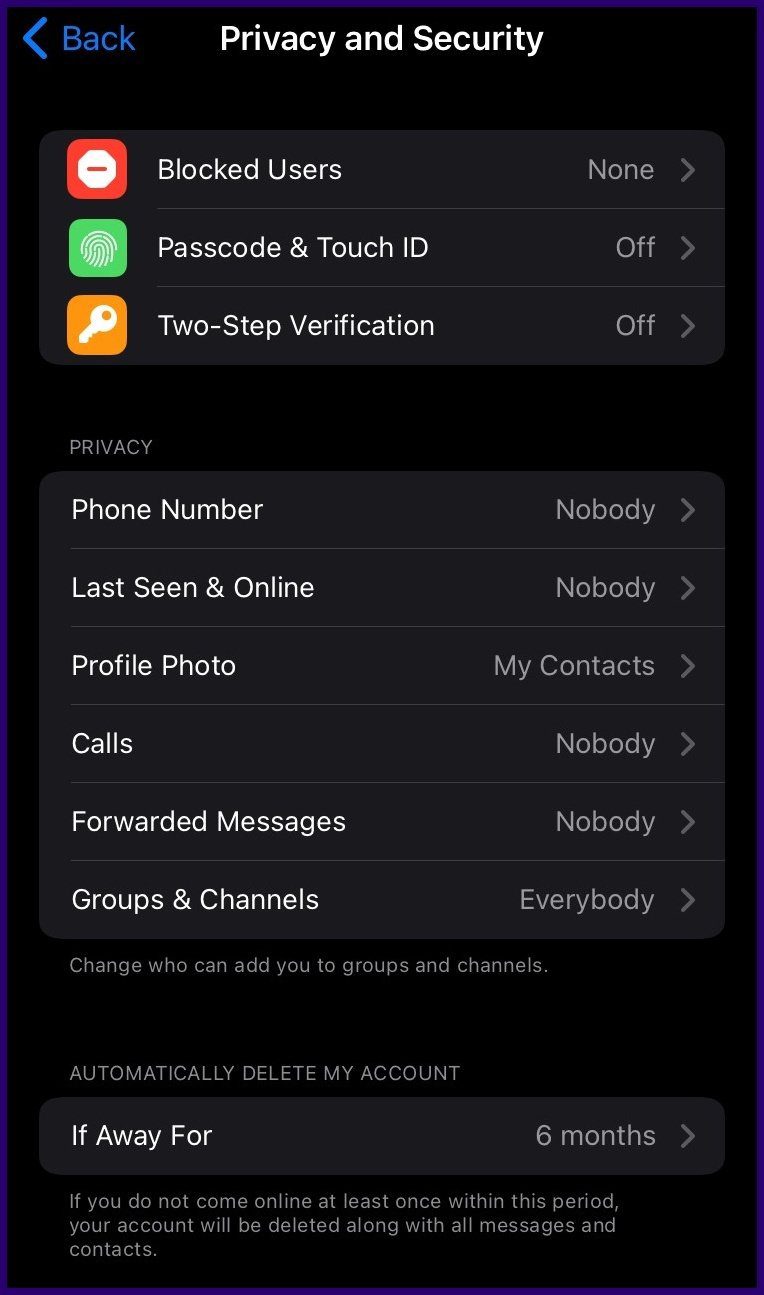
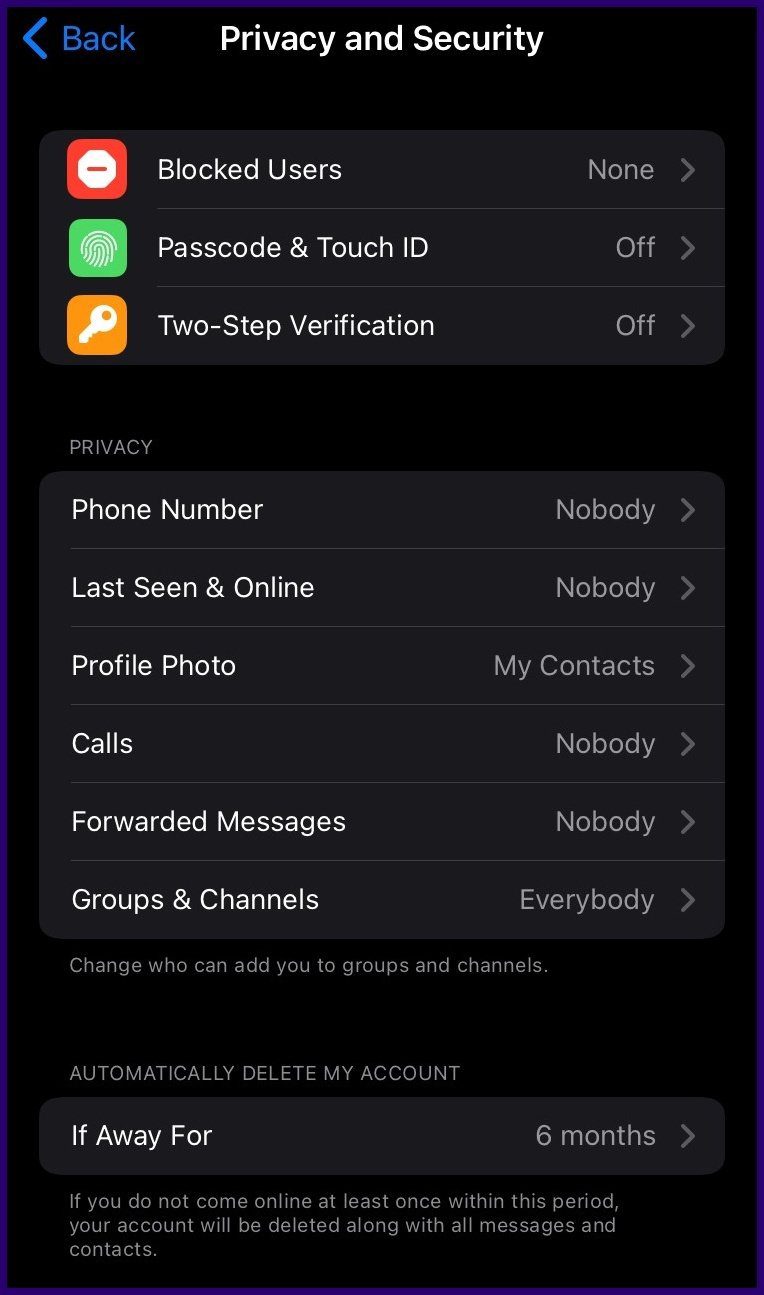
Step 5: The next window shows you a list of blocked users if you have any. It also shows you a button at the top labeled Block user. Tap on this button to launch the chat page.
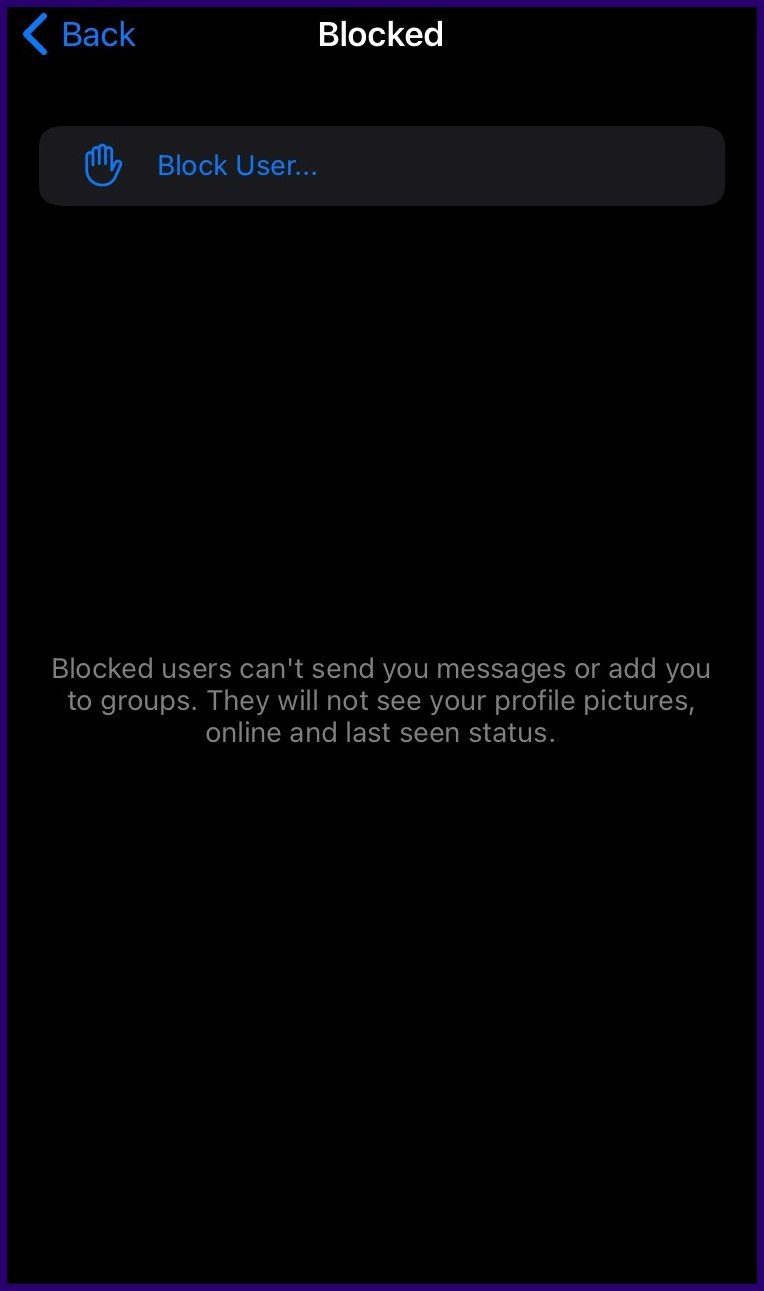
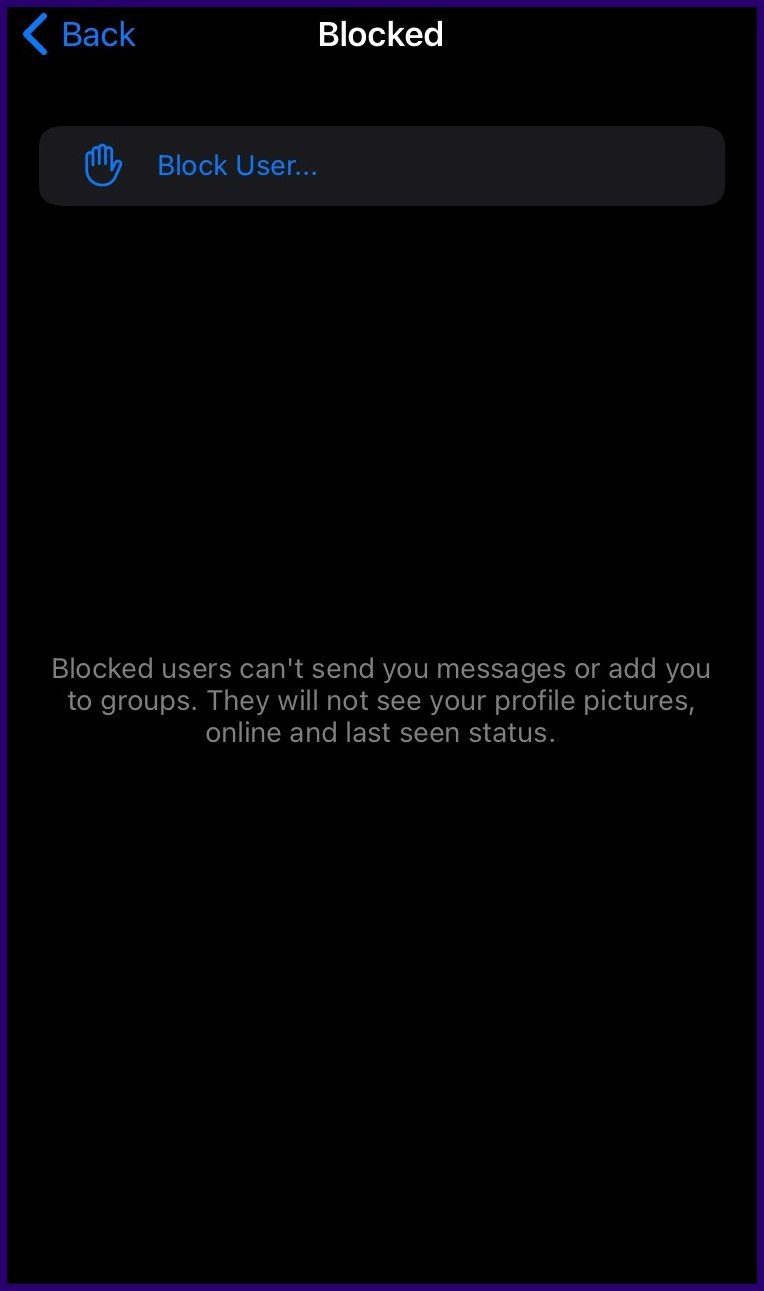
Step 6: Scroll through the chats and choose the user you need to block by tapping on it.
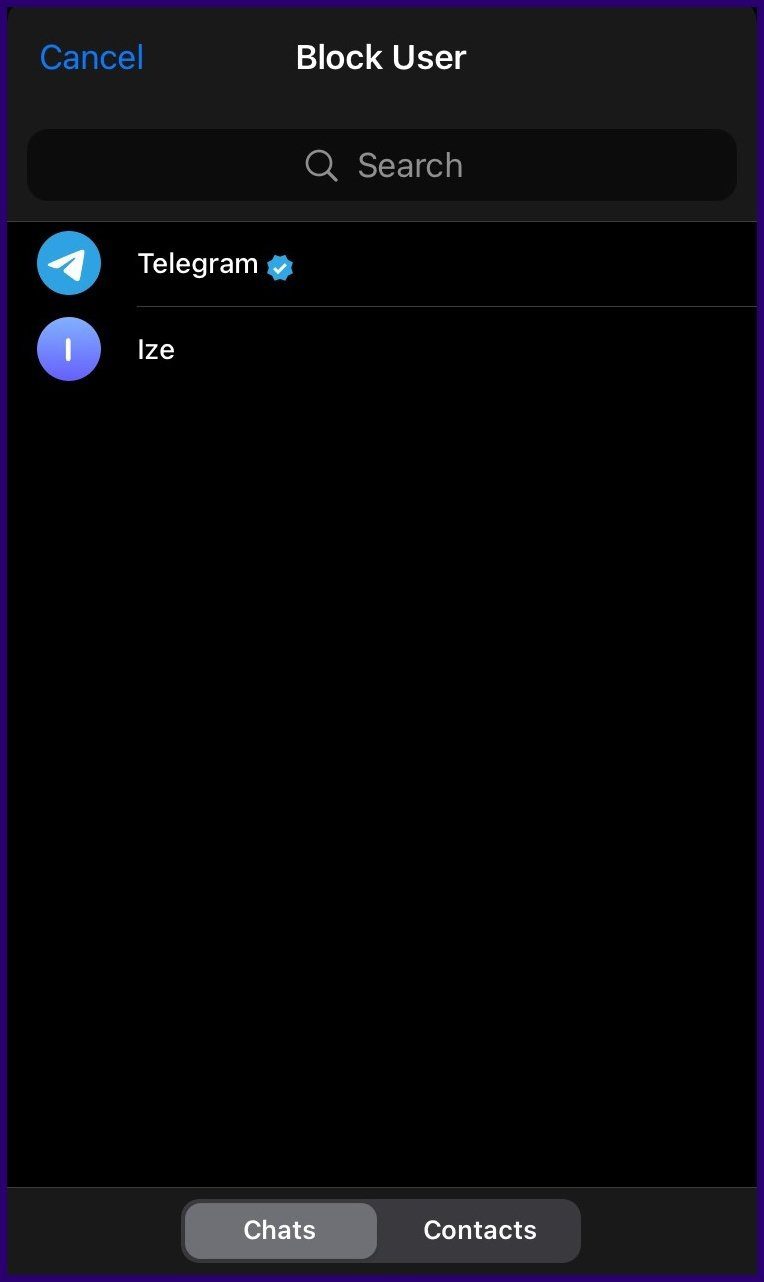
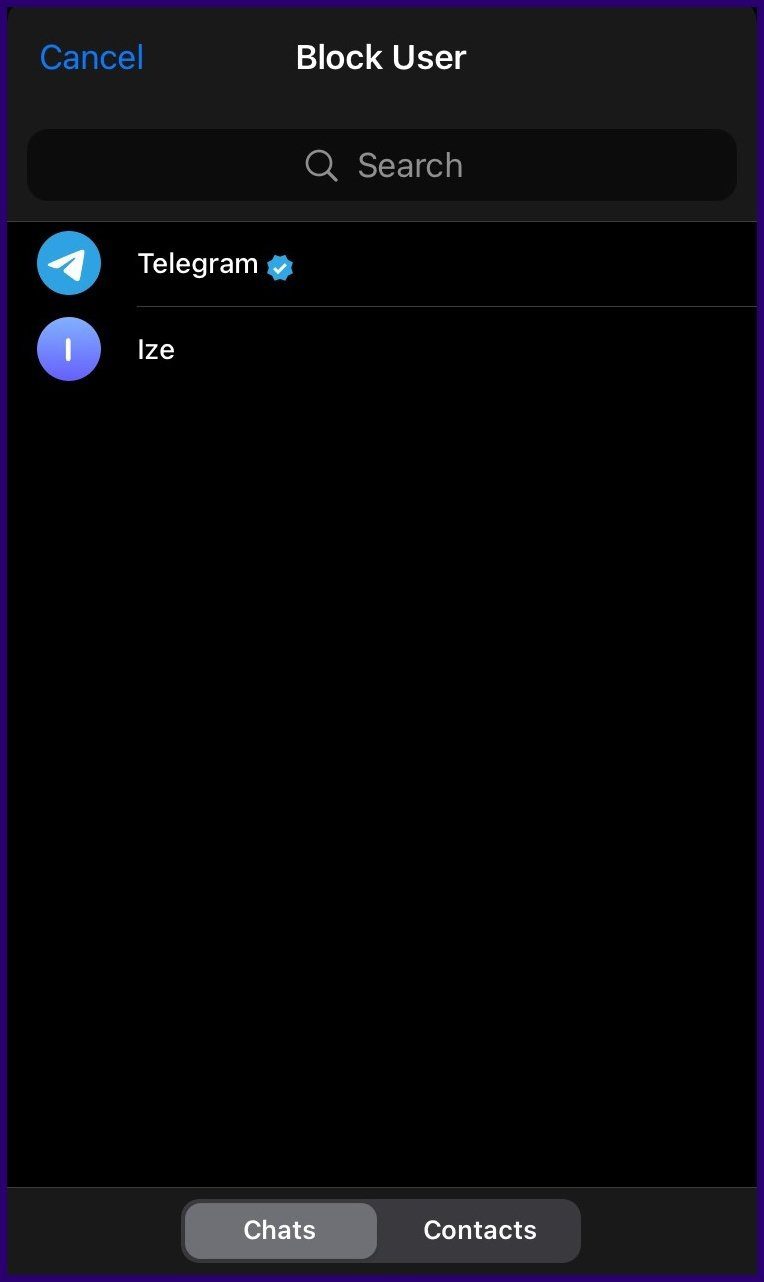
How to Unblock Unknown Users on Telegram
To unblock an unknown user on your Telegram is straightforward and can be done via the Privacy Settings. Here are the steps to do so:
Step 1: Launch the Telegram app on your mobile device.
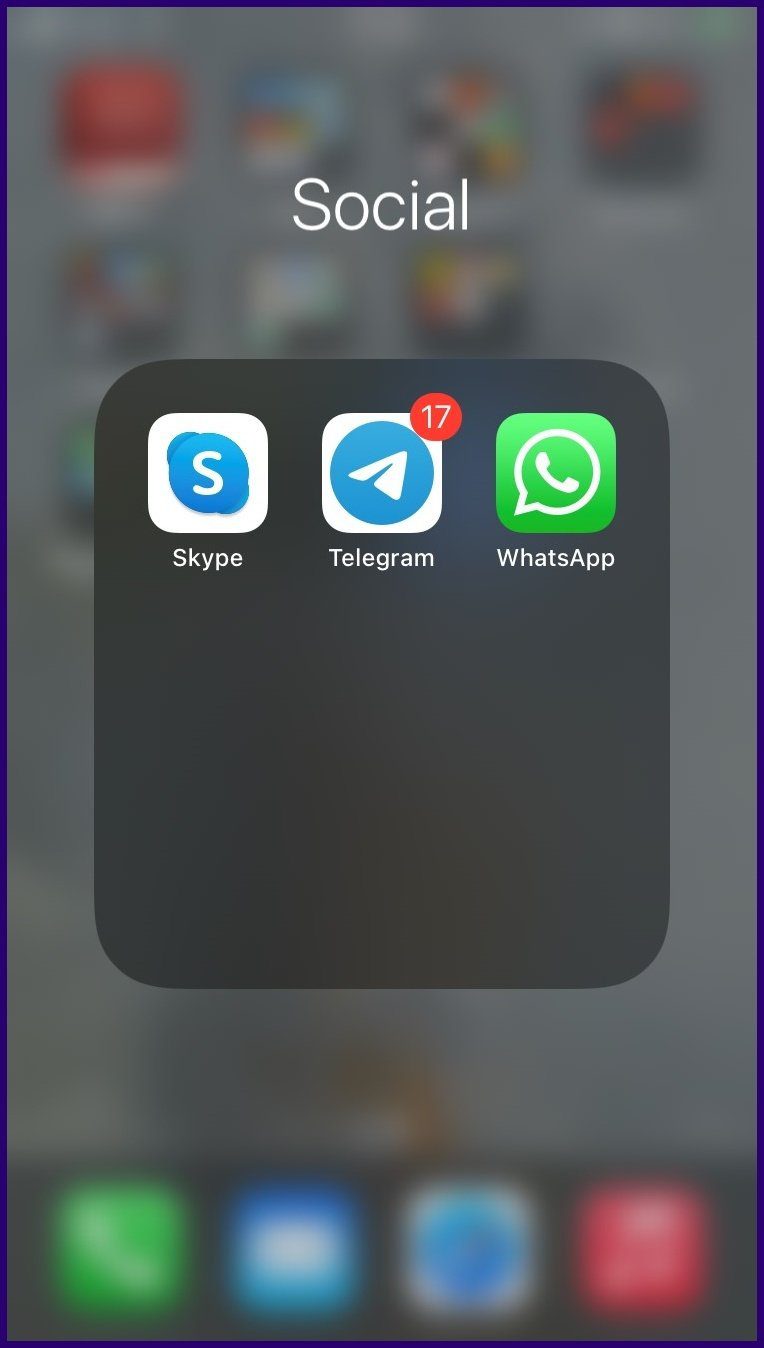
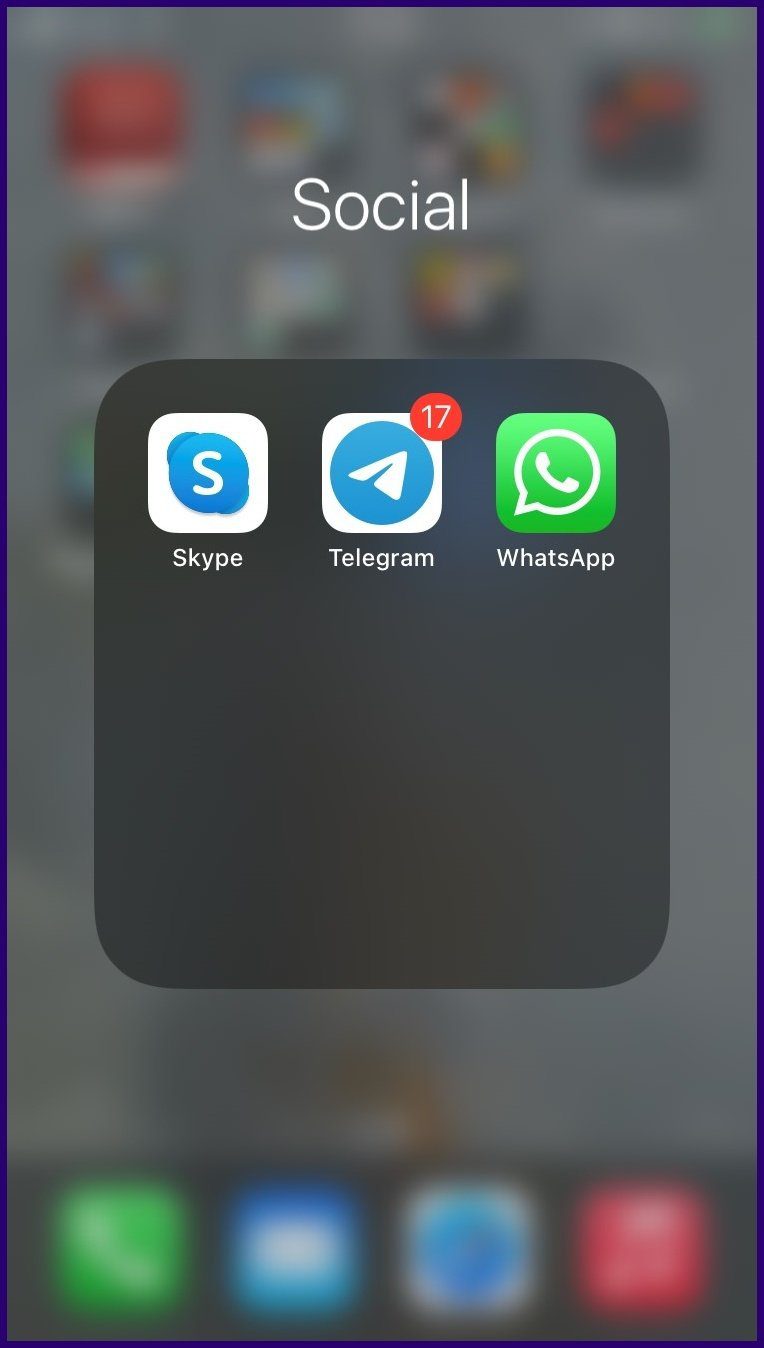
Step 2: At the bottom right of the app, tap on Settings.
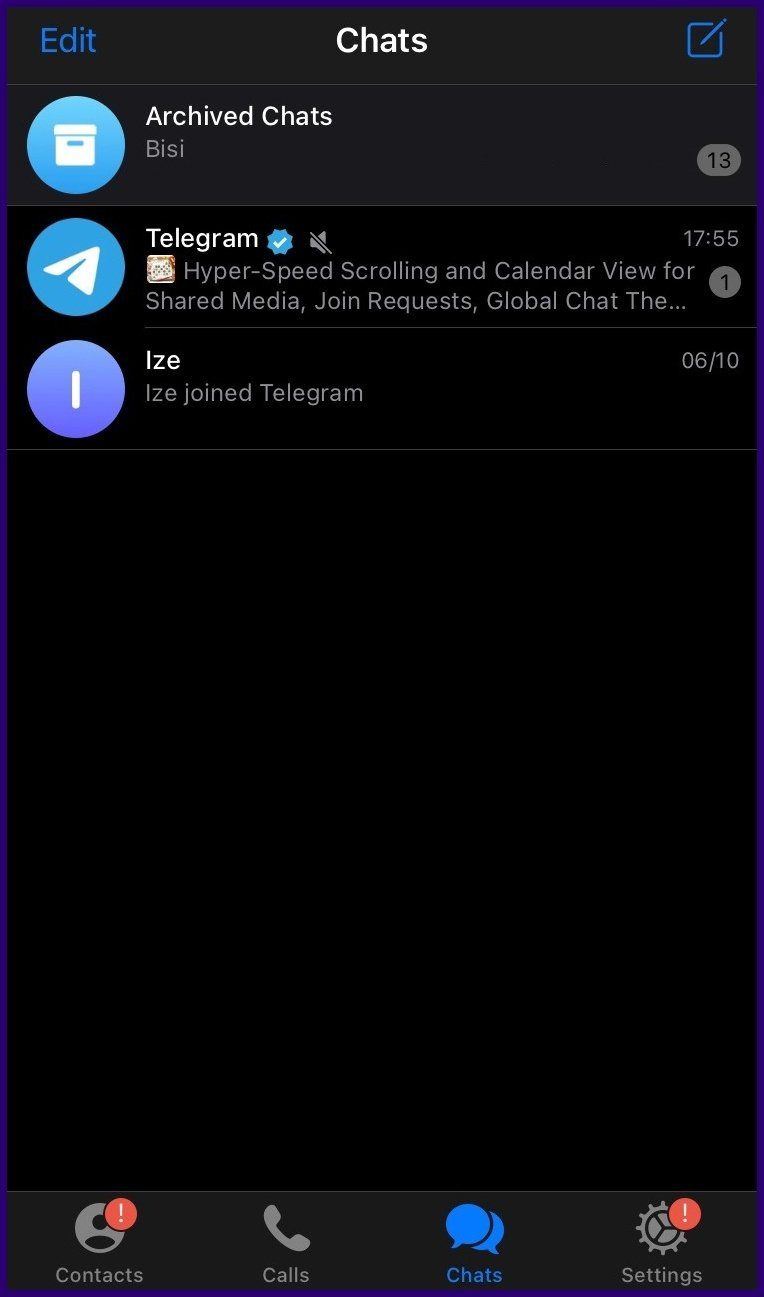
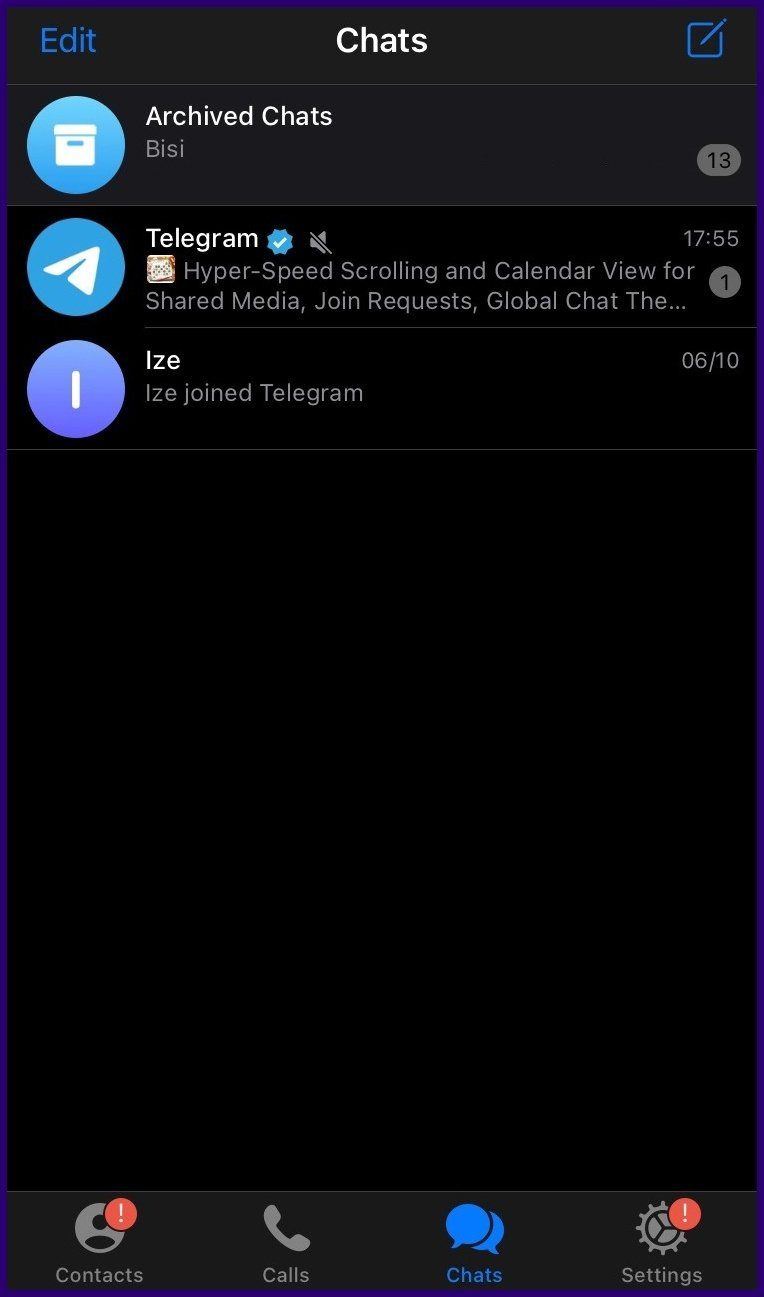
Step 3: Go through the options under the Settings menu and tap on Privacy and Security.


Step 4: Tap Blocked Users in the next window.


Step 5: The next window shows you a list of blocked users. Select the username.


Step 6: On the new window, select Unblock.


Customizing the User Experience on Telegram
The methods for blocking and unblocking contacts and unknown users on Telegram work on Android and iOS devices. Apart from allowing users to control who has access to them on the app, Telegram also allows users to customize their user experience.
Ten articles before and after
How to Use Secret Chat in Telegram on Android and iOS
How to Share Screen in Telegram on Mobile and PC
7 Best Ways to Fix Telegram Photos Not Appearing in Phone's Gallery
Top 9 Ways to Fix Telegram Not Showing Notifications on iPhone
Top 8 Ways to Fix Telegram Crashing on Windows 10 and Windows 11
Top 4 Ways to Free Up Space in Telegram
9 Best Telegram Bots for Groups You Should Try
How to Transfer WhatsApp Chats to Telegram on Android and iOS
