How To Automatically Delete Media On Telegram
Do you want to keep Telegram from using more storage space on your device? Do you want the app to clear images, videos, and other files that you no longer check automatically? Follow our guide below, and we’ll show you how to use the Keep media option on the app.
Tutorial
When you view media files on Telegram, the app stores it as cached data. In this way, you don’t have to wait for the app to load the photo or video to view it again.
However, we understand that people value extra storage on their phones for taking pictures and videos with the camera. On the other hand, some of you might need extra storage space for downloading apps and other important files.
Thankfully, you can keep Telegram from storing too many files on your device. You can allow the app to delete files you haven’t accessed for some time automatically by adjusting the “Keep media” feature on the app.
Here’s how to clear media files automatically on Telegram.
How to automatically delete unused media on Telegram for Android
If you want to keep Telegram using less storage space as possible, you can manage your cache settings and delete unused media from the cache after some time automatically. With the help of this feature, you don’t have to bother deleting the app’s cache data frequently.
You can automatically clear files on Telegram whether you’re using the desktop or mobile app. Follow our tutorials below, and we’ll show you how to do it from both devices.
On your Android device:
- Open Telegram and tap the hamburger icon on the top left corner of the chats list.
- Once the sidebar appears, select “Settings.”
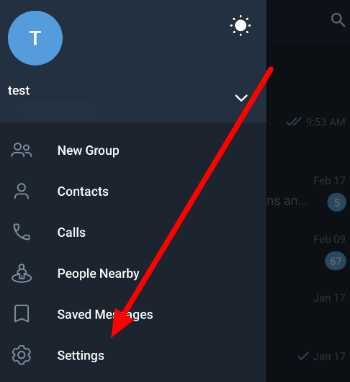
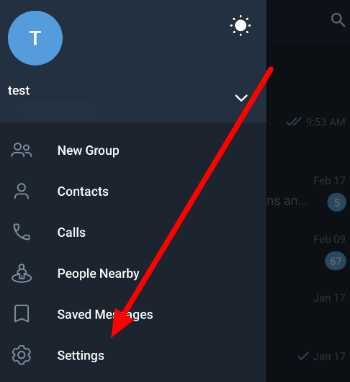
- Under the Settings section, select the “Data and Storage” option.
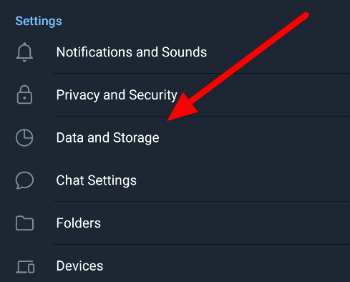
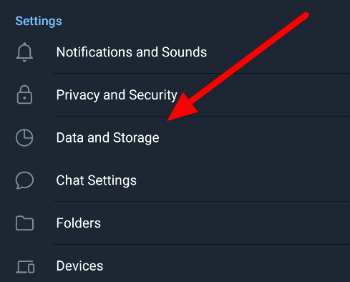
- Select “Storage usage” under the “Disk and network usage” section.
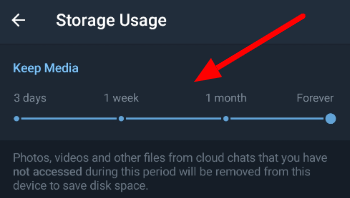
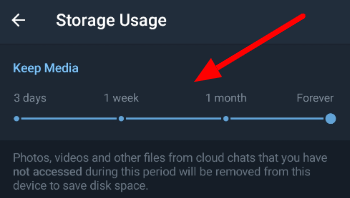
- Adjust the slider under the “Keep media” section and select the duration you prefer.
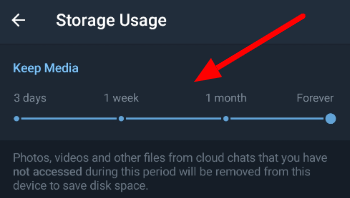
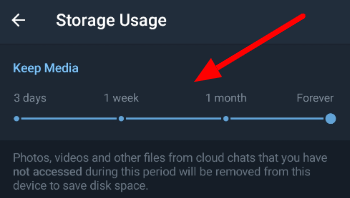
After adjusting the Keep media feature, Telegram deletes all files you have not accessed, including photos and videos after the set duration. The app only deletes it in your current device to save space while keeping it on the cloud storage.
On the Telegram desktop app:
- Click the hamburger icon on the top left corner of the chats list and select “Settings” from the sidebar.
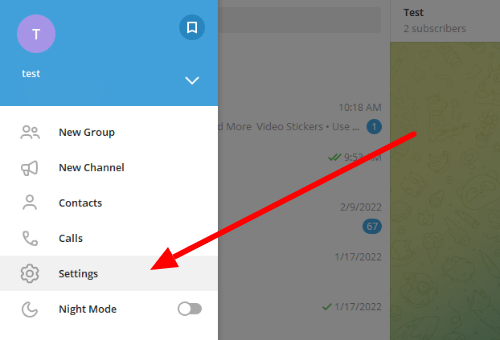
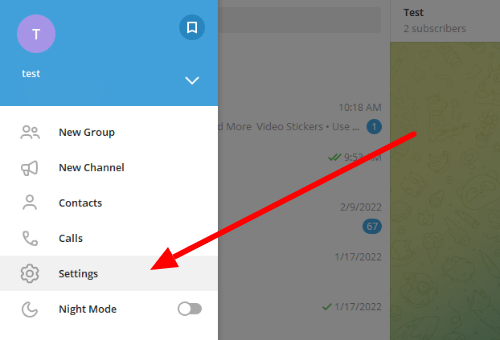
- Select “Advanced” from the Settings window that appears on your screen.
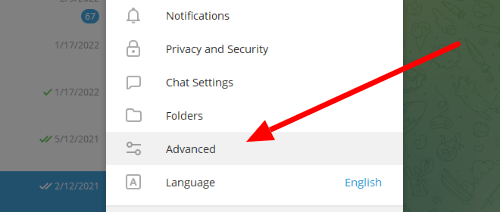
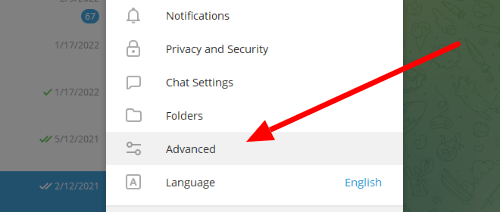
- Under the “Data and Storage” section, select “Manage local storage.”
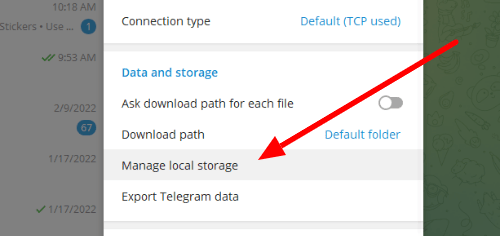
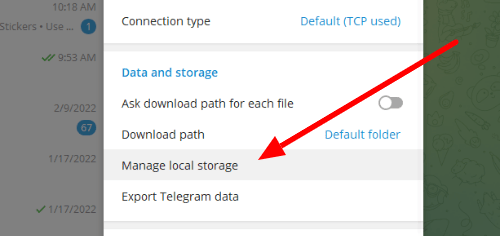
- Adjust the slider under the “Clear files” option and click Save on the bottom right corner of the window to apply the changes.
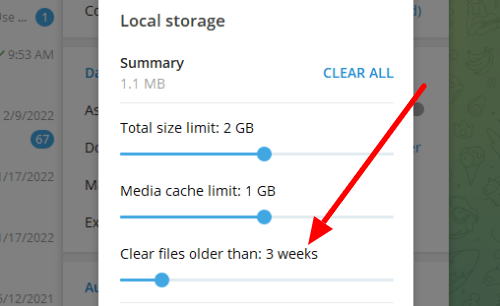
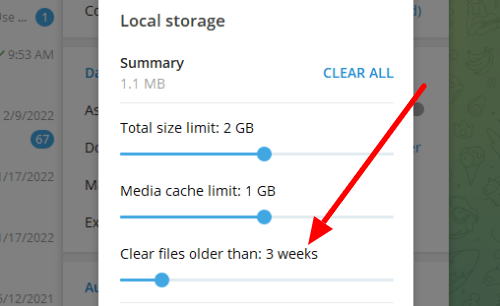
That’s how you automatically delete files on the Telegram desktop app. On the desktop app, you can choose to clear files that are a week old.
To wrap things up
Now that you know how to use the “Keep media” option on Telegram, you can clear media files that you no longer access on the app automatically. Always remember that Telegram only deletes the copy of the files on your device.
Deleted media files on your device won’t disappear from your conversations on Telegram. The app will load it again once you browse the conversation to check the image, video, or file.
That’s everything we have on our guide! For more tips and tutorials, visit our page frequently and read our latest posts and updates.
Ten articles before and after
How to ban someone from a channel on Telegram – Telegram Groups
How to delete a contact on Telegram – Telegram Groups
How to stop people from adding you to groups on Telegram – Telegram Groups
