Contents
hide
1
What are Social Share Buttons?
2
The usefulness of Social Share Buttons
3
How to Add Social Share Buttons on WordPress
3.1
Why Jetpack?
3.2
How to use Jetpack
4
Conclusion
5
Similar posts:
Sharing articles on social media can help to improve the engagements with the websites from which they are shared. This is why, in this article, you will be learning how to add social share buttons on WordPress.
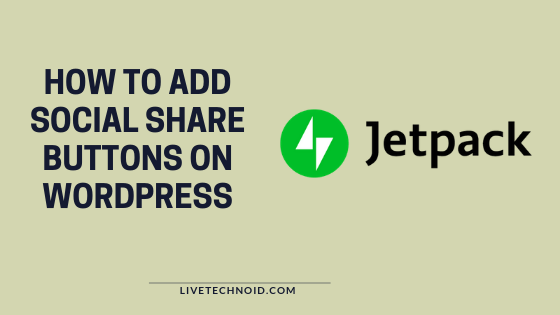
Did you miss our last article on this website? We discussed How to Get Free SSL Certificates for Websites.
These are buttons found especially at the beginning and end of an article on a website, allowing readers to share the link to such reports to any social media platform they use.
They are sometimes found glued to the top or bottom of the mobile screen and sometimes stuck to the right or left side of the PC screen when accessing a website. It all depends on the site owner’s preference.
Readers sometimes like to share the information they have read from a website with their friends. This is when social share buttons become helpful.
- It improves the reader’s experience. People reading your articles will have the freedom to share the piece on social media quickly.
- Social share buttons on websites help in brand exposure. Your content keeps reaching new people every time a reader shares.
- It can influence your website’s SEO performance. Part of determining how well websites come on in search results is their engagement on social networks.
- It helps to get more sales on eCommerce websites. When a customer shares an item on social media, there’s a high chance of getting more sales.
RELATED: How to Make Money with a Blog
We shall be installing a Plugin called “Jetpack” to achieve this aim. Although, other plugins perform this function well too. Other plugins you can try are AddToAny sharing buttons, Social Warfare, Social counts, Blog2social, etc.
Why Jetpack?
- Jetpack is a multiple function plugin owned by WordPress.
- It allows an easy way of adding share buttons to the website.
- Currently supports most popular social networks like Facebook, Twitter, Pinterest, Telegram, WhatsApp, Reddit, etc.
- It allows the automatic sharing of articles on social media immediately after publication.
How to use Jetpack
- From the left sidebar of your WordPress admin panel, find Plugins and then add new. Search for “Jetpack”. When it shows up, install the plugin and activate it.
- After activation, proceed to Jetpack >> Settings >> Sharing in your website’s dashboard to customize the plugin’s functionality.
- Look around for Sharing buttons, activate the Add sharing buttons to your posts.
- Now go back to Sharing and locate Sharing Buttons. Drag and drop the social icons you want to show in the social shares.
- Lastly, select a preferred button style from the available option and the locations where the buttons appear, and hit the save button.
RELATED: How to Engage in Keyword Research
After this step, you can now open any of your published posts to see the effect on your posts. You can also read more from the Jetpack Setup Page.
Conclusion
I have just shown you that adding social share buttons to a WordPress website is very easy. Although, it is not like you must have it on your website. But, it is essential, especially if you don’t have much traffic yet.
Also, See:
- High Paying Online Business that You Can Learn
- How to Completely Disable Comments in WordPress
- Technology Inventions About Which You Can Write an Essay
Finally, we have come to the end of the article on how to add social share buttons on WordPress. If you find this article helpful, let us know by leaving your comment. Also, remember to share this with friends.
Similar posts:
- High Paying Online Business that You Can Learn
- 7 Reasons Why You Should Be A Blogger
- How to Share Screen on iPhone
- How to Share Wi-Fi Password from an iPhone
Ten articles before and after
How To Browse And Download With Airtel 1GB For N300
Latest MTN Free Browsing Cheat with XP Psiphon
See New Amazing Features Set To Hit Whatsapp Web Version
9Mobile officially sold to Teleology for a $500m Deal
6 Reasons Why You Should Consider WordPress for your Website Design
Updated: How to Earn ₦500 Free Airtime Everyday Using Opera News app
如何恢复已删除的 Telegram 消息? | Telegram 教學
