Telegram packs some fantastic and unique features, from scheduling a message to video or photo editing. So much so that it’s hard to keep track of all the awesome things it could do. But don’t you worry! I have hand-picked some of the best Telegram tips and tricks for iPhone to help you master the app in no time.
Note: I keep updating the article by exploring the new features introduced in recent updates. So, save the page in your bookmarks as the good stuff keeps coming.
- Telegram tips and tricks for messaging
- Make the most of video or voice calls in Telegram
- Tricks to master Telegram’s Voice Chat features
- Tricks to edit and send media in Telegram Chats
- Do more with Telegram
- Tricks to personalize your Telegram account
- How to handle Telegram notification like a pro
- Hacks to secure your Telegram account
Telegram tips and tricks for messaging
Telegram is a befitting iMessage alternative; you can talk one-on-one or with a group of up to 200,000 members. And if you want to send a message across to a broader audience, you can also broadcast a message to unlimited audiences.
As for features, Telegrams proudly boasts all the basics, from replies, mentions, hashtags, etc., to some unique tricks like secret chat, edit text even after sending, silently deliver messages, and more. So, let’s get on with them without further delay.
1. Start an encrypted secret chat
Secret chats are encrypted and have a bunch of unique features like – timer-based disappearing messages. Also, messages in a Secret Chat cannot be forwarded or saved. If the other person takes a screenshot, you are notified of it.
- Open a conversation with a person and tap their name at the top.
- Tap More.
- Tap Start Secret Chat → Start.
- You can even have multiple Secret Chats with the same person!
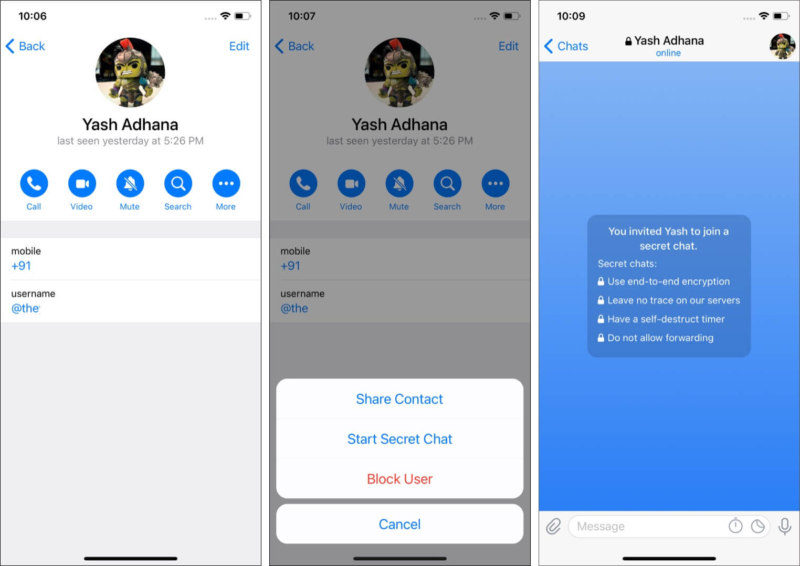
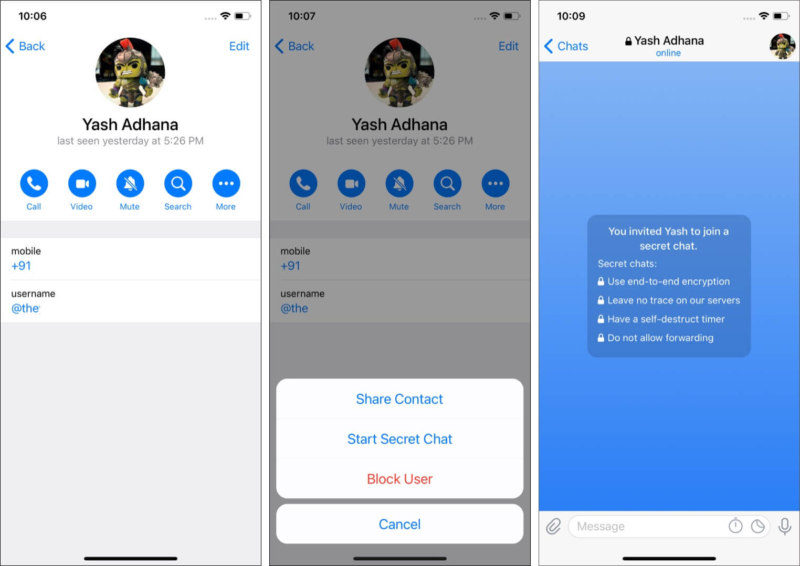
2. Broadcast messages using a Telegram channel
Alongside the usual format of groups, Telegram also boasts ‘channels.’ Thanks to it, you can broadcast messages to several (unlimited) people. The messages are sent not in your name but the channel’s name. Further, only the admin can send messages to subscribers of this group.
For example, I have created a Telegram channel named ‘iGB Announcements.’ When I send a message here, all the channel subscribers are notified. See the steps and screenshots below for more.
- Tap the compose icon at the top right in Telegram.
- Tap New Channel → Create Channel.
- Give it a name, display picture, and description.
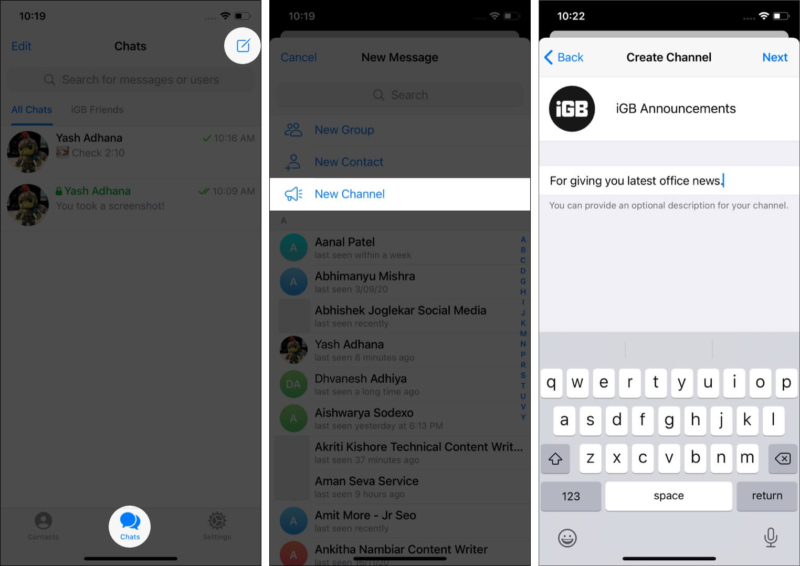
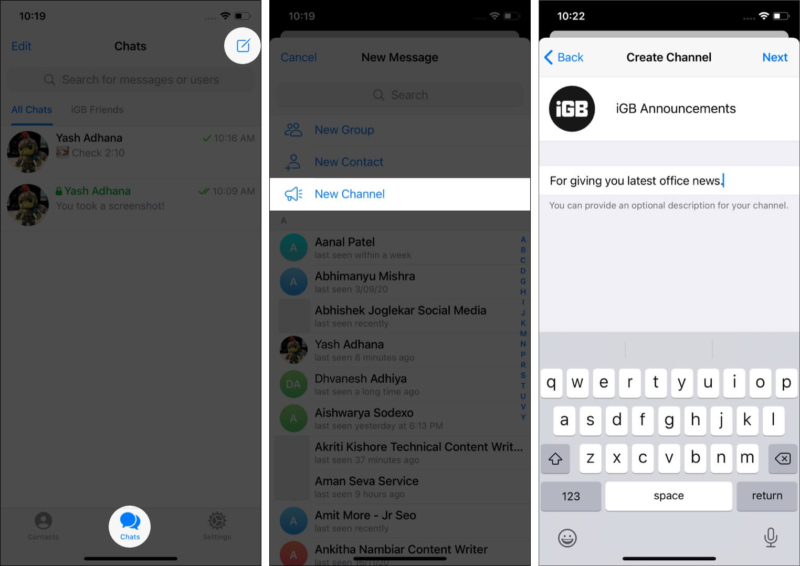
- Choose between Public or Private links.
For a public link, enter the desired name. - Add people to this channel, and that’s it!
- Now, type a message in this channel and send it.
- You may even pin important chats that stay at the top of the channel (and are visible to all subscribers).
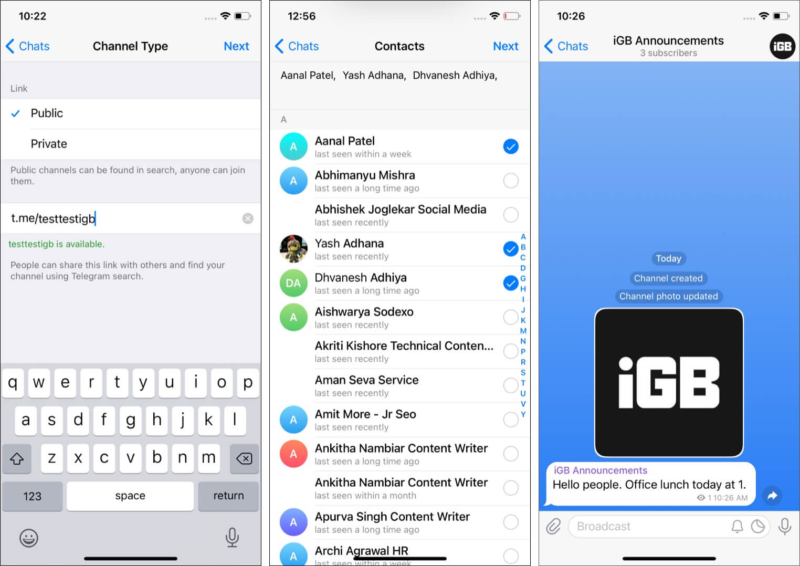
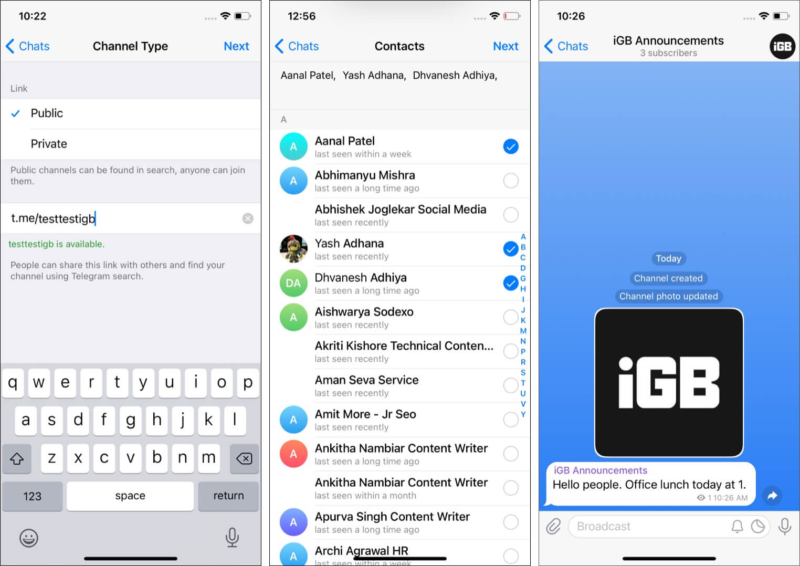
3. Send disappearing messages and media
Earlier, Telegram restricted this feature to Secret Chats, but now, you can add a self-destructing timer to a message, photo, or video in normal chats. However, I am disappointed with Telegram for its complicated steps.
You’ll have to long-press any message in the chat, tap Select → Clear Chat → Enable Auto Delete, and then select the timer.
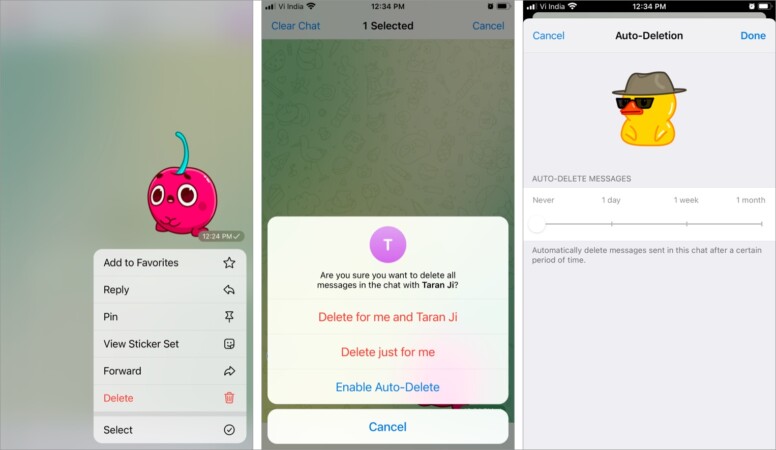
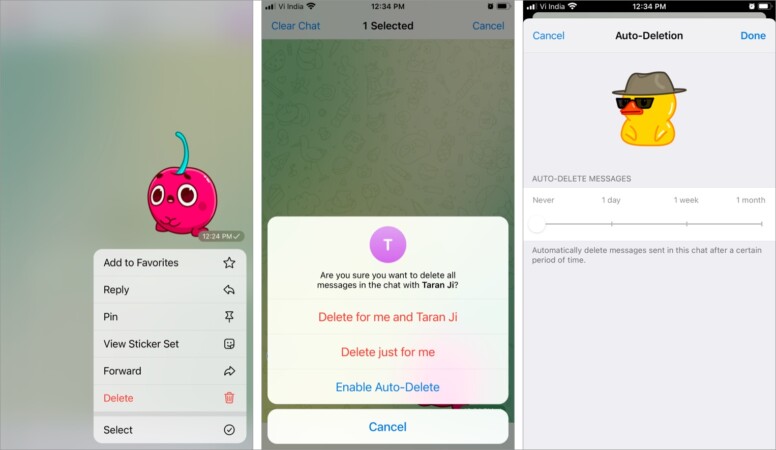
Check out this article for a detailed guide on setting an auto-delete timer for both normal and secret chats.
4. Send voice or video messages
It’s the era of short-form videos. And while Telegram is miles away from stories or shorts concept (thankfully), it offers a fun way to share snippets from your day. You can share live high-resolution videos or voice messages with a tap.
Here’s how:
- In the message window, tap and hold the Mic icon to share a voice message.
Note: Long-press the Mic icon to switch to video recording (camera icon). - Tap and hold the Camera icon to record and share the audio/video message.
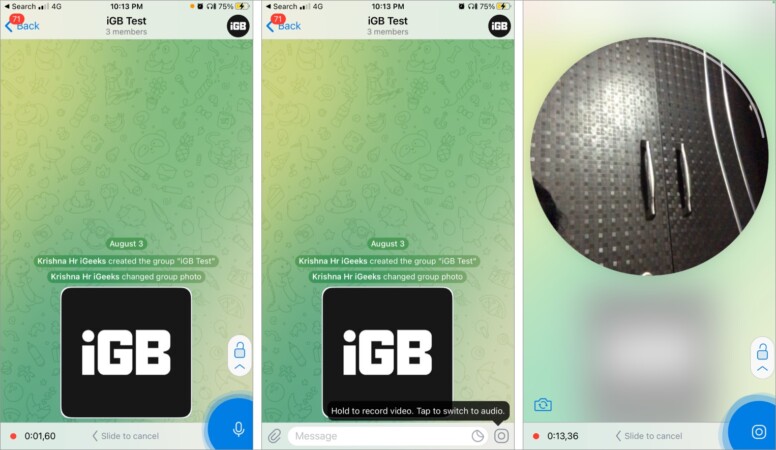
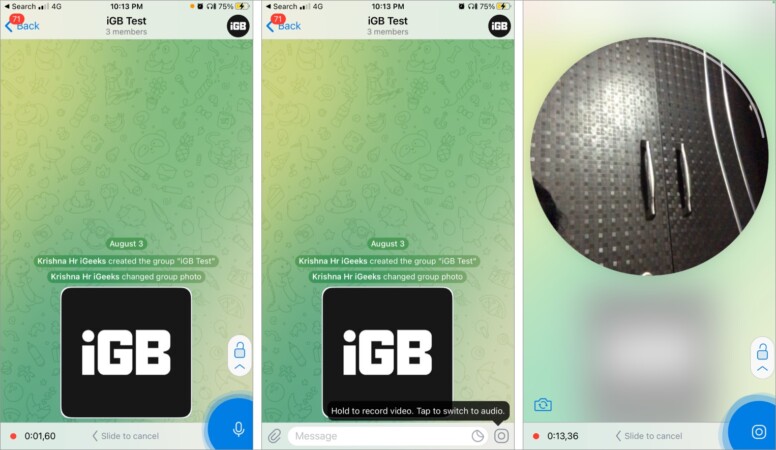
When you record, the audio from the device keeps playing. So, you can sing along or reply without pausing the podcast. And while the circular frame looks quite interesting initially, it cuts out quite a lot of frames.
5. Select and copy a part of the text in Telegram
There are several instances where we only need to copy a portion of a long message. This happens a lot with me, and sadly, it isn’t supported by WhatsApp or Instagram. Telegram seems to be one app that makes it effortless.
- Long-press a message.
It will lift and show a list of menus. - Long-press a word.
- Move the selector to select multiple words or sentences.
- Finally, tap Copy.
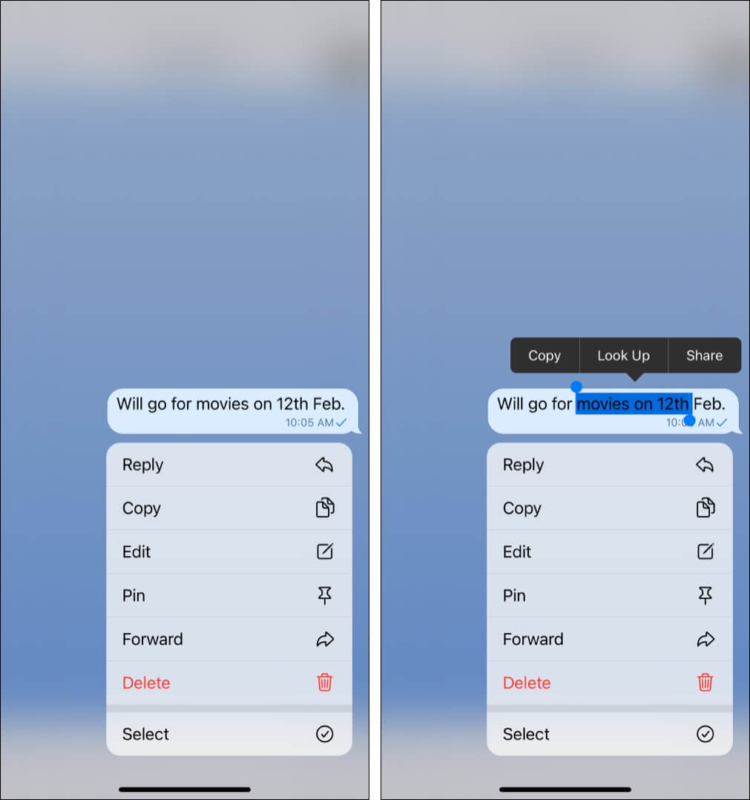
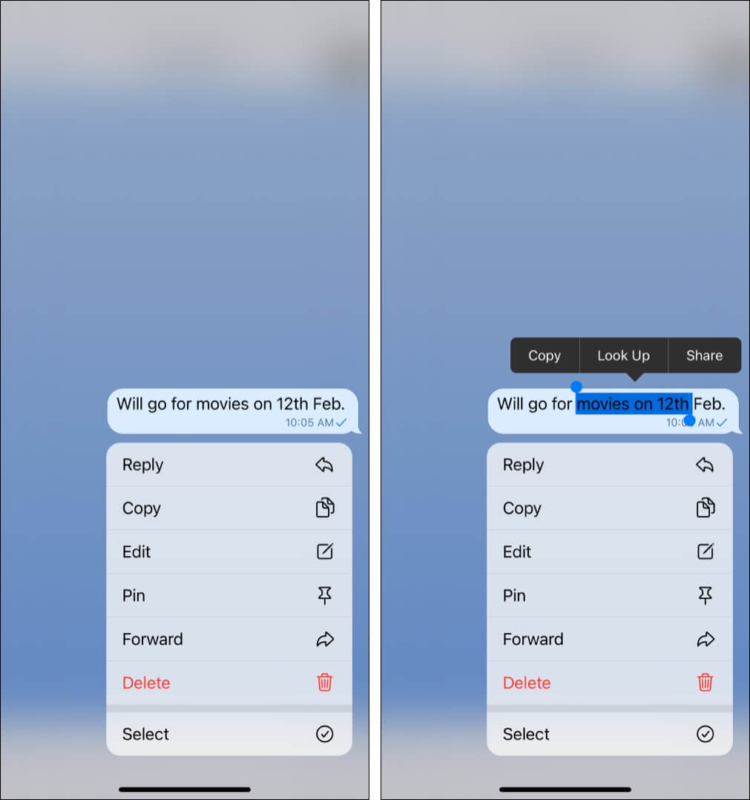
6. Edit sent Telegram messages
Sent a message with a tiny error? No problem. You can edit Telegram messages in both normal and group chats for up to 48 hours.
- Long-press a message and tap Edit.
- Make the changes and tap the tick button. That’s it!
Note:
- You can edit the same message multiple times.
- The word ‘edited’ is displayed next to such messages.
7. Schedule Telegram messages on iPhone
Want to wish Happy Birthday to your friend precisely at 12 am but feeling sleepy? Schedule a Telegram message! Easy.
- Type the message.
- When done, long-press the arrow button.
- Tap Schedule Message.
- Set the desired date and time.
- Tap Send [your chosen time].
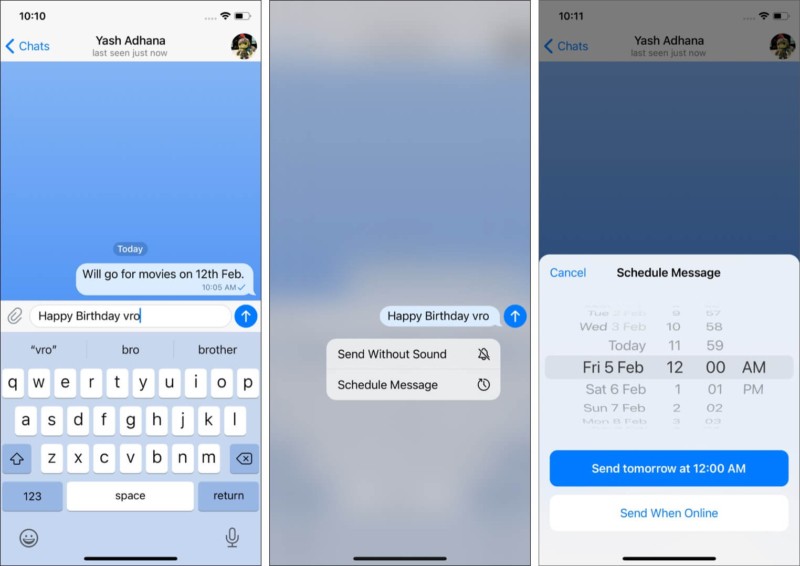
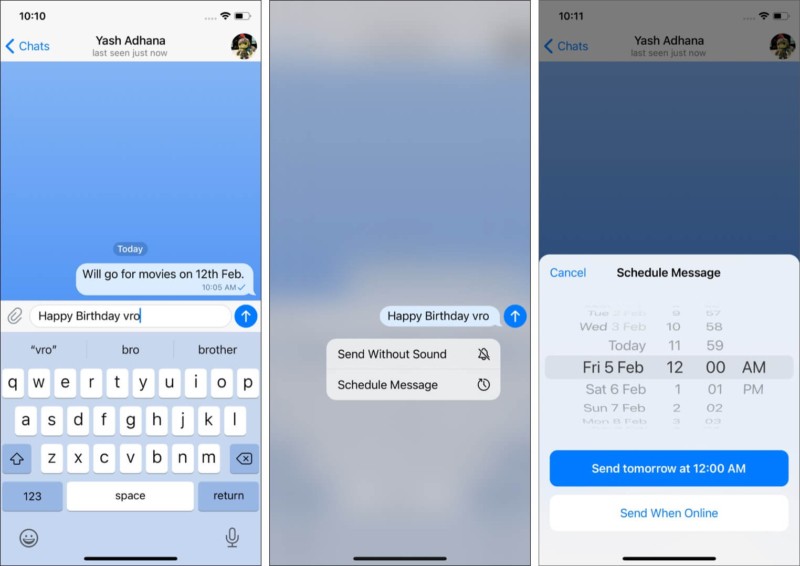
Note: To see scheduled messages, tap the tiny clock icon inside the message typing box.
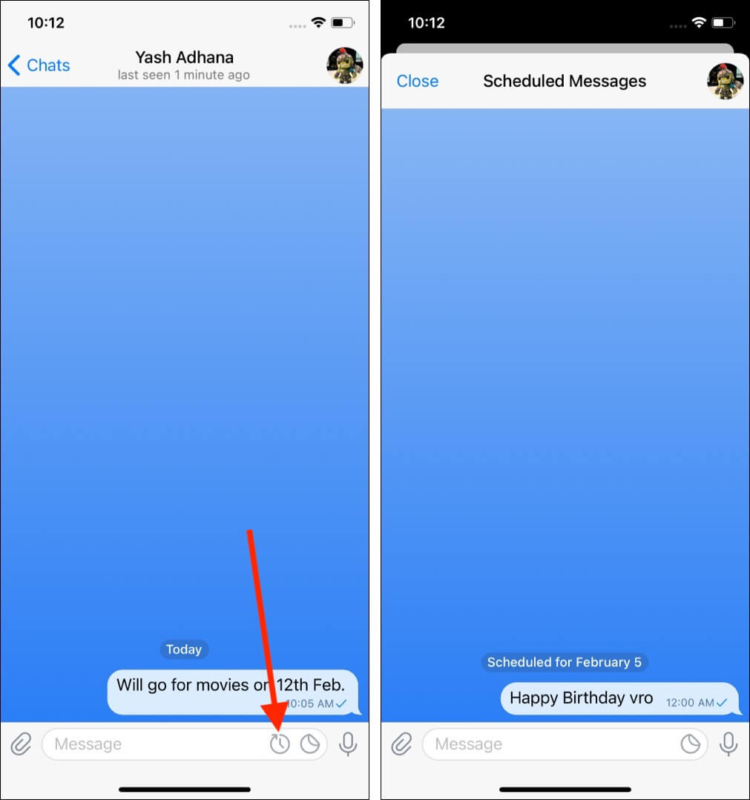
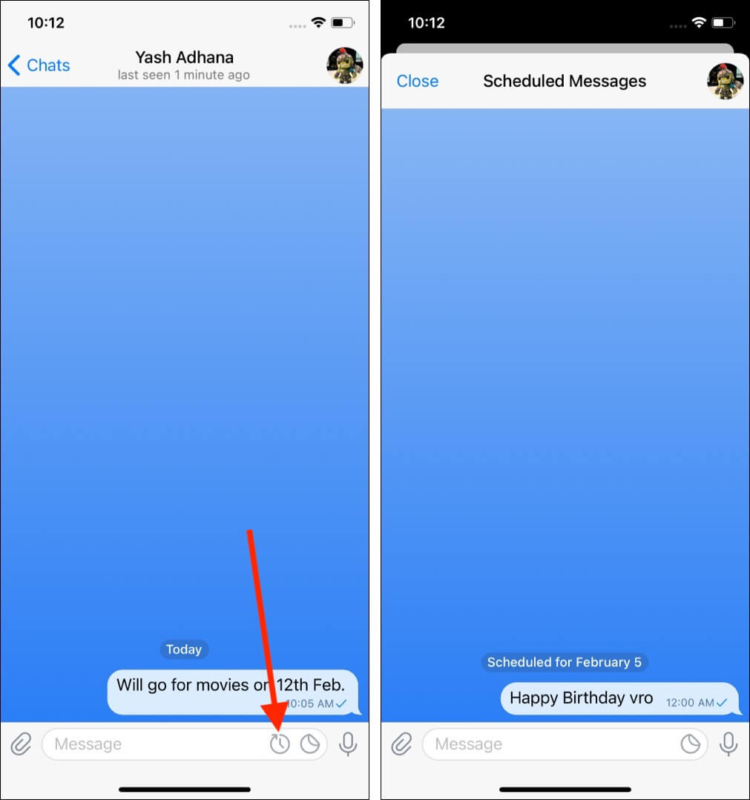
8. Use inline reply in Telegram groups
Like iMessage, WhatsApp, etc., Telegram also lets you reply to a specific message in group chats. When several people are chatting, you can use an inline reply to convey your thoughts regarding a particular message.
For this, long-press a message and tap Reply. Next, type and send the message.
9. Send silent Telegram messages on iPhone
You have the power to send a message to your friend, siblings, or colleague without disturbing them with message notification or vibration. One of the many unique features of Telegram!
It is perfect when you know your contact is studying, sleeping, or in a meeting, and you understand that it is best not to bother them with your text.
- Type a message normally.
- Long-press the arrow button and tap Send Without Sound.
Now, when the recipient opens their Telegram app, they will see your silent message.
10. Delete received messages from the sender’s phone
You can delete the message you send from your or the receiver’s device. I bet you already knew this. But did you know? Telegram (unlike other messaging apps) lets you delete even the received message from both your and the sender’s phone.
- Long-press a received message and tap Delete.
- Tap Delete for me and [your friend name].
- The message will disappear from both your and the sender’s phones.
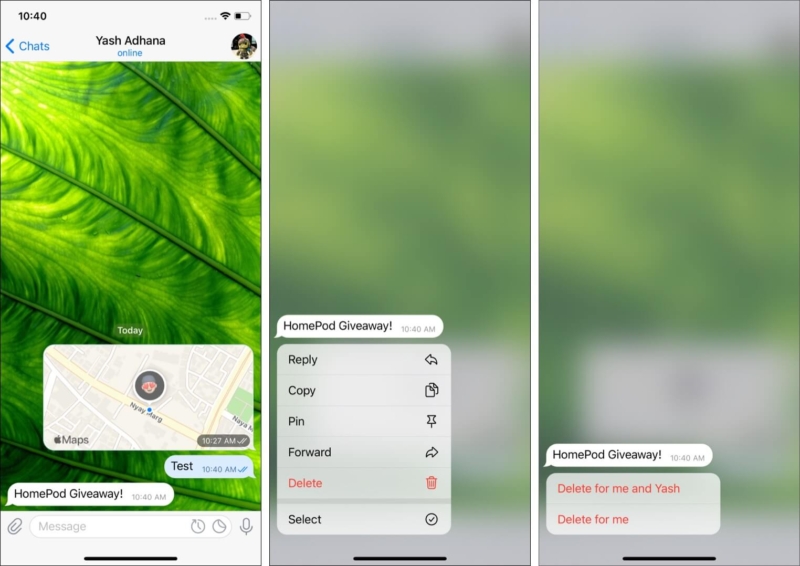
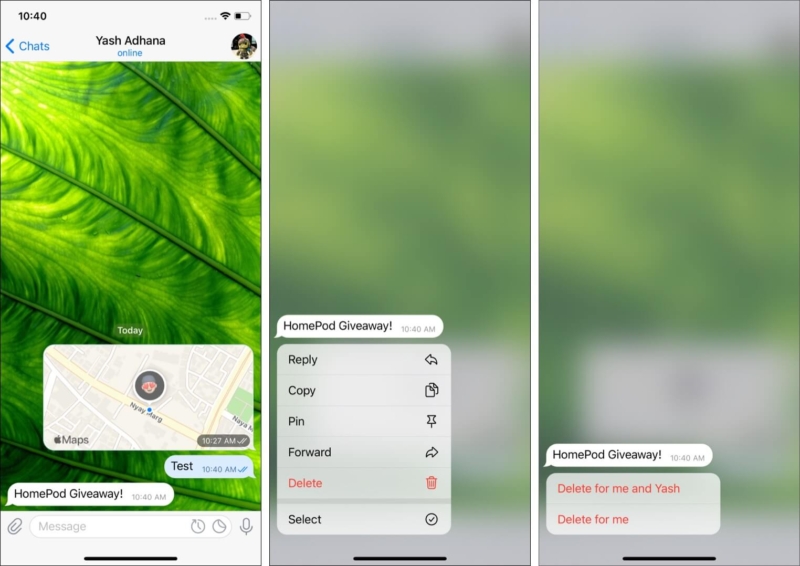
11. Instantly correct mistakes while forwarding messages
This happens even to the best of us; we sometimes select the wrong chat when forwarding messages. Telegram has a neat and quick way to correct it:
- Press the X button before sending the message.
- Now, you’ll get two options either Select Another Chat or Cancel Forwarding.
Select one that suits your bill.
12. Pin important chats on top
- From the Telegram Chats tab, long-press a conversation (except secret chat).
- Tap Pin.
This conversation will stick to the top of the chat screen. - Follow the same steps to unpin.
13. Organize Telegram chats into folders
Most chat apps like WhatsApp and Signal have one screen where all your chats are displayed. This gets confusing when you have several conversations ongoing with different contacts – friends, family, colleagues, business, etc. This is where chat folders come in to help you organize.
Let me show you how to create and use them.
- Tap Settings inside the Telegram app.
- Select Chat Folders and tap Add Custom Folder; give it a name.
- Next, tap Add Chats to add contacts, groups, etc., to it.
You may also specify if you wish to exclude any chat. - Finally, tap Done → Create.
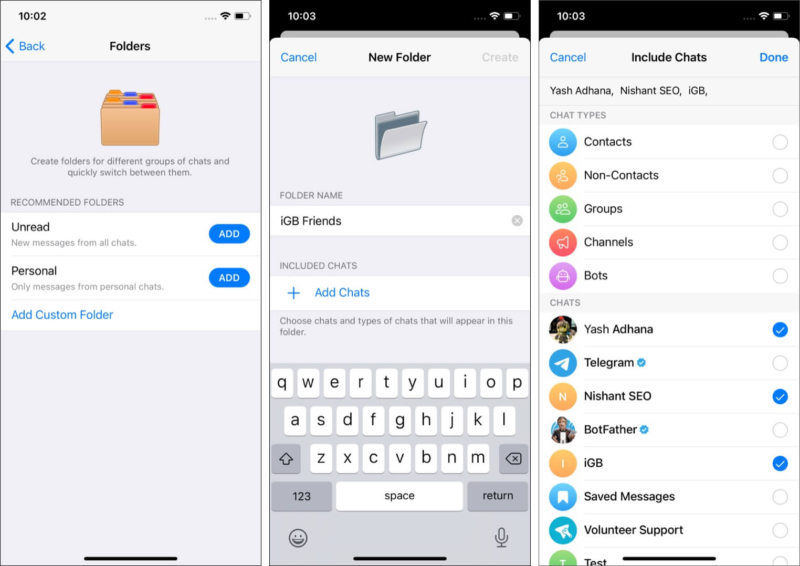
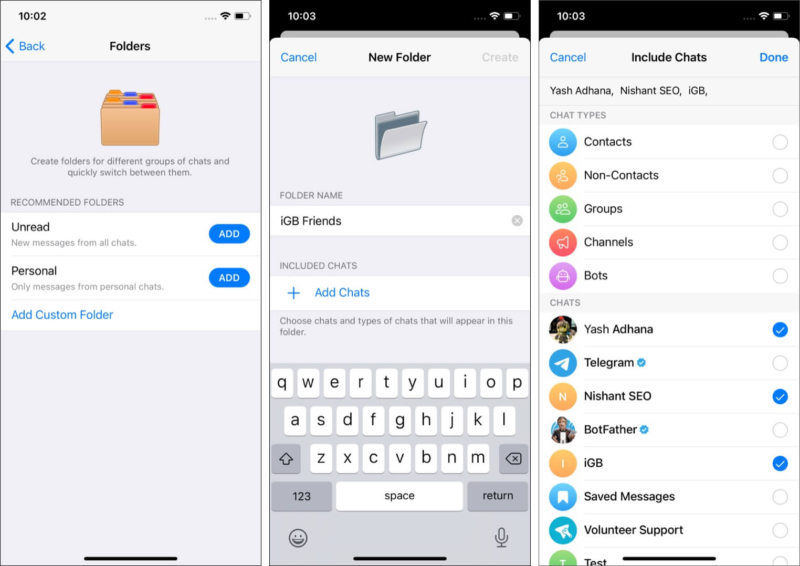
- To access chat folders: Swipe right to left from the All Chats screen.
- To add a chat to a folder: Long-press it and tap Add to Folder.
Note: Chats added to folders are listed under All Chats as well. Besides, deleting a chat folder does not delete the conversations.
14. Bookmark messages on iPhone
- Long-press a message in any Telegram conversation.
- Tap Forward.
- Tap Saved Messages.
- You will find Saved Messages listed under All Chats. Or, tap Settings → Saved Messages.
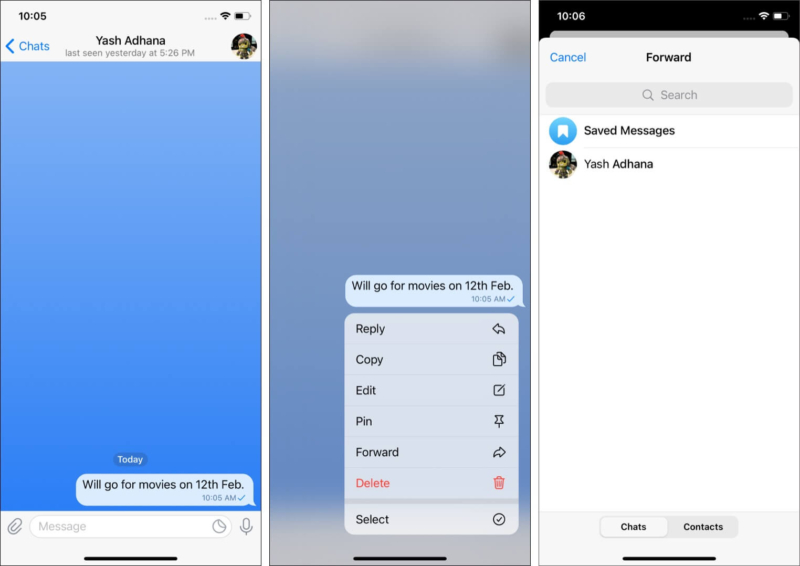
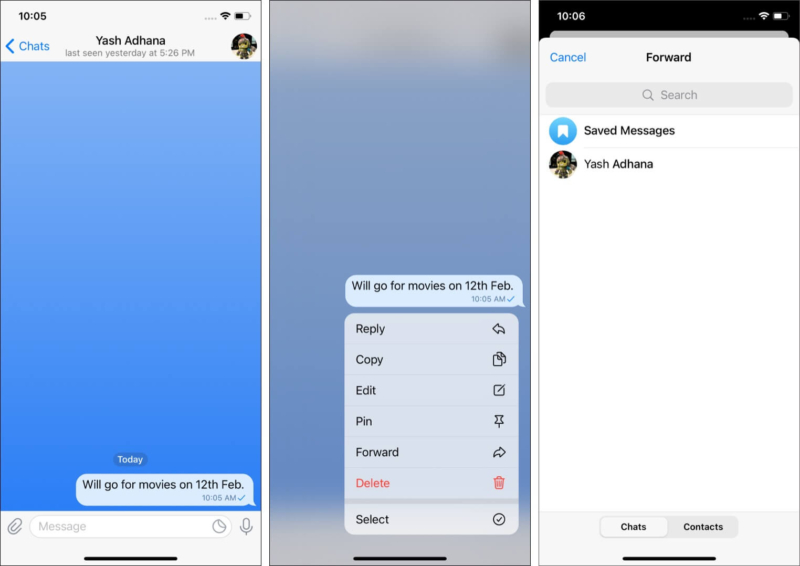
Make the most of video or voice calls in Telegram
Telegram is sort of a jack of all trades. Besides hosting a fantastic messaging system, it also sports solid group video call and voice chat features.
A solid contender for FaceTime and Zoom, the video calling feature currently allows up to 1000 viewers on a group call and promises to increase that limit over time. Notably, the video is only available for the first 30 people; the rest join in as voice chat participants.
15. Make a voice/video call on Telegram
- Go inside a Telegram group you are admin/owner of.
- Tap the group name at the top.
- Tap Voice Chat and select Start Voice Chat.
Note: If you want to turn it into a video call, tap the Camera icon.
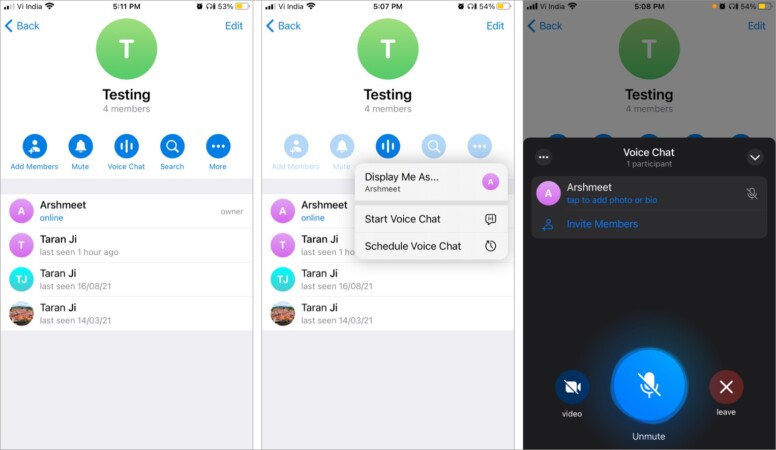
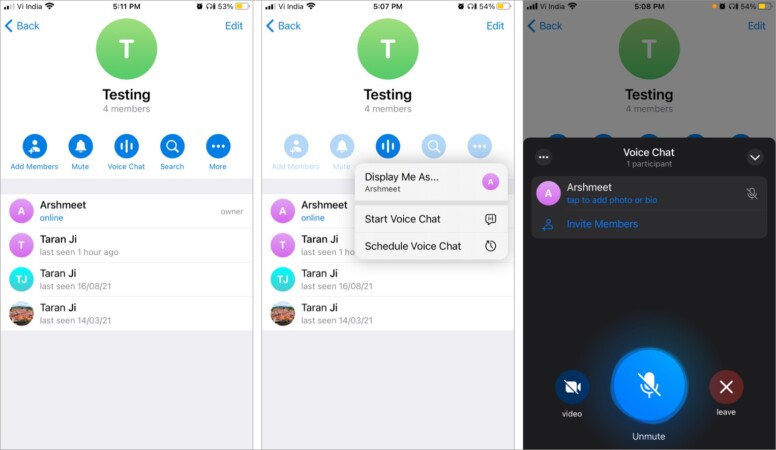
16. Hide your name during a voice or video call
Interestingly, if you want to remain anonymous during the call, you can choose to display the group’s name. Simply tap Display Me As and select the options.
17. Schedule voice/video chat in Telegram
Tap the Schedule Voice Chat option and select a suitable date and time. The app will inform you and other group members about the time remaining.
If you want to prepone the meeting, tap Start Now or Share icon to invite other participants.
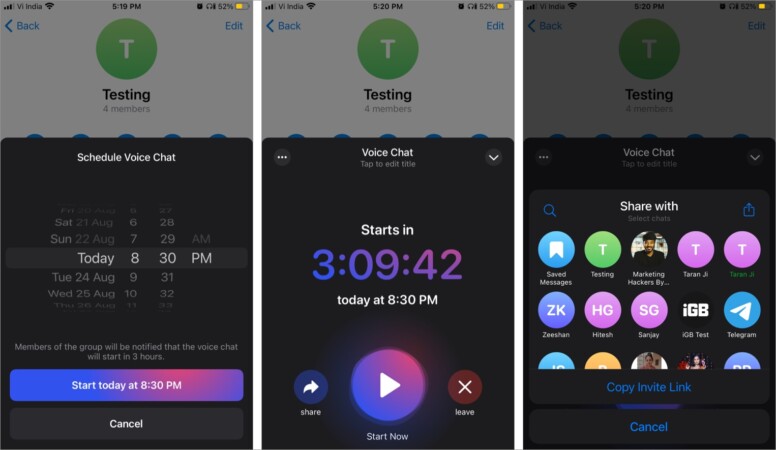
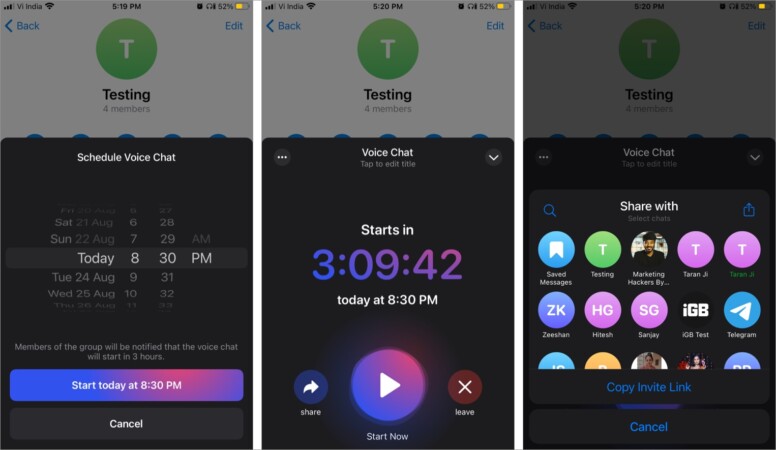
Note: You can’t schedule video calls.
18. Share your screen during a call in Telegram
- From the call window, tap the three-dot icon at the top left.
- Here, select Share Screen from the options.
- Tap Start Broadcast.


You can also tap the camera to switch the video source. The latest update brings screen sharing to one-on-one calls and supports sound from your device when broadcasting.
Tricks to master Telegram’s Voice Chat features
While the video calls boast a participant limit, Telegram offers a limitless voice chat option. The Clubhouse alternative allows channel and public group admins to host voice chats for millions of live listeners.
Telegram has also introduced improved suppression options in a recent update to enable precise and crisp audio quality.
19. Record your voice/video call on Telegram
Oh yes, Telegram can do that as well! Now, you understand why I called it a worthy video calling app for iPhone. Tap the three-dot icon → Start Recording → Give a title and tap Done.
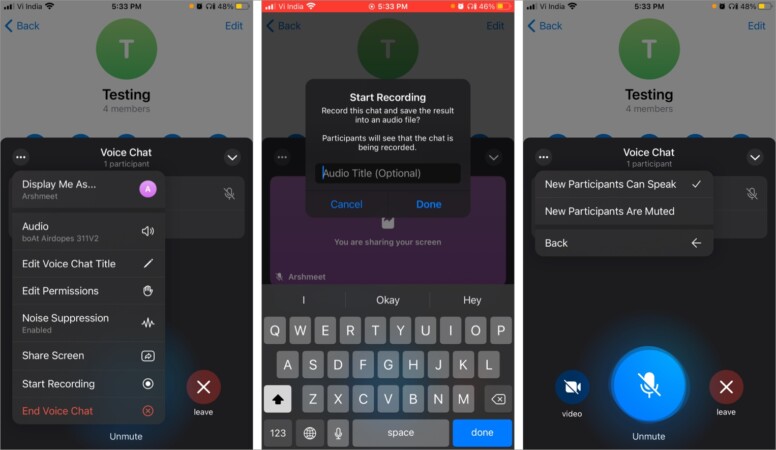
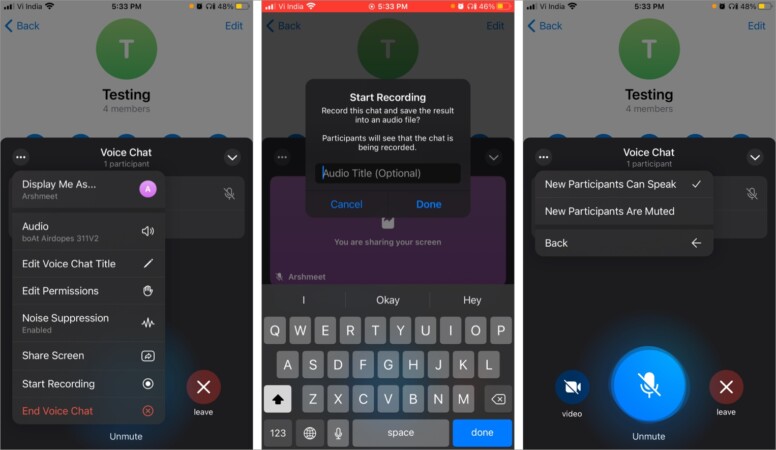
As soon as the recording finishes, You can access the audio file from the Saved Messages section. All recorded chats are marked with a red light next to the title to inform all participants.
Notably, Admins can now create separate invite links for speakers and listeners. This way, you won’t have to play, mute/unmute, or keep a vital guest mute when they join.
20. Edit voice call permissions for participants
You can decide whether to mute new participants initially, or they can speak as soon as they join. Tap the three-dot icon → Edit Permissions → Select an option.
Note: If you are a participant, you can raise your hand to ask for permission to speak. The admins will be notified and can allow/reject your request accordingly.
Tricks to edit and send media in Telegram Chats
A significant part of any messaging app is sharing media, and Telegram has some exciting tricks up its sleeve in that department.
21. Send images, videos, or documents without compression
One of the nicest and neatest features of the app. When sharing media, you don’t have to worry about compression or change in the media extension.
- Tap the paper clip icon and select FIle.
- Now, select Photo or Video or iCloud Drive.
- Choose the files and simply hit Send.
The file will be shared without any compression.
22. Add animated stickers to images and videos
- Inside a chat, tap the paper clip icon to select a photo or video.
- Tap the pencil icon.
- Tap the sticker icon.
- Choose the desired sticker and reposition it.
You may also resize it. - Tap the tick button and finally the arrow button.
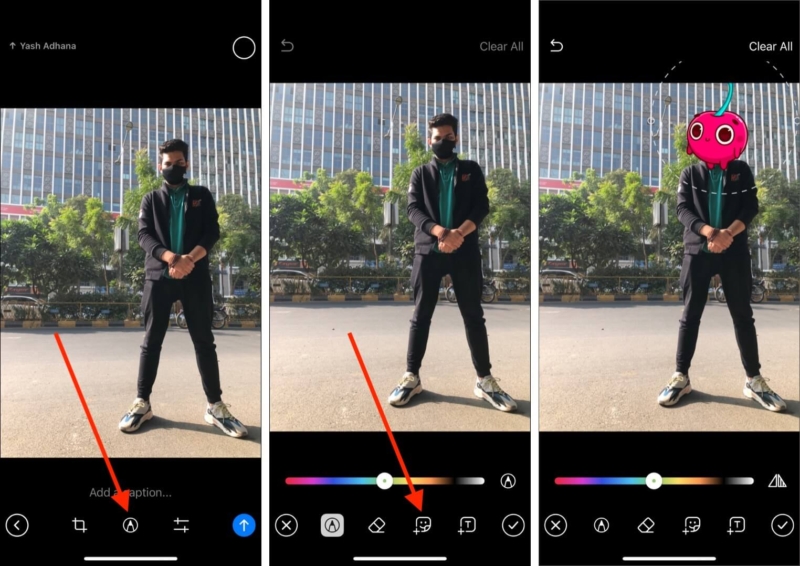
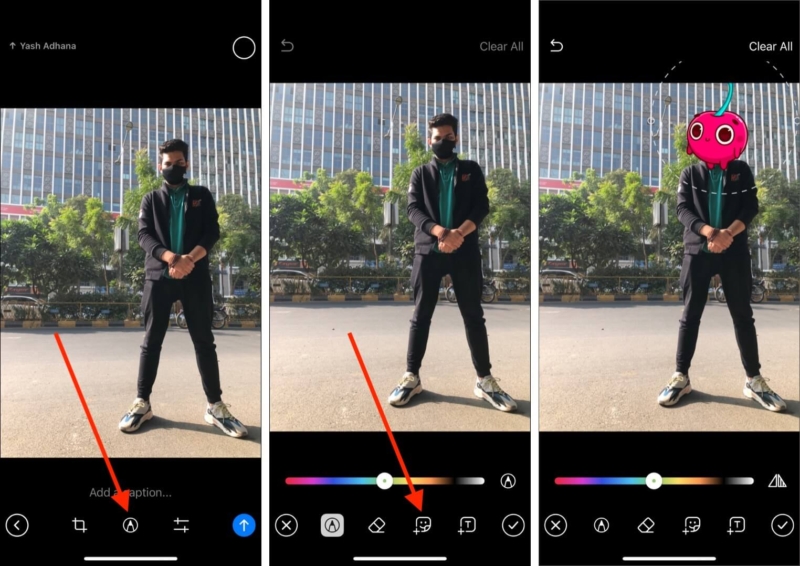
Note: This will convert your still image into GIF, which may decrease the quality.
23. Add timestamps to videos
Want to highlight something in a video? Send it to your group or friend with a timestamp, and the video will play from that point. Pretty nice, right?
- Select a video to send to your friend.
- Tap Add a caption.
- Write Check 00:10 (time you want to stamp) and send the clip.
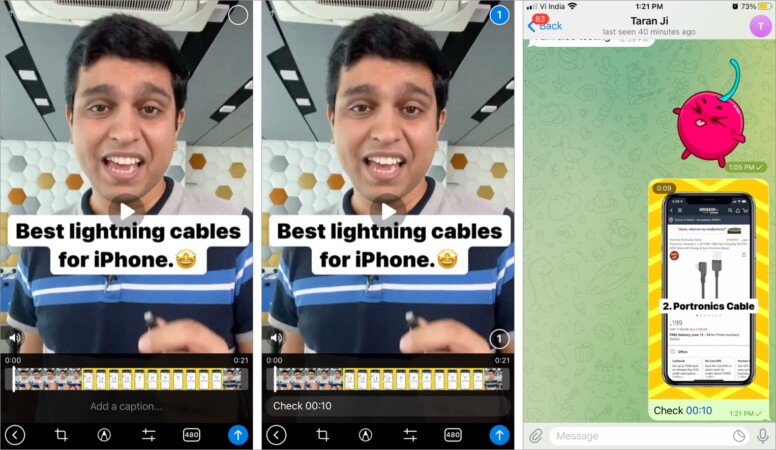
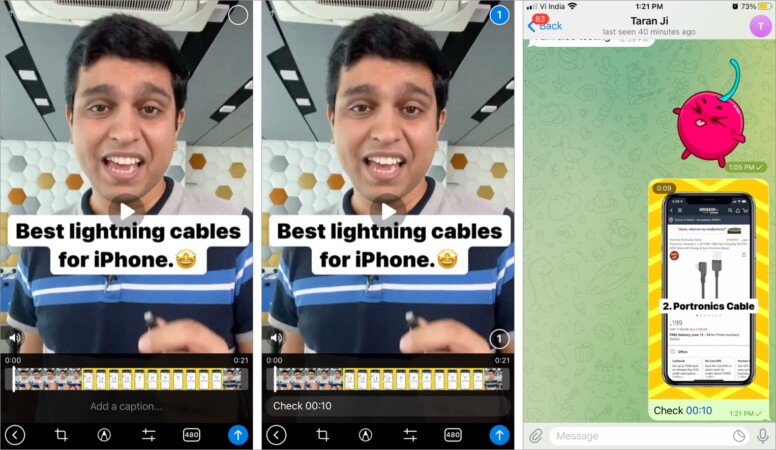
Furthermore, you can also maintain the timestamp when forwarding a message. Press and hold the timestamp in the message to copy the link and share it in any other chat.
24. Edit videos before sending on iPhone
Telegram offers a robust video editing tool that lets you play with the clip before sending it. There are several functions like cropping, writing on it, adding stickers, adding text, changing resolution, tweaking brightness, contrast, saturation, etc., and much more.
- Tap the paper clip icon, Photo, or Video, and select a video.
Tip: Tap <Albums → Videos to see all clips from the Photos app. - Tap the video.
You can see all the tools at the bottom. You can figure them out as they are pretty straightforward to use. - Once done, tap the arrow button.
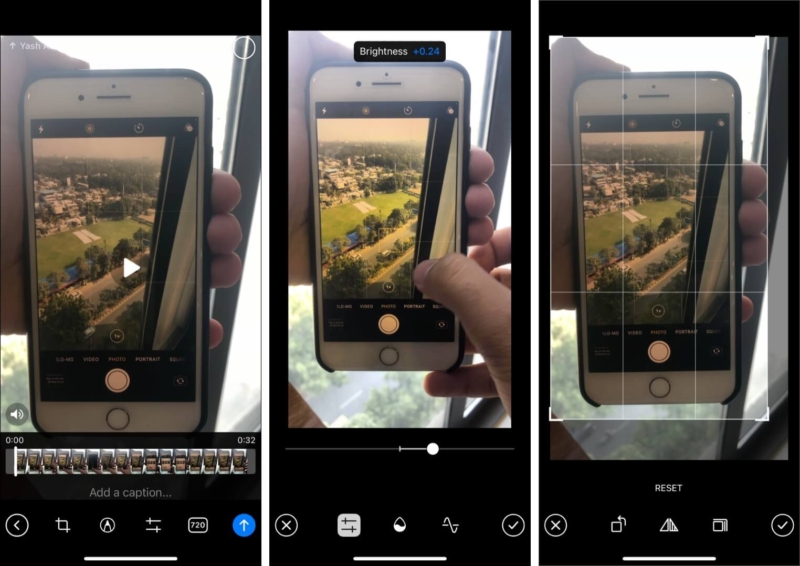
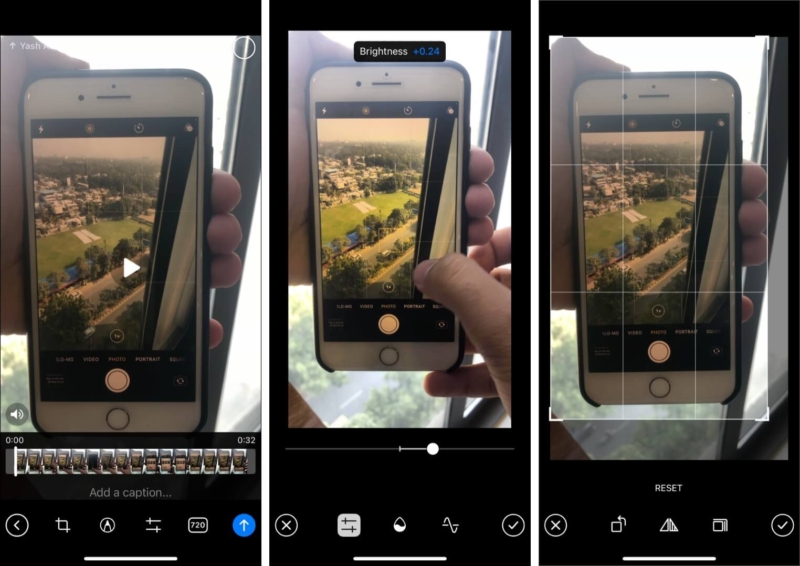
25. Manage video playback speed
Whether you are screening a movie, home video, Ted Talk, or something, Telegram gives you the freedom to watch it at your speed. The built-in media player supports 3 playback speeds 0.5x, 1.5x, and 2x.
When watching a video on fullscreen, tap the three-dot icon and select the preferred speed.
Do more with Telegram
You can send text, voice chat, or video messages; voice or video call with tons of people together. And you can even edit and share videos, images, music, and more. Remarkably, Telegram wears all this hat and some more; let’s explore some additional, quirky, and unique features.
26. Polls and Quiz mode
Whether deciding upon a holiday spot in the family group or fishing for a consensus within your professional group, Telegram can help you in all scenarios. You can create 3 kinds of Telegram Polls.
- Anonymous/Visible polls – Select whether the group members should see who voted for what or should the choice remain a secret.
- Multiple answers – Members can select more than one answer.
- Quiz Mode – Perfect for trivia games and such activities, the options will feature one correct answer. And if chosen correctly, a confetti shower is triggered.
To create a poll:
- Launch the group chat, and tap the Paper clip button.
- Select the Poll option.
- Now, enter the question, poll options, and the type of poll you want to host.
- Hit Send when ready.
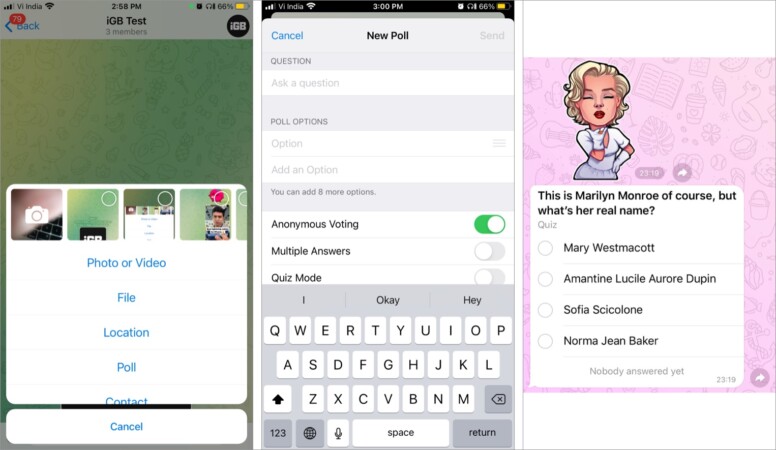
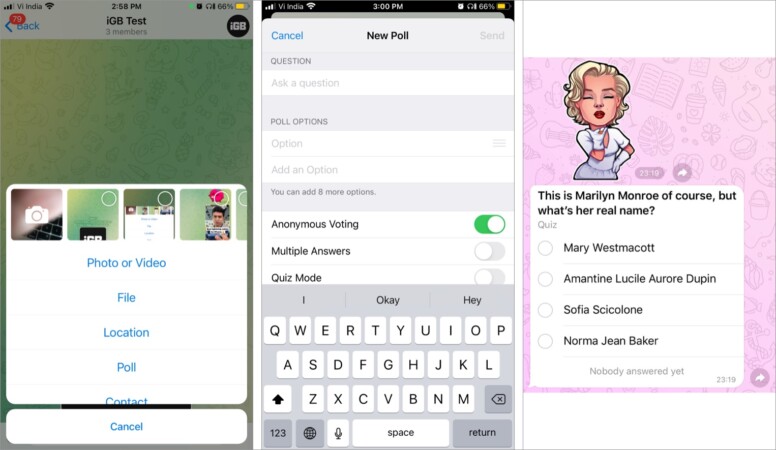
Telegram also supports Quiz Bots, which lets you create and share multi-question quizzes. You can add text, images, tables, stickers, graphs, and more before the question to pep up the quiz.
27. Take advantage of various Telegram bots
From sending GIFs (@gif), YouTube videos(@youtube), Wikipedia page (@wiki), IMDb page (@imdb) to music (@music), or stickers (@sticker), these bots make sharing content a breeze.
- Open a chat and type in the bot of your choice, let’s say @youtube.
- Now type a query after it – @youtube iGeeksBlog to see our YouTube videos.
- Tap the search result to send it.
28. Add nearby people in Telegram
This helps find people and groups nearby when you are at an event, concert, etc.
- Open Telegram and tap Contacts at the bottom left.
- Tap Find People Nearby.
- Tap a name from the result to connect.
- Optional: Tap Make Myself Visible if you wish to be found and contacted by others.
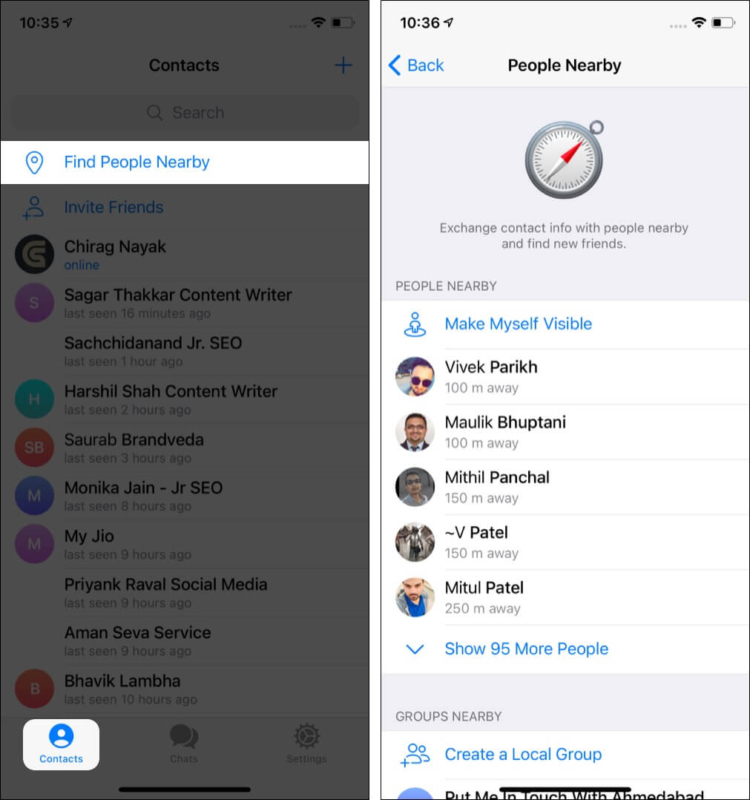
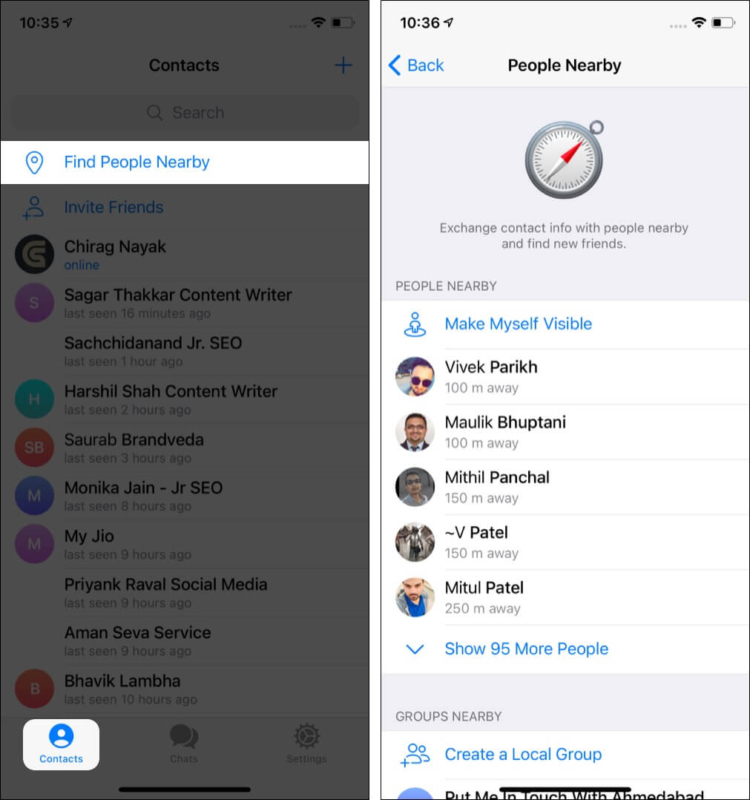
28. Set reminders in Telegram
- Tap Settings → Saved Messages.
- Type the desired message.
- Long-press the arrow button and tap Set a Reminder.
- Set the desired time.
- To access your reminders: Tap the clock button in the message type field of Saved Messages.


29. Share live location
- Open a chat and tap the paper clip button.
- Tap Location.
- Tap Share My Live Location for…
- Choose one of the options – for 15 minutes, 1 hour, or 8 hours.


Note:
- To stop: Tap the live location → Stop Sharing Location.
- You cannot share live location in a secret chat.
30. Use #hashtags to manage chats better
When you prefix a word with #, it becomes a searchable hashtag. Tap it, and you will see all the conversations with this tag.
31. Use Slow Mode for better group management
If you are bombarded with very persistent messages in a group, or if some member is spamming or misbehaving nonstop, you can enable Slow Mode. This will ensure that each member has to wait for the set time before sending the next message.
It is pretty handy, and you must try it out once.
- Tap the group name whose admin you are → select Edit.
- Tap Permissions.
- Set the desired duration for Slow Mode.
- You can also tap Removed Users → Remove User to prevent a member from ever rejoining the group.


32. Move chat history from other apps
While you are free to use multiple messaging apps, it might get exhausting. So, if you want to pack all your baggage from other apps like WhatsApp, Line, and Kakao Talk and move to Telegram, the app facilitates that.
Check this guide for a detailed tutorial on how to transfer WhatsApp messages to Telegram. Amazingly, you don’t necessarily have to move all this data onto your device. All the messages and media can be saved over Telegram’s cloud without hampering your access to them.
33. Use multiple Telegram accounts
In a country like India, most people have two SIM cards for work and personal use. Telegram lets you add and use up to 3 accounts with different phone numbers inside the same app (on the same phone).
- Tap Settings inside Telegram.
- Select Edit at the top right.
- Tap Add Another Account.
34. Change phone number in Telegram
If you have shifted to a new number, follow the steps explained above and tap Change Number. Your account, messages, media, contacts, etc., will move to the new number.
Tricks to personalize your Telegram account
35. Change the appearance of your chat window
- Go to Telegram Settings → tap Appearance.
From here, you can choose the desired color theme, chat background, auto-night mode, text size, and even message corners! - Next, you also have the option to choose a different app icon for Telegram.


You can also set animated backgrounds for your chats. These algorithmically generated, multi-color gradient wallpapers move when you send a message. To enable it, go to Appearance →Chat Background.
36. Set video as your Telegram profile picture
- Tap Settings inside Telegram and select Edit.
- Choose Set New Photo or Video.
- Record or select a clip. Also, choose a cover and tap the tick button.
- Finally, tap Done to save it as your profile video.
Note: The video plays only when a person goes to your Telegram profile on their phone.
37. Hide your last seen on iPhone
- Go to Telegram Settings → tap Privacy and Security.
- Tap Last Seen & Online.
- Choose Nobody.
- Now, other users won’t see your last seen.
However, approximate last seen (like, recently, within a week or month) are shown to all.


For more details go through our detailed guide: How to hide the last seen status on Telegram
38. Pick a desired but unavailable username
After you set a username, the app lets people find you with this username without needing your phone number. You can share a t.me link, and people can message you there. For this, go to Telegram Settings and tap Set Username.
Next, if the username of your choice is not available, you may contact Telegram support. However, before you do that, you must be using that username on at least two other services (like, say, Twitter, Facebook, Instagram, etc.)
To contact Telegram support volunteer:
- Go to Telegram Settings and tap Ask a Question.
- Tap Skip and proceed to volunteers.
39. Self-destruct your Telegram account in case of inactivity
- Open Telegram Settings and tap Privacy and Security.
- Tap If Away For and choose a time frame.
- If you do not come online for the chosen time, the app will delete your Telegram account and all its contents (messages, contacts, etc.).
How to handle Telegram notification like a pro
Notifications are a massive part of messaging apps; after all, if you don’t receive an alert, how would you know that someone has messaged you. But at the same time, they can be very distracting and irritating, and Telegram has some solutions for that.
40. Turn off the ‘joined Telegram’ notification on iPhone
- Open Telegram and tap Settings.
- Tap Notifications and Sounds.
- Scroll down and turn off the switch for New Contacts.
41. Disable notification for a specific person
- Open a person’s chat and tap their name at the top.
- Tap Mute.
- Choose Mute Forever.
Hacks to secure your Telegram account
When the whole controversy of WhatsApp privacy arose, Telegram saw a massive boost. All thanks to its secure and almost transparent policies. But that’s not it., the app incorporates some potent security features into the mix, such as:
42. 2-step verification
It’s always better to be safe than sorry. This step will ensure your account is doubly secure; you’ll be asked for a one-time code (sent to your registered number) whenever you log in from a different device.
For a step-by-step guide on how to enable 2FA on Telegram, check out this article.
43. Lock Telegram chats on iPhone
- Inside the Telegram Settings, tap Privacy and Security.
- Tap Passcode & Face ID (or Touch ID).
- Turn on Passcode.
- Set a passcode.
- You can also choose the Auto-Lock duration or Unlock with Face ID (or Touch ID).
44. Prevent yourself from being added to groups
- Go to Telegram Settings and tap Privacy and Security.
- Tap Groups & Channels.
- Tap My Contacts.
- Finally, tap Never Allow and choose all your contacts and groups to block anybody from adding you to Telegram groups.
- Tap Done.


45. Turn off message preview
If you do not wish to preview new incoming messages on the lock screen or in notifications, Telegram offers a quick way to turn previews off.
- Go to Telegram Settings and tap Notifications and Sounds.
- Turn off Message Preview.
- You can do the same from the iPhone Settings app → Notifications → Telegram (works for all other apps too) → Show Previews → choose Never.
46. Forward messages anonymously
A smart step to secure your privacy by restricting who can forward your messages. Plus, the setting also prevents someone from tracking the forwarded message back to you. They only see an unclickable name in the “from” field, keeping your account away from their reach.
- Go to Settings and tap Privacy and Security.
- Select Forwarded Messages from the menu.
- Here, select a suitable option from Everyone, My Contacts, or Nobody.
You can also add individual users or groups as exceptions to this rule; select Add Users under the Exceptions section.


There are a few reasons that make me fall in love with Telegram. And the most potent one of them all is the sheer amount of features and tools it boasts. Here are some of the most helpful Telegram tips and tricks I have found till now.
But as Telegram always promises, there is much more to come. So, keep revisiting this article for updates and step-by-step introduction to newer Telegram features.
Are you a social butterfly with an addiction to messaging apps? Here are some articles you’ll love.
- How to use the Signal app on iPhone
- How to auto-reply to text messages on iPhone
- Best WhatsApp alternatives for iPhone to consider
Author
Arshmeet
A self-professed Geek who loves to explore all things Apple. I thoroughly enjoy discovering new hacks, troubleshooting issues, and finding and reviewing the best products and apps currently available. My expertise also includes curating opinionated and honest editorials. If not this, you might find me surfing the web or listening to audiobooks.
Leave a Reply Cancel reply
Your email address will not be published. Required fields are marked *
Ten articles before and after
Best free Telegram bots everyone must use in 2022 – Telgram.cn
How to hide the last seen status on Telegram (On iPhone and Android) – Telgram.cn
How to Find Stickers in Telegram | Telegram Guides
How to Add New Stickers to Telegram? | Telegram Guides
How to Migrate from WhatsApp to Telegram | Telegram Guides
How to transfer WhatsApp messages to Telegram on iPhone – Telgram.cn
How to send disappearing messages in Telegram on iPhone – Telgram.cn
How to Delete Your Telegram Account » Telegram Guides

