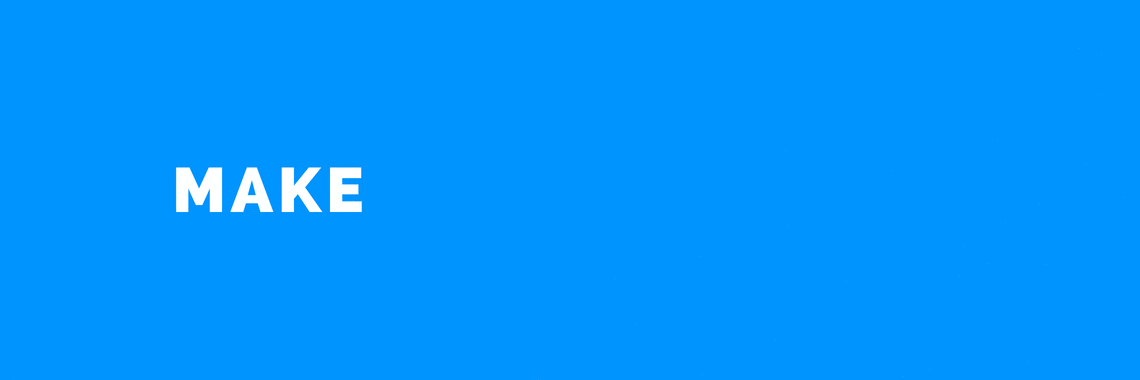GIFs are quite popular on social media sites, including Facebook, Instagram, Twitter, and messaging apps like WhatsApp and Telegram. People use these short animated images to express their mood and sense of humor on digital platforms. Today, let’s have a quick look at three easy and free ways to make GIFs from video and screen recordings on Android and iOS.
Also, read | 5 Best Ways to Make Memes on Your Phone for Free (Android and iOS)
Make GIF from Video and Screen Recording on Android & iOS
Table of Contents.tdi_4.td-a-rec{text-align:center}.tdi_4 .td-element-style{z-index:-1}.tdi_4.td-a-rec-img{text-align:left}.tdi_4.td-a-rec-img img{margin:0 auto 0 0}@media(max-width:767px){.tdi_4.td-a-rec-img{text-align:center}}
GIFs are 10-15 seconds long animated images. They usually comprise people doing funny, wild, and embarrassing things or scenes from movies, shows, and games. GIFs are heavily popular on social media because they load quickly and be shared easily, compared to videos.
Thankfully, it’s a piece of cake to make GIFs these days. You can easily make a GIF on your iPhone or Android device using apps and cloud services. So, whether you want to make an animated image of your baby dancing or a quick tutorial out of screen recording, follow the guide below.
1] Using GIPHY- GIF Maker App
GIPHY not only offers a huge library of free animated GIFs but also lets you create them on your phone. You can record a custom & personalized GIF or convert any picture or video into GIF using the app.
- Download and install GIPHY (Android, iOS) on your phone from the links given below.
- Open the app and sign up with your account.
- Click on Create at the top-right on the app home screen.
- Tap the gallery icon at the bottom left and select the video from your phone’s gallery.
- Trim the video. Customize it further with filters and stickers if needed.
- Once done, click on the Proceed button and tap Share GIF.
You can now use the given options to share your GIF on social media or with friends and family on messaging apps. You can also save the GIF to your phone’s gallery using the “Save GIF” option.
2] Using ImgPlay- GIF Maker App



- Download and install ImgPlay (Android, iOS) on your phone.
- Open the app and select the video from your photo library.
- Trim the video based on your liking. It also gives you the option to add text, crop video, add filters, select FPS, and more.
- Once done with the customization, click on Next.
- Then, tap Save to Photos.
- Select the desired quality, looping options, and the GIF will be saved to your gallery.
Note that the GIFs will have a small watermark at the bottom right. To remove the watermark, you’ll have to subscribe to ImgPlay Pro.
3] Using GIPHY- Online GIF Maker
If you don’t want to install any third-party app on your phone, you can directly make GIFs from GIPHY’s online GIF Maker. It can be used on the phone as well as PC through the web browser, as follows.



- Open the browser and visit https://giphy.com/create/gifmaker.
- Click on Upload from Camera Roll and select the video. You can also import video from an URL using the given option.
- Specify the duration, start, and stop time. Add any filters and stickers if required.
- Click on Next. Then, tap on Save GIF.
- Once the GIF loads, long-press it and tap Download Image to save it on your phone.
Wrapping Up
This was all about how you can make GIFs from video or screen recording on Android or iOS. I personally use GIPHY Online GIF maker for creating animated images. Anyway, which one do you like? Have anything else to recommend? Let me know in the comments below.
Also, read- Google Motion Stills: Make GIFs and AR Videos on Any Android
.tdi_6.td-a-rec{text-align:center}.tdi_6 .td-element-style{z-index:-1}.tdi_6.td-a-rec-img{text-align:left}.tdi_6.td-a-rec-img img{margin:0 auto 0 0}@media(max-width:767px){.tdi_6.td-a-rec-img{text-align:center}}You can also follow us for instant tech news at Google News or for tips and tricks, smartphones & gadgets reviews, join GadgetsToUse Telegram Group or for the latest review videos subscribe GadgetsToUse Youtube Channel.
Related Tags :
Ten articles before and after
[Working] 7 Fixes For Delayed Notifications on Your Android Phone- Telegram Tutorial
Trick to Reduce Mobile Data Usage in Google Meet- Telegram Tutorial
32 Types of User Data Facebook Collects; This is How You Can See Yours- Telegram Tutorial
Why Big Battery Phones Do Not Guarantee More Screen On Time? Hidden Facts- Telegram Tutorial
Your Guide to Buy Best Smartphones in Amazon and Flipkart Sale in 2021- Telegram Tutorial
Can ‘Arattai’ Be Your Desi WhatsApp Alternative?- Telegram Tutorial
5 Best Ways to Make Memes on Your Phone for Free (Android and iOS)- Telegram Tutorial
3 Ways to Find Apps That Can Access Your Location on Android- Telegram Tutorial
3 Ways to Reduce Video File Size on Phone and PC (No App Needed)- Telegram Tutorial
2 Ways to Enable and Use Voice Typing on Android and iOS- Telegram Tutorial